Due to WhatsApp's official backup platform support, most iPhone users back up WhatsApp chats to iCloud in case they lose important messages or media files. But when you really need to view or access the backup content, you will find that iCloud does not allow users to directly access or open WhatsApp backup files. This also makes many people curious: Can I directly view WhatsApp backups in iCloud? This article will tell you the answer and show you a way to read WhatsApp backup.

- Part 1. Can I Access WhatsApp Backup on iCloud Directly?
- Part 2. How to Access WhatsApp Backup on iCloud by Restoring
- Part 3. Alternative Way to Access WhatsApp Backup without Limits
- Part 4. FAQs about WhatsApp Backup on iCloud
- Part 5. Conclusion
Part 1. Can I Access WhatsApp Backup on iCloud Directly?
No, you can't access WhatsApp backup on iCloud directly. WhatsApp backups on iPhone are automatically stored in iCloud, but this data is encrypted and cannot be accessed or viewed as common files. For privacy and security reasons, Apple does not allow users to directly enter iCloud to view or access WhatsApp backups. This means that you can only see the storage space used by WhatsApp in iCloud settings, but there is no further option to open or browse the chats and media content included. To access these backup data, users can only use the official WhatsApp backup method to restore the backup.
How to Access iCloud WhatsApp Backup via Terminal on Mac
If you want to check the WhatsApp backup file, you can utilize the Terminal on your Mac. The prerequisite is that you have backed up WhatsApp to iCloud and you have enabled WhatsApp to sync to iCloud Drive. Then, once you log in to the same Apple ID on your Mac, the WhatsApp backup will be synced to your Mac.
However, these files don't appear in Finder or iCloud Drive folders and are not directly accessible to users. With the help of Terminal on Mac, the system can display WhatsApp-related files in this hidden directory, allowing you to indirectly see the WhatsApp backup file.
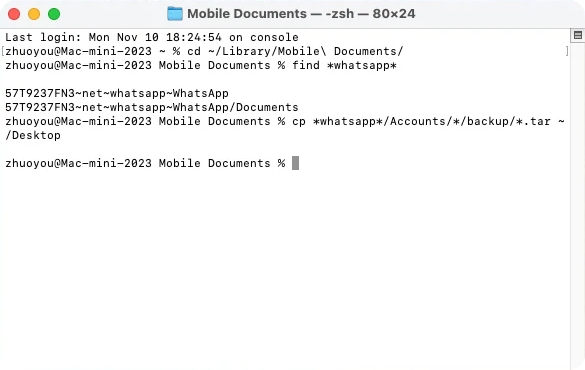
Step 1. Open Terminal on your Mac and input the following prompt:
find *whatsapp*
Step 2. If you want to access the file content, then input the next prompt:
Step 3. The backup file will display in .tar format on your desktop. If you want to read the details, you can double-click the file to unzip it to check.
📝Note
This method can only help you access media content, such as photos, videos, documents and etc. You are unable to access the WhatsApp chats.
Part 2. How to Access WhatsApp Backup on iCloud by Restoring
Although we cannot directly access WhatsApp backup on iCloud, there is an indirect way to achieve it, and that is by restoring the WhatsApp backup. If you happen to change your iPhone, then restoring WhatsApp from iCloud may be a possible method for you to access your WhatsApp backup on iCloud. When you reinstall WhatsApp and sign in with the same phone number and Apple ID, WhatsApp will automatically detect if an iCloud backup is available and prompt you to choose to restore.
📝Prerequisite:
Same Apple ID and WhatsApp phone number
A WhatsApp backup in your iCloud account
iCloud Drive is turned on
A stable Wi-Fi network
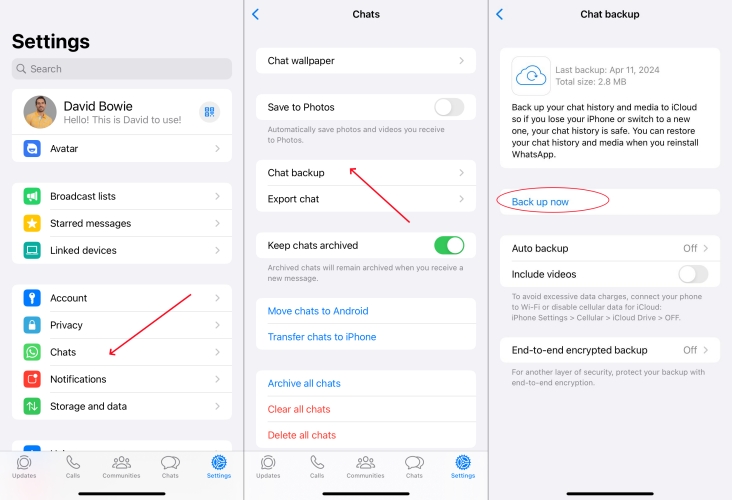
Step 1. Go to WhatsApp Settings > Chats > Chat backup.
Step 2. Tap Back up now to back up your WhatsApp to iCloud.
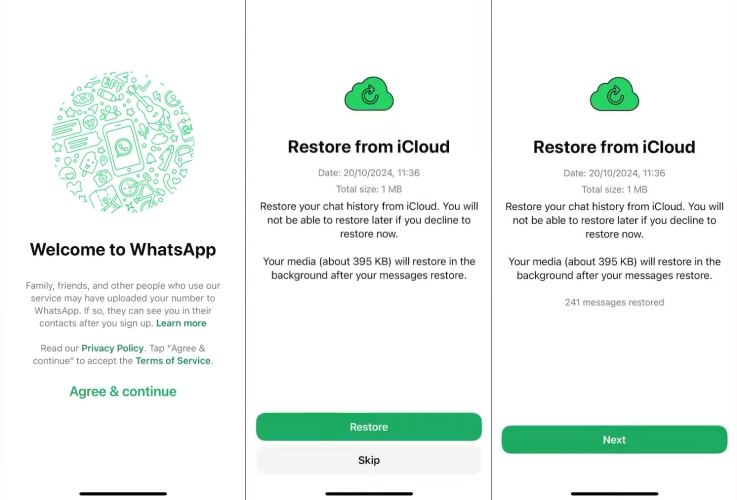
Step 3. Log in to the same Apple ID on the target device and install WhatsApp.
Step 4. Verify your WhatsApp account number, and the app will detect available backup on iCloud.
Step 5. If you are prompted to the restore requirement, tap Restore to restore WhatsApp backup from iCloud. In this way, you can access your WhatsApp backup contents.
Part 3. Alternative Way to Access WhatsApp Backup without Limits
Compared to restoring backups from iCloud, using a professional third-party tool to back up and manage WhatsApp data is more flexible and efficient. This kind of software, like MagFone WhatsApp Transfer, allows you to create local backups on your computer and read or export backed-up contents directly without having to sign in to iCloud or reinstall WhatsApp.
| iCloud Backup | MagFone Chats Transfer | |
|---|---|---|
| Backup Content | All WhatsApp contents | All WhatsApp contents |
| Classified Backup Files | No | Yes |
| Download or Reinstall WhatsApp | Require | No |
| Readable Backup | No | Yes |
| Restore | Support | Support |
What's more, this method will not overwrite the existing data on your phone, and you are allowed to choose the backup file with a specified date to restore. If you want to access your WhatsApp backup contents at any time, then using a third-party WhatsApp backup tool will be an alternative and useful solution. Let's see how MagFone WhatsApp Transfer differs from iCloud and how it works.
MagFone Chats Transfer
Efficiently back up your all types of WhatsApp content without loss or hassle — access and export at any time.
Step 1 Download MagFone Chats Transfer

Download MagFone Chats Transfer on your computer and connect your iPhone to your computer via a compatible data cable. Launch the program after installation.
Step 2 Back Up WhatsApp Data

Click WhatsApp and you will see four features. Click the Backup feature, and your device will be detected automatically. Click Start Backup to back up your WhatsApp data.
Step 3 Read WhatsApp Backup
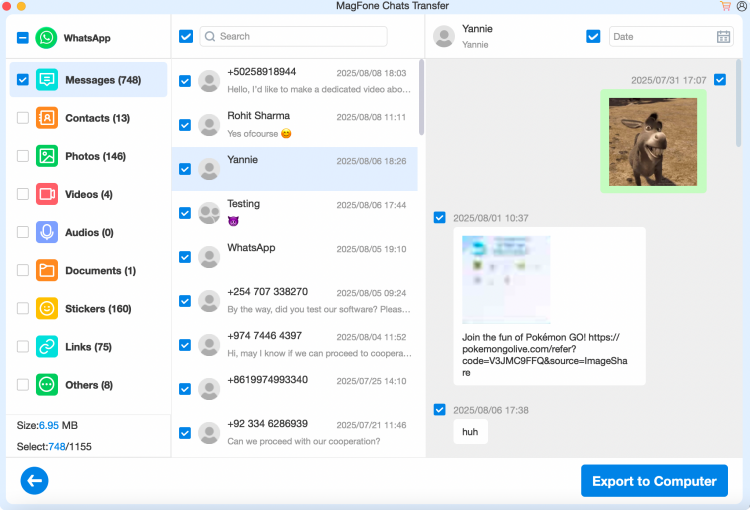
After backup, click the Export feature. On this page, you can see your WhatsApp backup file, and you can click the view icon to access the backup contents directly.
Part 4. FAQs about WhatsApp Backup on iCloud
How to delete WhatsApp backup on iCloud?
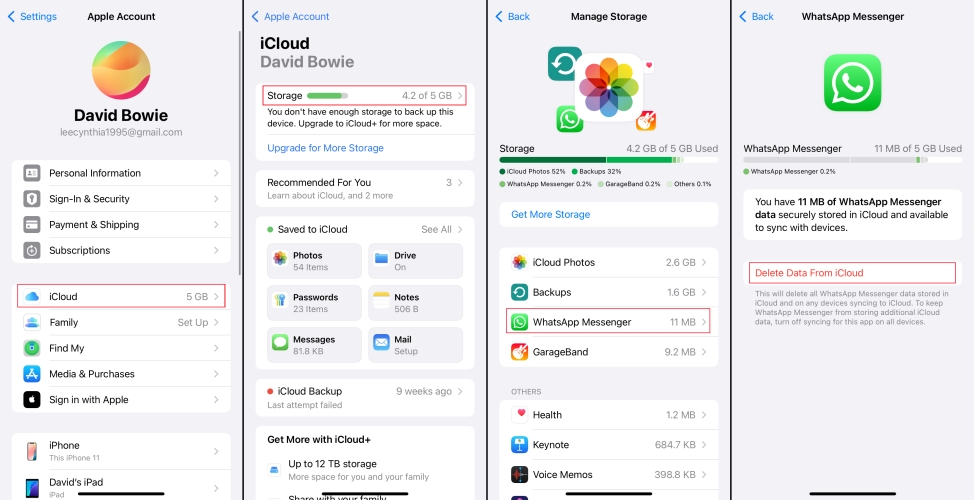
Does iCloud backup include WhatsApp chats?
Yes. If you have turned on iCloud backup for WhatsApp, all WhatsApp content, including WhatsApp chats, will be backed up to iCloud.
Does WhatsApp automatically back up to iCloud?
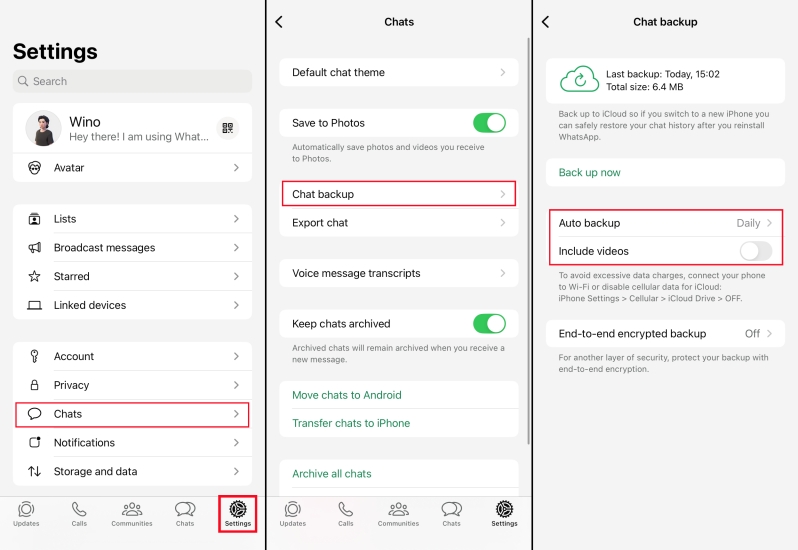
Part 5. Conclusion
Overall, iCloud backups for WhatsApp are designed to protect user privacy, so they cannot be directly accessed. Although you can access data through restoring from iCloud backup or Mac terminal commands, these methods have certain limitations. And if you want to back up, view, or manage backup content more flexibly, using a professional third-party tool like MagFone Chat Transfer is undoubtedly a more efficient choice.

