WhatsApp Business is an important tool for many business owners to communicate with their customers. How to completely migrate chat history, customer information, and media files when changing phones is a concern for many users. Whether you're using an iPhone or Android, you can successfully complete WhatsApp Business data transfer by choosing the right method. This article will introduce you to a variety of possible options to transfer WhatsApp Business chats.
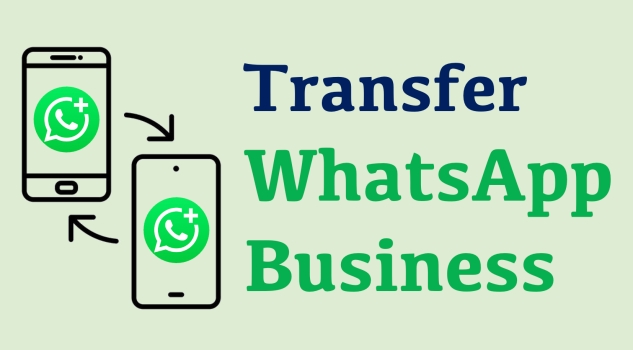
- Part 1. Can I Transfer WhatsApp Business to Another Phone?
- Part 2. How to Transfer WhatsApp Business from iPhone to iPhone
- Part 3. How to Transfer WhatsApp Business from Android to Android
- Part 4. How to Transfer WhatsApp Business from Android to iPhone (Vice Versa)
- Part 5. FAQs about WhatsApp Business Transfer
- Part 6. Conclusion
Part 1. Can I Transfer WhatsApp Business to Another Phone?
Unlike common WhatsApp, WhatsApp Business doesn't support transferring chats to another phone. However, you can transfer data through official backup methods such as iCloud and Google Drive, or use third-party tools for more flexible transfers. However, before transferring, make sure that your account, phone number, and backup data are consistent to avoid data loss.
Part 2. How to Transfer WhatsApp Business from iPhone to iPhone
When you switch from an old iPhone to a new one, there are several ways to transfer your WhatsApp Business chat history. In addition to using Apple's built-in iCloud or iTunes backup features, you can also use third-party tools such as MagFone WhatsApp Transfer to transfer complete data directly between the two devices more conveniently.
| Method | MagFone WhatsApp Transfer | iCloud Backup | iTunes Backup |
|---|---|---|---|
| Speed | Higher | Lower | Lower |
| Operation | Easy | Moderate | Moderate |
| Free Storage Limitation | No | 5GB | No |
| Readable Backup | Yes | No | No |
Method 1. Transfer WhatsApp Business Chat via MagFone WhatsApp Transfer
If you want to transfer WhatsApp Business chats quickly, securely, and without losing any data when changing phones, MagFone Chats Transfer is one of the most trustworthy options. MagFone can not only transfer text chat history, but also keep images, videos, voice messages, documents, and contact information intact, so that your WhatsApp Business chat history remains intact. Also, you don't need to worry about the storage limitation like iCloud. In addition, its interface is intuitive and simple; even if it is used for the first time, the migration can be completed in several steps.
MagFone Chats Transfer
Easily transfer all your important WhatsApp Business content across devices without loss or hassle — everything moves with you, just as it was.
Step 1 Connect iPhone Devices to a Computer

Download MagFone Chats Transfer on your computer and connect two iPhone devices to the computer. Also, download WhatsApp Business on your target iPhone. Launch the program once it's installed.
Step 2 Transfer WhatsApp Business Data
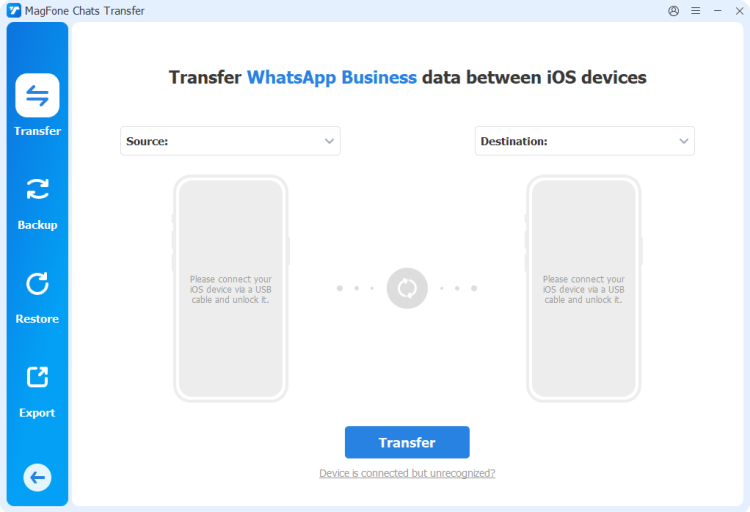
Click WhatsApp Business and then click the Transfer option on the left menu bar. Select the source device and the target device once the two devices are detected. Click Transfer to start transferring your WhatsApp data.
Method 2. Transfer WhatsApp Business Chat via iCloud Backup
Through the backup feature in WhatsApp Business, you can transfer WhatsApp Business from iPhone to iPhone. The prerequisite is that there is sufficient iCloud storage space.
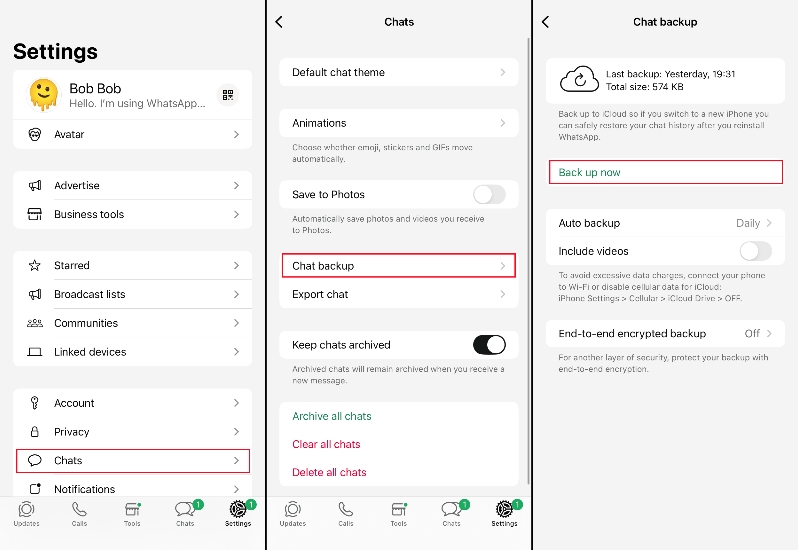
Step 1. Open WhatsApp Business and go to Settings > Chats > Chats backup.
Step 2. Tap Back up now to back up your WhatsApp Business data to iCloud.
Step 3. Download WhatsApp Business on your target iPhone App Store. Log in to the same account on the source iPhone.
Step 4. Follow the on-screen instructions to allow permissions. When there is a backup found, you will see an ask message. Tap Restore to transfer the WhatsApp Business data.
Method 3. Transfer WhatsApp Business Chat via iTunes Backup
You can also transfer WhatsApp Business chats from iPhone to iPhone via iTunes. In this way, the transferring process includes all iPhone data. You can't transfer WhatsApp Business chats separately. This method is suitable for those who want to transfer the entire iPhone data.
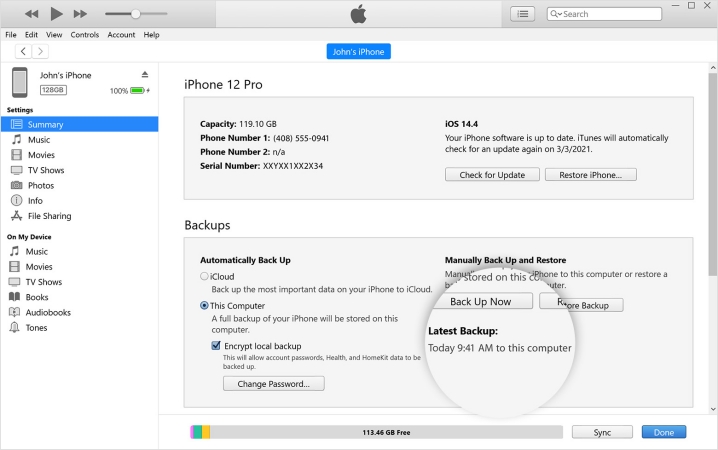
Step 1. Connect two iPhone devices to your computer and launch iTunes.
Step 2. Click the source iPhone under Devices and click Summary. Click Back Up Now to back up your iPhone data, including WhatsApp Business data.
Step 3. Click the target iPhone under Devices and click Summary. Click Restore Backup to transfer all iPhone data, including WhatsApp Business data.
Part 3. How to Transfer WhatsApp Business from Android to Android
You can migrate WhatsApp Business between Android phones with Google Drive Backup & Restore. Just back up WhatsApp Business on your old device and log in to the same account on your new device to restore it.
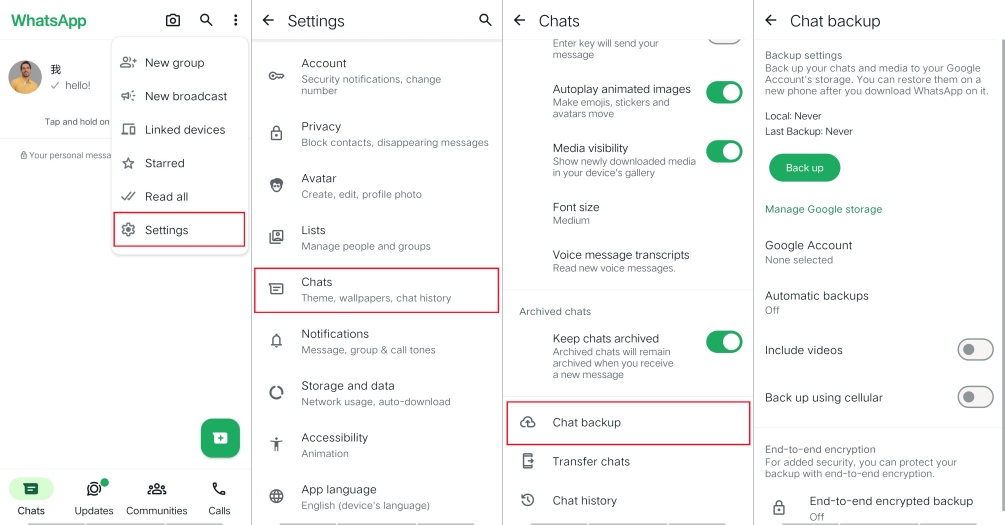
Step 1. Open WhatsApp and tap the triple dot icon to enter Settings.
Step 2. Navigate to Chats > Chat backup and tap Back Up to back up your WhatsApp Business data to your Google Drive account.
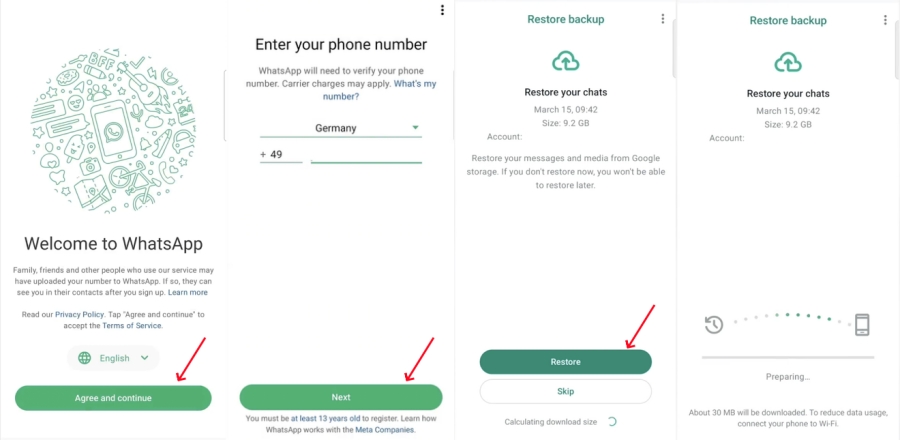
Step 3. Install WhatsApp Business on your new phone and make sure that you have signed up for the same account in Google Drive.
Step 4. Log in to the same WhatsApp Business account and verify essential information. When there is a backup detected, tap Restore to restore WhatsApp Business data to your new phone.
Part 4. How to Transfer WhatsApp Business from Android to iPhone (Vice Versa)
Cross-system transfer is relatively complex due to different official backup formats. To transfer WhatsApp Business across mobile phones with different systems, you need to use some third-party WhatsApp Business transfer tools. Here are some third-party tools you can refer to.
No.1 Wondershare Dr.Fone
Wondershare Dr.Fone is a versatile tool for users to transfer WhatsApp Business data across different systems. It allows you to transfer WhatsApp Business data selectively and merge WhatsApp Business data.
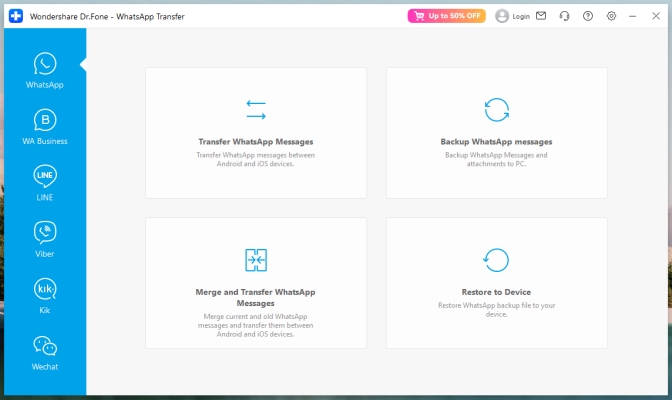
Step 1. Download Dr.Fone on your computer and connect your Android and iPhone to your computer.
Step 2. Click WhatsApp Transfer in the ToolBox section. Click WA Business on the pop-up window and choose Transfer WhatsApp Business messages.
Step 3. Confirm the source phone and the destination phone, then click Transfer to transfer WhatsApp Business data.
No.2 iMyFone iMyTrans
iMyFone iMyTrans is a utility that can help you transfer WhatsApp Business data easily and quickly. It supports both desktop and mobile versions. If you are not able to use a computer, you can transfer WhatsApp Business data via a data cable. Here we take a look at how it works with a computer.
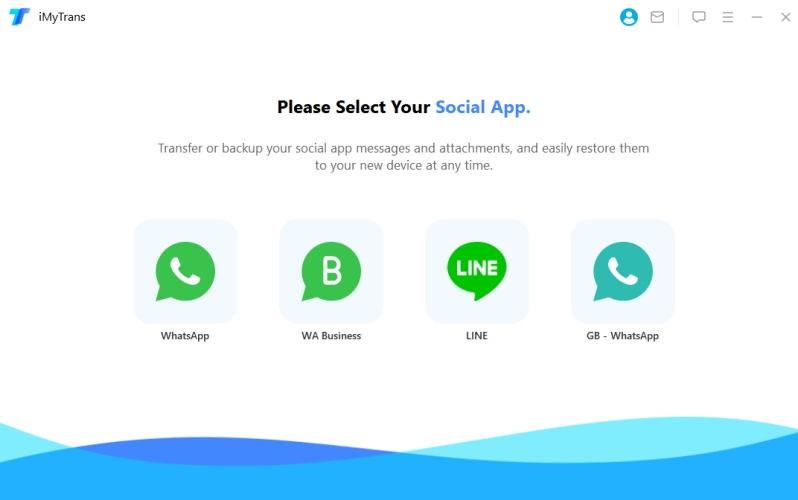
Step 1. Install iMyTrans and then open it on your computer. At the same time, plug your two devices into the computer.
Step 2. Select WA Business and then select the source and target device.
Step 3. Click Transfer to transfer your WhatsApp Business data across devices.
Part 5. FAQs about WhatsApp Business Transfer
Can I transfer chats from WhatsApp to WhatsApp Business?
Yes, you can transfer chats from WhatsApp to WhatsApp Business. It's suggested to make a backup of WhatsApp Messenger to Google Drive or iCloud in advance.
Step 1.Go to WhatsApp Business to log in to the same account. Go through the verification process.
Step 2.Your WhatsApp data will be moved to WhatsApp Business automatically. After transferring, you can create your business profile.
How to transfer WhatsApp Business to another phone without backup?
If there is no available backup, you can't rely WhatsApp Business official backup feature to transfer WhatsApp Business data. You may utilize some WhatsApp Business transfer tools to achieve migration.
How to transfer WhatsApp Business from iPhone to iPhone without iCloud?
If you don't want to rely on iCloud, you can choose to use iTunes for a full phone backup and restore the entire phone data. In addition, third-party software like MagFone Chats Transfer can also be used to transfer WhatsApp Business chats.
Part 6. Conclusion
Overall, transferring WhatsApp Business data isn't difficult, as long as you back it up in advance and choose the practical method, you can ensure the secure transfer of chat history and customer data. Whether you're using an iPhone or Android, the migration is easy with the help of official backup features or third-party tools. To transfer WhatsApp Business data between iPhones, Magfone Chats Transfer is recommended; to transfer data across different systems, Dr.Fone and iMyTrans are good choices.

