When you receive audio from WhatsApp, if you don't save it on your device, you can just listen to it on WhatsApp. It's very inconvenient to go to WhatsApp and find the audio someone sent to you every time you want to listen. Go ahead and read this article. We will explore how to download audio from WhatsApp so that you can manage WhatsApp audio efficiently.

- Part 1. How to Save Audio from WhatsApp on Android/iPhone
- Part 2. How to Download Audio from WhatsApp on Mac/PC
- Part 3. How to Save WhatsApp Audio from Phones to Computers
- Part 4. How to Convert WhatsApp Audio to MP3
- Part 5. Conclusion
Part 1. How to Save Audio from WhatsApp on Android/iPhone
There are many methods to save WhatsApp audio on your phone. The most common is to directly use the WhatsApp Share function or export chat function. The former is fast to operate and is suitable for saving a single piece of audio, while the latter is better for saving multiple audios from an entire WhatsApp conversation at once. Let's introduce these two methods separately.
Method 1. Save Audio from WhatsApp via Share
Using the sharing feature in WhatsApp to save audio is the most intuitive and easy way to get started. Whether you are an Android or iPhone user, you can directly select an audio message or file in the WhatsApp chat and save it to your phone's file manager or third-party app via the Share button.
On Android:
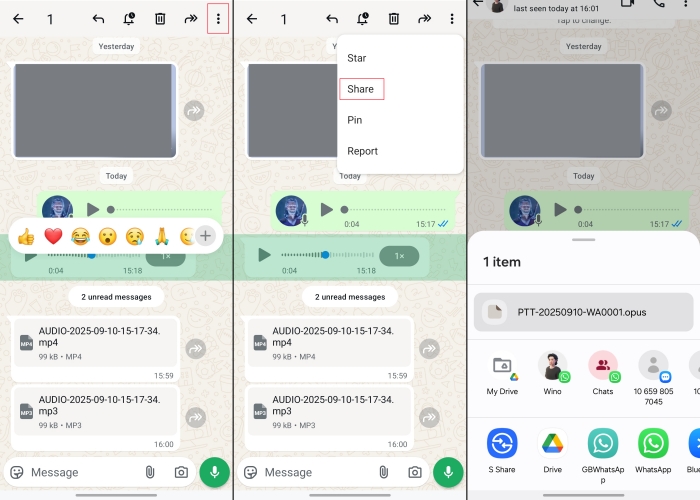
Step 1. Open WhatsApp and find the audio file or voice message you want to save.
Step 2. Hold and press the audio and tap the triple-dot on the top right corner.
Step 3. Tap Share to upload the audio to Google Drive or another app where you want to save it.
Step 4. Go to Google Drive and you will see the audio on the interface.
On iPhone:
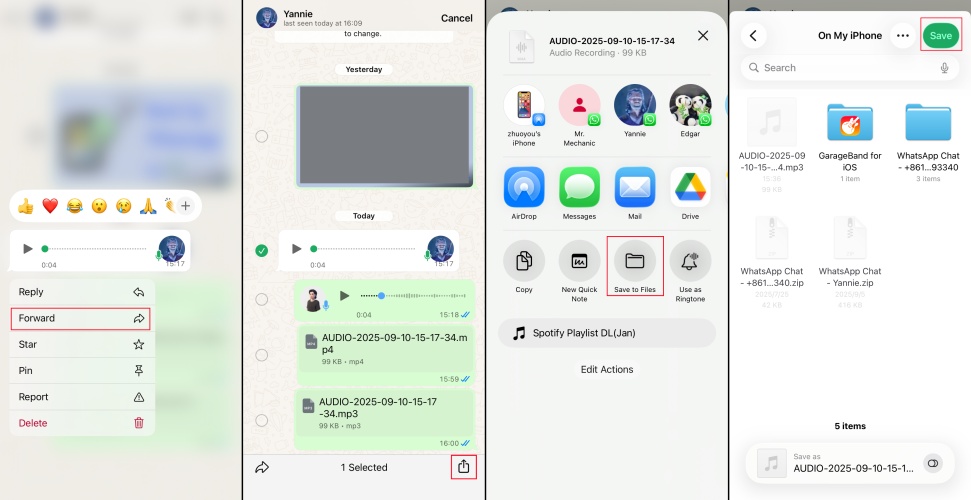
Step 1. Locate your target audio in WhatsApp.
Step 2. Long-press the audio and tap the Forward option.
Step 3. Tap the share icon on the bottom right corner and then tap Save to Files to save audio from WhatsApp to your iPhone.
Step 4. You can go to Files on your iPhone to check the audio file.
On Android, WhatsApp audio is saved in the .opus format, whereas on iPhone, WhatsApp audio is saved in the .m4a format, which is only playable on Apple devices.
Method 2. Save Audio from WhatsApp via Export Chat
The WhatsApp export chat function allows users to generate and save the entire conversation, including audio, text, images, etc., making it easy to archive and manage later.
On Android:
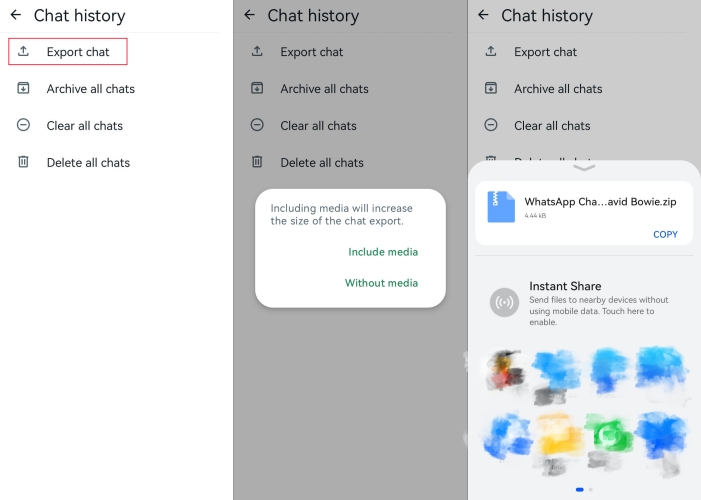
Step 1. Open WhatsApp and tap the three-dot icon on the top right corner.
Step 2. Tap Settings > Chats, scroll down to find Chat history.
Step 3. Choose Export chat and then select a single chat to export.
Step 4. Select Include media and then choose a path to save the chat, including your WhatsApp audio.
On iPhone:
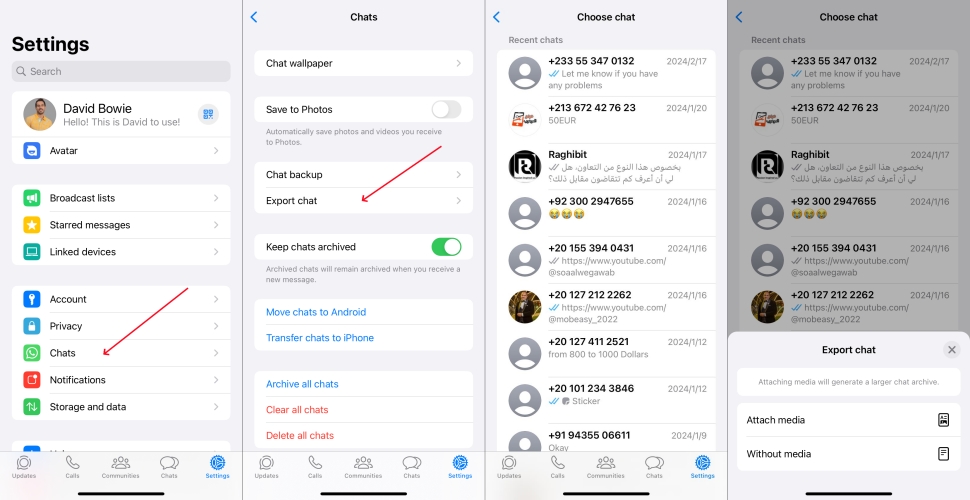
Step 1. Head to WhatsApp Settings > Chats > Export chat.
Step 2. Select a chat that contains audio you want to save from WhatsApp.
Step 3. Tap Attach media so that the WhatsApp audio will be included.
Step 4. Choose Save to Files and then Save to download the WhatsApp chat, including audio files, to your iPhone.
The exported chat will be saved as a zip file, so you need to unzip it to check the details.
Part 2. How to Download Audio from WhatsApp on Mac/PC
If you want to manage WhatsApp audio on your computer, you'll need to download the file to your computer. Saving WhatsApp audios to our computer is more convenient for editing, conversion and management. Below we will introduce how to download audio from WhatsApp on Mac and Windows.
On Mac:
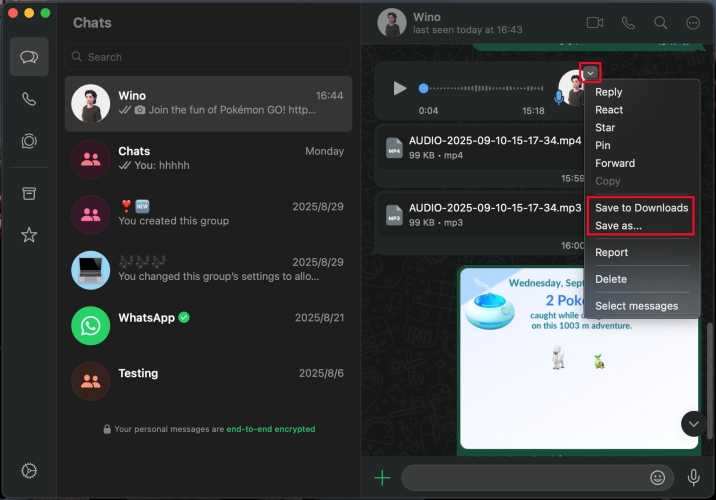
Step 1. Launch WhatsApp on your Mac and log into your WhatsApp account.
Step 2. Head for the audio you want to download in a chat.
Step 3. Locate the mouse to the target audio and click the right mouse button, or click the small icon in the top right corner of the audio message.
Step 4. Click Save to Downloads or Save as to download the WhatsApp audio to your Mac.
On Windows PC:
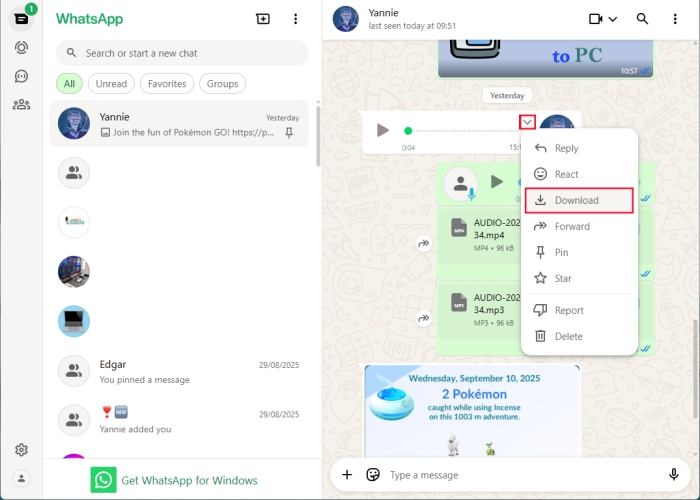
Step 1. Log in to your WhatsApp account on a computer.
Step 2. Go to your target audio and tap the small down icon on the audio message.
Step 3. Click Download to download the audio to your computer.
The WhatsApp audio will be downloaded as .ogg or .opus format.
Part 3. How to Save WhatsApp Audio from Phones to Computers
If you are tired of downloading WhatsApp audios one by one and searching for a method to save all your WhatsApp audios at once, here we will introduce the respective method for Android and iPhone users.
Method 1. Save a WhatsApp Audio via File Manager
For Android users, the file manager is the easiest method. If you use WhatsApp on Android, the app automatically creates encrypted local backups to keep your chats safe. Your chat history, including WhatsApp audio is contained. You can check the WhatsApp audio in the File Manager on your device and make a copy to your computer.
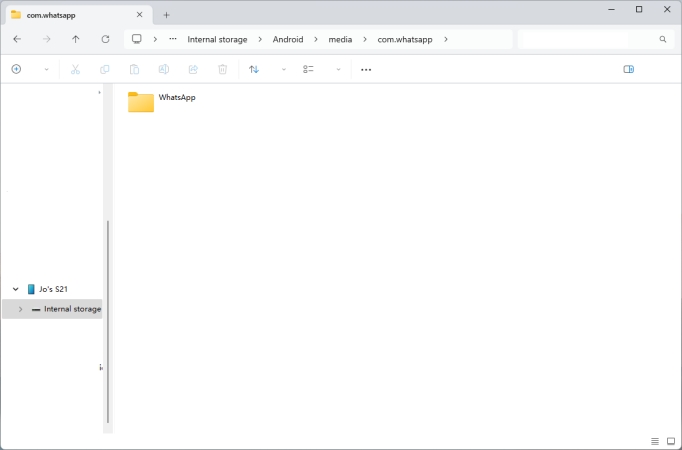
Step 1. Connect your device to your computer through a data cable.
Step 2. Open File Manager on the computer and click the device in the left menu.
Step 3. Click Internal Storage > Android > media > com.whatsapp > WhatsApp > Media > WhatsApp Audio.
Step 4. Here is the folder where the WhatsApp audio is stored. You can copy and paste the folder to your computer directly.
Method 2. Save a WhatsApp Audio via MagFone WhatsApp Transfer
If you consider it troublesome to download audio from WhatsApp one by one on your iPhone. Here we find an efficient method for iPhone users to save WhatsApp audios to a computer in bulk. With the help of a tool like MagFone WhatsApp Transfer, WhatsApp audio and even entire chat history can be backed up to computer in several clicks, which is not only fast but also does not miss any data. If that sounds pretty good, keep reading.
MagFone Chats Transfer
Efficiently back up your WhatsApp content without loss or hassle — everything moves with you, just as it was.
Step 1 Launch MagFone Chats Transfer

Download and install MagFone Chats Transfer on your computer. Open the app when you install it successfully. In the main interface, click WhatsApp for further operation.
Step 2 Back Up WhatsApp Data

Click the Backup function on the left bar, and select the backup device. If you're ready, click Start Backup to back up your WhatsApp data, including audio.
Step 3 Download WhatsApp Audios to Computer
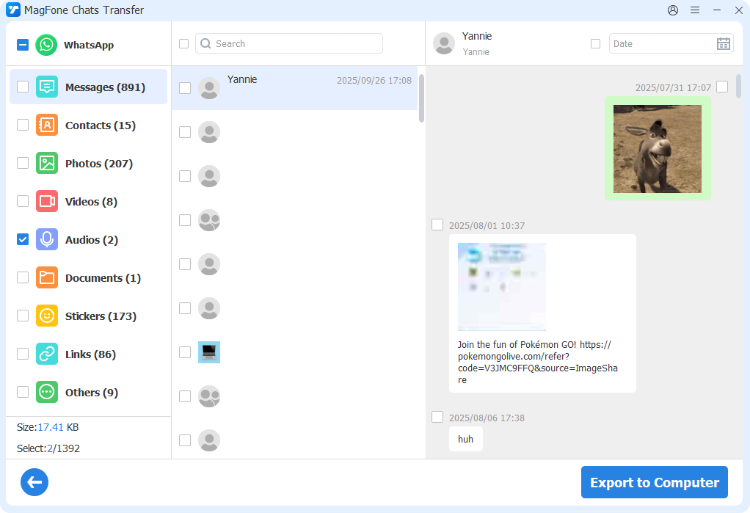
When the backup is done, click Export it. Here you can view all your WhatsApp backup contents. Select the Audios and click Export to Computer. Choose a path to save WhatsApp audio and click Export to download WhatsApp audio to your computer in bulk.
Part 4. How to Convert WhatsApp Audio to MP3
After you download WhatsApp audios to your device or computer, you may find that the downloaded format is not compatible with all apps and systems. This is because WhatsApp handles the voice message in .opus format by default. Generally, we are used to the MP3 format in daily use. Don't worry, we can resort to some tools to convert WhatsApp to more versatile MP3 formats.
Method 1. Convert WhatsApp Audio File to MP3 on PC/Mac
When you have downloaded WhatsApp audio to your computer, only to find that you can't listen to them. An online audio converter is in your consideration.
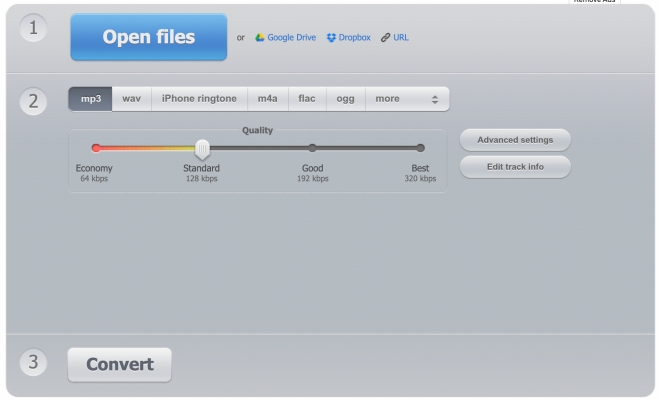
Step 1. Head to Online Audio Converter in your browser.
Step 2. Click Open files to open the WhatsApp audios you want to convert to MP3 format.
Step 3. Select the MP3 option and you can also set your preferred quality.
Step 4. Click Convert and the audio will be converted to MP3 format.
Step 5. Click Download to save the converted WhatsApp audio.
Method 2. Convert WhatsApp Audio File to MP3 on Android/iPhone
For mobile phone users, you can download conversion tools that support converting OPUS to MP3 from the app store. There are many applications to convert audio formats, and you should be careful when choosing. Here we take OPUS converter as an example.
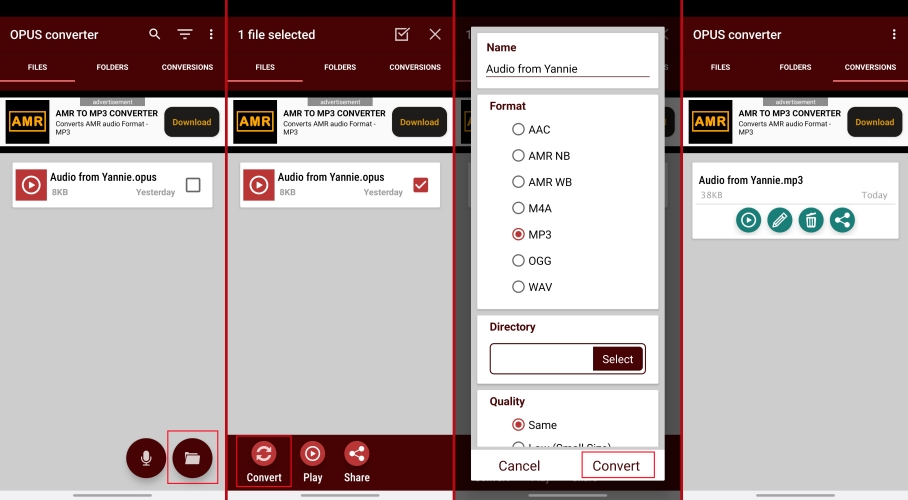
Step 1. Install OPUS converter from Google Store or App Store on your device.
Step 2. Open the app and tap the file icon to import an OPUS file.
Step 3. Tap Convert option to set the format and quality you want and select a path to save the converted file.
Step 4. When the conversion is done, you can check it on your device storage.
Part 5. Conclusion
Whether you want to save WhatsApp audio on your phone or your computer, transfer WhatsApp audio to your computer for management, or need to convert the format for playback, there are corresponding methods to choose from. Choose the most suitable method according to your usage scenario and needs, and you can efficiently save and utilize audio files in WhatsApp.

