Have you ever received some interesting and important voice messages on WhatsApp? You want to download and save them on your device. Whether it is a common work voice note or a precious voice message from a friend or family member, losing any of them is a big loss. Don't worry. In this article, you will learn how to save voice messages from WhatsApp. So, you can keep the WhatsApp voice messages forever.
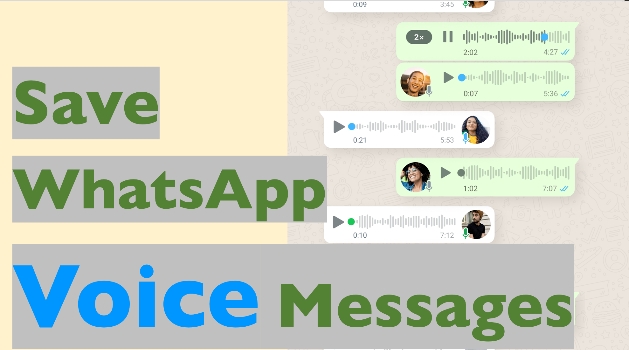
- Part 1. How Can I Save Voice Messages from WhatsApp?
- Part 2. How to Save Voice Message in WhatsApp [iPhone & Android]
- Part 3. How to Download WhatsApp Voice Messages on PC
- Part 4. FAQs about WhatsApp Voice Messages
- Part 5. Conclusion
Part 1. How Can I Save Voice Messages from WhatsApp?
If you want to save WhatsApp voice messages, there are several ways to do it for you. They are suitable for different usage scenarios, such as instant download, batch download, and selective download. You can choose the most appropriate method according to your needs.
| Method | Supported Devices | Advantages | Disadvantages | Recommendations |
|---|---|---|---|---|
| Manual Download | All devices | Instant and flexible download | Lower efficiency | ⭐⭐⭐ |
| Export Chat | iPhone & Android | Batch download On device operation |
Complicated operation for Android users | ⭐⭐⭐⭐ |
| MagFone Chats Transfer | iPhone | Batch download Selective and manageable download Clear classification |
Computer needed | ⭐⭐⭐⭐⭐ |
| File Manager | Android | Batch download | Computer needed | ⭐⭐⭐⭐ |
Part 2. How to Save Voice Message in WhatsApp [iPhone & Android]
If you just want to save WhatsApp messages on your mobile phone, you can download them manually or download them via the Export feature. These two methods are general to Android and iPhone users.
Method 1. Save WhatsApp Voice Message Manually
The most straightforward way is to manually save the voice message from the chat. Manual download is suitable for those who have a small need to save WhatsApp voice messages because it is inefficient, and it is easy to miss parts of the voice.
On Android:
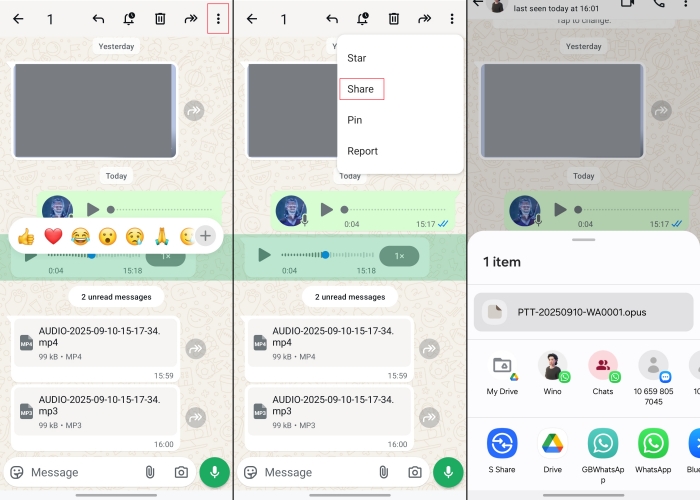
Step 1. Open a WhatsApp chat,locate and stay on your target voice message.
Step 2. Long-press the target voice message and tap the triple-dot icon in the upper-right corner.
Step 3. Tap Share and choose a location to download it.
On iPhone:
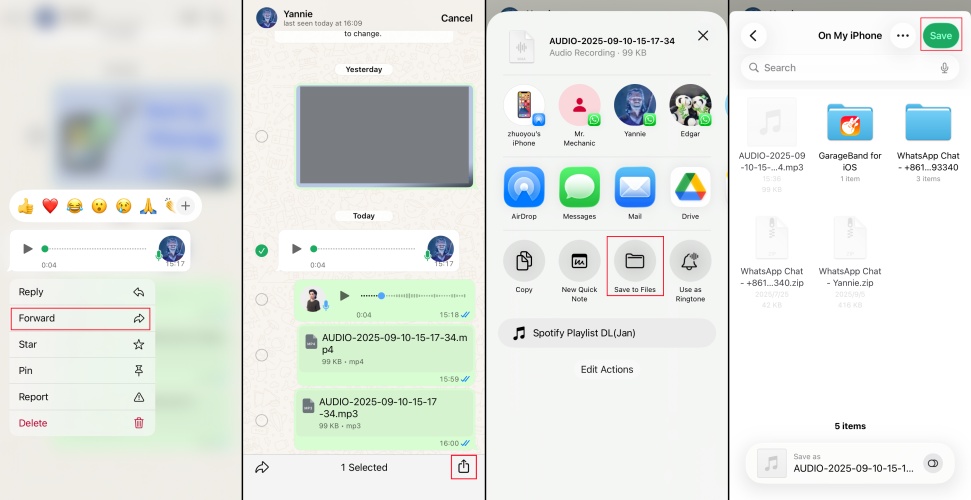
Step 1. Enter a WhatsApp chat and long-press the voice message you want to download.
Step 2. Tap Forward and then tap the share icon.
Step 3. Choose Save to Files to download the voice message from WhatsApp to your iPhone Files.
Method 2. Save WhatsApp Voice Message via Export Chat
Another quick method to save WhatsApp messages is to export the WhatsApp chat. In this method, you can export and download all WhatsApp voice messages in a chat to your phone effectively. However, if your target voice messages are dispersed among different chats, it could be a little tricky.
On Android:
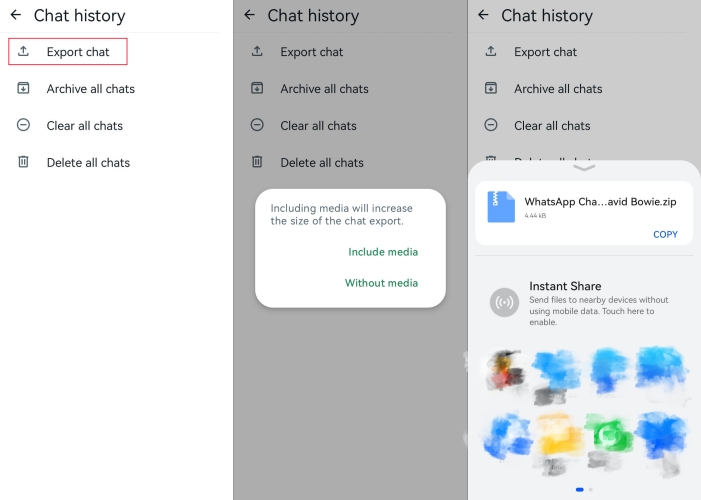
Step 1. Run WhatsApp and tap the three-dot icon to enter Settings.
Step 2. Go to Chats > Chat history > Export chat.
Step 3. Choose a chat that contains your wanted voice message and choose Include media.
Step 4. Upload the exported WhatsApp chat to Google Drive. Go to Google Drive to find the exported chat and tap the three-dot icon to download it.
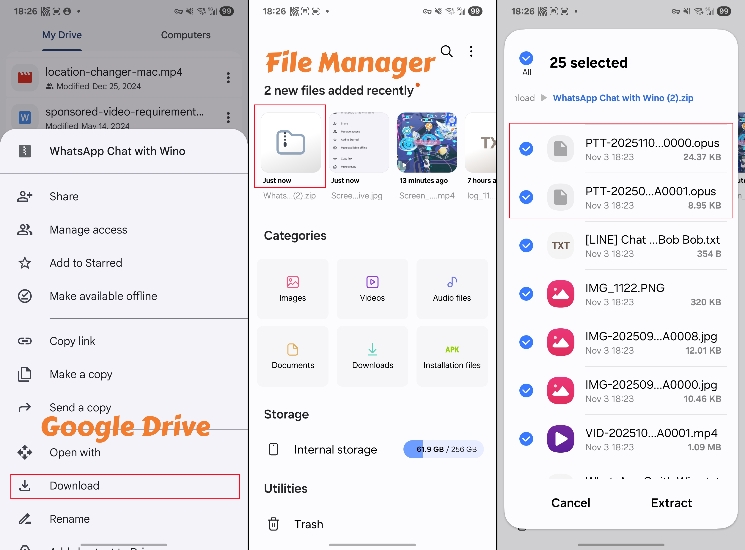
Step 5. Open the File Manager you can see the exported WhatsApp chat in the recent. Tap the file, and you can see all the WhatsApp voice messages and extract them to your phone.
On iPhone:
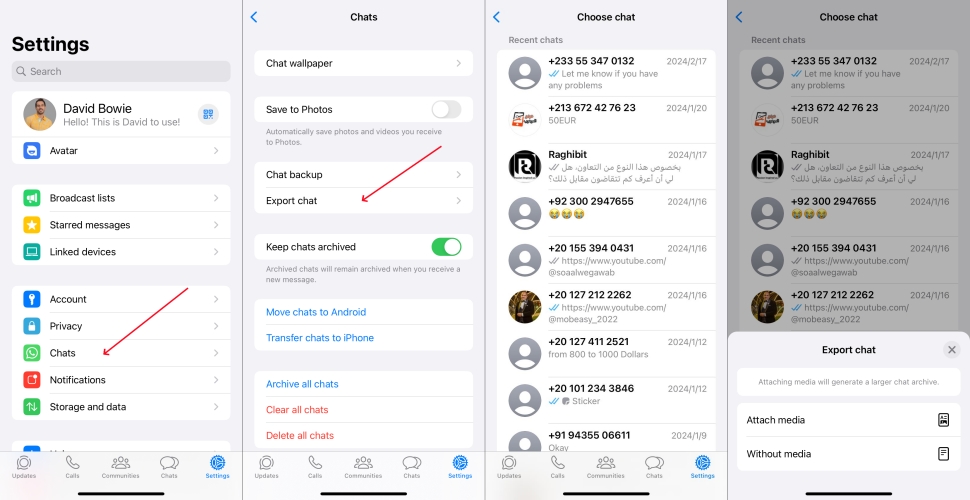
Step 1. Head for WhatsApp Settings > Chats > Export chat.
Step 2. Select a chat that includes your target voice messages and choose the Attach media option.
Step 3. Tap Save to Files to export the WhatsApp chat to your iPhone Files.
Step 4. Open Files and unzip the exported WhatsApp chat file. Open the uncompressed file, and you will see all your WhatsApp voice messages.
Part 3. How to Download WhatsApp Voice Messages on PC
Saving WhatsApp voice messages on your computer not only allows you to view items more intuitively, but also makes it easier to categorize, play, or back them up for a long time. Here are three methods to download WhatsApp voice messages on PC.
Method 1. Save Voice Message from WhatsApp Web
If you frequently use WhatsApp web, you can download voice messages directly from chats to your computer. This method is simple to operate and suitable for users who need to occasionally back up voice messages.
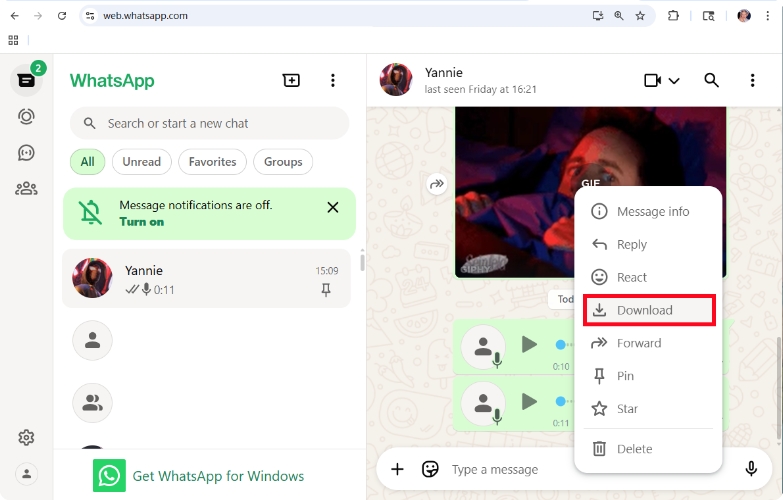
Step 1. Log in to the WhatsApp web.
Step 2. Locate the mouse in the top right corner of the voice message.
Step 3. Tap the arrow icon and click Download to download the WhatsApp voice message to your computer.
Method 2. Save Voice Message from WhatsApp via File Manager [Android]
If you are an Android user, your device will automatically store the WhatsApp data, and the WhatsApp voice messages will be automatically stored in the WhatsApp Voice Notes file. Android users can save voice messages from WhatsApp to a computer via the File Manager.
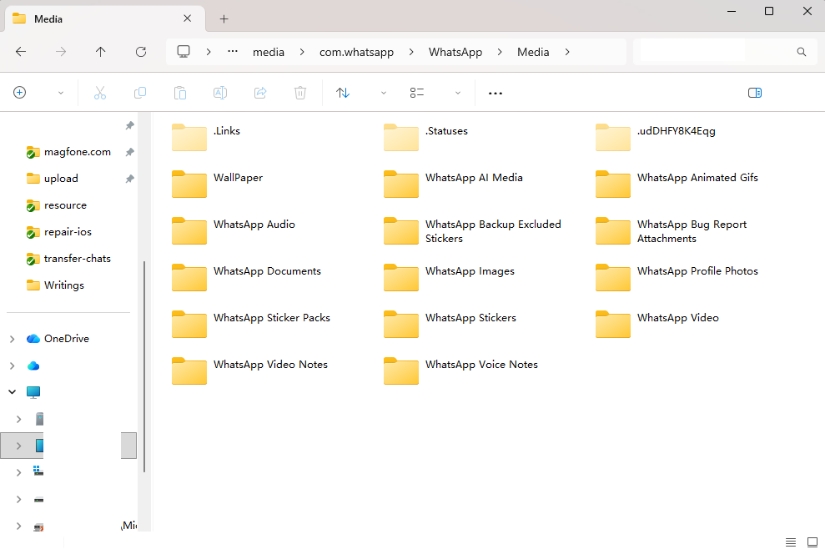
Step 1. Connect your phone to your computer and launch the File Manager.
Step 2. Click your device in the left directory list. Go to the path: Internal storage > Android > media > com.whatsapp > WhatsApp > Media > WhatsApp Voice Notes.
Step 3. Copy and paste the WhatsApp Voice Notes file to your computer.
Method 3. Save Voice Message from WhatsApp via MagFone Chats Transfer [iPhone]
iPhone users are not able to access the WhatsApp data in iPhone storage directly, so they need to utilize a third-party tool. MagFone WhatsApp Transfer is a manageable tool for iPhone users to download WhatsApp voice messages from their iPhone to their computer in bulk. It allows you not only to browse WhatsApp voice messages comprehensively, but also to listen to your WhatsApp voice messages and export your WhatsApp voice messages selectively. If it sounds good, just try it out for yourself.
MagFone Chats Transfer
Efficiently back up your WhatsApp content without loss or hassle — everything moves with you, just as it was.
Step 1 Download MagFone Chats Transfer

Download MagFone Chats Transfer on your computer and connect your iPhone to your computer using a data cable. After download and installation, launch the program.
Step 2 Back Up WhatsApp Data

Click WhatsApp to enter the detail feature page. Click Backup in the left bar. This program will identify your device automatically. Confirm your device information and click Start Backup to back up your WhatsApp data.
Step 3 Download WhatsApp Voice Messages
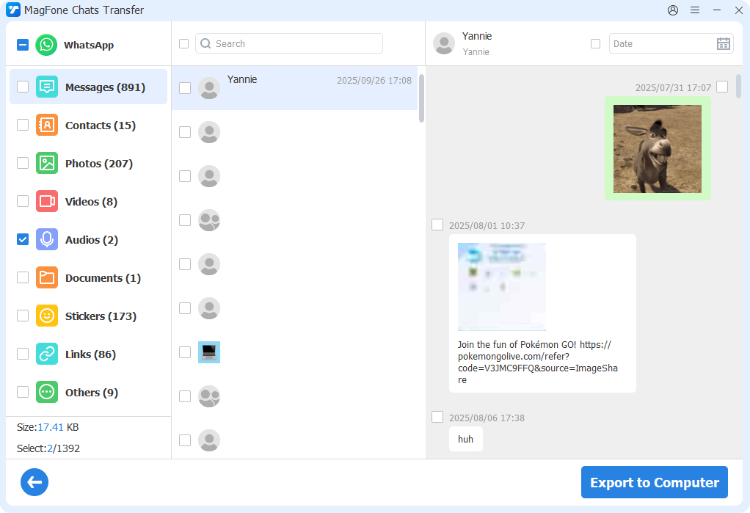
After backup, click the Export option. Click the view icon to view your WhatsApp contents. Here you can see the Audios stack, you can select them and click Export to computer to download them selectively.
Part 4. FAQs about WhatsApp Voice Messages
How to convert WhatsApp voice message to text?
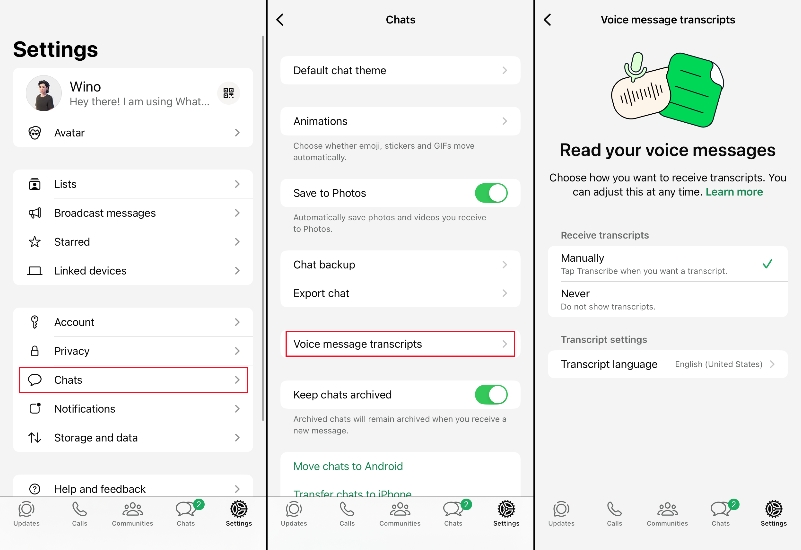
Can someone see if I forward their WhatsApp voice message?
Users won't know if their WhatsApp voice message is forwarded. They are only able to know if the voice message they sent has been delivered, seen, and played.
Can you listen to a WhatsApp voice message before sending?
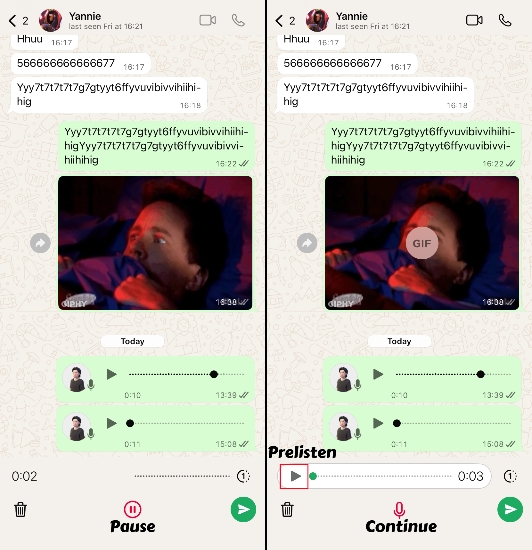
Part 5. Conclusion
WhatsApp voice messages sometimes carry some important information and precious memories. Downloading WhatsApp voice messages to our phone or computer is a reliable method to keep the recordings. Among the methods in this article, MagFone Chats Transfer is highly recommended for selective, manageable downloads. If you are willing to download WhatsApp voice messages in a more flexible method, then manual download can be your first choice.

