Are you also suffering from the fact that WhatsApp stickers can only be saved to the Favorites section of the app, but not to your phone? When you encounter an interesting WhatsApp sticker in a chat and always want to save it on your phone for next use, only to find that WhatsApp doesn't provide a feature for saving on your phone or sharing on other platforms at all? How can you actually save WhatsApp stickers to your phone? In this guide, we will show you the whole procedure to save WhatsApp stickers to your phone.
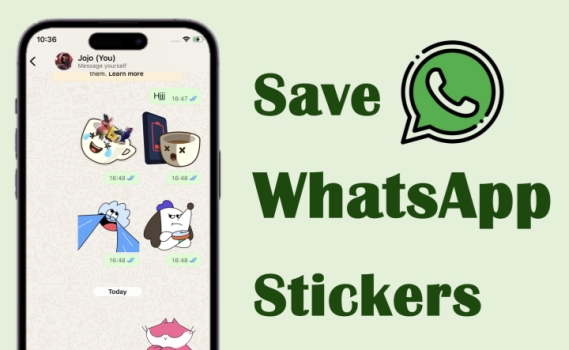
- Part 1. Can You Save WhatsApp Stickers?
- Part 2. How to Save Stickers in WhatsApp
- Part 3. Bonus Tip: Back Up WhatsApp Stickers to Computer
- Part 4. FAQs about WhatsApp Stickers
- Part 5. Conclusion
Part 1. Can You Save WhatsApp Stickers?
WhatsApp allows users to save stickers they receive in chats to the Stickers section for easy reuse in future chats. Whether you're using an iPhone or Android phone, just press a sticker and select Add to Favorites to add it to your sticker library.
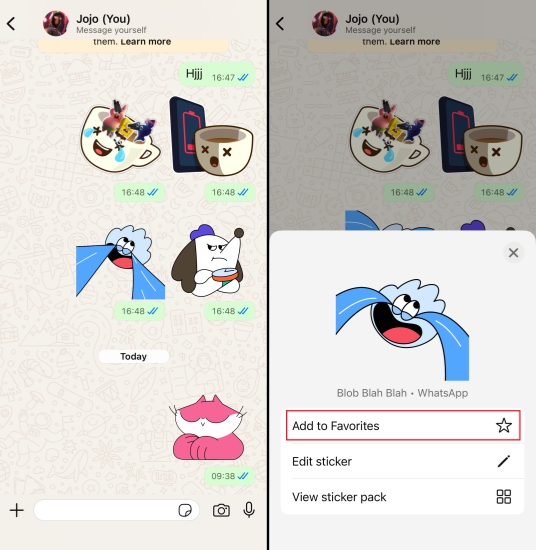
However, due to WhatsApp's special rules, there is no direct save or share option for users to save WhatsApp stickers. But it doesn't mean that saving WhatsApp stickers is impossible. There are still some feasible methods for you to save WhatsApp stickers to your phone. Keep reading, and you'll know how to save WhatsApp stickers to your phone.
Part 2. How to Save Stickers in WhatsApp
Though there is no direct way to save WhatsApp stickers to our phone, you can utilize the WhatsApp official Export feature and Android's unique file management to save stickers. However, it should be noted that stickers usually display in the .webp or .was format, so they will not be saved and displayed directly in our Photos or Gallery. You need to save and find them in Files or the File Manager on the mobile phone.
How to Save WhatsApp Stickers on iPhone
By using the Export feature and the Files app, you can save WhatsApp stickers on your iPhone. If you want to save many more WhatsApp stickers at once, it's suggested that you send your liked stickers to yourself first. In this way, you don't need to export stickers to different WhatsApp chats.
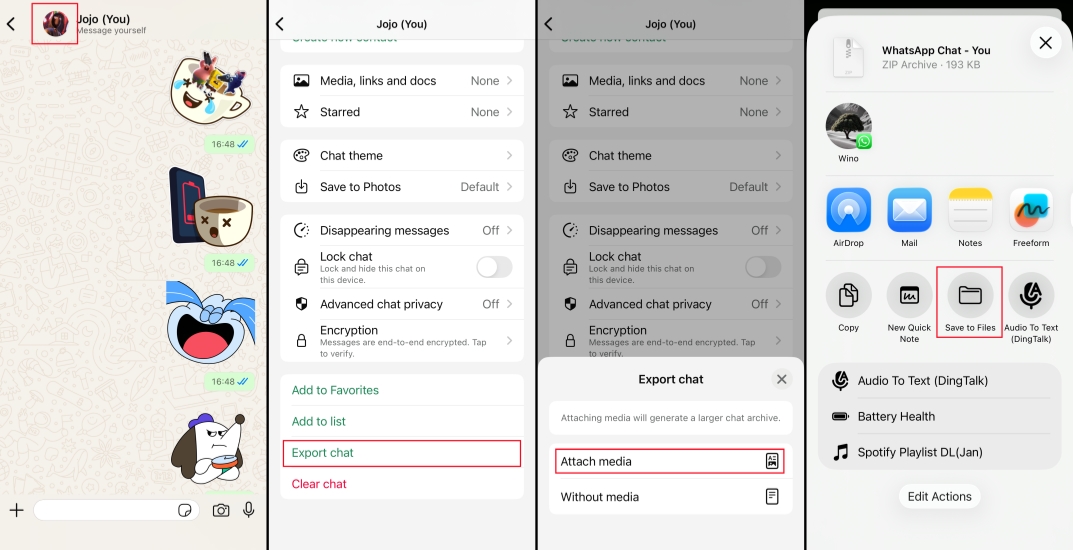
Step 1. Send your frequently used WhatsApp stickers to yourself in WhatsApp.
Step 2. Tap the profile icon and scroll down to the bottom. Tap Export chat and choose Attach media to export chat with stickers.
Step 3. Choose Save to Files and choose a location to save the exported chat.
Step 4. Open Files and then find the exported chat to decompress it. Open the uncompressed file, and you can see the WhatsApp stickers.
Note:
This method only allows users to save non-official WhatsApp stickers in the format of .webp on the phone, while the official .was format stickers are not readable in the exported chat.
How to Save WhatsApp Stickers on Android
For Android users, there is an accessible WhatsApp Stickers folder on their File Manager, which means that all your sent and received stickers will be stored here. You can find the location: Internal storage > Android > media > com.whatsapp > WhatsApp > Media > WhatsApp Stickers. In this folder, you can only view stickers that are in .webp format, while the stickers in .was format are not readable.
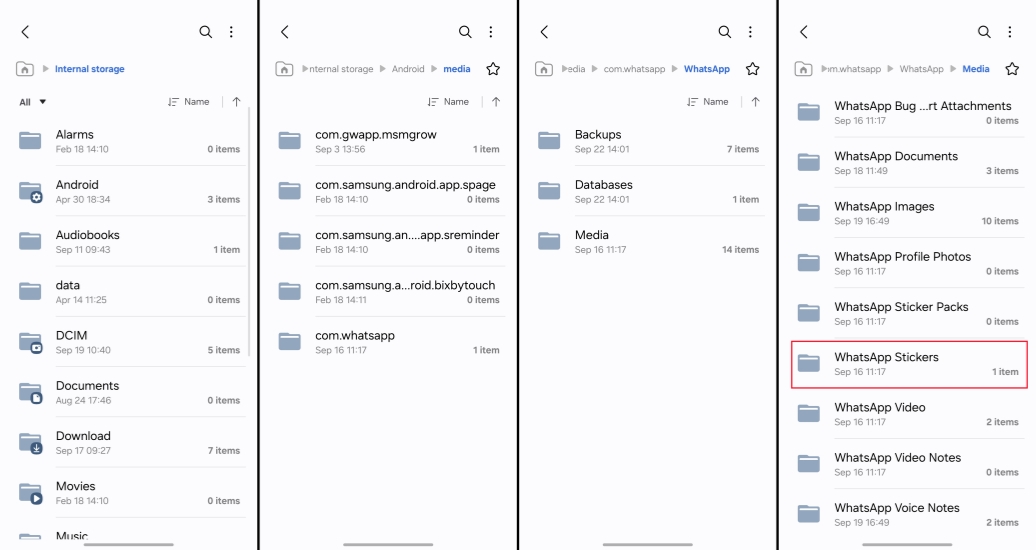
Part 3. Bonus Tip: Back Up WhatsApp Stickers to Computer
Apart from using WhatsApp stickers in the chat on the phone, sometimes you may also want to use them on your computer. Here, a comprehensive tool, MagFone WhatsApp Transfer, is available to save your WhatsApp stickers to your computer. MagFone WhatsApp Transfer can help you back up and export any WhatsApp data, including stickers, safely and quickly. With this tool, you can save not only non-official stickers but also official WhatsApp stickers to your computer in a readable format. Let's see how it works to save WhatsApp stickers:
MagFone Chats Transfer
Efficiently back up your WhatsApp content without loss or hassle — everything moves with you, just as it was.
Step 1 Download and Install MagFone Chats Transfer

Download MagFone Chats Transfer on your computer. Plug your iPhone into your computer via a data cable. After installation, launch this tool.
Step 2 Back Up WhatsApp Stickers

Click WhatsApp in the main interface, and you can see four features. Click the Backup feature on the left side. Then your device will be recognized by the tool. You can check your device information and then click Start Backup to back up your WhatsApp stickers.
Step 3 Export WhatsApp Stickers
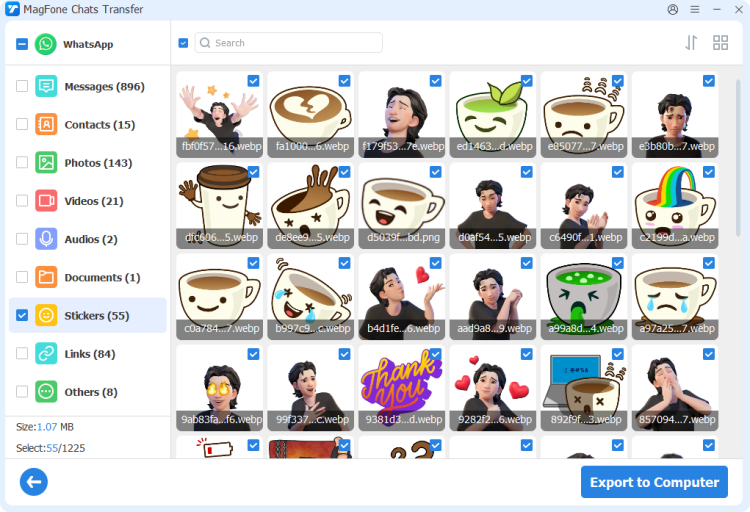
After backup, click the Export feature, then click the view icon to check your WhatsApp backup content. To find all your WhatsApp stickers, just click the Stickers. Here you can select and click Export to computer to save them to your computer.
Part 4. FAQs about WhatsApp Stickers
How to transfer from one WhatsApp sticker to another?
If you want to transfer a WhatsApp sticker from one phone to another, you can try restoring it from iCloud backup or Google Drive backup. If you want a smoother method to transfer stickers from one iPhone to another, then MagFone Chats Transfer is undoubtedly a practical method.
Where are my saved stickers on WhatsApp?
WhatsApp only supports you in saving stickers to the Favorites section or your sticker pack. If you want to find your saved stickers, you can open a WhatsApp chat and tap the sticker icon on the text box. Then you can swipe to check your saved favorite stickers on WhatsApp.
How to create stickers on WhatsApp?
To create a sticker on WhatsApp, just enter a WhatsApp chat and tap the sticker icon, and then tap the Create option. Choose one image from your phone and tap the green send icon. In this way, a customized sticker is created.
How to save WhatsApp stickers to gallery on iPhone?
WhatsApp doesn't let users save stickers to the gallery on iPhone, so you need to follow the method in part 2 and then load the sticker, tap the share icon, and then choose Save Image to save it to your iPhone Photos.
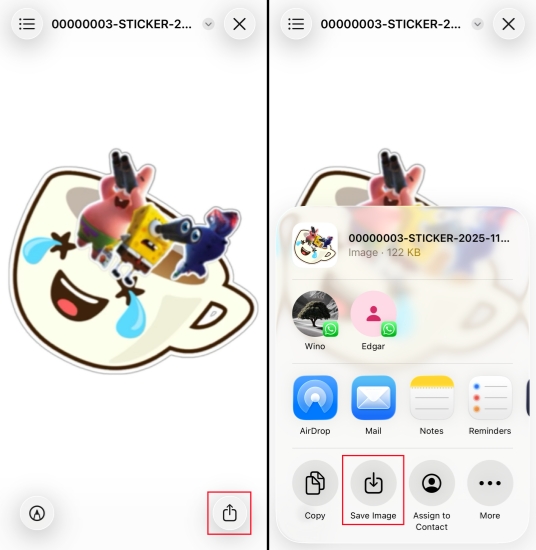
Part 5. Conclusion
WhatsApp stickers are sometimes very attractive and matchless in communication. Saving WhatsApp stickers to your phone is not complicated, just the way varies from iPhone to Android. Before, you didn't know how to save WhatsApp stickers on your phone. After reading this guide, you must have knowledge about how to save stickers from WhatsApp to your phone. Once you master these methods, you can easily manage your favorite stickers, save them locally on your phone, share them with friends, or make long-term backups.

