How can I remove school controls from an iPad that we purchased when my son graduated? Is it possible to delete device management from school iPad if we don't know the password?"
—— From Apple Community
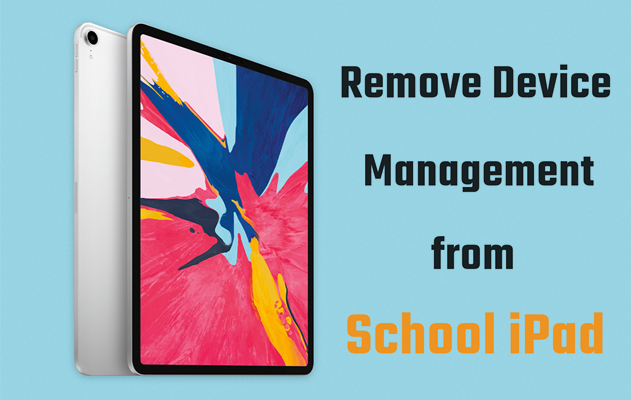
Many parents have complained that they were given an iPad with a school restriction, but were unable to disable the school restriction on the iPad due to the password. It's not going to matter one bit if your iPad is controlled by Apple School Manager. Whether or not you know the details of Apple device management for schools, we'll take you through all the steps you need to remove device management from school iPad in this article. Now let's check out how to delete device management on school iPad free with or without password.
- Part 1. What Is Device Management on School iPad?
- Part 2. Why Remove Device Management from School iPad?
- Part 3. How to Remove MDM from School iPad for Free [Data Loss]
- Part 4. How to Delete Device Management on School iPad without Password
- Part 5. How to Delete Device Management on School iPad without Computer
- Part 6. FAQs about MDM for iPads in Schools
- Part 7. Conclusion
Part 1. What Is Device Management on School iPad?
What Is Device Management on School iPad?
Device Management is a system that allows administrators to manage and control devices remotely. On the school iPad, this often includes controlling app installations, setting restrictions, and monitoring device usage. There are two kinds of MDM for iPads in schools, including Apple School Manager and third-party MDM solutions.
Apple School Manager is a simple, web-based portal for IT administrators. It provides a fast, streamlined way to manage those Apple devices purchased directly from Apple or from a participating Apple Authorized Reseller or cellular carrier. In addition to Apple School Manager, there are some popular third-party MDM solutions like Lightspeed and Mosyle.
How Does Device Management Work on School iPads?
On iPads, Device Management is typically handled through a Mobile Device Management (MDM) profile. This profile contains the rules and settings enforced by the school's IT department. For example, the administrator can buy apps and books in bulk and then assign them to the school iPad for use. And you limit the apps that can be downloaded on those devices.
Part 2. Why Remove Device Management from School iPad?
There are several reasons why someone might need to remove device management from a school iPad. On the one hand, deleting device management can provide more freedom to install apps, adjust settings, and personalize the device. On the other hand, it can resolve certain restrictions that may hinder the use of the iPad for personal or non-school-related activities. Here are some common reasons to remove device management.
Reason 1. Device Ownership Transfer: If the school has decommissioned the iPad and transferred ownership to you, removing the management profile is necessary.
Reason 2. Technical Issues: MDM profiles can sometimes cause device performance problems or conflicts with personal applications.
Reason 3. Personalization: Removing restrictions allows you to customize the iPad for personal use, including downloading apps and changing settings freely.
Part 3. How to Delete Device Management on School iPad Free [Data Loss]
At any time, you can remove the MDM profile from your school iPad if you know the credentials for the MDM installed on your device or can contact the administrator. But if you cannot get in touch with them or have no clue about the credentials, there are three options for you to get rid of MDM on your school iPad. While it's not free, an MDM removal, a paid service, does allow users to remove device management from school iPad without password or data loss. Outside of a paid MDM removal tool, you can remove device management from your school iPad by jailbreaking or factory resetting.
Method 1. Factory Reset iPad to Delete Device Management
To factory reset your school iPad for deleting the MDM profile, perform the steps below.
📝Requirements:
An Apple ID password
A screen lock passcode
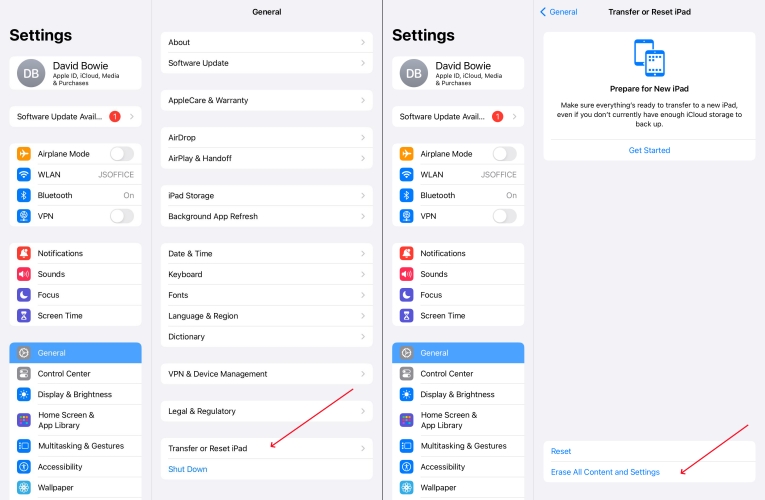
Step 1. Go to Settings > General on your school iPad.
Step 2. Scroll down to tap Transfer or Reset iPad.
Step 3. Tap Erase All Settings and Data > Continue.
Step 4. Choose Skip iCloud Backup and enter your screen lock passcode.
Step 5. Tap Erase iPad to confirm.
- 👍Pros:
- Get rid of MDM without a password
- Easy to perform a factory reset
- 👎Cons:
- Unable to completely delete the MDM profile
- Need an Apple ID password
- Erase all the content and settings
- Supervised again if restoring or setting up
Method 2. Jailbreak iPad to Get Rid of Device Management
To delete the MDM profile by jailbreaking your school iPad, follow the steps below.
📝Requirements:
A computer running macOS or Linux
iPad 5th generation, iPad Pro 1st generation, iPad Air 2, iPad mini 4
iPad running iPadOS 14 or later

Step 1. Download and install Checkra software from the official website to your computer.
Step 2. Use iProxy to expose the port of your iPad, then you can SHH into your device via a USB cable.
Step 3. After connecting to SHH, run "cd../../" to take you into the root directory of the device.
Step 4. Proceed to run "cd / private/var/containers/Shared/SystemGroup/". Then you'll see the folder where MDM files are stored.
Step 5. Run "rm-rf systemgroup.com.apple.configurationprofiles/" to delete the MDM profile on your device.
Step 6. Restart your device and you can set up your device on the welcome screen.
- 👍Pros:
- Perform a clean MDM profile removal
- Delete MDM profile without a password
- 👎Cons:
- Only support a part of iPad models
- A bit difficult to operate
- Available for macOS and Linux users
- Exist potential data loss and no warranty
- Wipe all the data and settings
Part 4. How to Get Rid of MDM on School iPad without Password
How to delete device management on school iPad when you don't know the credentials and aren't an administrator? Here you need to resort to an Apple MDM removal as it isn't workable to delete device management on school iPad by resetting iPad to factory settings. When it comes to Apple MDM removal, MagFone iPhone Unlocker is highly recommended to you.
Removing device management on iPad via MagFone iPhone Unlocker is a fairly straightforward. Equipped with powerful unlocking technology, MagFone iPhone Unlocker can instantly crack various screen locks on iPhone, iPad, and iPod touch. In addition to serving an iPhone unlocker, it can remove Apple ID from Apple mobile devices without password and get rid of Screen Time passcode without data loss. Here's how to delete device management on school iPad without password by using MagFone iPhone Unlocker.
MagFone iPhone Unlocker
Unlock various locks on iOS devices, including screen locks, MDM, Apple ID, and Activation Lock without needing a password.
Step 1 Connect iPad to Computer and Launch MagFone
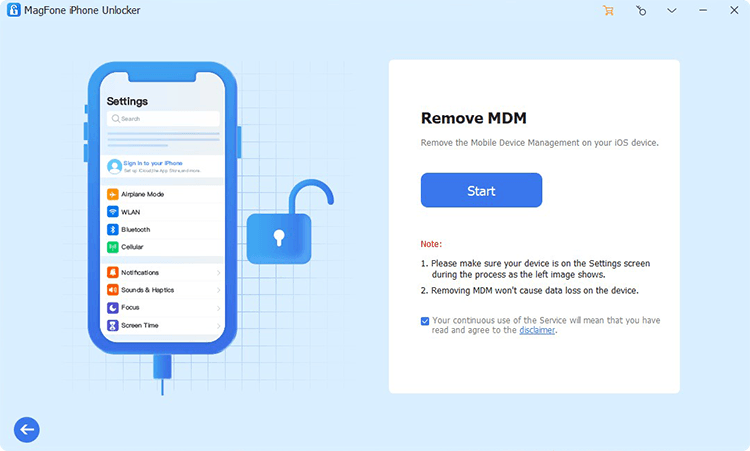
To begin with, you need to download and install MagFone iPhone Unlocker on your computer. Then connect your iPad to the computer and launch MagFone iPhone Unlocker. On the main interface of MagFone software, select the Remove MDM option and your iPad will be detected then click on the Start button.
Step 2 Start to Get Rid of School Restrictions on iPad
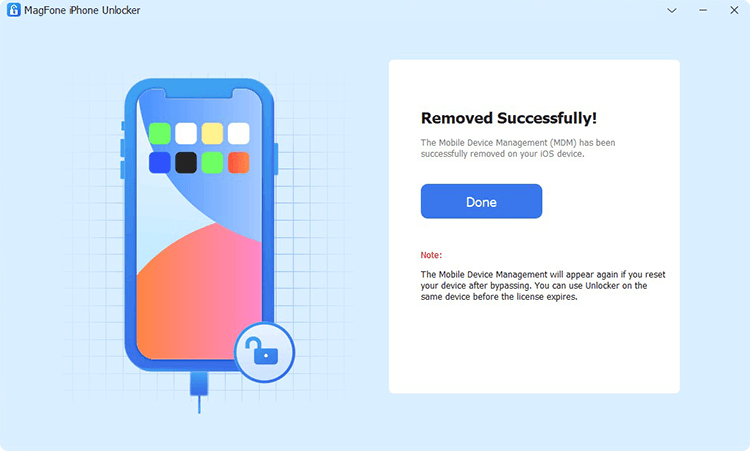
To bypass school restrictions on iPad, you have to disable the Find My iPad feature on your iPad. If not, go to Settings → [Your Device] → Find My and select Find My iPad then turn it off with your Apple ID password. Now go back to your computer and click on the Unlock button to let MagFone iPhone Unlocker disable school restrictions on iPad.
- 👍Pros:
- Remove MDM on school iPad without password
- Not erase any data and settings after removing MDM
- Easy to operate, especially for tech newbies
- Get rid of MDM on school iPad with one click
- 👎Cons:
- Not offer free service
Part 5. How to Delete Device Management on School iPad without Computer
Getting rid of the school restrictions on the iPad is a bit more difficult if you are not an administrator, site manager, or device enrollment manager. But if you know the credentials of MDM on your iPad, then you can directly remove device management from school iPad with password by following the steps below. You can choose to delete MDM profile from your school iPad in the Settings app or via the Apple School Manager website. Let's dive into the details.
Method 1. Delete MDM Profile from School iPad in Settings
To delete device management from school iPad in Settings, do the following.
📝Requirements:
An MDM removal password
Have enough power
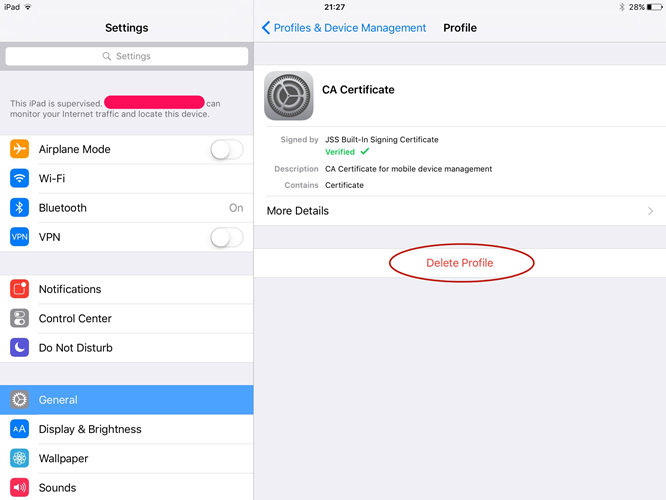
Step 1. Turn on your iPad and open the Settings app.
Step 2. Tap General and select Profiles & Device Management.
Step 3. Tap Management Profile, then tap Remove Management.
- 👍Pros:
- Not cause any data loss
- Delete MDM from school iPad for free
- Completely delete MDM profile
- 👎Cons:
- Need the MDM removal password
Method 2. Delete MDM Profile from School iPad at Apple School Manager
To delete device management from school iPad in Apple School Manager, do the following.
📝Requirements:
An administrator
Login ID and password
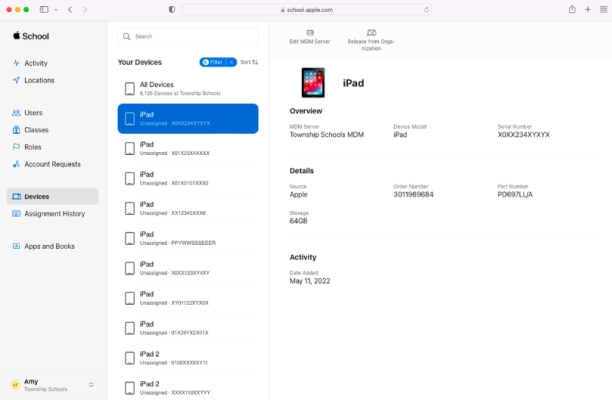
Step 1. Go to Apple School Manager and sign in with the administrator's account information.
Step 2. In the sidebar, click Devices and use the search feature to find your school iPad.
Step 3. Select your device from the list, then click Eject and review the information dialog.
Step 4. Check the box "I understand that this cannot be undone," then select Release.
Step 5. Verify that your device has been removed by searching for it in the search field.
- 👍Pros:
- Take restrictions off school iPad
- Remotely uninstall school iPad from MDM
- Delete device management for free
- 👎Cons:
- Only for administrator or school IT department
Part 6. FAQs about MDM for iPads in Schools
How to remove Jamf School MDM profile from iPad?
It's easy to remove Jamf School MDM profile from iPad. If you know the removal password, you can directly remove it in the Settings of your iPad. Or you can use MagFone iPhone Unlocker to delete Jamf School MDM profile without a password.
How to remove school restrictions on iPad?
To remove school restrictions on an iPad, you can directly enter the removal password to remove it in the Settings app. If you don't know the removal password, you can use MagFone iPhone Unlocker or jailbreak the device to remove school restrictions.
How to change wallpaper on school iPad when it's restricted?
When your school iPad is restricted, you still can change wallpaper. You can follow the steps below to change wallpaper on your school iPad.
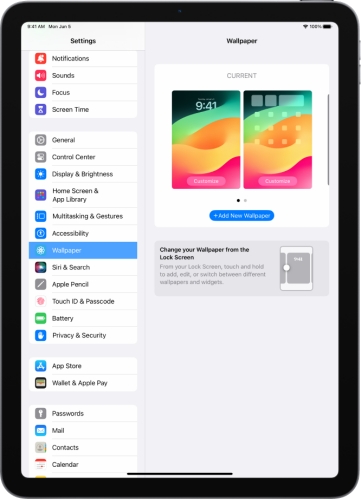
Step 1. Go to Settings > Wallpaper > Add New Wallpaper.
Step 2. Then select one photo you want to set as the wallpaper.
Step 3. Tap Add and choose Set as Wallpaper Pair or Customize Home Screen.
How to play Roblox on School iPad when blocked?
It is tough to play Roblox on a school iPad when it's blocked. Enabling a VPN service to change the iPad's location or using a Screen Time remover like MagFone iPhone Unlocker to bypass school restrictions can enable you to play Roblox. But note that this could break your school's rules.
Part 7. The Bottom Line
And voila! The above methods are available for you to delete device management on school iPad. Knowing the credentials, you can directly delete device management on your iPad. But if you want to delete device management without password, you can use MagFone iPhone Unlocker, which can help you bypass MDM locks with ease.

