Staying connected with friends, family, and colleagues is crucial. WhatsApp, one of the most popular messaging apps globally, offers a plethora of features to make communications seamless. Among these features is the ability to export chats. But what does Export Chat mean on WhatsApp, and why is it important? In this article, you'll learn what Export Chat in WhatsApp is and how to export WhatsApp via Export Chat on your devices. Let's dive in and find out.
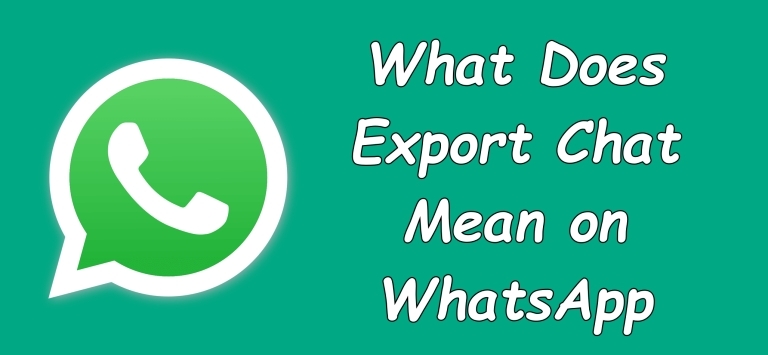
- Part 1. What Is Export Chat in WhatsApp?
- Part 2. How to Export Chat in WhatsApp via Export Chat
- Part 3. Alternative Way to Export WhatsApp ConversionHOT
- Part 4. How to Fix WhatsApp Export Chat Not Working
- Part 5. Conclusion
Part 1. What Is Export Chat in WhatsApp?
WhatsApp, a globally recognized messaging application, has revolutionized how we communicate by offering instant messaging, voice calls, and video calls. Its user-friendly interface and rich set of features have made it a staple in personal and professional communication. One of WhatsApp's valuable feature is the chat export functionality, but many users don't know it. Here are a few things worth noting about it.
1.1 What Does Export Chat on WhatsApp Mean?
Exporting a chat on WhatsApp means saving a copy of your conversation, either with or without media, to another location like your email or cloud storage. Whether for personal memories or professional documentation, having a copy of your chat history can be invaluable. The Export Chat feature allows you to keep a record of your chats from individual or group conversations outside the app.
1.2 Where Do Exported WhatsApp Chats Go?
When you choose to export a chat, WhatsApp compiles the entire chat history into a text file. If you opt to include media, the associated images, videos, and other files are also included in the export package. These files can be easily transferred to other devices or stored in cloud services for further access.
One of the most common methods is to send the exported chat to your email. This way, you can access it easily from any device with email access.
Cloud Storage
You can also save the exported chat to cloud storage services like Google Drive or iCloud. This is useful for keeping your data safe and accessible from multiple devices.
Local Storage
Alternatively, you can save the exported chat to your phone's local storage or an external SD card. This option keeps your data offline and under your direct control.
Part 2. How to Use Export Chat in WhatsApp
The in-app export feature in WhatsApp lets you to export your chat history on your iPhone or Android device. Using Export Chat to export your chats from WhatsApp to your other devices or cloud storage is straightforward. Here's how to use Export Chat in WhatsApp on your iPhone or Android device.
Option 1. Export a WhatsApp Chat in Settings
In Settings of WhatsApp, you can find the Export Chat feature, then you use it to export WhatsApp chats one by one. To export your chat history from a chat on your iPhone or Android device, follow the steps below.
On iPhone
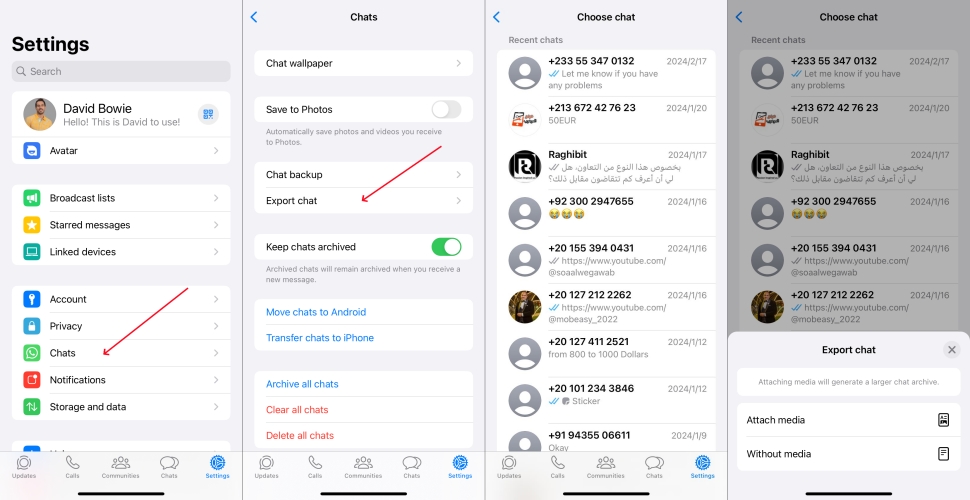
Step 1. Open WhatsApp and tap Settings at the bottom of the screen.
Step 2. Tap Chats > Export Chat and select a chat to export.
Step 3. Tap Attach Media or Without Media, then choose the way to export.
On Android
Step 1. Run WhatsApp and tap More Options at the top.
Step 2. Tap Settings > Chats and scroll down to tap Chat History.
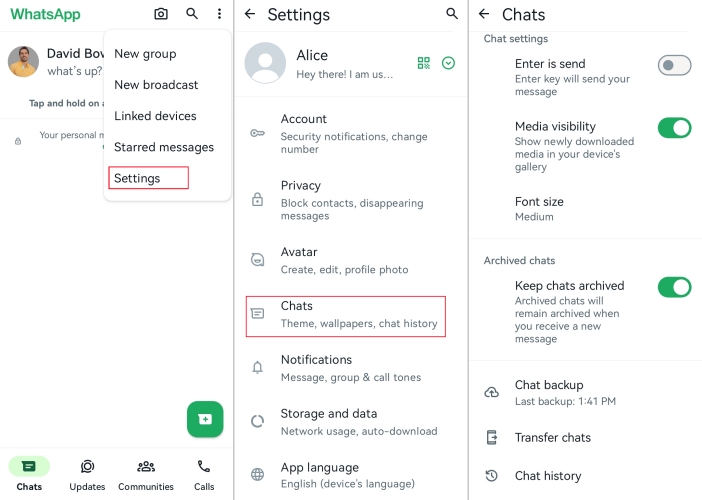
Step 3. Tap Export Chat and and select a chat to export.
Step 4. Tap Include Media or Without Media, then choose the way to export.
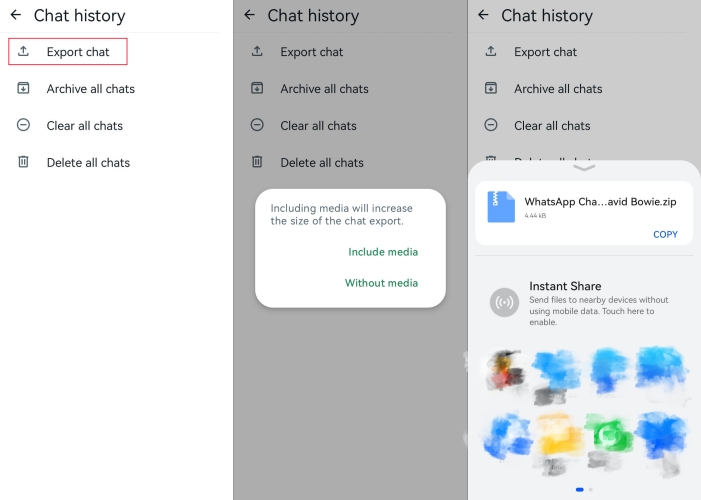
Option 2. Export a WhatsApp Chat in Conversion
In addition to directly using the Export Chat feature in Settings, you can choose a chat in Chats, then export your chat history. To export your chat history from a chat on your iPhone or Android device, do the following steps.
On iPhone
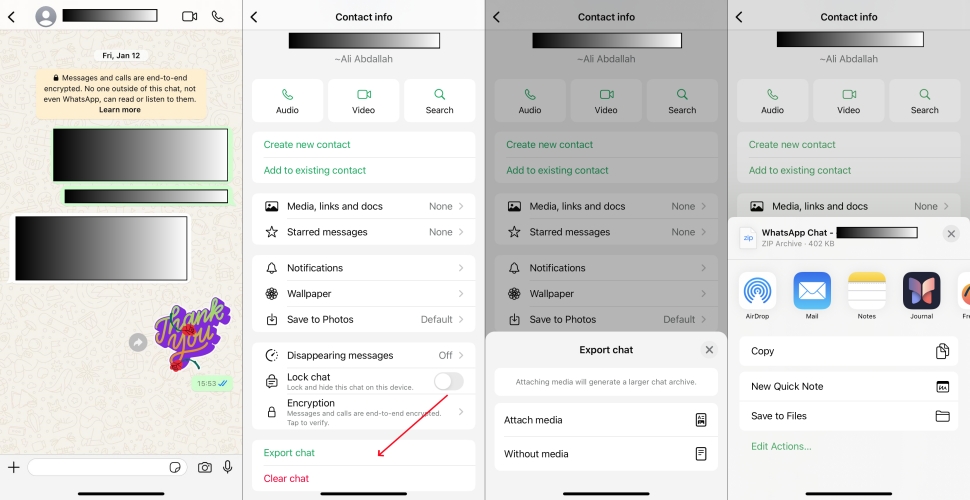
Step 1. Fire up WhatsApp on your iPhone, then open a chat.
Step 2. Tap your contact's name and scroll down to tap Export Chat.
Step 3. Tap Attach Media or Without Media, then choose the way to export.
On Android
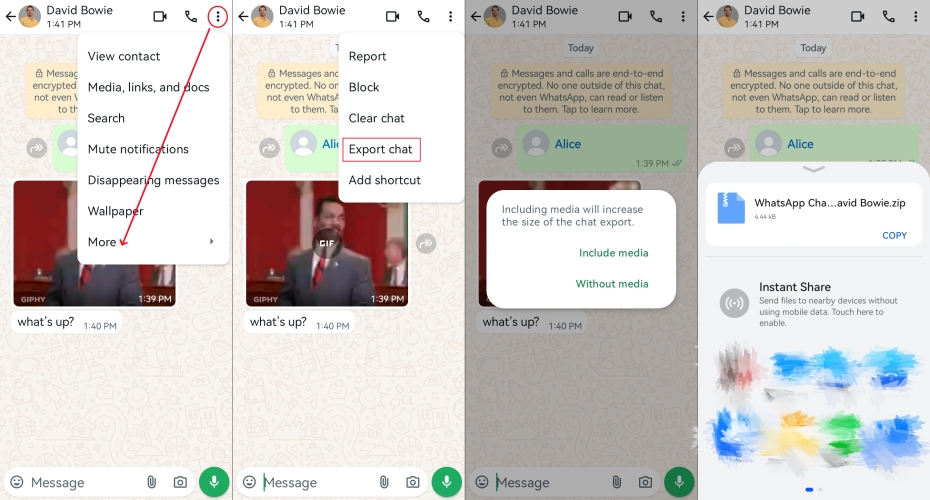
Step 1. Launch WhatsApp on your Android device, then open a chat.
Step 2. Tap the More Options icon at the top of your chat.
Step 3. Tap More > Export Chat and select Without Media or Include Media.
What's the difference between exporting chats with or without media?
Including media files in your export provides a complete copy of your conversation, but this will increase the file size and the time needed to compile and transfer the export. If you choose not to include media, only the text messages will be exported. This results in a smaller file size and faster export process, which can be useful for quick transfers or when storage space is limited.
Part 3. Alternative Way to Export All WhatsApp Chats
With the Export Chat feature in WhatsApp, you can export your chats from your mobile devices to other devices or to cloud storage. However, you are only allowed to export less than 100,000 latest messages. What if you want to export more chats in WhatsApp? How to save your WhatsApp chats to your computer? Here is another option to export chats selectively or export all chats at once. That is to use MagFone Chats Transfer.
MagFone Chats Transfer is a multifunctional tool that makes it easy to export chats, photos, documents, videos, and voice notes selectively from your mobile devices without backup. In addition to exporting WhatsApp chats, this tool allows you to backup and restore WhatsApp data with ease. Also, if you want to transfer your WhatsApp chat and data between devices, you can use MagFone Chats Transfer.
MagFone Chats Transfer
Easily export all your important WhatsApp content to computers without loss or hassle — everything moves with you, just as it was.
Step 1 Open MagFone and Choose WhatsApp

Launch MagFone Chats Transfer on your computer, then click WhatsApp > Backup and connect your device to the computer with a USB cable.
Step 2 Back up WhatsApp to the Computer

After that, click the Start Backup button and enter the backup password to continue. All the WhatsApp data on your device will be backed up.
Step 3 Navigate to Export and Preview Data
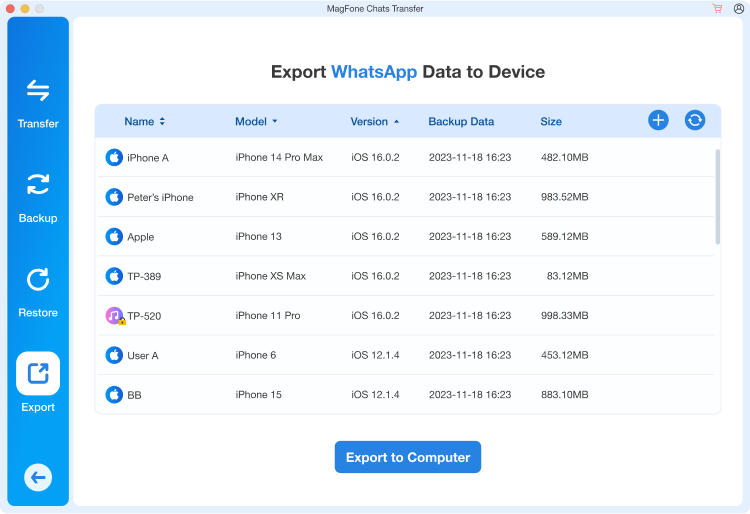
When all the data is backed up, navigate to the Export feature, then preview the WhatsApp backup file by clicking the View button.
Step 4 Select Data and Export WhatsApp Data
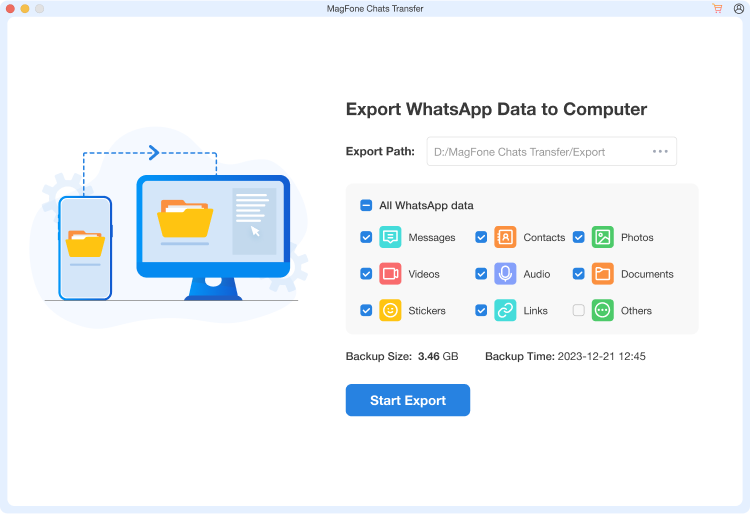
Now you can preview and select the data you want to export. After selecting the data well, click the Start Export button to start exporting the data.
Part 4. How to Fix WhatsApp Export Chat Not Working
WhatsApp's Export Chat feature is a handy tool that lets you save conversations and media from your chats. Whether you want to back up important messages or transfer data to another device, this feature makes it easy. But when it doesn't work as expected, it can be a real headache. Here we'll dive deep into various solutions to fix WhatsApp Export Chat not working.
Solution 1. Update WhatsApp Version
If your WhatsApp version is outdated, you might run into issues with exporting chats. Updating WhatsApp can resolve many issues, including problems with exporting chats.
For Android:
Step 1. Open the Google Play Store and search for WhatsApp.
Step 2. Tap Update, if an update is available.
For iPhone:
Step 1. Open the App Store and search for WhatsApp.
Step 2. If an update is available, tap Update.
Solution 2. Free up Storage Space
You need enough storage space on your device to export chat data. If your storage is full, this process won't work. You can free up some space on your device by clearing app cache, offloading files, or deleting unnecessary files.
Solution 3. Grant App Permissions
WhatsApp requires certain permissions to export chats. If these permissions are not granted, you might face problems. Go to check and grant the app permission.
For Android:
Step 1. Go to Settings > Apps > WhatsApp > Permissions.
Step 2. Enable all permissions for storage and contacts.
For iPhone:
Step 1. Go to Settings > WhatsApp.
Step 2. Turn on all permissions for storage and contacts.
Solution 4. Fix Network Issues
A stable internet connection is necessary for exporting chats, especially if you're sending them via email or cloud storage. If network problems are preventing you from exporting chats, you can restart the router or try connecting a network again.
Solution 5. Use a Third-party Tool
If the built-in export feature still isn't working, you have a few alternative methods. In this case, you can consider using a third-party tool to help with exporting WhatsApp chats. MagFone WhatsApp Transfer is highly recommended to you.
Part 5. Conclusion
Exporting chats on WhatsApp is a valuable feature for preserving important conversations, whether for personal memories, professional records, or legal documentation. By understanding how to use this feature effectively and considering the associated limitations, you can make the most out of your WhatsApp experience. If you want to export your WhatsApp chats without limit, you can use MagFone Chats Transfer - a great tool to export WhatsApp chats at once.

