WhatsApp allows users to make a backup on their mobile phone. But some users are considering backing up WhatsApp to a PC for additional guarantee or device storage saving. No matter whether you are an iPhone or Android user, this guide will walk you through the details to back up WhatsApp to PC.

- Part 1. Can I Back up WhatsApp on Computer?
- Part 2. How to Backup WhatsApp from iPhone to Computer
- Part 3. How to Backup WhatsApp from Android to Computer
- Part 4. How to Back Up WhatsApp on PC Without Phone
- Part 5. Conclusion
Part 1. Can I Back up WhatsApp on Computer?
Of course, you can back up WhatsApp on a computer. Though we can't directly back up WhatsApp on a computer using the in-app feature. Backing up WhatsApp data to your computer not only frees up your phone's memory, but also makes it faster and safer when changing or restoring. If you want to back up WhatsApp to a PC, there are workable methods for you to do so.
| Methods | Visible Backup Contents | Limitations | Easy-to-Operate | Recommedation | |
|---|---|---|---|---|---|
| iPhone to Computer |
iCloud Backup | No | Only 5GB free storage space | Moderate | ⭐⭐⭐ |
| iTunes/Finder | No | Back up the entire device | Moderate | ⭐⭐⭐ | |
| MagFone WhatsApp Transfer | Yes | No | Easy | ⭐⭐⭐⭐ | |
| Android to Computer |
Google Drive | No | 15 GB free storage space | Moderate | ⭐⭐⭐⭐ |
| Device Local Backup | Yes | Complicated files | Easy | ⭐⭐⭐⭐ | |
| Direct to Computer | WhatsApp Export Chats | Yes | Can't export in bulk | Moderate | ⭐⭐⭐ |
| Download Media | Yes | Only photos and videos | Easy | ⭐⭐⭐ |
Part 2. How to Backup WhatsApp from iPhone to Computer
If you're using an iPhone, there are several ways to back up WhatsApp to your computer. Let's take a look at these common and practical methods.
Method 1. Back up WhatsApp from iPhone to PC via iCloud Backup
iCloud is an official cloud service provided by Apple, which can sync and back up WhatsApp data and then access it indirectly through the computer. This is a convenient solution for users who like to rely on Apple's ecosystem. In this way, you can't view WhatsApp backup content.
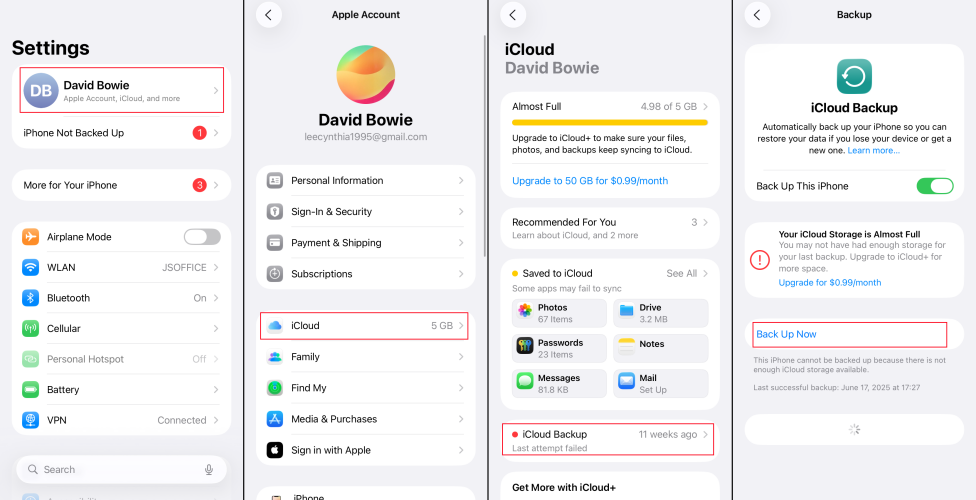
Step 1. Go to iPhone Settings and tap your Apple ID.
Step 2. Tap iCloud > iCloud Backup > Back Up Now.
Step 3. Log into iCloud.com or launch the iCloud app on your computer. Head for WhatsApp backup and download a copy to your computer.
Method 2. Back up WhatsApp from iPhone to PC via iTunes/Finder
iPhone users can also back up WhatsApp to a PC via iTunes or Finder. When we use iTunes to back up the entire phone data to the computer, the WhatsApp chat history will also be included, but you cannot directly open the iTunes backup file on the computer to view the specific backup content. You can't view the WhatsApp backup details either in this method.
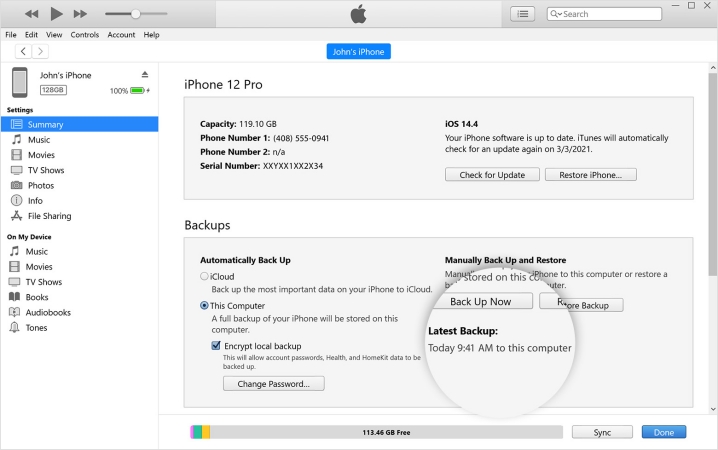
Step 1. Open the iTunes on your computer.
Step 2. Connect your iPhone to the computer using a data cable. Click the Summary on the menu.
Step 3. Click Back Up Now to back up the entire device, including WhatsApp data.
Method 3. Back up WhatsApp from iPhone to PC via MagFone WhatsApp Transfer
Besides the two methods before, you can also resort to a third-party tool like MagFone WhatsApp Transfer. Besides backing up WhatsApp without storage space limitation, MagFone allows you to preview WhatsApp details and select the backup content when you back it up to your computer. If you are interested in it, just continue to explore below.
MagFone Chats Transfer
Efficiently back up your WhatsApp content without loss or hassle — everything moves with you, just as it was.
Step 1 Download and Install MagFone Chats Transfer

Download and install MagFone Chats Transfer on your computer. Connect your iPhone to the computer and launch the program after installation. On the program interface, choose the WhatsApp stack for further operation.
Step 2 Start Backing Up WhatsApp

Click the Backup option on the left sidebar, and the program will detect your device version. Confirm the backup device and click Start Backup.
Step 3 Back Up WhatsApp to PC
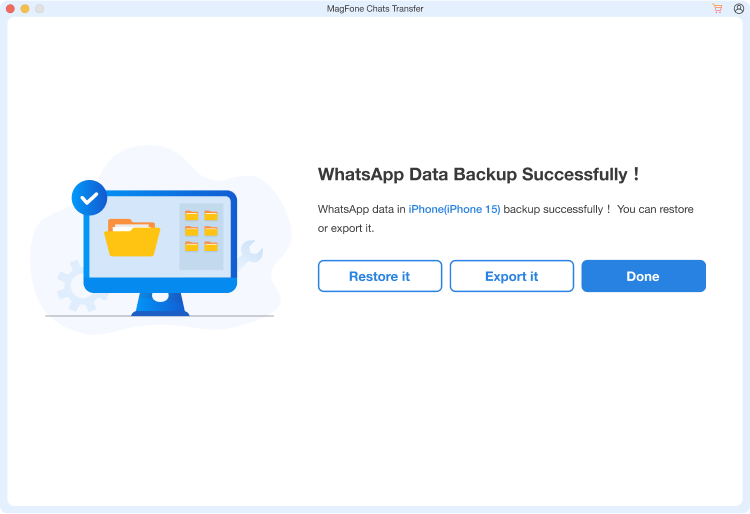
Wait for the program to back up your WhatsApp data. When it's finished, click Export it on the screen.
Step 4 Export WhatsApp Backup to PC
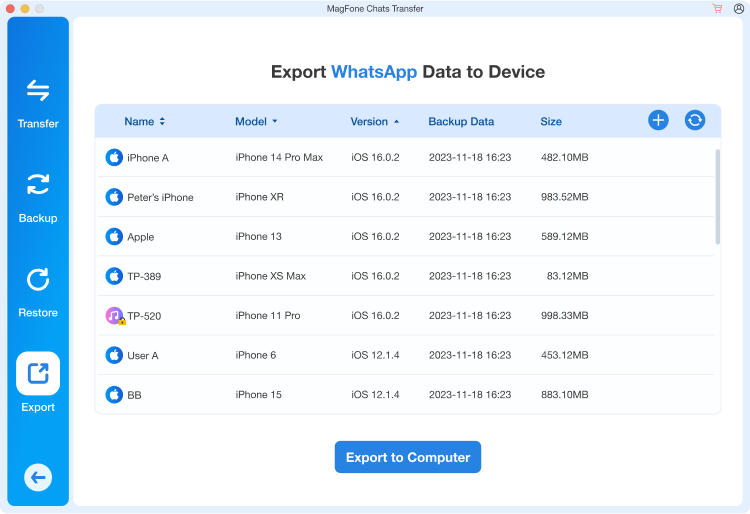
Here you can preview your WhatsApp backup. Choose your backup and click Export to Computer to manage your WhatsApp backup.
Part 3. How to Backup WhatsApp from Android to Computer
Unlike iPhone, Android users usually rely on Google Drive for backup, and there are actually different ways to back up WhatsApp data to a computer easily.
Method 1. Back up WhatsApp from Android to PC via Google Drive
Android users can back up WhatsApp to Google Drive in the WhatsApp app, which allows users to make a copy of their WhatsApp backup in Google Drive on a computer. In this method, you can't access the WhatsApp backup details.
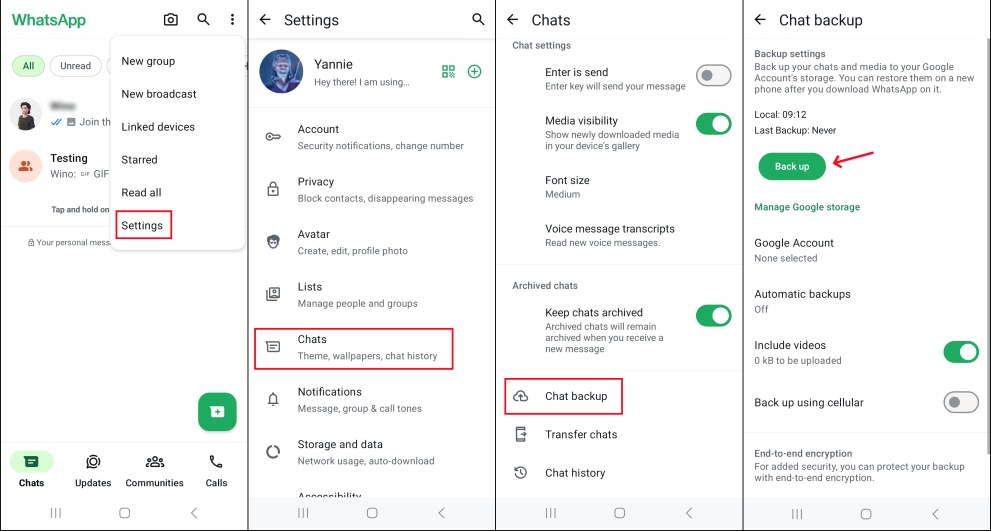
Step 1. Launch WhatsApp and tap the triple-dot icon.
Step 2. Head for Settings > Chats > Chat backup.
Step 3. Tap Back up to back up WhatsApp to Google Drive.
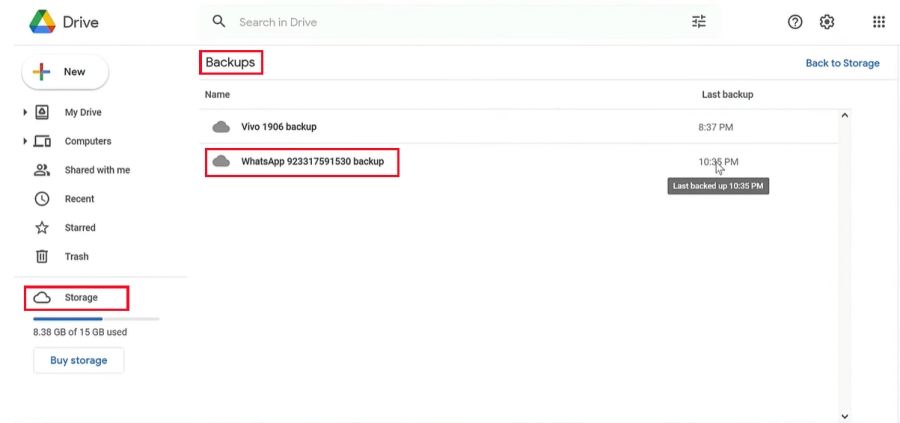
Step 4. Log in to Google Drive on your computer.
Step 5. Click Storage > Backups in the page menu, and you will see your WhatsApp backup here.
Method 2. Back up WhatsApp from Android to PC via Device Local Backup
In addition to the cloud, Android also supports local backup. You can save WhatsApp files through your phone's storage space and copy them to your computer. The process is simple and straightforward, and it doesn't rely on the network.
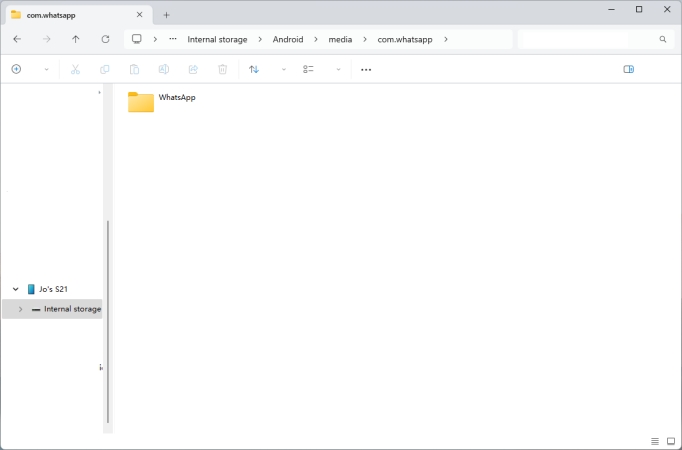
Step 1. Connect your device to a computer using a data cable.
Step 2. Open the File Manager and click the device in the left list.
Step 3. Head to the path:
Step 4. Here you can make a copy of the WhatsApp backup file on your computer.
Part 4. How to Back Up WhatsApp on PC Without Phone
There is no direct method to back up an entire WhatsApp message to a computer without a phone. But there are methods that allow you to back up parts of your WhatsApp data to a computer without a phone.
Method 1. Send WhatsApp Data to Computer via Export Chat [Mac Only]
Fortunately, if you have a Mac and you have downloaded and logged into your WhatsApp account on your computer, you can export your WhatsApp chat to your computer for backup. In this method, you can back up WhatsApp on a Mac without your phone. But you need to export the chat one by one.
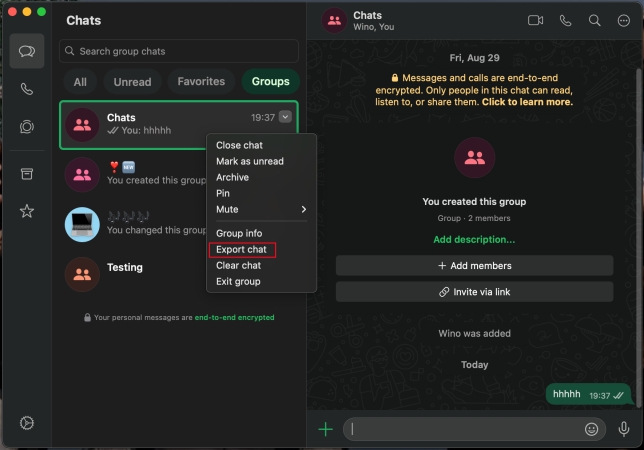
Step 1. Launch WhatsApp on your MacBook.
Step 2. Position your mouse over the chat you need to back up and press the right button.
Step 3. Click Export chat and the chat will be downloaded to your MacBook.
Step 4. Go to Finder > Downloads to find the chat backup and manage your WhatsApp chat backup.
Method 2. Download Media from WhatsApp Web Manually
Once you have logged in to your WhatsApp account before, the chat history will sync, so you can download your media history on a computer to back up. Only media files, including photos and videos, can be saved to your computer manually. In this way, even if you don't have a phone in hand, you can complete some backups by downloading historical media files.
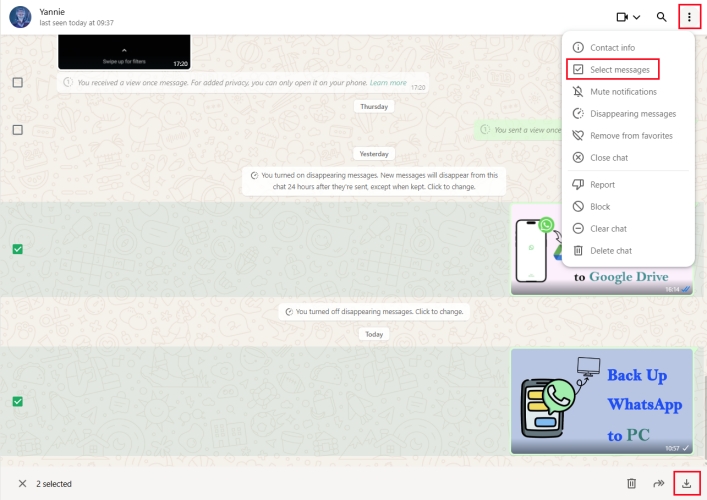
Step 1. Launch your WhatsApp on computer.
Step 2. Head for your target chat and click the triple-dot icon and then Select messages.
Step 3. Choose the target photos and videos and then click the download icon to save it to your computer.
Part 5. Conclusion
In general, whether using an iPhone or an Android device, users can safely backup WhatsApp data to computer in different ways. By choosing the right method based on your individual needs, you can ensure that your chat history and files are not lost under any circumstances. For those looking for a quick and convenient backup from iPhone to computers, MagFone Chats Transfer is an ideal choice. Have a try, and you'll find it out.

