WhatsApp stickers have become a fun, expressive way to chat — but when switching devices, many users wonder: "How to transfer from one WhatsApp stickers to another?" This is likely to be one of the most common concerns for WhatsApp users who change phones but don't want to lose their favorite WhatsApp stickers. Fortunately, whether you're upgrading phones or switching between platforms, this guide will walk you through how to transfer stickers from WhatsApp to new phone in several methods.
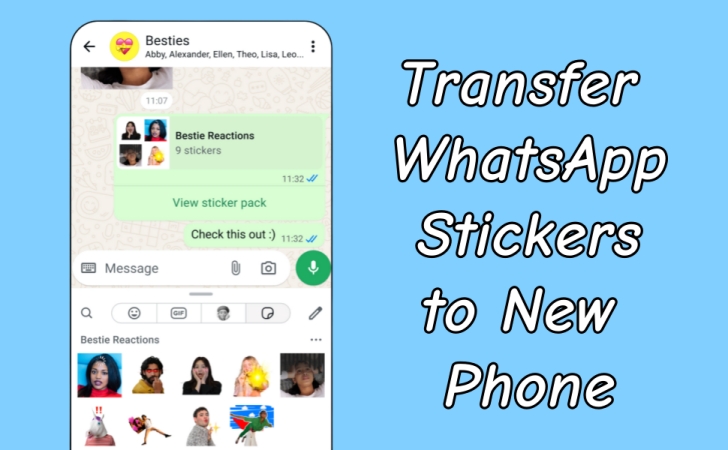
- Part 1. Where Are WhatsApp Stickers Stored?
- Part 2. How to Transfer from One WhatsApp Stickers to Another [Official]
- Part 3. How to Transfer Stickers from WhatsApp to New Phone [Non-official]
- Part 4. FAQs about WhatsApp Stickers
- Part 5. Conclusion
Part 1. Where Are WhatsApp Stickers Stored?
WhatsApp stickers are often overlooked during backup or transfer. Many users assume their stickers packs—especially custom ones—will automatically appear on a new device, but that's not always the case. While WhatsApp stickers are typically stored locally on your phone's internal storage, some stickers don't show up after changing devices or phone numbers. Before initiating the transfer process, it's crucial to understand what stickers WhatsApp supports:
- Built-in sticker packs available by default
- Sticker packs downloaded from the sticker store or other places
- Custom stickers created using sticker makers or received from others
It's not surprising to find that sticker packs and custom stickers don't show up after device changes. It doesn't matter. There are several working methods to transfer WhatsApp stickers without losing your collection, whether switching phones, numbers, or accounts.
Part 2. How to Transfer from One WhatsApp Stickers to Another [Official]
Whether transferring between the same or different platforms, there are several official methods available for you to transfer WhatsApp stickers. Here's how to transfer WhatsApp stickers from one phone to another.
Method 1. Move WhatsApp Stickers via Cloud Backup
Using WhatsApp's built-in cloud backup feature ensures your stickers as long as used in chats are restored during setup. This is the easiest and most reliable method to transfer WhatsApp stickers, especially for users who are staying on the same platform.
📝Works for:
Android to Android
iPhone to iPhone
Use the same phone number
Steps for Android Users: Use Google Drive Backup
Step 1. Open WhatsApp and tap the More options.
Step 2. Go to Settings > Chats > Chat backup.
Step 3. Tap Back up to make a WhatsApp backup to Google Drive.
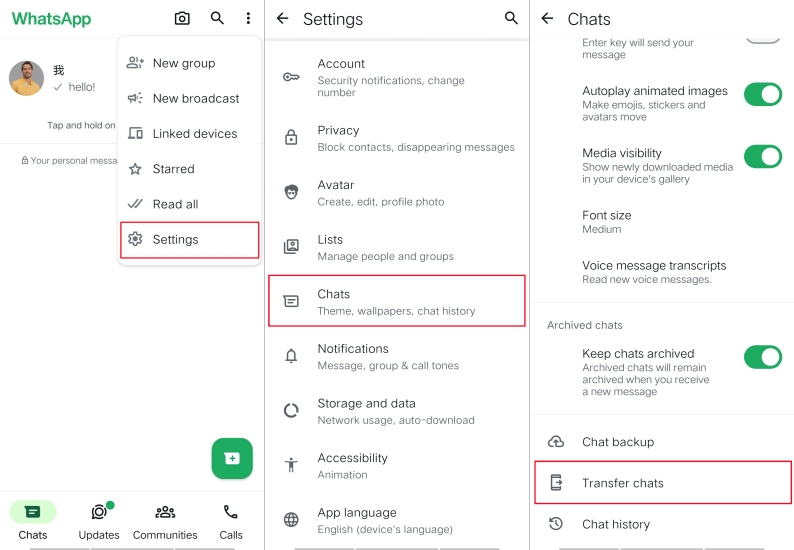
Step 4. Install WhatsApp on your new Android phone.
Step 5. Log in using the same phone number.
Step 6. Follow the instructions to set up and tap Restore.
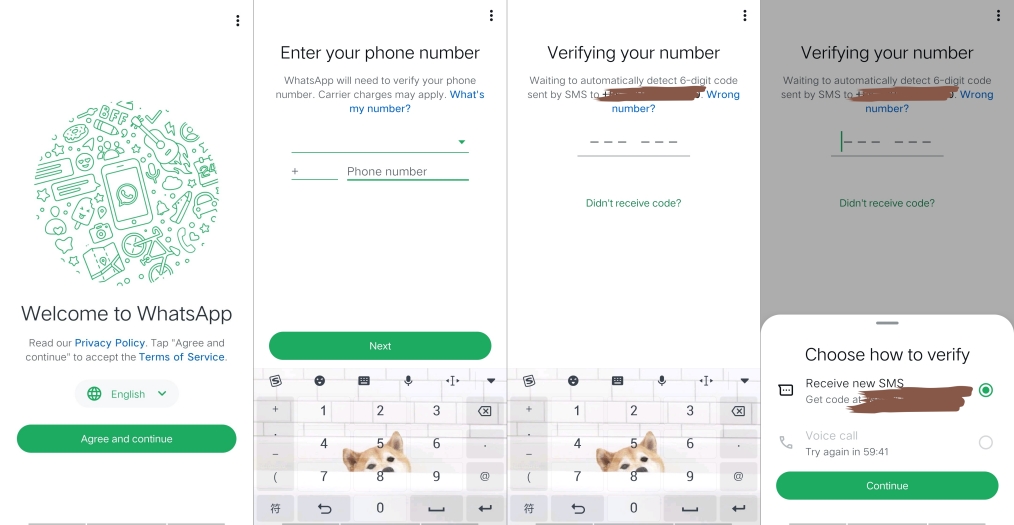
Steps for iPhone Users: Use iCloud Backup
Step 1. Launch WhatsApp and locate Settings.
Step 2. Go to Chats > Chat backup > Back up now.
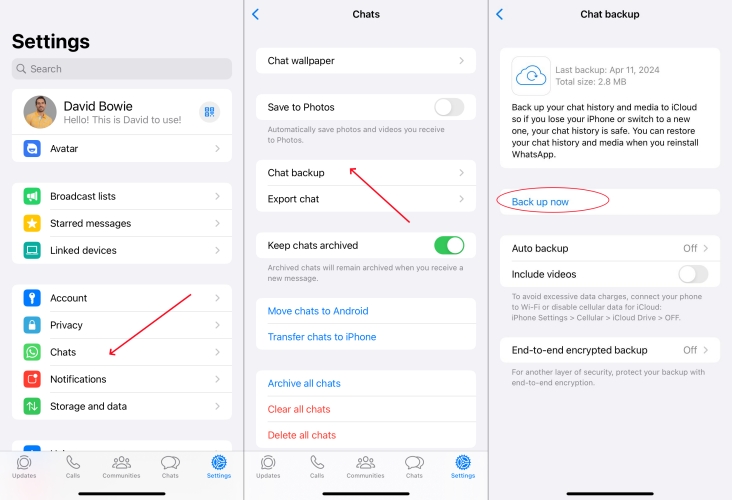
Step 3. Install WhatsApp on your new iPhone.
Step 4. Log in and verify WhatsApp with the same phone number.
Step 5. Follow the prompts to set up and tap Restore chat history.
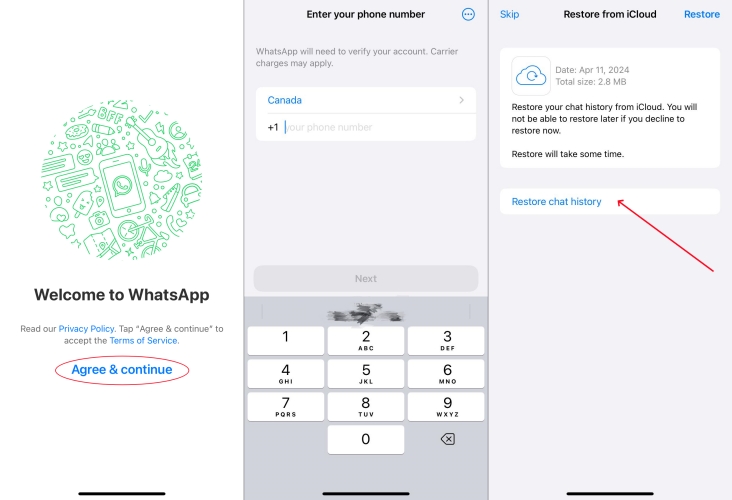
Method 2. Migrate WhatsApp Stickers via QR Code
WhatsApp provides a Chat Transfer feature that can help users retain stickers access when changing phones or switching platforms. This method works across the same device and same platform, as well as a part of different platforms.
📝Works for:
Android to Android
iPhone to iPhone
iPhone to Anroid
Use the same phone number
Step 1. On your old phone, go to Settings > Chats > Transfer chats to iPhone.
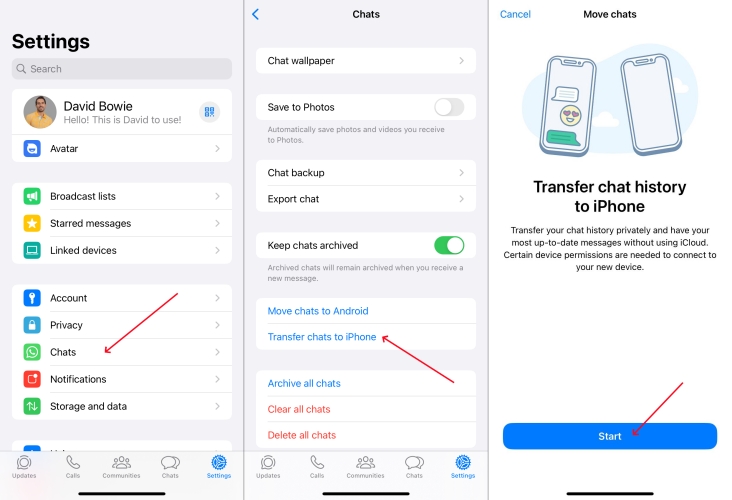
Step 2. Tap Start > Allow > OK to make WhatsApp access to the camera.
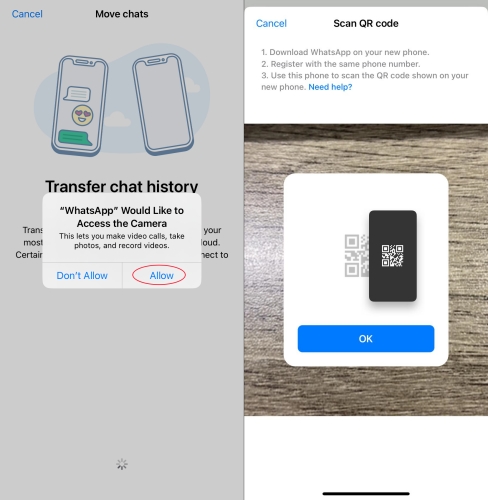
Step 3. On your new phone, install WhatsApp and go through the setup process.
Step 4. Scan the QR code on your new phone to establish the connection.
Step 5. Accept the permissions and wait to transfer WhatsApp.
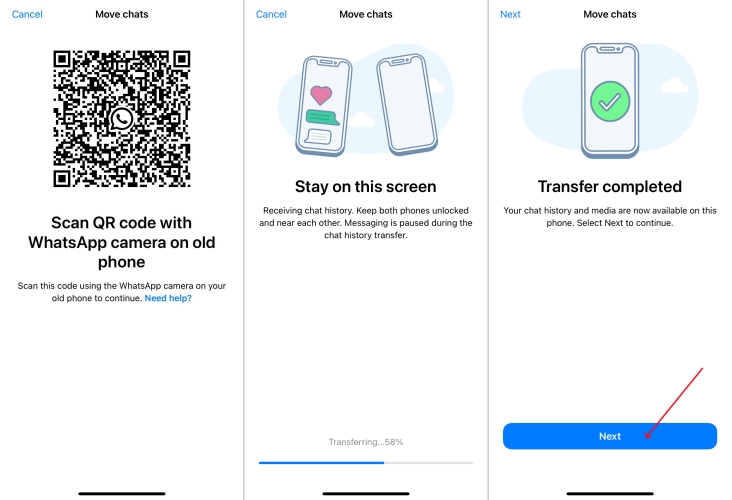
Method 3. Transfer WhatsApp Stickers via Move to iOS
Cross-platform sticker transfer, especially transferring WhatsApp stickers from Android to iPhone, is trickier as WhatsApp doesn't natively support Android-to-iPhone sticker migration due to iOS restrictions. Here's how to transfer WhatsApp stickers from Android to iPhone.
📝Works for:
Android to iPhone
Use the same phone number
Step 1. During iPhone setup, choose Move Data from Android.
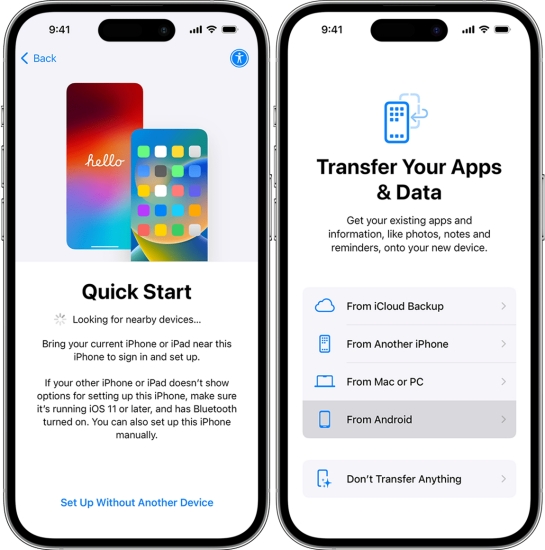
Step 2. Wait to receive a 6-digit code on your iPhone.
Step 3. On your Android phone, install and run the Move to iOS app.
Step 4. Follow the prompts and enter the 6-digit code from your iPhone.
Step 5. Tap Next > Continue to start transferring your WhatsApp data.
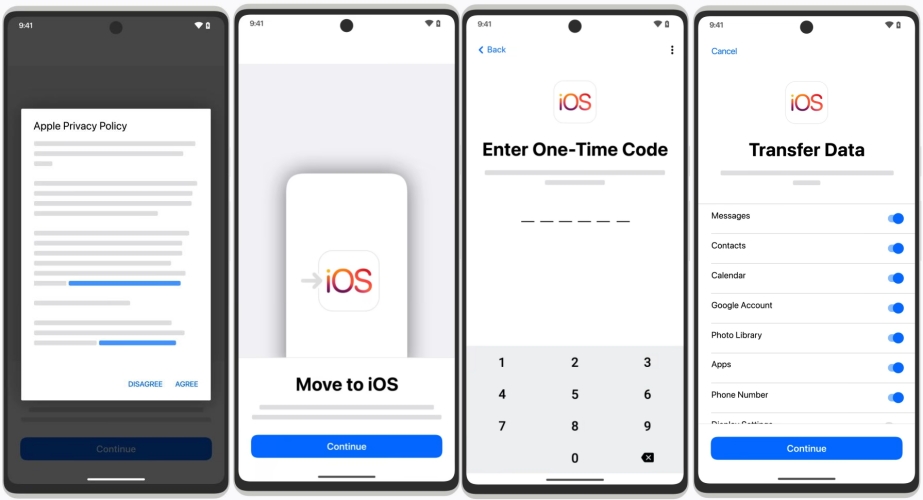
Step 6. Open WhatsApp on your iPhone and log into with the same phone number.
Step 7. Tap Start to complete the whole transfer process.
Part 3. How to Transfer Stickers from WhatsApp to New Phone [Non-official]
Without those official methods, there are still some non-official methods to enable you to complete WhatsApp transfer. Compared to traditional methods, those non-official methods have more flexibility. Here's how to transfer WhatsApp stickers to another phone.
Method 1. Move WhatsApp Stickers via File Manager
If you're transferring stickers from one Android device to another, manual transfer via a file manager is an option. Stickers are stored locally in Android's file system, then you can use a file manager to transfer WhatsApp stickers, instead of using Google Drive backup.
📝Works for:
Android to Android
Use the same phone number
Step 1. Connect your old Android phone to a computer.
Step 2. Open the file manager app and navigate to the following folder:
Step 3. Copy the whole WhatsApp stickers folder to the computer.
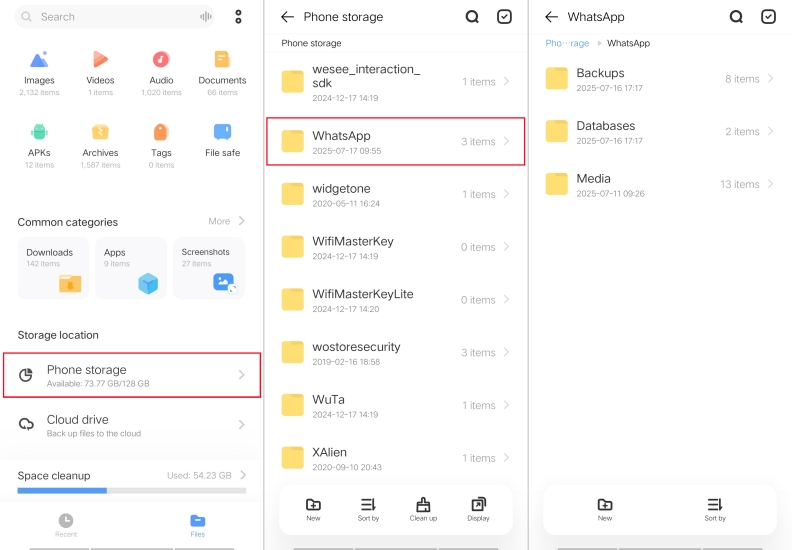
Step 4. On your new Android phone, install WhatsApp and complete the setup.
Step 5. Plug it into the computer and paste the copied folder into the same location.
Step 6. Restart WhatsApp and make WhatsApp access to media and files.
Method 2. Move WhatsApp Stickers via Change Number
WhatsApp provides a Change Number feature that can help retain sticker access when switching numbers. This method is useful when you not only upgrade to a new phone but also change to a different number. But this cannot guarantee full transfer of WhatsApp stickers.
📝Works for:
All devices and platforms
Use a different phone number
Step 1. On your old phone, tap Settings > Chats > Chat backup in WhatsApp.
Step 2. Tap Back up to back up your WhatsApp to Google Drive or iCloud.
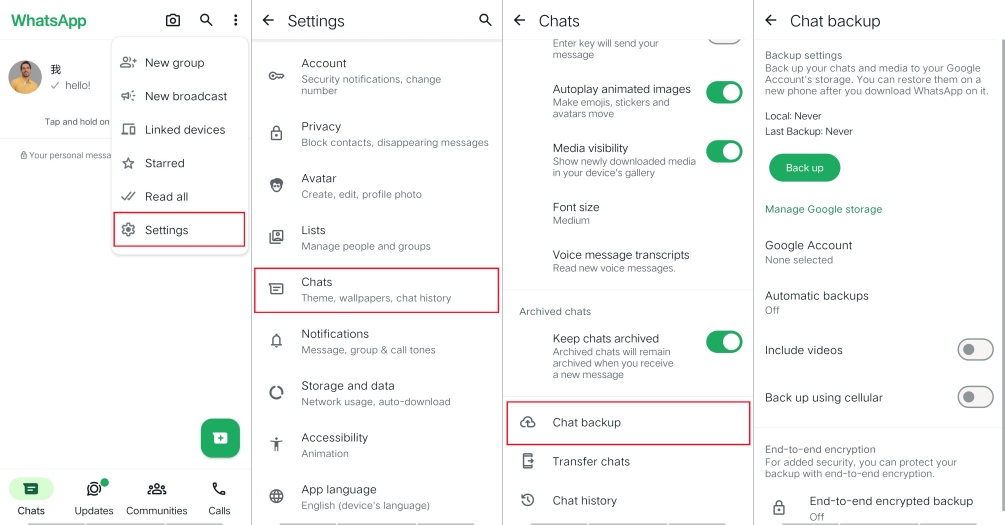
Step 3. On your new phone, tap Settings > Account > Change number.
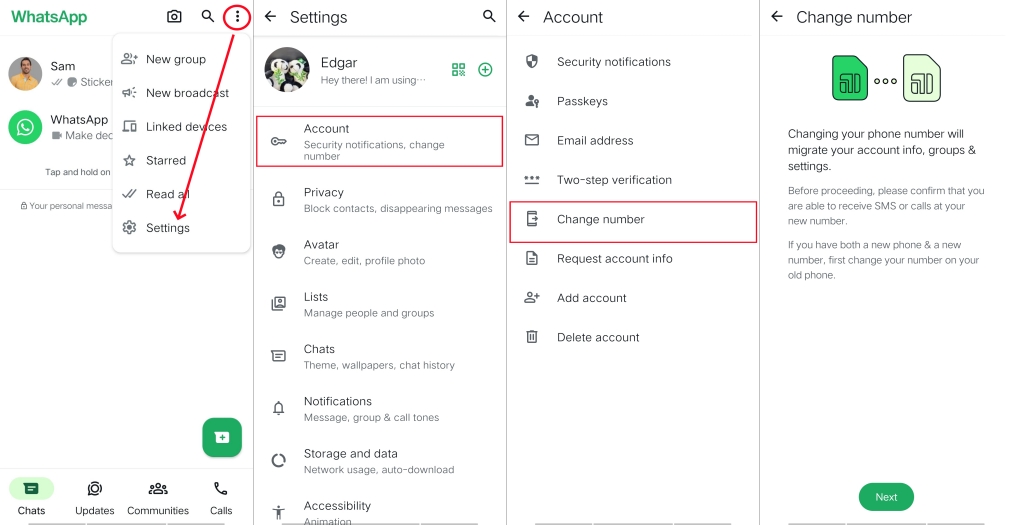
Step 4. Tap Next and enter your old and new phone number, then tap Next.
Step 5. Tap Done and verify your new phone number with a 6-digit code.
Method 3. Send WhatsApp Stickers via Email Chat
Unlike backing up to cloud platforms or copying files manually, sending WhatsApp stickers via email chat is another option, especially when you use WhatsApp stickers on a phone with another account. Follow the steps below to start.
📝Works for::
All devices and platforms
Use a different phone number
Step 1. On your old phone, open WhatsApp and tap Settings.
Step 2. Head to Chats > Export chat and select chats to transfer.
Step 3. Tap Attach Media and select Email or other sharing methods.
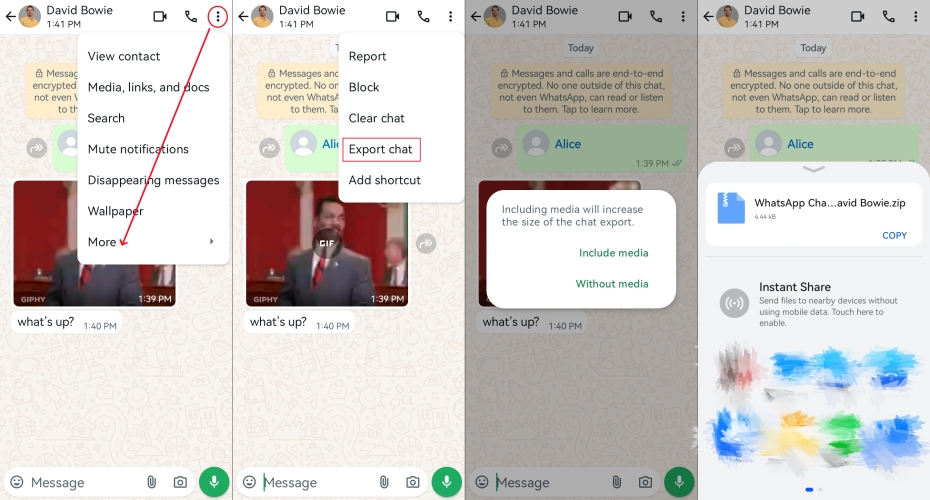
Step 4. Enter your email address and tap Send.
Step 5. On your new phone, open the email to get WhatsApp stickers.
Method 4. Transfer WhatsApp Stickers via WhatsApp Transfer
Sometimes, backup or manual transfer doesn't work for your situation. In this case, consider third-party WhatsApp transfer tools. Tools like MagFone Chats Transfer often support full chat and sticker history transfer and restoration. Here's how to transfer WhatsApp stickers.
MagFone Chats Transfer
Easily transfer all your important WhatsApp content across devices without loss or hassle — everything moves with you, just as it was.
Step 1 Run MagFone and choose WhatsApp

Open MagFone Chats Transfer on your computer and choose WhatsApp from the main interface. Then navigate to the Transfer feature.
Step 2 Connect Devices and Allow Permissions
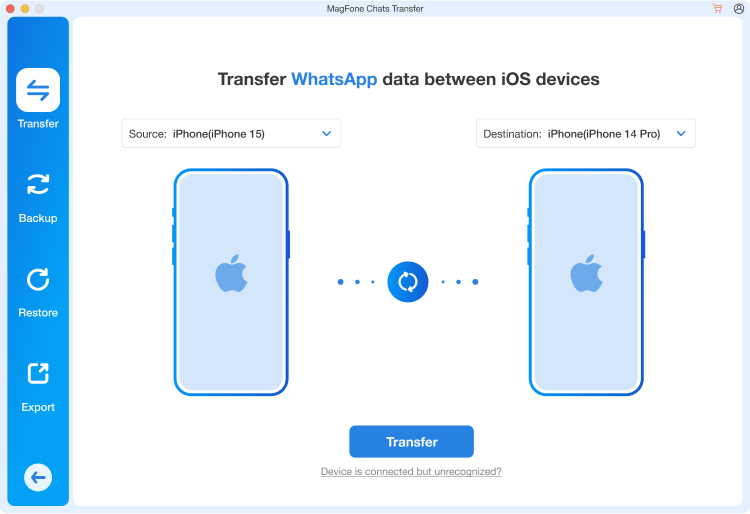
Connect your devices to the computer through a USB cable, then click the Transfer button and enter the backup password to confirm.
Step 3 Transfer WhatsApp Stickers between Devices
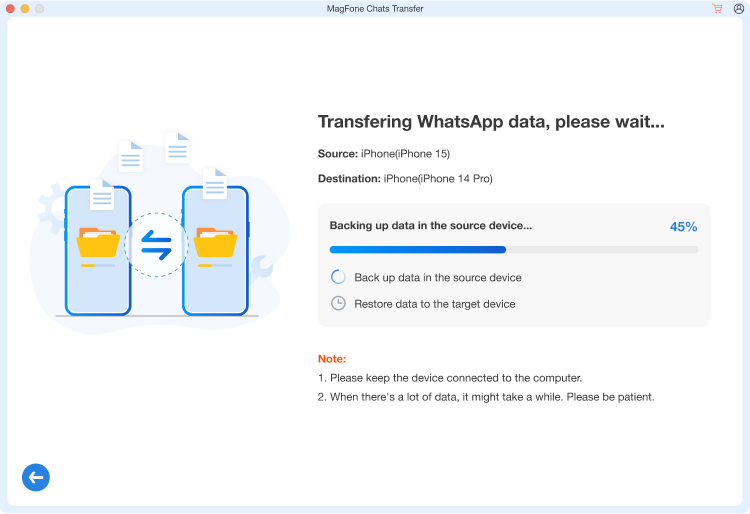
Click the Continue button to initiate the transfer process of WhatsApp stickers. Once the transfer is complete, you'll receive a confirmation message.
Method 5. Migrate WhatsApp Stickers via Stickers Maker
If you're mainly interested in saving custom stickers, manually extract them and recreate packs. Using a sticker maker works well even if all else fails. With the help of sticker makers, you can still move them manually when WhatsApp doesn't support cross-platform sticker syncing.
📝Works for:
All devices and platforms
Step 1. On your olde phone, navigate to the following path:
Step 2. Extract .webp sticker files from the WhatsApp folder.
Step 3. Use a sticker maker and create a new sticker pack.
Step 4. Add them back to WhatsApp on your new phone.
Part 4. FAQs about WhatsApp Stickers
How to delete stickers on WhatsApp?
You can remove an individual sticker or delete multiple stickers at once. To remove stickers in WhatsApp, open an individual or group chat, then follow the steps below.
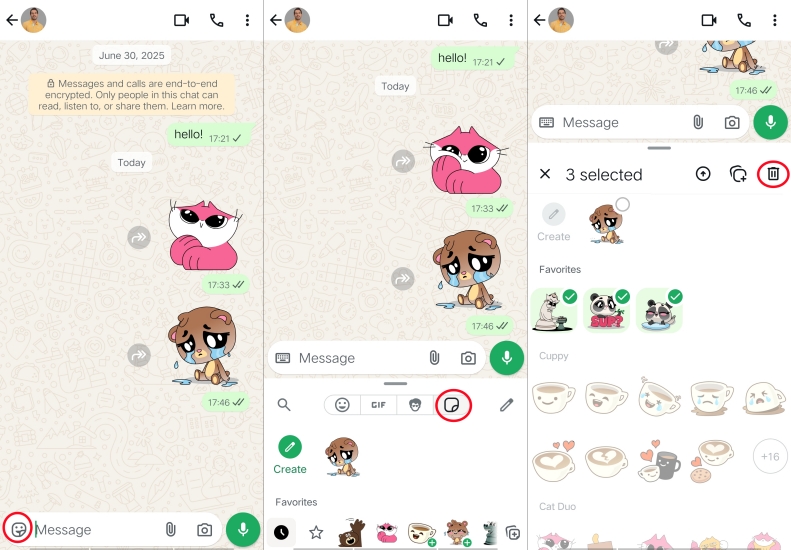
Step 1. Tap the emoji icon to open the sticker panel.
Step 2. Go to Stickers and tap the pencil icon.
Step 3. Select stickers to remove and tap the Remove button.
How to add stickers to WhatsApp?
To add stickers in WhatsApp, you can download stickers packs either from the WhatsApp sticker store or third-party sticker maker apps. In addition, you can create your own stickers using photos and then share them in your chats.
How to put stickers on WhatsApp status?
If you have the demand to add stickers to your WhatsApp status, simply open WhatsApp and go to the Update tab. Tap Add status and select stickers from your phone. Then tap the send button to share your status.
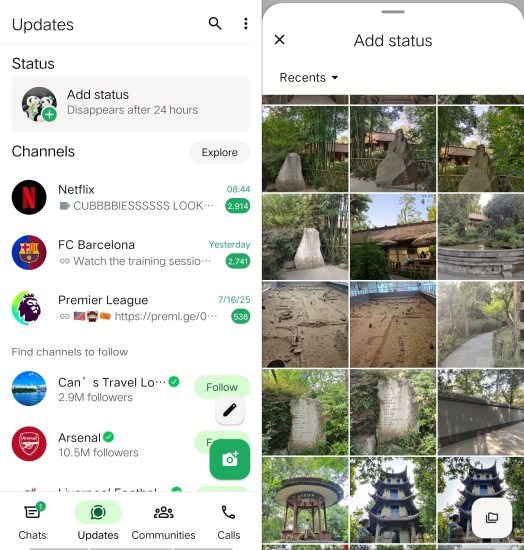
How to create AI stickers in WhatsApp?
It's easy to create AI stickers in WhatsApp but this feature is currently only available in limited countries. Here's how to create AI stickers in WhatsApp.
Step 1. Open the sticker panel and go to Stickers.
Step 2. Tap Create > Generate with AI > Continue.
Step 3. Start creating an AI sticker according to your demand.
Part 5. Conclusion
Transferring WhatsApp stickers may seem tricky, but with the right method based on your device, it's perfectly doable. Whether you're switching phones or changing a phone number, following the detailed instructions above ensures your sticker collection stays intact and accessible. If you prefer a quick and simple way to transfer WhatsApp stickers, consider MagFone Chats Transfer that helps in transferring, backing up, restoring, and exporting WhatsApp with ease.

