Transferring WhatsApp from one old Android phone to one new Android phone can feel stressful—especially when it comes to keeping your WhatsApp chats, media, groups, and more safe. Whether you're upgrading to a new device or simply resetting your current one, this guide covers several proven ways to transfer WhatsApp from Android to Android — without data loss and with maximum efficiency.
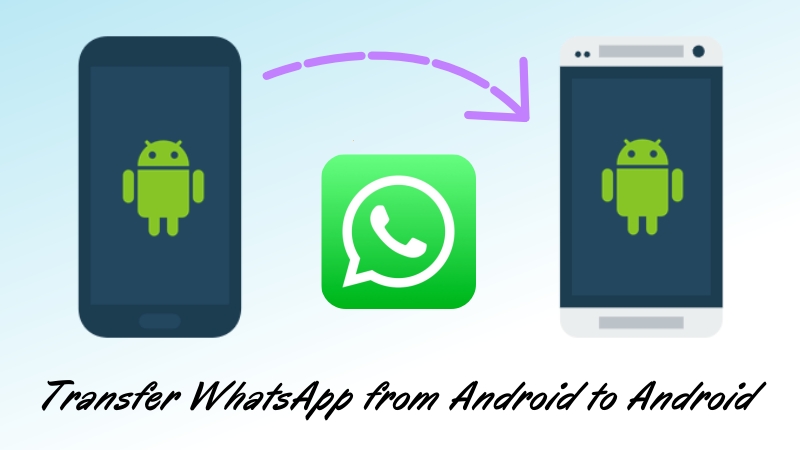
- Part 1. How Does WhatsApp Store Data on Android?
- Part 2. How to Transfer WhatsApp from Android to Android
- Part 3. Comparison Table: Best Method to Transfer WhatsApp Data
- Part 4. Conclusion
Part 1. How Does WhatsApp Store Data on Android?
Before diving into how to migrate WhatsApp from Android to Android, it's essential to understand where WhatsApp stores your data and what exactly gets transferred.
| Folder | Purpose |
|---|---|
| Databases/ | Stores encrypted .crypt14 files like chat messages |
| Media/ | Contains images, videos, audio, voice notes, and others |
| Backups/ | Contains settings and encryption keys |
| Logs/ | Contains app logs and crash reports |
Note:
Starting in late 2023, WhatsApp adopts end-to-end encrypted backups, making access and modification of backups more secure but also more restrictive without proper decryption via the app itself.
Part 2. How to Transfer WhatsApp from Android to Android
WhatsApp is more than just a messaging app that holds memories, documents, and sensitive communication. Losing this data during phone upgrades can be stressful. Fortunately, there are reliable methods to transfer WhatsApp from Android to Android using QR-based migration, Google Drive, local backups, and a third-party WhatsApp Transfer tool. Let's dive into how to transfer WhatsApp chats from Android to Android.
Method 1. Transfer WhatsApp from Android to Android via QR Code
WhatsApp introduced a built-in QR code transfer method that works seamlessly between two Android phones. It's secure, fast, and doesn't use cloud storage. If your old Android phone is working and nearby, using QR code to transfer WhatsApp data is the fastest and most user-friendly option. Follow the steps below.
📝Requirements:
Update to the latest Android and WhatsApp
Connect to the same WiFi network
Use the same phone number for WhatsApp
Keep both of your devices near each other
Video Demo: How to Migrate WhatsApp from Android to Android via QR Code

Steps to do on an old Android phone:
Step 1. Run WhatsApp on your old Android and tap the three-dot icon.
Step 2. Tap Settings > Chats and select Transfer chats.
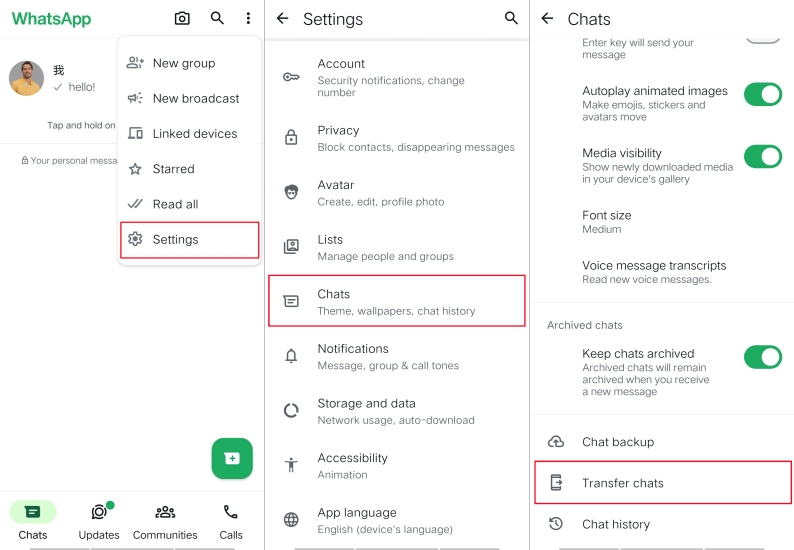
Step 3. Tap Start > Continue to access the permission of the camera.
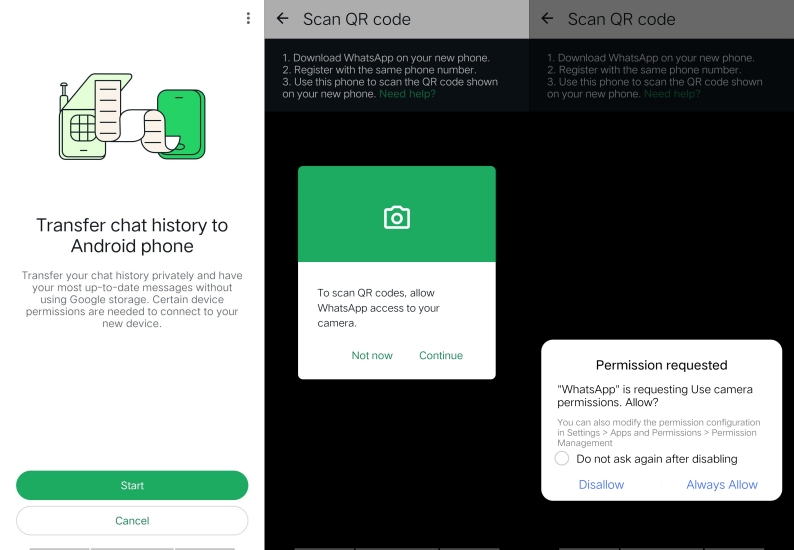
Step 4. Use the camera to scan the QR code on your new phone.
Steps to do on a new Android phone:
Step 1. Install and open WhatsApp on your new Android phone.
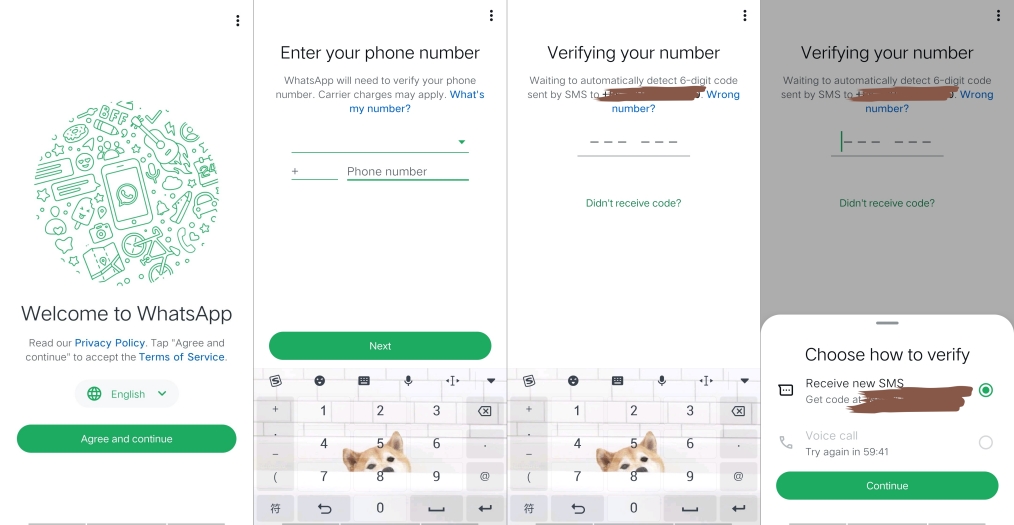
Step 2. Tap Agree & Continue to agree WhatsApp's Privacy Policy.
Step 3. Enter your phone number and tap Next > Yes.
Step 4. Tap Accept to allow your old device to connect with your new phone.
Step 5. Enter the two-factor authentication and confirm your profile information.
Step 6. Tap Next to complete the whole transfer process.
🔄 Benefit:
This method doesn't require Google Drive or cables. It works even without an internet connection — as long as WiFi and Bluetooth are turned on. It supports transferring all data types including media.
Method 2. Backup WhatsApp from Android to Android via Google Drive
Google Drive remains the most common way to transfer WhatsApp chats between Android phones. If you already have backups set up on Google Drive, restoring your entire chat history to a new Android phone is straightforward. It's easy and official but has storage limitations and offers less control over file visibility. Here's how to.
📝Requirements:
An existing Google Account backup
Use the same Google account and phone number
Connect to an active WiFi network
Video Demo: How to Move WhatsApp from Android to Android via Google Drive

Steps to do on an old Android phone:
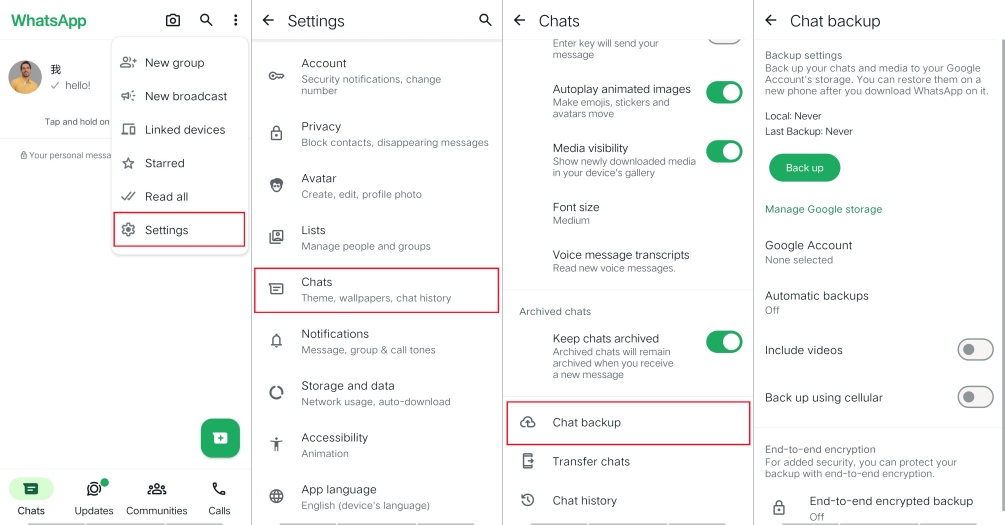
Step 1. Go to WhatsApp and tap the three-dot icon.
Step 2. Tap Chats > Chat backup > Back up.
Step 3. Select your Google account and start backup.
Steps to do on a new Android phone:
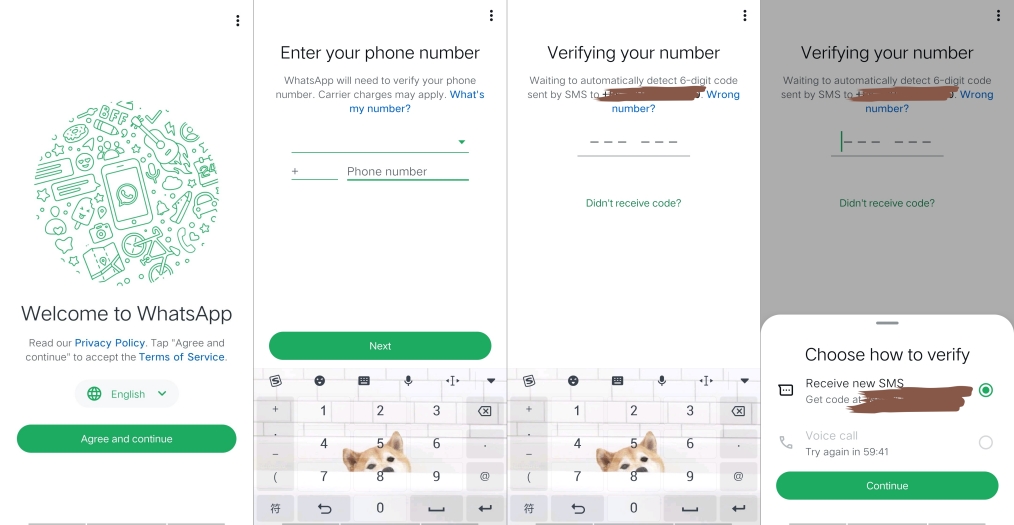
Step 1. Install and run WhatsApp on your new Android phone.
Step 2. Tap Agree and Continue, then enter your phone number.
Step 3. Tap OK and enter the verification code to confirm.
Step 4. Tap Continue > Allow > Restore and wait to restore.
Step 5. Tap Next, complete your account information, and tap Next.
⚠️ Note:
In 2024, Google Drive started counting WhatsApp backups toward your storage limit. Check available space before backing up. To make your transfer more secure, enable end-to-end encrypted backups under Settings > Chats > Chat backup > End-to-end encrypted backup.
Method 3. Migrate WhatsApp from Android to Android via Local Backup
For users who prefer not to use Google Drive or have storage limitations, the local backup method is ideal. This method gives you full control over your WhatsApp data transfer process without relying on Google Drive. It requires a bit more manual work but keeps everything offline. Perform the following steps.
📝Requirements:
An old Android phone nearby
Have enough storage space
Need to enter into the Setup screen on the target iPhone
Use the same phone number
Steps to do on an old Android phone:
Step 1. Fire up WhatsApp and tap the three-dot icon.
Step 2. Tap Settings > Chats and select Chat backup.
Step 3. Tap Back Up and choose Local backup only.
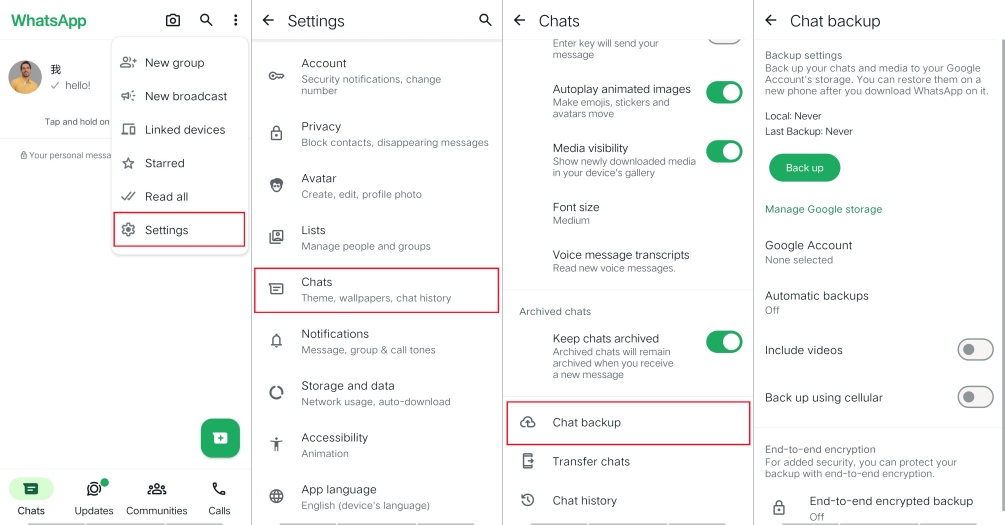
Step 4. Connect your device to a computer and navigate to:
Step 5. Find and copy the latest backup file on your device.
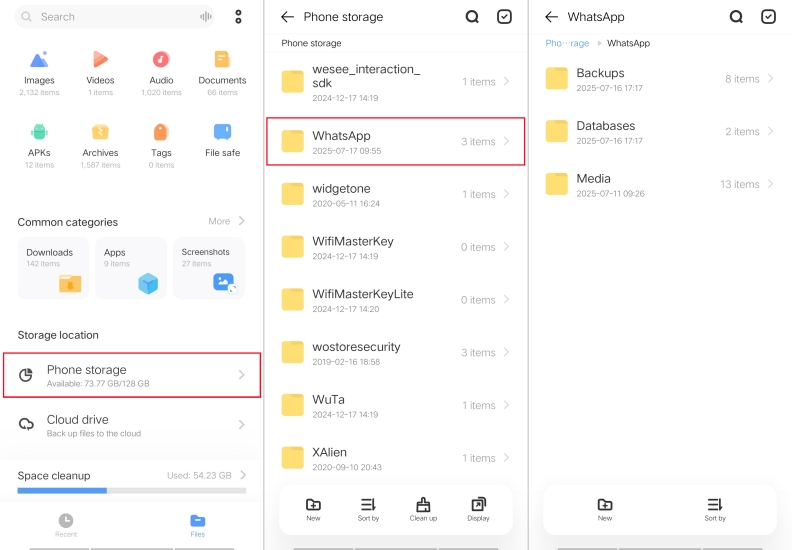
Steps to do on a new Android phone:
Step 1. Install WhatsApp on your device, then connect it to the computer.
Step 2. Navigate to the following path:
Step 3. Paste the copied backup file into the correct folder.
Step 4. Open WhatsApp, verify your number, and tap Restore.
⚠️ Note:
This method preserves message timestamps, group information, stickers, and media quality well. But it requires a file manager app and a computer. Either, it may not transfer media automatically unless you move the WhatsApp > Media folder too.
Method 4. Move WhatsApp from Android to Android via WhatsApp Transfer
When official methods fail — like when your old phone is damaged, your backups are corrupted, you don't have enough cloud storage space, or the QR code method fails, professional transferring tools can help. Several reliable tools like Dr.Fone WhatsApp Transfer or iMyFone iMyTrans are recommended. Here's the general transfer process.
📝Requirements:
A reliable third-party tool
A computer and USB cables
Step 1. Install and run the tool on your computer.
Step 2. Connect both Android devices via USB cables.
Step 3. Enable USB debugging on both devices.
Step 4. Choose WhatsApp Transfer and start the process to transfer.
🔐 Advantages:
A third-party WhatsApp transferring tool transfers not only chats and media but also stickers, documents, group information, and more. But choose only trusted tools with strong reputation and good reviews.
Part 3. Comparison Table: Best Method to Transfer WhatsApp Data
It's not as difficult as expected to transfer WhatsApp from Android to Android. Whether through a manual method, a local backup, a Google Drive backup, or a professional-grade WhatsApp Transfer, you can quickly complete WhatsApp transfer from Android to Android. But which is the best way to transfer WhatsApp data? From the comparison table below, you'll know more clearly about each method. Depending on your situation, choose one more suitable for you.
| Features | QR Code | Google Drive | Local Backup | WhatsApp Transfer |
|---|---|---|---|---|
| Internet Need | ✅ | ✅ | ❌ | ❌ |
| Google Drive Required | ❌ | ✅ | ❌ | ❌ |
| Control | Medium | Low | High | High |
| Data Type | Chat history, media, stickers, app settings, call history | Chat history, media, stickers | Chat history, media | Chat history, media, stickers, app settings, call history, and more |
| Difficulty | Moderate | Moderate | Moderate | Easy |
| Best For | Most users | Cloud users | Privacy-focused users | All users |
MagFone Chats Transfer
Easily transfer all your important WhatsApp content across devices without loss or hassle — everything moves with you, just as it was.
Part 4. Conclusion
Whether you're a tech-savvy user or someone who wants a simple plug-and-play solution, there's a method here for you. For most users, Google Drive or the QR code feature provides a secure and efficient way to transfer WhatsApp data from Android to Android. Those with custom needs may prefer third-party WhatsApp transferring tools for more flexibility. Choose the method according to your demand, and you'll have your entire WhatsApp transferred in minutes.

