Transferring WhatsApp data across devices is a big job and is not easy when we change phones. Trying the official WhatsApp transfer method, many users reported that the transfer gets stuck in the process and doesn't work well. In this case, they are searching for some possible methods to transfer WhatsApp data. Out of many WhatsApp transfer tools, many users are considering WazzapMigrator. And they want to know if WazzapMigrator is worth using. In this article, you can get everything about WazzapMigrtor, features, pros, cons, user reviews, and how to use it.
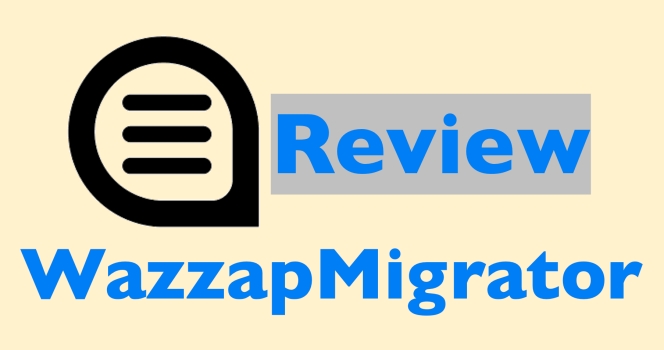
- Part 1. Detailed Review of WazzapMigrator
- Part 2. How to Use WazzapMigrator to Transfer WhatsApp
- Part 3. Is WazzapMigrator Worth Using?
- Part 4. Best WazzapMigrator Alternative to Transfer WhatsApp
- Part 5. Conclusion
Part 1. Detailed Review of WazzapMigrator
If you try transferring WhatsApp from iPhone to Android, WazzapMigrator is a great helper. But most users have limited knowledge of WazzapMigrator. Here is a detailed review of WazzapMigrator from key features to pricing plans.
Key Features of WazzapMigrator
WazzapMigrator is an Android-only app that is designed to transfer WhatsApp from iPhone to Android. It claims to help users move WhatsApp history, including text, images, audio, and more content to a brand-new Android phone. Its main features include:
- Extract iTunes WhatsApp backup
- Convert iPhone WhatsApp data to Android WhatsApp format
- Move WhatsApp messages, emoji, images, audio, video, documents, locations, and contacts
Pricing Plans and Price of WazzapMigrator
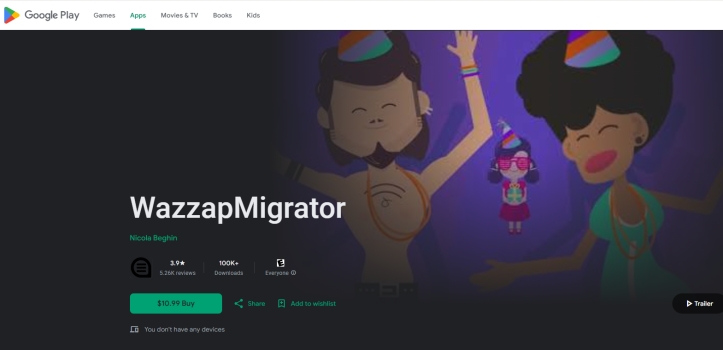
Is WazzapMigrator free? WazzapMigrator is not a freeware. If you want to use this app to transfer WhatsApp from iPhone to Android, you're required to pay approximately $10.99 to download and install it. But it is a one-time purchase for using this app for a lifetime. The developer of WazzapMigrator is confident in their transferring product, and a reimbursement guarantee is provided if the product doesn't work.
Part 2. How to Use WazzapMigrator to Transfer WhatsApp
The process of moving WhatsApp data from iPhone to Android is a little complicated. And it requires three platforms, including iTunes, WazzapMigrator Extractor and WazzapMigrator. Here is a step-by-step guide to using WazzapMigrator.
Video Demo: How to Use WazzapMigrator to Transfer WhatsApp
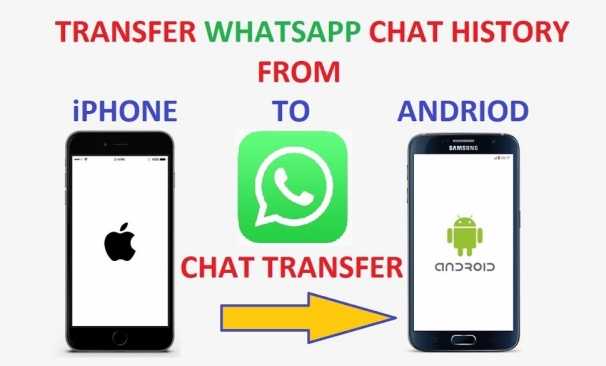
Step 1 Back up iPhone via iTunes
Connect your iPhone to your computer via a data cable and open iTunes. Click the device icon and click Summary. Click Back Up Now to back up your iPhone data, including WhatsApp data. When you are asked whether you want backups of your iPhone to be encrypted, choose Don't Encrypt.
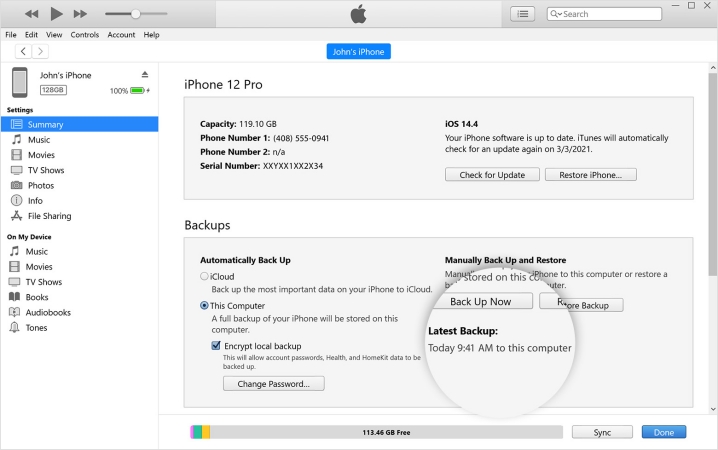
Step 2 Extract WhatsApp Backup
Go to the WazzapMigrator website and download and install WazzapMigrator Extractor. WazzapMigrator Extractor can help you extract iTunes backup easily. Set up WazzapMigrator Extractor. Once it's installed successfully, it will parse the iTunes backup. Click iTunesBackup and click Extract to extract all iPhone content.
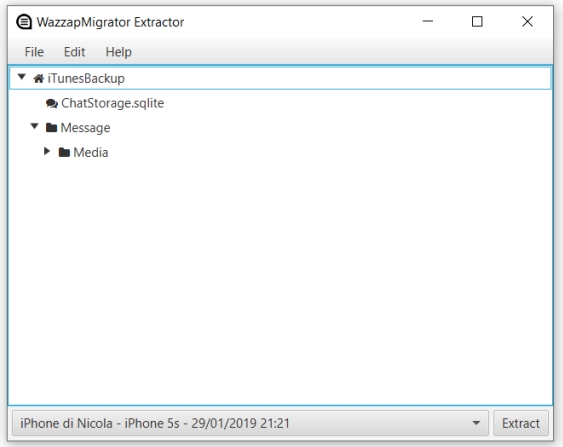
Step 3 Copy Extracted WhatsApp Backup File
After extracting, you can choose Upload to Google Drive or Show extracted files as you like. Here we go with the Show extracted files option. When you see the File Manager page, select the files under the Extracted from iTunes backup file and right-click the mouse to copy them.
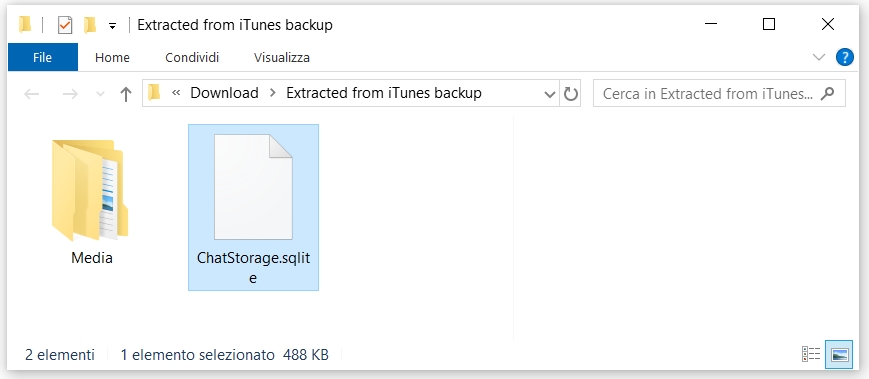
Step 4 Import the Extracted WhatsApp Backup to Android
Connect your Android phone to your computer. Click This PC and enter your Android device. Find the Download file and paste the extracted files in this location. After pasting all the files, disconnect your Android phone from the computer.
Step 5 Convert WhatsApp Backup format
Uninstall WhatsApp and turn off Back up to Google Drive in Google Drive Settings. Go to the Google Play Store to reinstall WazzapMigrator. Open this app, select iPhone WhatsApp archive, and convert it to Android WhatsApp format.
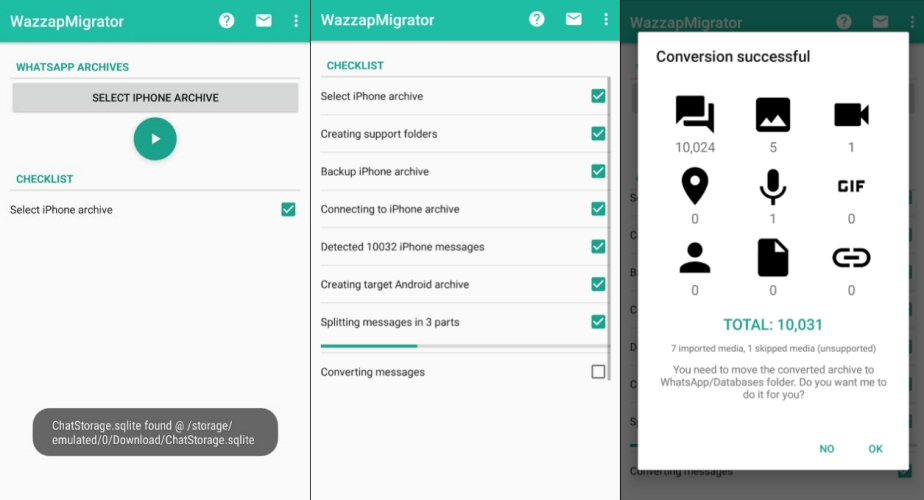
Step 6 Restore WhatsApp Data on Android
Install WhatsApp from the Google Play Store and restore chat from the phone's internal storage.
Part 3. Is WazzapMigrator Worth Using?
If you are patient and careful, you can give it a try. With detailed tutorials on the website, you can migrate your WhatsApp data from iPhone to Android. If you have issues during the migration process, you can contact the service for help. If you can't migrate WhatsApp data after trying, you will be reimbursed. Knowing about basic information of this WhatsApp transfer tool, let's see what the pros and cons of WazzapMigrator are and what users say about this program.
Pros and Cons of WazzapMigrator
The biggest pro of WazzapMigrator is that it can help you migrate WhatsApp data from an iPhone to Android. The biggest con is that the whole migration process is lasting and time-consuming.
- Transfer WhatsApp from iPhone to Android
- Free extractor to extract iTunes backup
- Quick customer support
- Refund guarantee
- Rely on iTunes backup
- Complex operation
- Lose WhatsApp data during transfer
Real User Reviews of WazzapMigrator
On the Google Play Store, there are approximately 5260 reviews about WazzapMigrator.
The good reviews are mainly about its migration effectiveness and satisfying customer service.
Positive Reviews:
- "Thanks, cus support really faster response n successfull transfer from my ios to android."
- "A nice App, good and helpful support from Nicola. Recommended."
While the complaint is mainly about migration, not work or data loss while importing.
Negative Reviews:
- "It doesn't work after following the steps on WazzapMigrator website."
- "Work but not complete. I have purchased the app and expected it can migrate my complete conversations along with all their media and docuemtns from my iphone to my new Android phone."
In Reddit discussions, there are a lot of users who have bought and used WazzapMigrator to transfer WhatsApp from iPhone to Android. Based on their comments, WazzapMigrator is a tool that deserves trying. The main irritating thing is that the whole process may take you more than several hours, and the process is sometimes interrupted due to the iPhone being disconnected halfway, or there is not sufficient space in the C drive.
Based on the user feedback on Reddit and negative reviews in the Google Play Store, it's suggested that you be cautious when you are about to pay to download WazzapMigrator.
Part 4. Best WazzapMigrator Alternative to Transfer WhatsApp
If you're still using an iPhone and want to keep your WhatsApp chats intact when you switch devices, MagFone Chats Transfer is a trustworthy choice. This tool focuses on iPhone-to-iPhone WhatsApp data transfer with easy operation, fast speed, and high success rate. With just a few steps, you can easily move chat history, media files, and more to your new device. Besides transferring WhatsApp data, MagFone allows you to back up, restore, and export WhatsApp data. The current version does not support transferring between iPhone and Android, but future versions will gradually open up cross-system transfer functions.
MagFone Chats Transfer
Easily transfer all your important WhatsApp content across devices without loss or hassle — everything moves with you, just as it was.
Key Features of MagFone WhatsApp Transfer
- Transfer WhatsApp data from iPhone to iPhone effectively
- Back up WhatsApp to a computer smoothly
- Restore backup to the iPhone successfully
- Export WhatsApp data to a computer selectively
| WazzapMigrator | MagFone Chats Transfer | |
|---|---|---|
| Compatibility | Android to iPhone | iPhone to iPhone |
| Features | Extract iTunes backup Convert iPhone WhatsApp backup to Android format |
Transfer WhatsApp data Back up WhatsApp data Restore and export WhatsApp backup |
| Success Rate | 90% | 99% |
| Speed | Lower | Higher |
| Operation | Complex | Easy |
| Data Loss | Sometimes | No |
| Price | US$10.99 | Monthly Plan: $19.95 Yearly Plan: $39.95 Lifetime Plan: $49.95 |
| Ratings | 3.9/5 in Google Play Store | 4.2/5 in Trustpilot |
| Recommendation | ⭐⭐⭐⭐ | ⭐⭐⭐⭐⭐ |
If you are interested in MagFone Chats Transfer, here is how to transfer WhatsApp data using this tool.
Step 1 Connect iPhone to Computer

Install MagFone Chats Transfer on your computer. At the same time, plug your two devices into your computer via data cables. Launch this tool after installation.
Step 2 Transfer WhatsApp Data
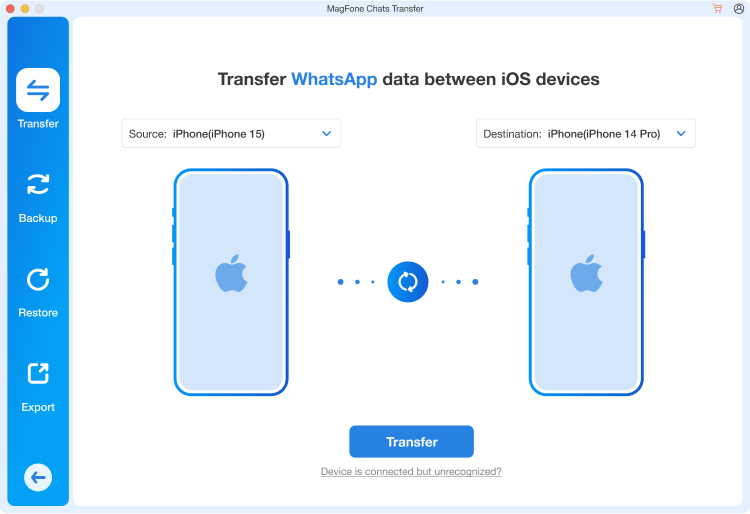
Click WhatsApp and then the Transfer feature on the left sidebar. Set the source device and the target device. Allow the pop-up permission request and then click Transfer to move WhatsApp data from one device to another. Wait for several minutes, and your WhatsApp data will be migrated successfully.
Part 5. Conclusion
WazzapMigrator is an effective tool for transferring WhatsApp data from iPhone to Android. However, the user reviews vary a lot, and the function is limited. While it claims to move WhatsApp data from iPhone to Android, many users have reported malfunctions and incompleteness. For versatile features reliability, MagFone Chats Transfer is a good alternative, helping you transfer, back up, restore, and export WhatsApp data.

