As a popular social app in Asian area, LINE provides a platform for users to send free messages to communicate. In daily communication and work, LINE has long become an indispensable communication tool for many people, and it stores a large number of important chat records, photos and files. However, whether the phone is damaged, lost or a new device is replaced, the LINE chat data may be at risk of being lost. To prevent this from happening, backing up LINE chat history to your computer is a safe and efficient solution. This article will introduce in detail a variety of possible methods to help you easily complete back up LINE chat to PC from different devices.
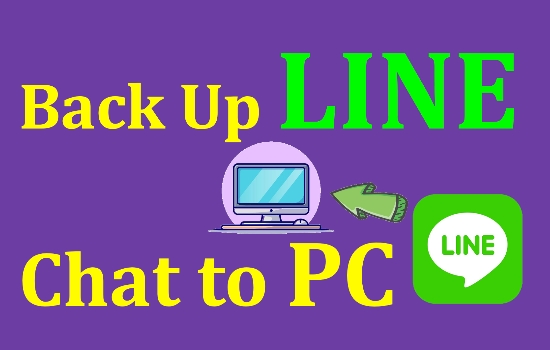
- Part 1. How to Back Up LINE Chat History on PC Directly
- Part 2. How to Back Up LINE Chat from iPhone to PC
- Part 3. How to Back Up LINE Chat from Android to PC
- Part 4. How to Open LINE Chat Backup File on PC
- Part 5. Conclusion
Part 1. How to Back Up LINE Chat History on PC Directly
To back up LINE chat history on PC, you need to have created a LINE account on your mobile phone. On a computer, you can back up your LINE chat history via the Save chat function.
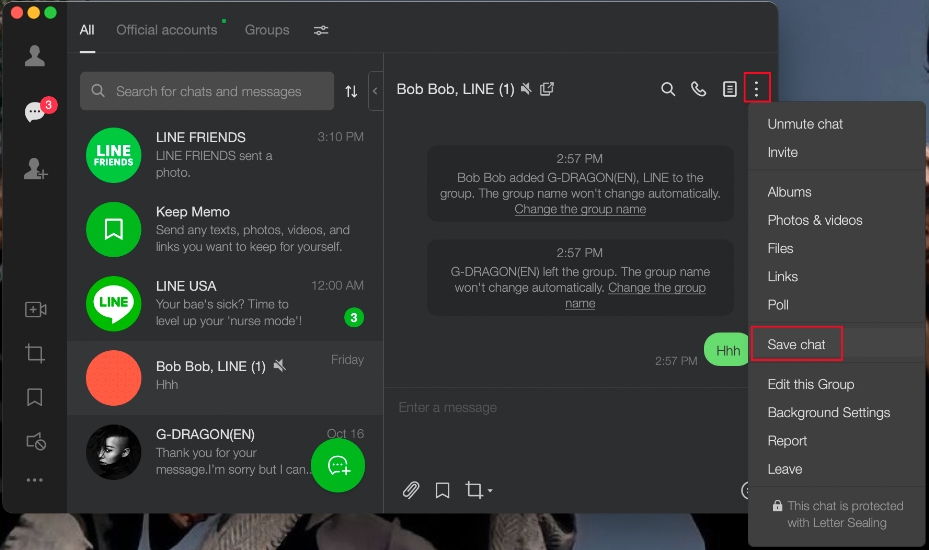
Step 1. Download the LINE app on your computer and launch LINE.
Step 2. Open the LINE app on your mobile phone and tap the scan icon on the right of the search bar to scan the QR code on your computer.
Step 3. Follow the instructions on your mobile phone to log in to LINE on your computer.
Step 4. Enter a certain LINE chat and click the three-dot icon. Then click Save chat and choose a location to save your LINE chat history to your computer for backup.
It should be noted that the saved chat only includes text messages, without any photos or videos. To back up LINE photos and videos on your computer directly, you can manually download them to your computer for backup.
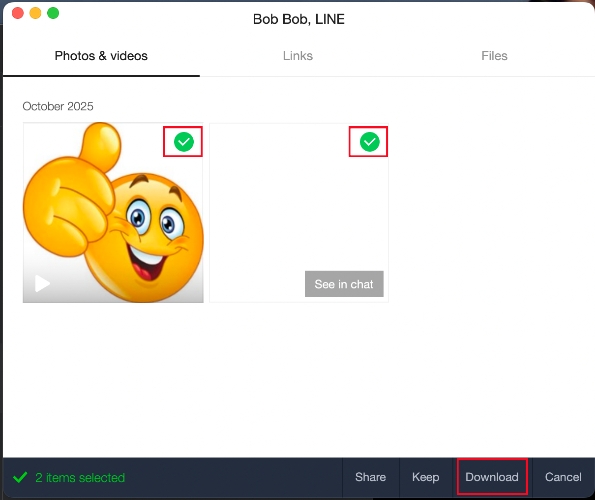
Step 1. Open one LINE chat and click the triple-dot icon on the top right corner.
Step 2. Click Photos & videos and select the photos or videos you want.
Step 3. Click Download and choose a location to save them to your computer for backup.
MagFone LINE Transfer
A multifunctional tool to transfer, backup, restore, and export all LINE chat history, including text messages, videos, photos, files, and more with one click.
Part 2. How to Back Up LINE Chat from iPhone to PC
When you change devices or want to keep LINE chat history on an iPhone for a long time, backing up data to a computer is a safe method. iPhone users can back up their line to a computer in two ways. One is to achieve system-level backup through iTunes, and the other is to use the professional tool MagFone Chats Transfer for more flexible data management. Here is a brief comparison table of these two methods. You can choose the appropriate method according to your needs.
| iTunes Backup | MagFone Chats Transfer Backup | |
|---|---|---|
| Backup Overwritten | Yes | No |
| Speed | Lower | High |
| Backup Visibility | No | Yes |
| Export Backup | Unavailable | Available |
| Recoverability | Yes | No |
| Details | Read More | Read More |
Method 1. Back Up LINE Chat via iTunes
iTunes is the backup method officially provided by Apple, which can help users save all iPhone data, including LINE chat history, to their computer. If you are changing your phone, backing up via iTunes is the perfect way.
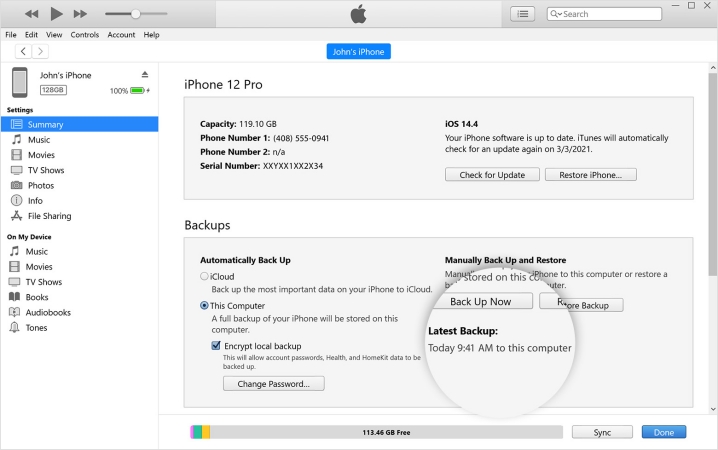
Step 1. Connect your iPhone to your computer via a data cable and launch iTunes on your computer.
Step 2. Click the Device icon and click Summary.
Step 3. Under the Backups stack, click Back Up Now to back up your entire iPhone data, including LINE chat.
Method 2. Back Up LINE Chat via MagFone Chats Transfer
No matter if it is a direct backup of LINE on PC or an iTunes backup, the backup contents and backup readability are limited. Here we recommend an effective helper to back up your LINE chat history from iPhone to a computer. MagFone Chats Transfer is a reliable tool for iPhone users to back up all LINE chats to a PC for free, from text messages to media, links, files, etc. What's important is that you can not only view the backup content via MagFone Chats Transfer, but you can also export LINE chat content selectively to your computer. This is very suitable if you want to manage your LINE data efficiently.
MagFone Chats Transfer
Efficiently back up your all types of LINE content without loss or hassle — everything moves with you, just as it was.
Step 1 Launch MagFone Chats Transfer

Download MagFone Chats Transfer on your computer. During the download process, plug your iPhone into your computer via a data cable. Launch MagFone Chats Transfer after installation.
Step 2 Back Up LINE Chat to PC
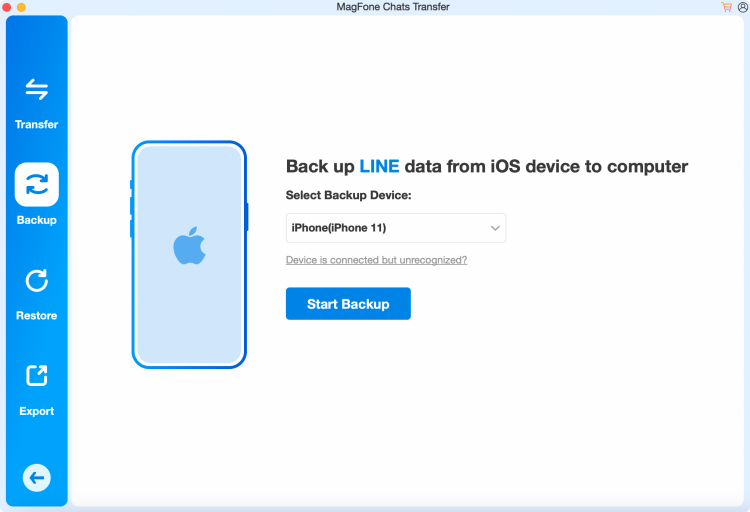
Enter the LINE function page and click Backup on the left bar. Once your iPhone is detected, click Start Backup to back up all your LINE chat history.
Step 3 Open LINE Chat Backup File
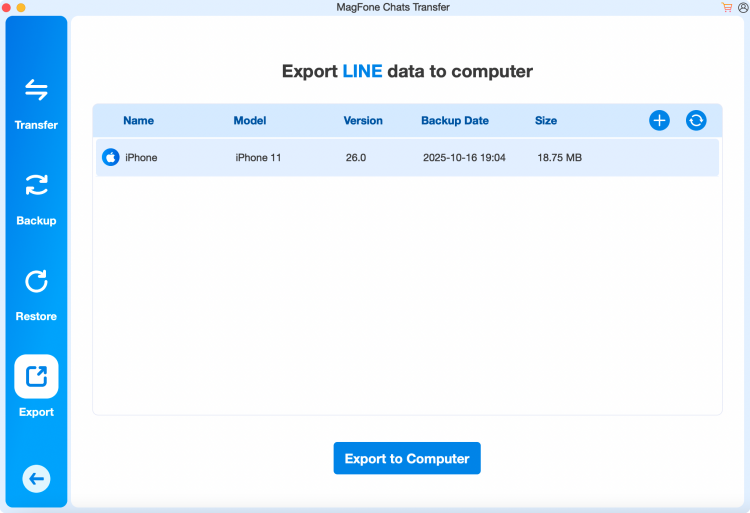
Click the Export feature. Here, you can click the view icon to view your LINE chat backup contents. If you want to export the backup, just click Export to Computer to export.
Part 3. How to Back Up LINE Chat from Android to PC
To back up all LINE chat to PC, you can also utilize some third-party tools. With these tools, you can back up complete contents in LINE chats. Here are some efficient backup tools for Android users.
No.1 Backuptrans Android Line Transfer
Backuptrans Android Line Transfer is a powerful tool that allows you to back up LINE messages from Android to a computer. With Backuptrans, you can manage your LINE data on your computer smoothly.
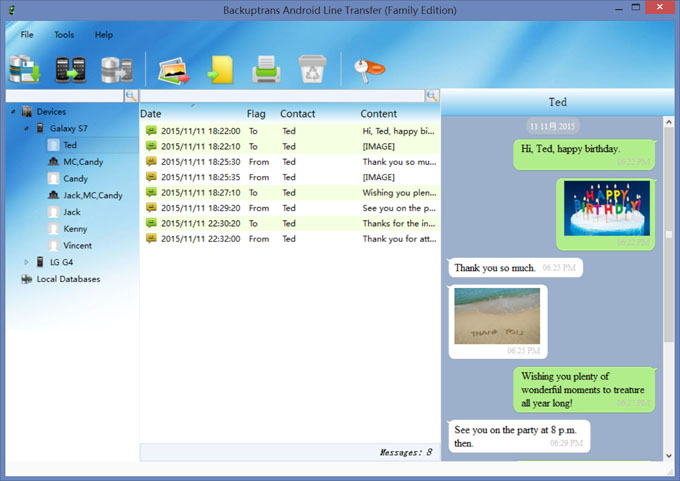
Step 1. Connect your Android phone with your computer via a data cable and launch Backuptrans.
Step 2. If you see a message appear on your Android device, tap the Back up my data button. After that, return to the computer software and click OK to proceed.
No.2 iMyfone iMyTrans
iMyfone iMyTrans is a professional tool for Android users to back up their LINE chats, audios, photos, etc. It allows you to handle your LINE data with ease.
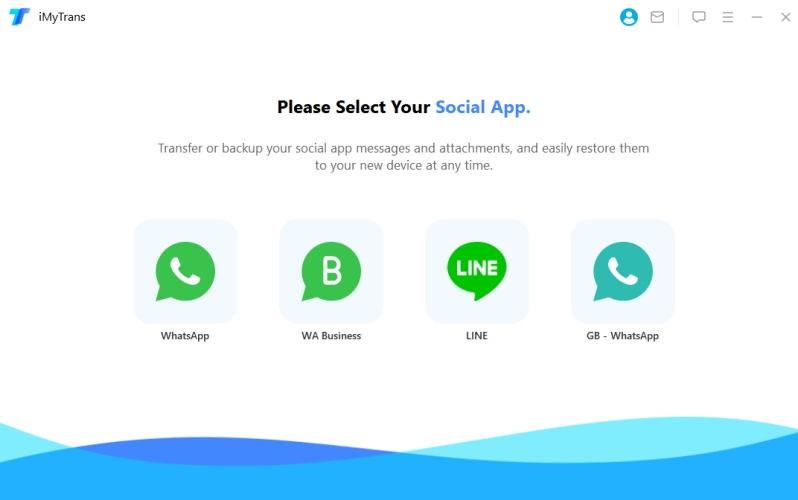
Step 1. Connect your device to your computer and open iMyTrans.
Step 2. Select LINE on the interface and then click the second icon on the left menu.
Step 3. Click BackUp to back up your LINE chat from Android to the computer.
Part 4. How to Open LINE Chat Backup File on PC
Based on various backup methods, the visibility and readability of LINE chat backup vary. If it's a direct backup via the Save chat function, you are able to open and read the text file on your computer. If it's an iTunes backup, you are not able to open the LINE chat backup file on your computer. To read the LINE chat backup file, just find the location where you saved the backup and check the details.
Part 5. Conclusion
Whether you are using an iPhone or Android, backing up LINE chat history to your computer is an important step in protecting data security. Backing up LINE to PC can not only prevent accidental data loss, but also make it easier for you to view and manage historical chat content. Choose the backup method that suits you - whether it's iTunes or MagFone Chats Transfer, it can make your chat history storage more efficient and more secure.

