Believe that you have encountered a situation, where you sent a message to your contact mistakenly. It is normal in our life, but is there any regret medicine to delete this mistakenly sent message? This guide will give you the answer and tell you how to delete WhatsApp messages. Also, you'll learn how to delete chats, clear chats, and even permenantly delete WhatsApp messages from your device.
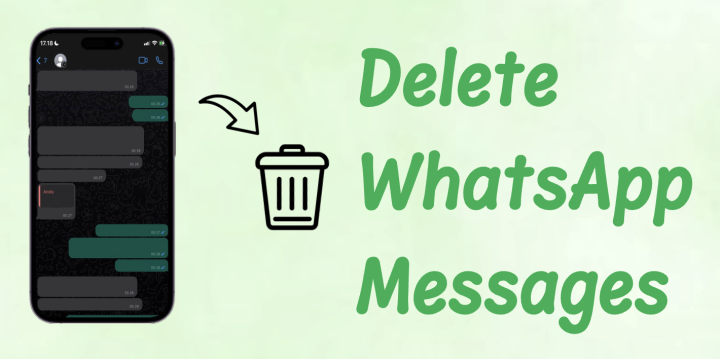
- Part 1. What's the Difference of WhatsApp Message Deletion?
- Part 2. How to Delete WhatsApp Messages on All Devices
- Part 3. How to Delete WhatsApp Chats on All Devices
- Part 4. How to Clear WhatsApp Chats on All Devices
- Part 5. How to Delete WhatsApp Messages Permanently
- Part 6. FAQs about Deleting Messages on WhatsApp
- Part 7. Conclusion
Part 1. What's the Difference of WhatsApp Message Deletion?
User often confuse those options of deleting WhatsApp messages. Before diving into the steps, it's important to know the difference between WhatsApp's delete options. Here is a brief comparison of WhatsApp message-deleting features.
| Types of WhatsApp Message Deletion | What It Does | When to Use |
|---|---|---|
| Delete for Everyone | Remove specific messages for all participants (within 48 hours) | For mistakes or wrong messages |
| Delete for Me | Remove messages from your device only | Delete some trivial messages |
| Delete Chat | Remove the entire chat from your device | Free up space or remove old conversations |
| Clear Chat | Delete all messages inside a chat but keeps the chat thread | Keep the chat open but empty |
Part 2. How to Delete WhatsApp Messages on All Devices
Sometimes, we send the wrong message to the wrong person, or we want to delete part of the chats to free up storage memory. For whatever reason, if you are considering deleting WhatsApp messages, we will discuss the operations in detail.
How to Delete WhatsApp Message for Everyone
If you sent the wrong text, photo, or voice note, the best choice is to is Delete for Everyone, which can help you recall a sent message. But when you use Delete for Everyone, there are some important things to consider.
Key Facts:
- Time Limit: You can recall sent messages within 48 hours.
- Requirements: Both you and the recipient must have the latest version of WhatsApp.
- Limitations: Media already saved to the recipient's device won't be removed.
- Delete Notice: A display like "This message was deleted" covers your original message.
On Android:
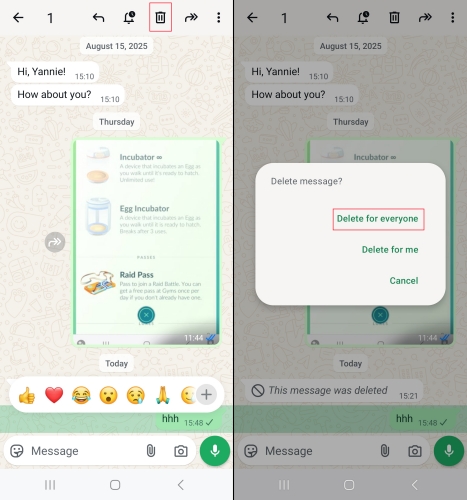
Step 1. Go to the target chat page in WhatsApp and long-press one target message.
Step 2. Tap the rubbish icon.
Step 3. Choose Delete for everyone on the next page.
On iPhone:
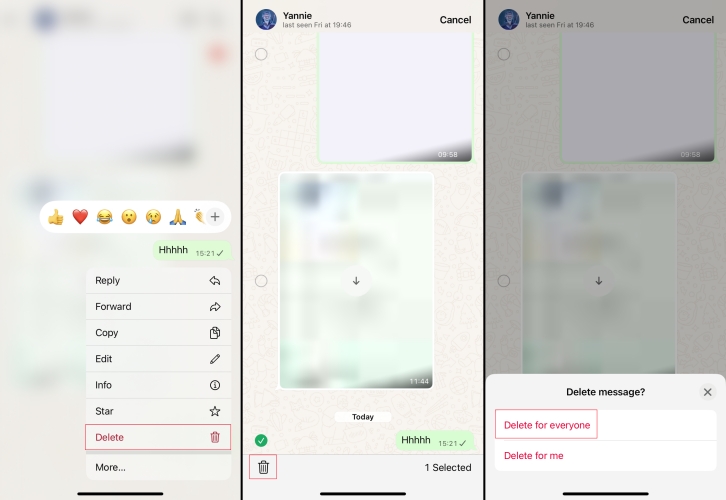
Step 1. Open WhatsApp and enter the chat that contains the message you want to delete.
Step 2. Long-press the target message and tap Delete.
Step 3. Pick the messages you want to delete and tap the rubbish icon in the bottom left corner.
Step 4. Choose Delete for everyone when you see an inquiry.
On Web/Desktop:
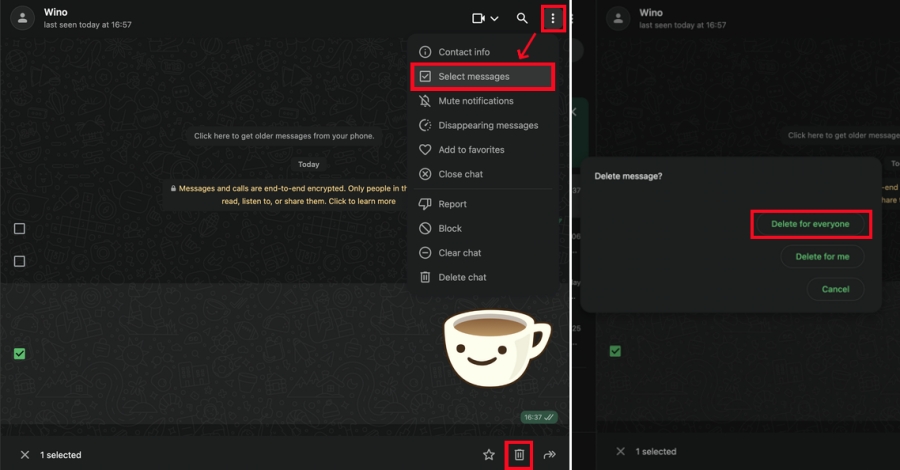
Step 1. Enter the target chat on WhatsApp web.
Step 2. Click the three-dot icon and then click Select messages.
Step 3. Select the messages you want to delete and click the Delete icon.
Step 4. Choose Delete for everyone to delete.
How to Delete WhatsApp Message for Yourself
When you receive some spam message or trivial messages, you can delete them using the Delete for Me feature in WhatsApp, which hides a message on your device but won't affect the recipient's chat.
On Android:
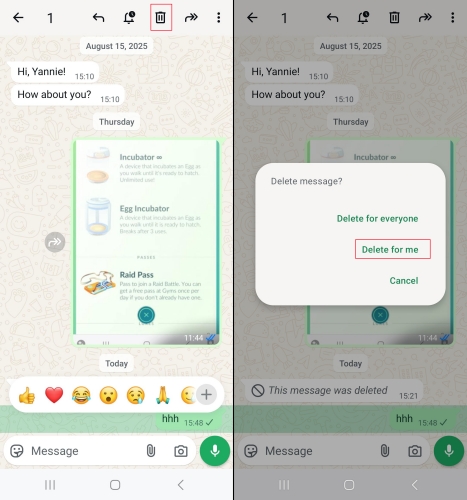
Step 1. Enter WhatsApp chat and choose one trivial message.
Step 2. Choose multiple messages at once and tap the rubbish icon.
Step 3. Tap Delete for me to delete the unwanted messages.
On iPhone:
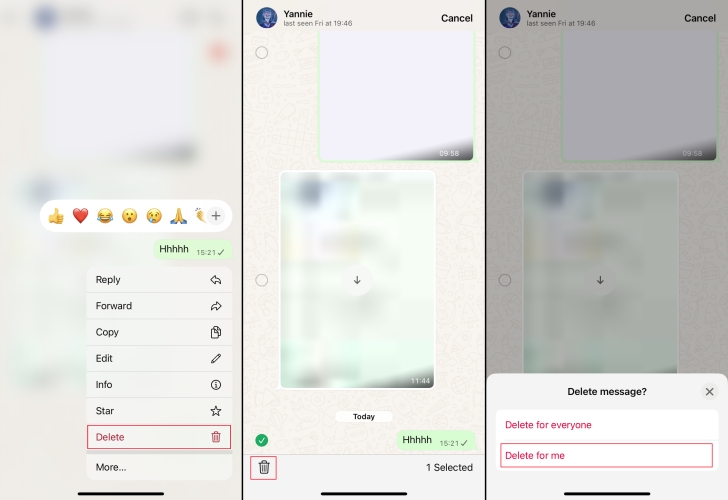
Step 1. Go to the target chat in WhatsApp.
Step 2. Tap and hold the target message and tap Delete.
Step 3. Choose the messages you want to delete on your own device and tap the bottom left corner.
Step 4. Choose Delete for me option to delete.
On Web/Desktop:
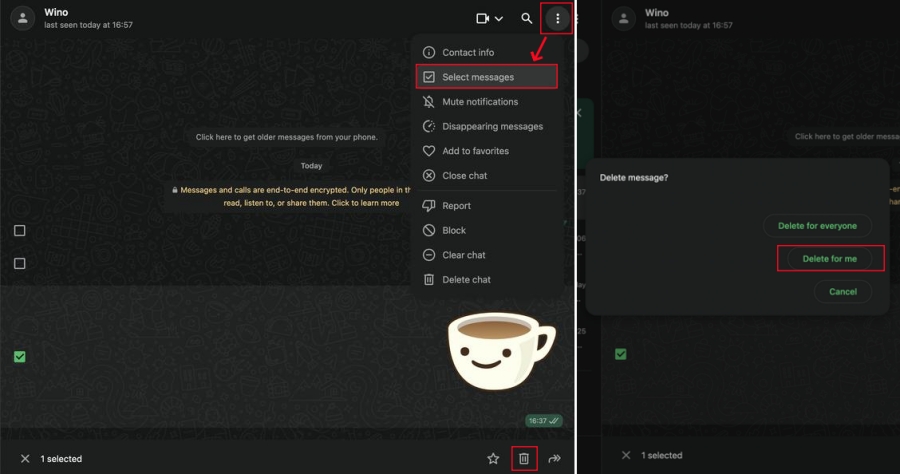
Step 1. Log into WhatsApp web or desktop.
Step 2. Go to the chat that contains the message you want to delete.
Step 3. Click the three-dot icon and click Select messages.
Step 4. Select messages you want to delete and click the rubbish icon.
Step 5. Choose Delete for me to delete.
Part 3. How to Delete WhatsApp Chats on All Devices
Unlike deleting WhatsApp messages, deleting WhatsApp chats can free up more device storage when your phone is outing of space. For whatever reason, you can delete any messages, including individual and group chats, as you like at any time on WhatsApp.
How to Delete WhatsApp Individual Chat
WhatsApp users can delete a certain individual chat from the Chats page through some simple steps.
On Android:
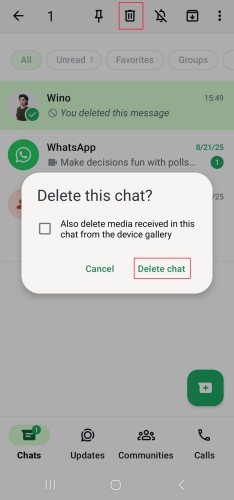
Step 1. Enter WhatsApp Chats page and long-press the target contact.
Step 2. Click the rubbish icon and Delete chat.
Step 3. You can also decide whether delete containing media in the chat and then delete.
On iPhone:
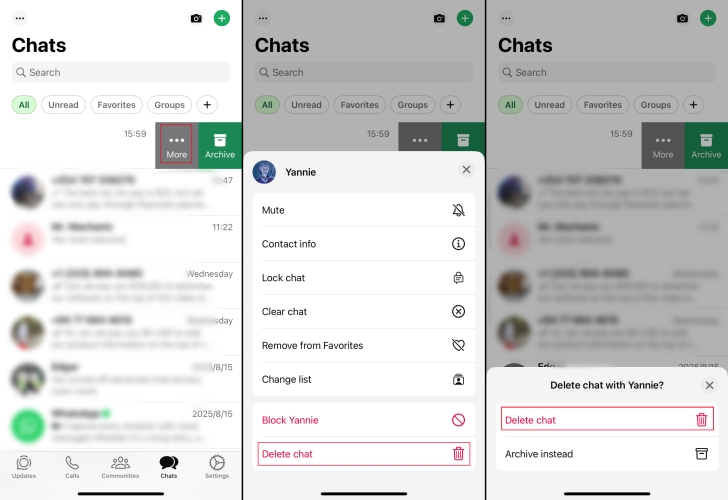
Step 1. Enter WhatsApp Chats page.
Step 2. Select the chat you want to delete and swipe left.
Step 3. Tap More and then Delete chat.
Step 4. Select Delete chat to confirm.
How to Delete WhatsApp Group Chat
When you are in a group chat but someone sends some offensive messages, you can also delete the messages manually.
On Android:

Step 1. In the Chats page, tap and hold the group chat you want to delete.
Step 2. Click the three-dot icon and select Exit group.
Step 3. Choose Exit and delete for me option to delete group chat.
On iPhone:
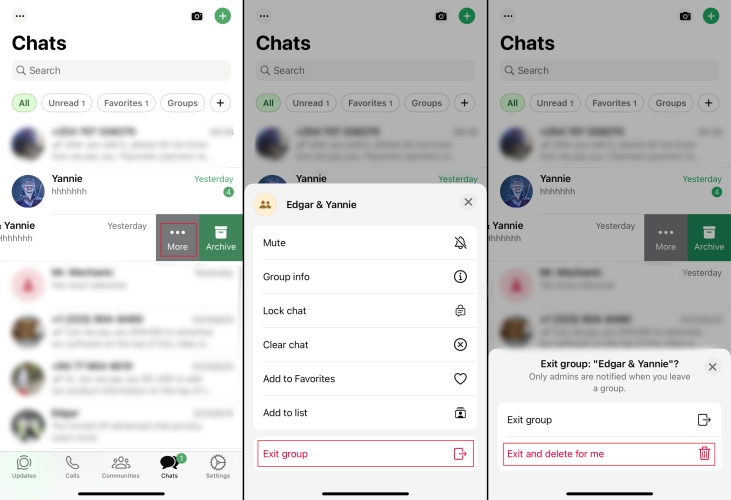
Step 1. In WhatsApp Chats page, swipe left on the group chat you want to delete.
Step 2. Select More > Exit group > Exit group and delete for me.
Part 4. How to Clear WhatsApp Chats on All Devices
If you are unwilling to delete WhatsApp messages by selecting one by one, you can choose to clear single WhatsApp individual or group chat or clear all WhatsApp chats at once. Clearing chats can clear all messages but keeps the chat thread in your list.
How to Clear WhatsApp Individual/Group Chat
If you want to delete entire messages in a chat, you can take advantage of Clear chat feature.
On Android:
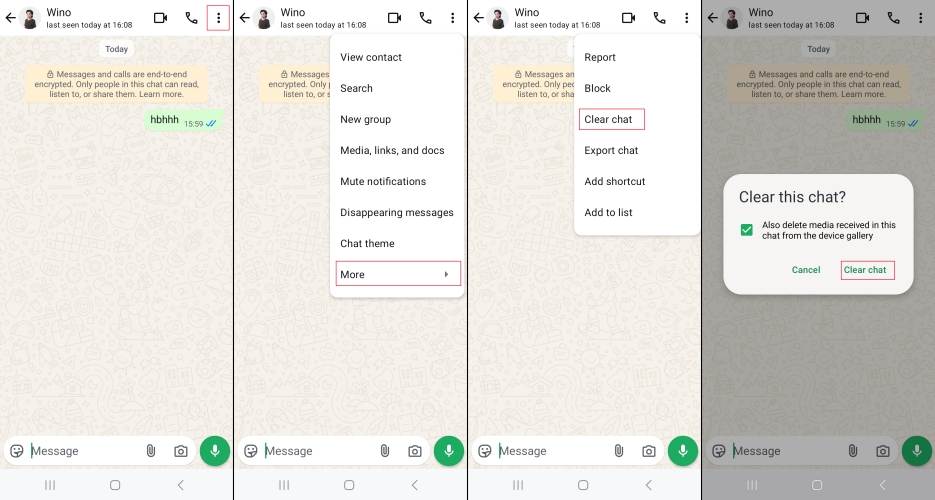
Step 1. Go to certain chat with a contact and tap the top right corner.
Step 2. Click More > Clear chat.
Step 3. Tap Clear chat again to confirm the progress.
On iPhone:
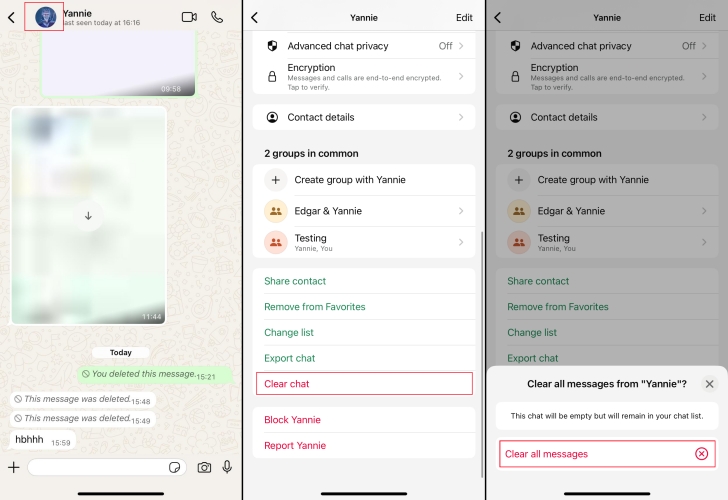
Step 1. Go to a certain chat page and click the profile photo of the contact.
Step 2. Scroll down to the bottom and select Clear chat.
Step 3. Tap Clear all messages to clear.
How to Clear All WhatsApp Chats at Once
If you would like to erase all your WhatsApp messages, it comes to Clear all chats feature.
On Android:
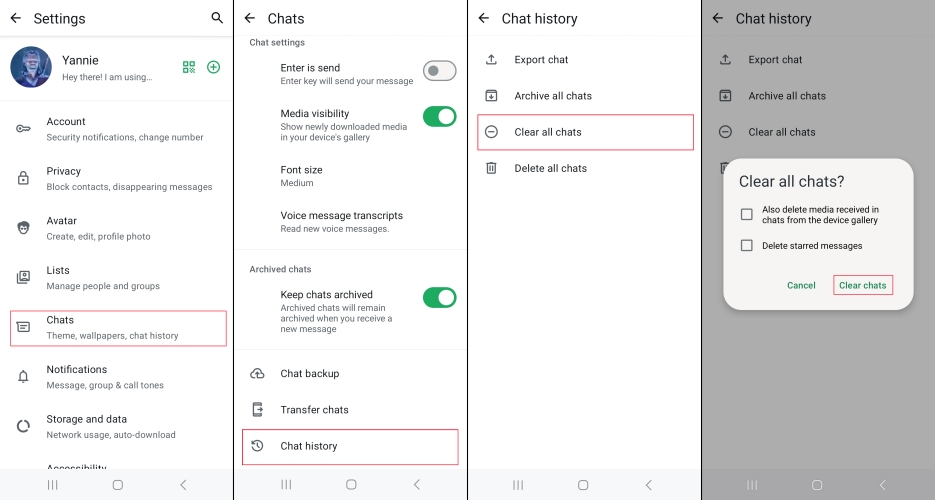
Step 1. Tap three-dot on the top right corner and head to WhatsApp Settings.
Step 2. Head to Chats > Chat history > Clear all chats.
Step 3. Tap Clear chats to start the progress. You can also set whether clear media received in chats from the device gallery and starred messages or not.
On iPhone:
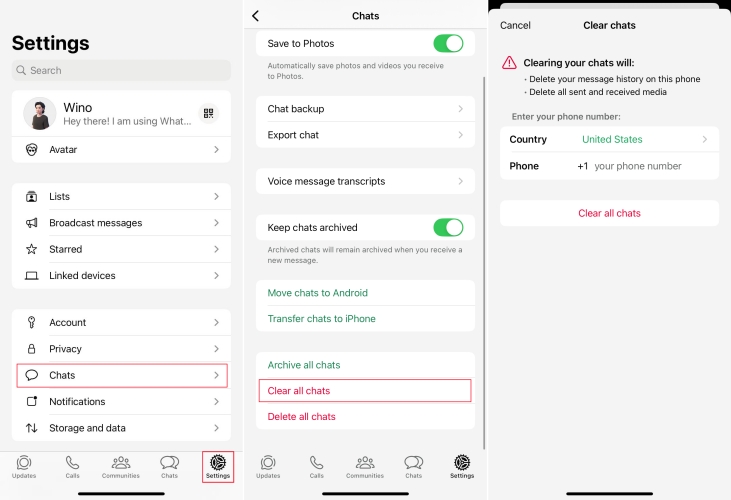
Step 1. Go to WhatsApp Settings > Chats > Clear all chats.
Step 2. Type your phone number to verify.
Step 3. Tap Clear all chats to complete the progress.
Part 5. How to Delete WhatsApp Messages Permanently
Deleting chats isn't enough if WhatsApp backup still exists in your cloud or local storage. To delete WhatsApp messages permanently, you need to remove WhatsApp backups, erase WhatsApp local files, and even delete your WhatsApp account.
Method 1. Delete Backup Message from WhatsApp
If you have a habit of backing up WhatsApp messages, those deleted WhatsApp messages will still exist in Google Drive or iCloud.
On Android:
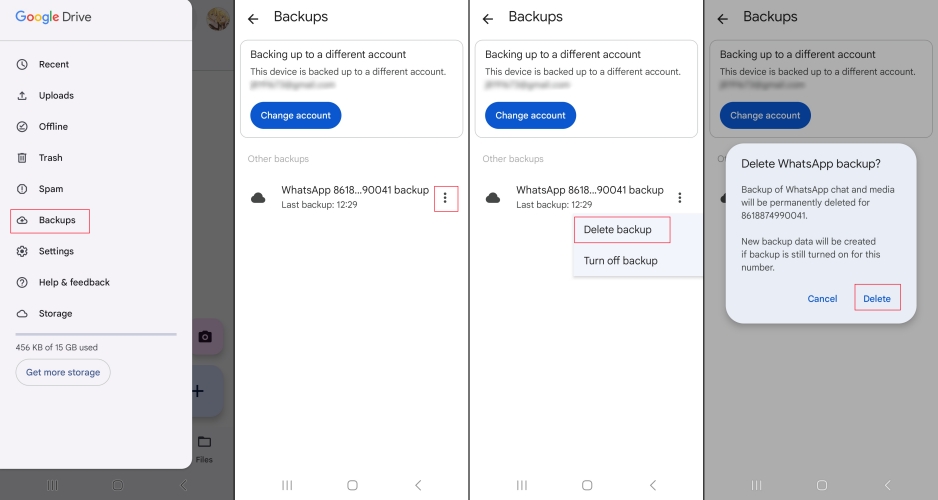
Step 1. Launch Google Drive and log in to your accounts matched with WhatsApp backup accounts.
Step 2. Tap the top left corner and enter Backups.
Step 3. Tap the three-dot icon of target WhatsApp backup and select Delete backup.
Step 4. Tap Delete to delete WhatsApp backup from Google Drive.
On iPhone:
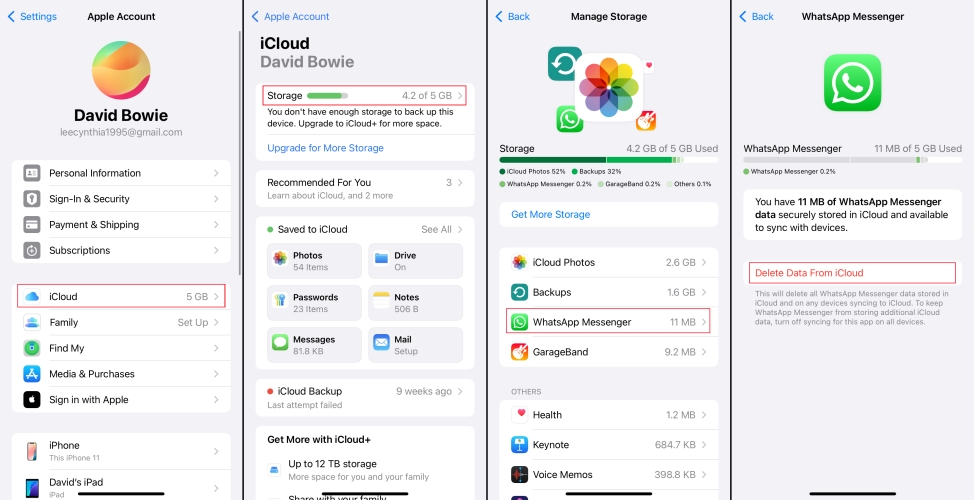
Step 1. Go to iPhone Settings > Apple ID > iCloud > Storage.
Step 2. Tap WhatsApp Messenger to manage the backup.
Step 3. Tap Delete data from iCloud and tap Delete to confirm.
Method 2. Delete WhatsApp Personal Account
Deleting your personal account in WhatsApp not only removes your account from all devices, but also deletes all your WhatsApp messages and backup.
On Android:
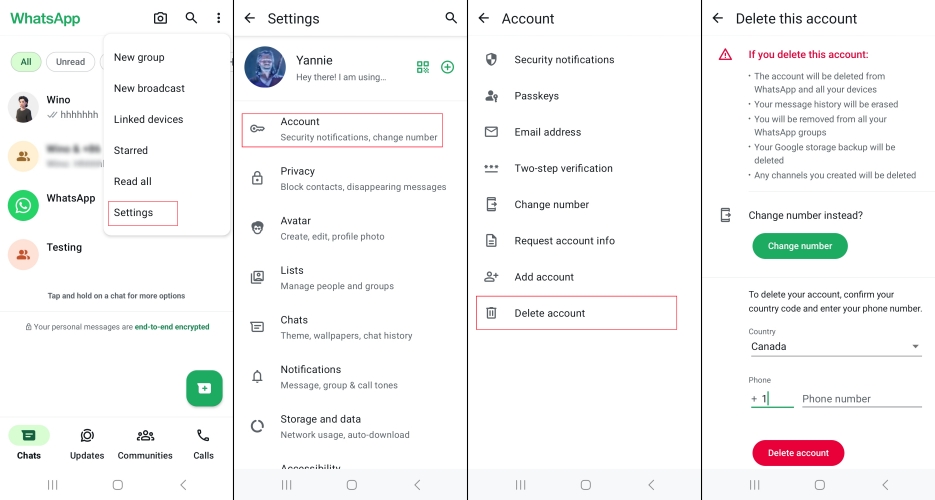
Step 1. Go to WhatsApp Settings when tapping the three-dot, and Account > Delete my account.
Step 2. Type your entire phone number to delete account.
Step 3. Choose the deleting reason and tap Delete.
On iPhone:
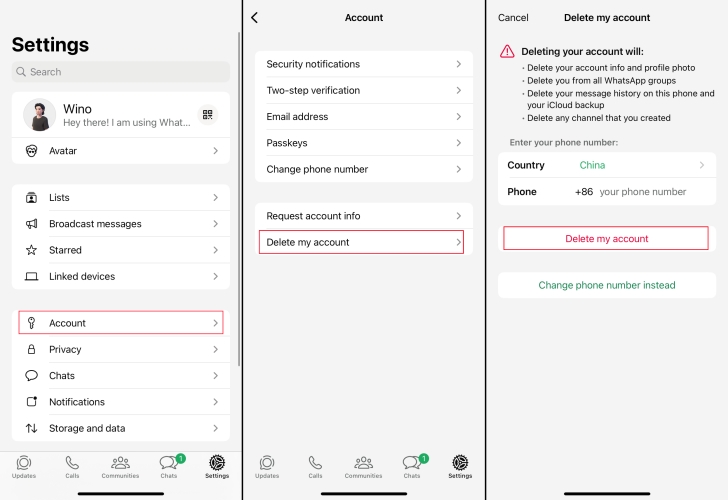
Step 1. Go to WhatsApp Settings > Account > Delete my account.
Step 2. Input your phone number to confirm and tap Delete.
Method 3. Erase Devices to Factory Settings
When you participate in a selling-old-for-new activity, you'll need to erase WhatsApp data from your device. Factory resetting your device is essential, erasing all your data including WhatsApp data. No matter if you are an iOS or Android user, you can go to your phone Settings to do this operation.
MagFone Chats Transfer
Back up WhatsApp messages before permanent removal and restore WhatsApp messages to your WhatsApp account at any time.
Part 6. FAQs about Deleting Messages on WhatsApp
How can I permanently delete WhatsApp messages from both sides?
You can permanently delete WhatsApp messages from both sides using the Delete for everyone feature within two days. But this feature has some limitations, and you can refer to details in Part 2.
How to delete WhatsApp messages for everyone after long time?
There is no official way to delete WhatsApp messages for everyone after a long time. But on Reddit, some users posted relevant experiences about deleting messages for everyone after a long time. Perhaps it can be a reference.
Step 1. Put flight mode on.
Step 2. Go to phone Settings to change the date.
Step 3. Back to WhatsApp and choose the message you want to delete.
Step 4. Turn off flight mode and try to re-delete the message for everyone.
Can people see when you delete a message on WhatsApp?
When you delete a sent message on WhatsApp using Delete for everyone, the orginal message will be replaced with "This message was deleted". But if you delete a message in a chat by yourself, there is no notification.
Can you recover deleted WhatsApp messages?
You can recover deleted WhatsApp messages once you have backed them up before deleting. If there is no backup, you can only resort to some third-party tools to recover.
Part 7. Conclusion
Deleting WhatsApp messages is easy once you know the right steps. You can make use of the Delete for Everyone feature in time to avoid some embarrassing situations. Also, you can use Delete Chat or Clear Chat to manage conversations. By following this guide, you'll stay in control of your chats across Android, iPhone, and desktop. If you have encountered some fun things while using WhatsApp, you can share them in the comments.

