When you encounter the message "This account can no longer use WhatsApp," it can be frustrating and alarming, especially if WhatsApp is a vital of your personal or professional communication. Nothing to worry about, and this comprehensive guide explores the reasons behind such bans and the solutions to fix this error. Also, some useful tips are shared in this guide to help you avoid such bans or transfer WhatsApp once banned forever.
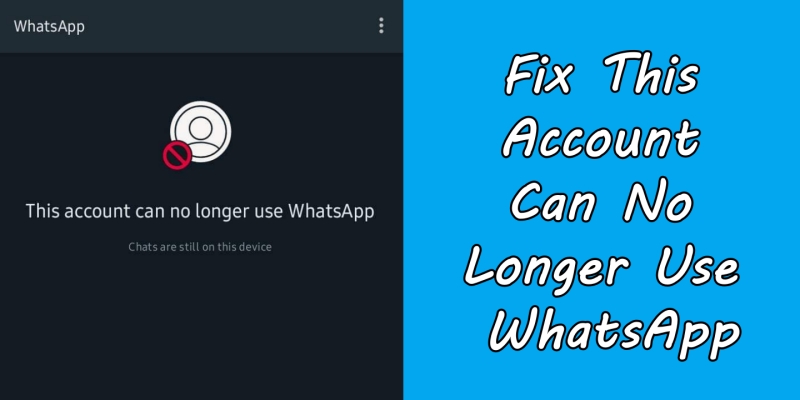
- Part 1. Why Can My Account No Longer Use WhatsApp?
- Part 2. How to Fix This Account Can No Longer Use WhatsApp
- Method 1. Use WhatsApp's Chat Transfer Feature
- Method 2. Use WhatsApp iCloud Backup
- Method 3. Use iCloud Backup
- Method 4. Use iTunes Backup
- Method 5. Use Email Chat
- Method 1. Use WhatsApp's Chat Transfer Feature
- Method 2. Use WhatsApp iCloud Backup
- Method 3. Use iCloud Backup
- Method 4. Use iTunes Backup
- Method 5. Use Email Chat
- Method 4. Use iTunes Backup
- Method 5. Use Email Chat
- Part 3. How to Appeal When This Account Cannot Use WhatsApp
- Part 4. Bonus Tip: Transfer WhatsApp to New Phone If Banned
- Part 5. FAQs about This Account Cannot Use WhatsApp
- Part 6. Conclusion
Part 1. Why Can My Account No Longer Use WhatsApp?
When you try to log in, you'll see a message that reads: "This account can no longer use WhatsApp" or "This account is not allowed to use WhatsApp". This message typically appears when WhatsApp bans or restricts an account due to violations of its terms of service. There are several types of bans with different causes, including
| Type of Restriction | Reasons | Solutions |
|---|---|---|
| Temporary Ban | 🔸Use unofficial apps 🔸Excessive messaging 🔸Suspicious behavior |
🔸Uninstall modded apps 🔸Install the official WhatsApp 🔸Wait for the ban timer to expire |
| Permanent Ban | 🔸Repeated spam 🔸Violation of terms of service 🔸Illegal or abusive content 🔸Being reported by many users |
🔸Contact WhatsApp support 🔸Appeal via support@whatsapp.com 🔸Use a new number if appeal fails |
| Feature Restriction | 🔸Forward too many messages 🔸Repetitive broadcast usage 🔸Message flagged as spam by recipients |
🔸Limit forwarding frequency 🔸Avoid spam-like behavior 🔸Wait for restrictions to auto-lift |
| Device-Based Restriction | 🔸Use rooted or jailbroken device 🔸Manage multiple accounts 🔸Suspicious logins or bot activity |
🔸Use a clean, unrooted device 🔸Stick to one account per device 🔸Reinstall WhatsApp on a secure device |
| Business Account Restriction | 🔸Violate WhatsApp Business policy 🔸Send messages without opt-in 🔸Low engagement rates or user complaints |
🔸Follow official business guidelines 🔸Use opt-in messaging 🔸Improve message relevance and user interaction |
| Number Not Allowed to Use WhatsApp | 🔸Extremely serious violations 🔸WhatsApp flags number due to prior abusive activity |
🔸Attempt to contact support 🔸Switch to a new number and follow all policies strictly |
Part 2. How to Fix This Account Can No Longer Use WhatsApp
WhatsApp enforces bans automatically or manually when it detects suspicious activity or receives report from other users. In such cases, you can try some solutions to appeal the ban or restore your account for use again. The following are the feasible solutions to help you fix this error.
Solution 1. Request a Review
If you believe your account was banned by mistake, you can request a review to restore your account. Once the appeal is approved, your account will be restored. Then you can open WhatsApp to verify your account.
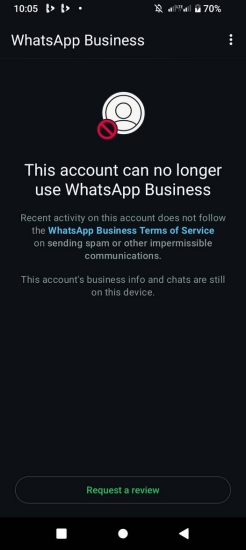
Step 1. Open WhatsApp and tap Request a Review.
Step 2. Provide a clear explanation and any relevant details.
Step 3. Wait for WhatsApp's response, typically within 24-48 hours.
Solution 2. Switch to the Official App
WhatsApp only supports the official version of the app. Using modified apps such as GBWhatsApp, YoWhatsApp, or WhatsApp Plus can lead to a permanent ban. Go to uninstall it immediately and download the official WhatsApp version app from the Google Play Store or Apple App Store. Then use the official app to ensure compliance with WhatsApp's terms.
Solution 3. Clear WhatsApp Cache
Sometimes, those accumulated data and cache within the WhatsApp app can affect the normal usage of your account. When there are too many cache restored on your device, try clearing the cache and use your account with WhatsApp again.
For Android:
Go to Settings > Apps > WhatsApp > Storage > Clear Cache.
For iPhone:
Go to Settings > General > iPhone Storage > WhatsApp > Offload App.
Solution 4. Update or Reinstall WhatsApp
Make sure that the WhatsApp app on your device is updated to the latest version. Some minor bugs or errors in the app will result in the ban. If you receive a message saying "This account cannot use WhatsApp," go to check the update of WhatsApp on your device.
For Android:
Step 1. Open the Google Play Store, tap your profile icon, then tap Manage apps & device.
Step 2. Tap See details to find the WhatsApp app to update it.
For iPhone:
Step 1. Launch the App Store, tap your profile picture, then scroll down to see updates.
Step 2. Find the WhatsApp app and tap Update next the app to update.
Solution 5. Re-insert Your SIM Card
To use WhatsApp, you need to link with your phone number. If you are setting up WhatsApp on a new device, make sure that you have inserted your SIM card into the device or your SIM card is properly inserted. In this case, you can try taking out the SIM card and reinsert it correctly.
Solution 6. Change IP Address
If your IP address is blocked, you will encounter the message saying "This account can't use WhatsApp anymore." To resolve this error, you can use a reputable VPN to obtain a new IP address, then reconnect to WhatsApp and check if the issue persists.
Solution 7. Check the Internet Connection
A stable connection is essential, especially WhatsApp is a network-required instant messaging app. Switch between WiFi and mobile data to test connectivity. If the internet connection has some problems, try resetting the internet settings on your device.
Solution 8. Verify the Status of WhatsApp Server
Probably, the downtime of the WhatsApp server causes the temporary ban of your account. At this time, check the status of the WhatsApp server via Downdetector to se if the servers are active or down. If the WhatsApp server isn't active, just wait it out till the server works normal.
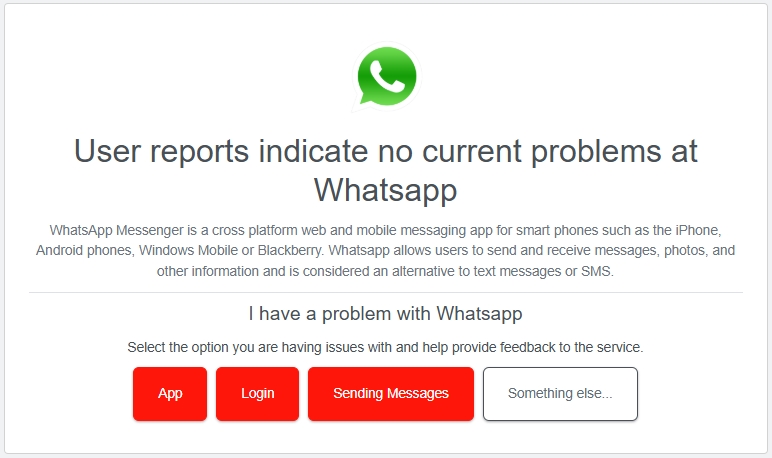
Solution 9. Check Device Certification
For Android users, it is necessary to certify your device certification. When your device fails Google Play Integrity certification, you may receive the bans even though you use the official WhatsApp app. To resolve the issue, go to certify your device.
Step 1. Go to Settings > About Phone > Build Number.
Step 2. Tap multiple times to enable Developer Options.
Step 3. Check Google Play System Update and verify the certification.
Solution 10. Register a New Number
If your original phone number is permanently banned, you can use a new SIM card and phone number. Registering with WhatsApp using a new number is the best practice for permanent bans. And changing the linked phone number will let you keep your old data to the new account.
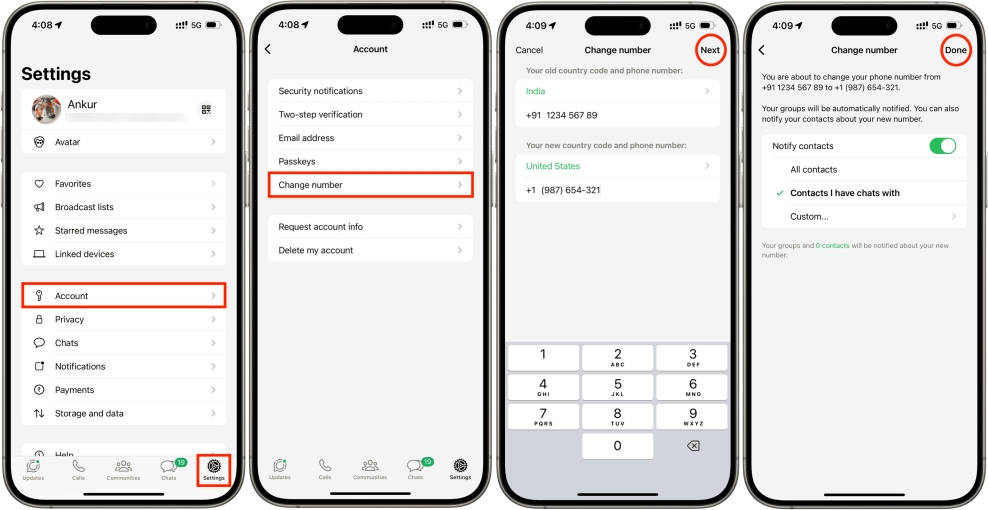
Step 1. Open WhatsApp Settings and tap Account > Change Number > Next.
Step 2. Enter both your old phone number and new phone number in the right place.
Step 3. Tap Next > Done. You'll then be prompted to register your new phone number.
Solution 11. Avoid Multiple Appeals
Submitting multiple requests won't expedite the process. Wait for a response before sending another appeal. If your request within the WhatsApp app isn't approved by WhatsApp team, you can continue to contact WhatsApp Support.
Solution 12. Contact WhatsApp Support
If the in-app review doesn't resolve the issue, you can turn to WhatsApp Support. By contacting WhatsApp Support, you can explain the situation clearly and politely, then attach any relevant screenshots or information.
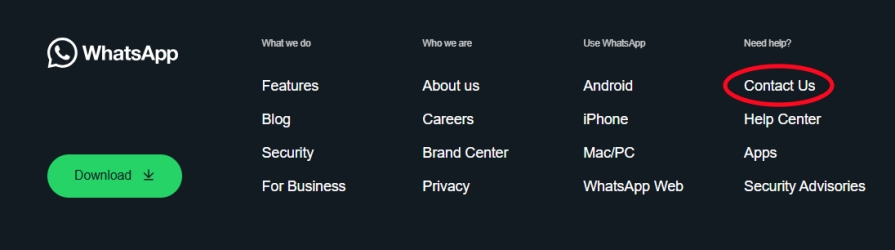
Step 1. Navigate to the official WhatsApp website and click Contact Us at the bottom.
Step 2. Click Contact Us under WhatsApp Support and write a detailed explanation.
Part 3. How to Appeal When This Account Cannot Use WhatsApp
Instead of contacting WhatsApp Support, you can email support@whatsapp.com with your phone number in international format. In this letter, you can conclude your appeal by assuring WhatsApp that you'll adhere to their terms and only use the official app moving forward. If you don't know how to make an appeal, use the following template.
Subject: Request for Account Review – [Your Phone Number]
Dear WhatsApp Support Team,
I recently received a notification stating, "This account can no longer use WhatsApp." I believe this may be a mistake. I have always strived to adhere to WhatsApp's terms of service.
[If applicable, admit any mistakes and explain corrective actions.]
I kindly request a review of my account. I value the platform and am committed to following all guidelines moving forward.
Thank you for your time and assistance.
Best regards,
[Your Name]
Part 4. Bonus Tip: Transfer WhatsApp to New Phone If Banned
If you're unable to lift the restrictions on your WhatsApp account, cannot restore its proper functionality, or suspect your current device may be blacklisted, the most effective solution is to transfer your WhatsApp data to a new phone. A highly recommended tool for this task is MagFone Chats Transfer, which enables seamless WhatsApp data transfer between devices. With this powerful tool, you can transfer WhatsApp data from your old phone to a new one without deleting or overwriting existing content on either device.
MagFone Chats Transfer
Easily transfer all your important WhatsApp content across devices without loss or hassle — everything moves with you, just as it was.
Step 1 Launch MagFone and Connect Devices

Open MagFone Chats Transfer on your computer, then choose the WhatsApp option from the main interface. Connect both your old and new phones using USB cables.
Step 2 Select WhatsApp Transfer Mode
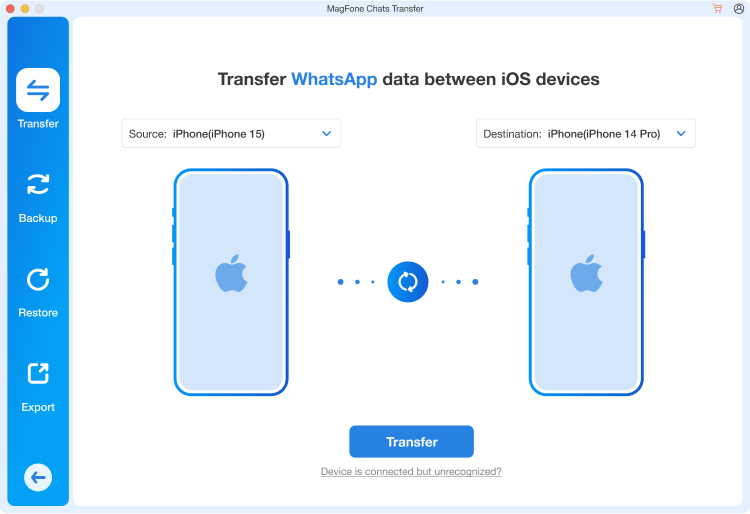
Click the Transfer button from the side bar from the software. MagFone will detect both devices. Confirm the source and target phones, then click the Transfer button.
Step 3 Transfer and Complete
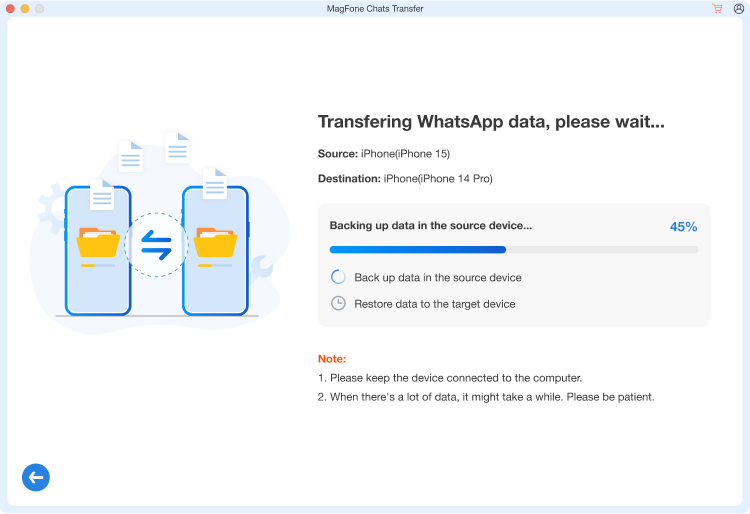
Click the Continue button to start transferring WhatsApp from your olde phone to new phone. Once the transfer is complete, a message will inform you.
Part 5. FAQs about This Account Cannot Use WhatsApp
Can I use the same device after my number was banned?
Yes, you can use the same device. But make sure to uninstall modded apps and use only the official WhatsApp app. Also, register with WhatsApp using a new phone number.
Does WhatsApp notify you before a permanent ban?
Sometimes, yes. You may receive warnings or temporary bans first. However, in extreme violations, the ban can be immediate if you seriously violate the WhatsApp's terms.
Can VPN use lead to a ban?
Not directly, but suspicious IP activity can raise flags. So, use a VPN service carefully and avoid violating any regional restrictions.
Part 6. Conclusion
Getting the message "This account can no longer use WhatsApp" can feel like the end of the road—but it's often fixable with the right approach. By figuring out the reasons behind such bans and following the solutions outlined above, you can regain access to your WhatsApp account. By the way, you can try using MagFone Chats Transfer to transfer or export your WhatsApp content once your account is banned forever.

