Backing up WhatsApp chats is essential if you don't want to risk losing your messages, photos, and files when switching phones or facing unexpected data loss. For iPhone users, the default option is iCloud—but what if you prefer Google Drive, and if you just want extra storage flexibility? While WhatsApp doesn't offer a direct Back Up to Google Drive feature on iPhone, there are still practical workarounds you can use to back up WhatsApp from iPhone to Google Drive.
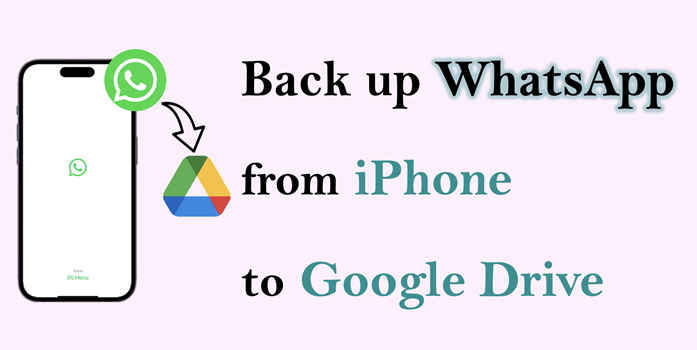
- Part 1. iCloud vs Google Drive Backup for WhatsApp
- Part 2. How to Back up WhatsApp to Google Drive from iPhone
- Part 3. Best Method to Back up WhatsApp from iPhone to Google Drive [Easy & Quick]
- Part 4. Conclusion
Part 1. iCloud vs Google Drive Backup for WhatsApp
WhatsApp on iPhone is designed to back up data exclusively to iCloud. Unlike Android devices, which allow Google Drive backups, iOS has platform limitations that prevent direct Google Drive backup. However, lots of iPhone users prefer to backup WhatsApp to Google Drive due to insufficient iCloud storage. Before starting Google Drive for WhatsApp on iPhone, it's important to know the differences. The following is a comparison of iCloud and Google Drive for WhatsApp backups, then decide whether you still want to back up WhatsApp from iPhone to Google Drive.
| Feature | iCloud Backup | Google Drive Backup |
|---|---|---|
| Backup Platform | iCloud | Google Drive |
| Chat History | Yes | Yes |
| Photos & Videos | Yes | Yes |
| Free Storage Limit | 5GB | 15GB |
| Automatic Backup | Yes | Yes |
| Cross-Platform Backup | No | Limited (iPhone-to-Android transfer) |
Part 2. How to Back up WhatsApp to Google Drive from iPhone
There is no official WhatsApp feature to support iPhone users to back up WhatsApp to Google Drive. But what if we persist in backing up WhatsApp to Google Drive in some conditions? Here are some feasible methods for you to back up WhatsApp to Google Drive from iPhone. You can decide after reading the comparison and details.
| Method | Save to Photo | Export chat to Files | Move chats to Android |
|---|---|---|---|
| Backup Content | Media
(photo and video) |
WhatsApp chat history (media attached) |
All WhatsApp data
(chats, media, contacts) |
| Restore Backup | No | No | Yes |
| Operation | Easy | Easy | Moderate |
| Remove Data from iPhone | No | No | Yes |
Method 1. Back up WhatsApp from iPhone to Google Drive via Save to Photo
If you only want to back up photos and videos from WhatsApp, the most direct way is to save them to your iPhone album and then upload them to Google Drive, so you can easily store them in the cloud.
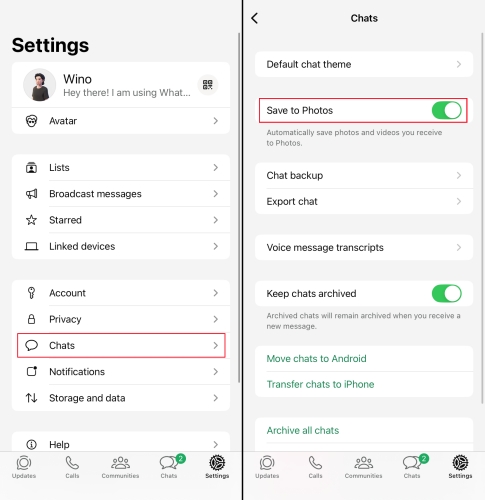
Step 1. Go to WhatsApp Settings > Chats.
Step 2. Turn on Save to Photos so that your WhatsApp photos and videos will be automatically saved to Photos.
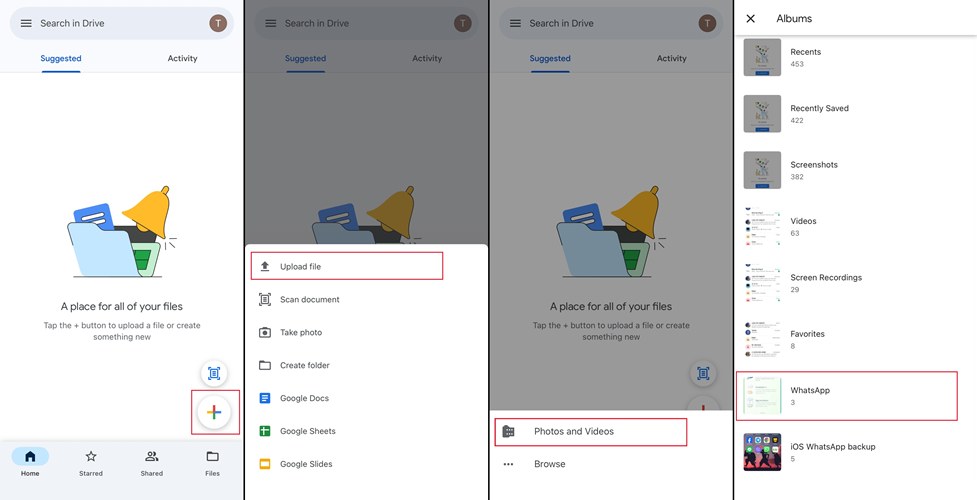
Step 3. Launch Google Drive and log in to your Google account.
Step 4. Tap the + icon and choose Upload file > Photos and Videos.
Step 5. Find the WhatsApp file in Albums and select the media you want to back up to Google Drive. Tap UPLOAD to back up.
Method 2. Back up WhatsApp from iPhone to Google Drive via Export Chat
If you only want to save certain important chats instead of your entire WhatsApp account, the Export Chat feature can be very convenient. You can select specific chat history and upload it to Google Drive for future reference.
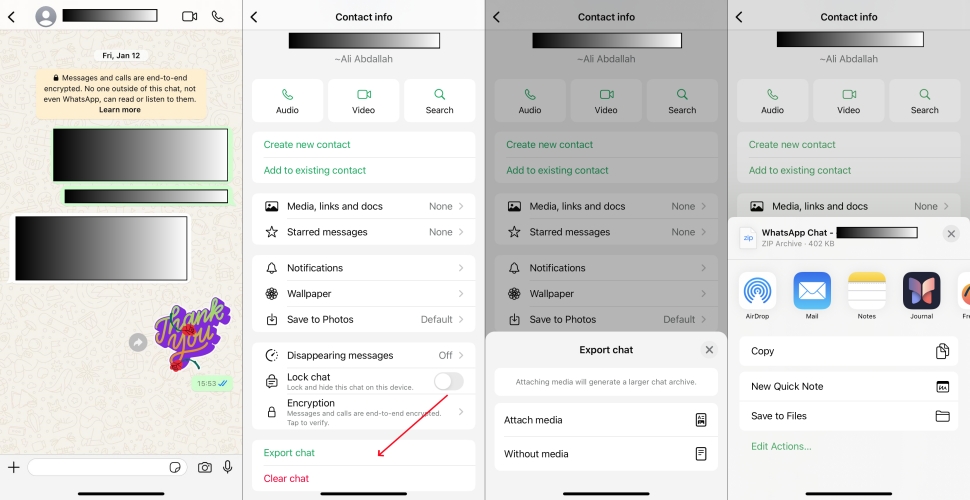
Step 1. Go to a target chat page and tap the contact's profile icon.
Step 2. Scroll down to the bottom and choose Export chat. You can decide whether to attach media or not.
Step 3. Select a path to save the chat file.
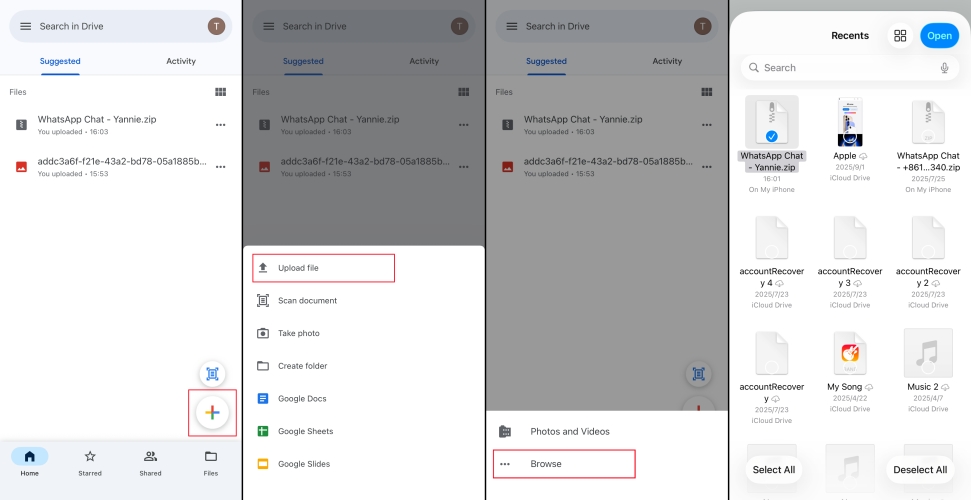
Step 4. Enter Google Drive and tap the + icon.
Step 5. Tap Upload file > Browse, and select exported WhatsApp chat file.
Step 6. Tap Open to back up to Google Drive.
Method 3. Back up WhatsApp from iPhone to Google Drive via WhatsApp Transfer
For users who change to an Android device and want to fully back up WhatsApp data to Google Drive, using WhatsApp's built-in transfer feature is a viable option. This means transferring WhatsApp data on iPhone to Android device and then backing up WhatsApp to Google Drive.
Requirements:
- Latest WhatsApp version
- Same WhatsApp account number
- New or factory-restored Android device
- Stable Wi-Fi connection on both devices

Step 1. Navigate to WhatsApp Settings > Chats, Click Move chats to Android.
Step 2. Install WhatsApp on your Android device and set up.
Step 3. On the welcome page, tap Agree and continue then type your phone number. Step 4. Tap Next to confirm and verify.
Step 4. Tap Next to confirm and verify.
Step 5. Tap Continue when you see transfer chat from old phone.
Step 6. Use your iPhone to scan the QR code on your Android device.
Step 7. Connect the two devices and accept the permissions.
Step 8. After transferring process, go to More > Settings > Chats > Chat backup, tap Back up to backup WhatsApp to Google Drive.
Part 3. Best Method to Back up WhatsApp from iPhone to Google Drive [Easy & Quick]
Whether to use Save to Photo or iPhone-to-Android Transfer, there are lots of limitations to transferring WhatsApp from iPhone to Google Drive. Instead of performing so many complicated steps, a third-party tool like MagFone Chats Transfer can help you selectively backup WhatsApp data on iPhone to Google Drive without switching devices right away. In addition, you can organize your backed-up WhatsApp data in Google Drive with ease as MagFone software allows you to export WhatsApp data in different types. Now follow the steps below to back up WhatsApp to Google Drive from iPhone with MagFone software.
MagFone Chats Transfer
Efficiently back up your WhatsApp content without loss or hassle — everything moves with you, just as it was.
Step 1 Download and Install MagFone Chats Transfer

Download and install MagFone Chats Transfer on your computer. Link your iPhone to the computer with a data cable and launch MagFone.
Step 2 Back up WhatsApp via MagFone

Enter the WhatsApp feature stack and choose Backup on the left side options. The program will detect your device automatically. Just click Start Backup to back up your WhatsApp. Wait for the backup progress.
Step 3 Export WhatsApp Backup to Computer
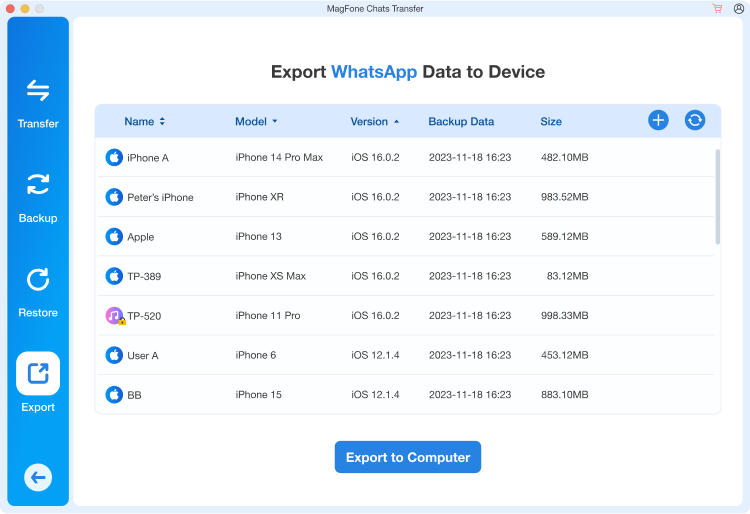
When the backup is done, click Export. Select the backup and click Export to Computer. Choose an export path and click Export to export WhatsApp backup to the computer. The export file will be automatically named as "xxx's iPhone". You can also rename it in the program.
Step 4 Back up WhatsApp to Google Drive
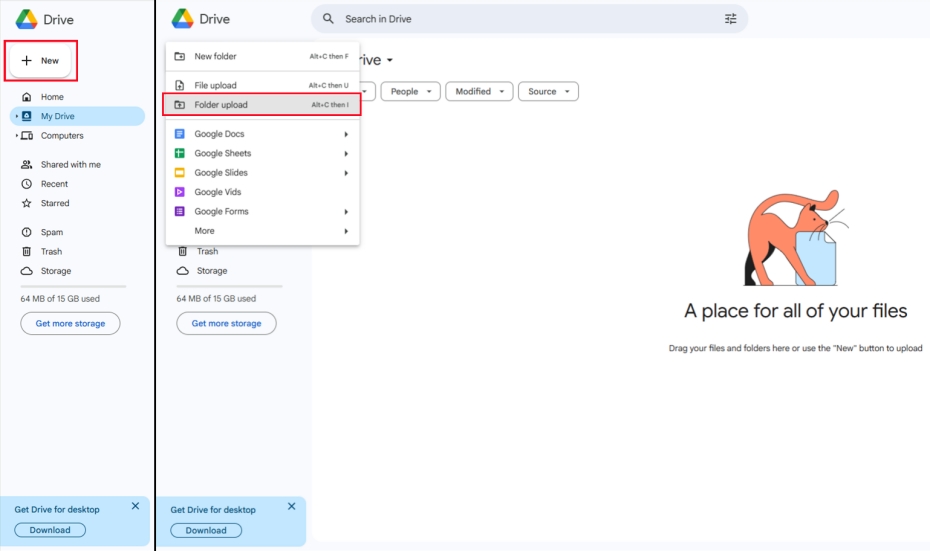
Log in to your Google Drive. Click +New option and then click Folder upload. Select the folder named "xxx's iPhone" and click Upload. Click Upload again to confirm the operation. In this method, your WhatsApp data on iPhone can also be backed up to Google Drive.
Part 4. Conclusion
Backing up WhatsApp from iPhone to Google Drive isn't a one-click process, but you can still achieve this task and keep your data safe with feasible methods. Hopefully, the methods in this article can provide you with some additional tips to back up WhatsApp from iPhone to Google Drive. If you want to get a quick and easy Google Drive backups for WhatsApp on iPhone, try MagFone Chats Transfer that won't let you feel down.

