WhatsApp chat history often contains important information such as work communications, customer interactions, and order negotiations. For long-term preservation or easy access, many people want to export these WhatsApp conversations into PDF files. Compared with screenshots or plain text backups, PDF format has advantages in printability and can maintain consistent display effects across multiple platforms. This article will provide a comprehensive introduction to how to export WhatsApp chat to PDF on iPhone, Android, Mac, and PC.
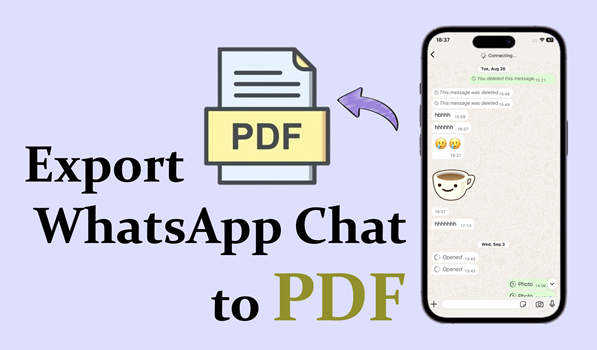
- Part 1. How to Export WhatsApp Chat to PDF on iPhone & Android
- Part 2. How to Export WhatsApp Chat as PDF on Mac & PC
- Part 3. How to Convert WhatsApp Chat to PDF Online
- Part 4. How to Print a PDF Document from WhatsApp (Limited)
- Part 5. Conclusion
Part 1. How to Export WhatsApp Chat to PDF on iPhone & Android
On mobile phones, we can utilize the print function or a PDF converter tool to export WhatsApp chat to PDF. The print function can not only connect to a printer, but also be used to generate PDF files. Print is more convenient, while the PDF converter is more versatile.
Method 1. Export WhatsApp Chat to PDF via Files Print
iPhone users can utilize the Print function in Files to export WhatsApp chat to PDF. When users export the chat in WhatsApp, they can enter the preview interface with the print option and save it as a PDF. This method does not require the installation of additional apps, and the generated PDF file retains the exported chat information intact, making it ideal for users who want to quickly convert or share chat content.
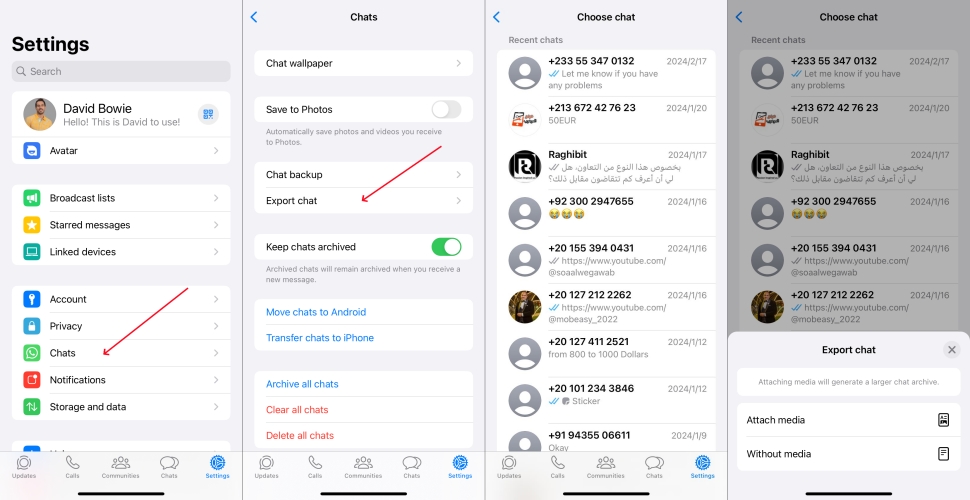
Step 1. Open WhatsApp and navigate to Settings > Chats > Export chat.
Step 2. Choose one WhatsApp chat and decide whether to attach media or not.
Step 3. Tap Save to Files to save the exported chat to your iPhone Files.
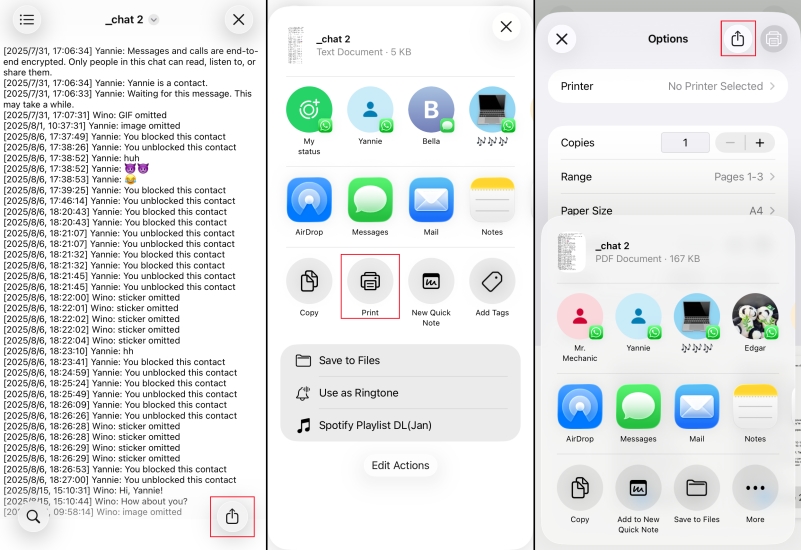
Step 4. Open the Files and decompress the zip file. The WhatsApp messages are displayed in txt format.
Step 5. Open the chat file and tap the Share icon, and then tap the Print option.
Step 6. Tap the Share icon to save the PDF Document to a preferred location.
Method 2. Export WhatsApp Chat to PDF via Google Printer
For Android users, they can export WhatsApp chat to Google Drive and utilize the Google Print option to convert WhatsApp chat to a PDF document.
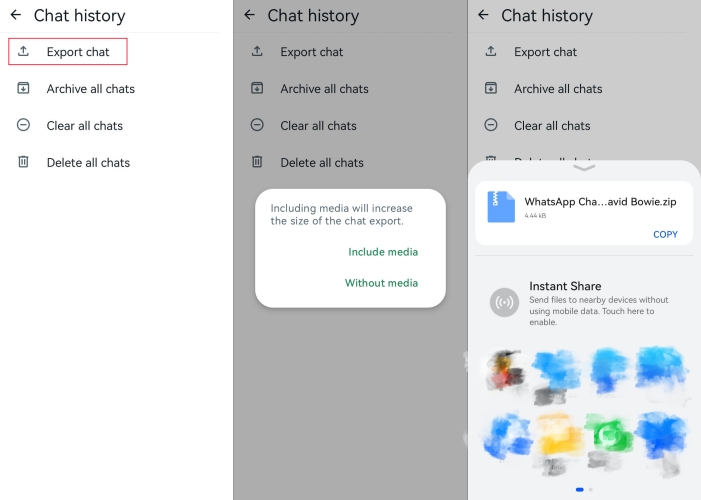
Step 1. Launch WhatsApp and tap the upper-right corner to enter Settings.
Step 2. Head for Chats > Chat history > Export chat.
Step 3. Choose one WhatsApp chat and choose whether to include media.
Step 4. Upload the WhatsApp chat to your Google Drive account.
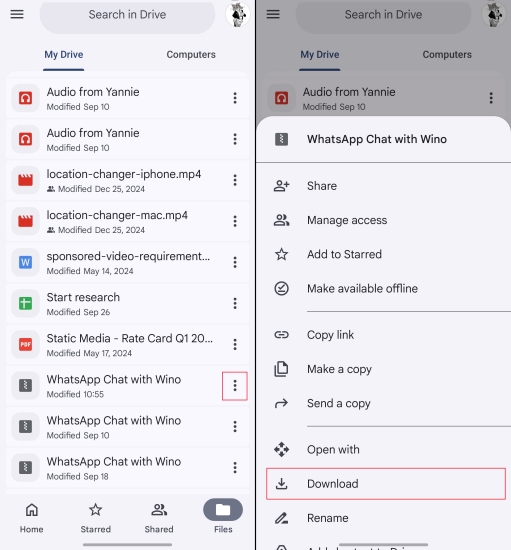
Step 5. Open Google Drive and find the exported file, and tap the triple-dot icon to download it. The file will be downloaded in the File Manager.
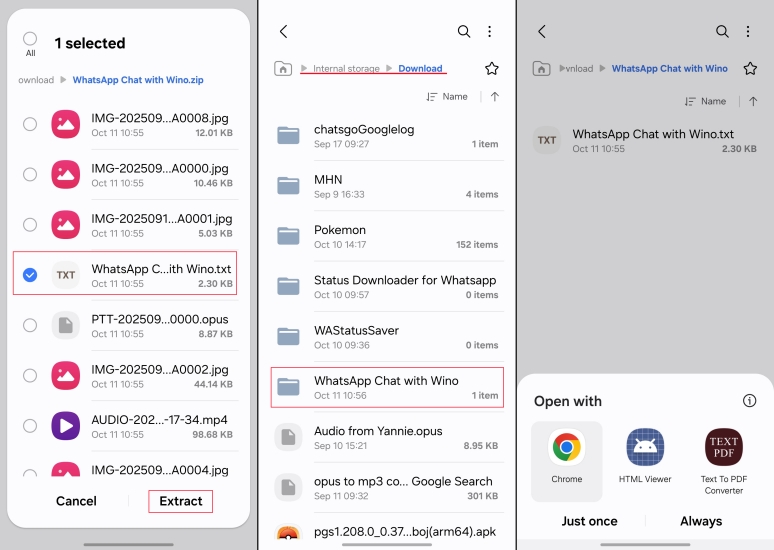
Step 6. Go to the File Manager and go to Internal storage > Download. Locate the downloaded file and extract the TXT file.
Step 7. Open the TXT file with Chrome and tap the top right corner to enter Share > Print.
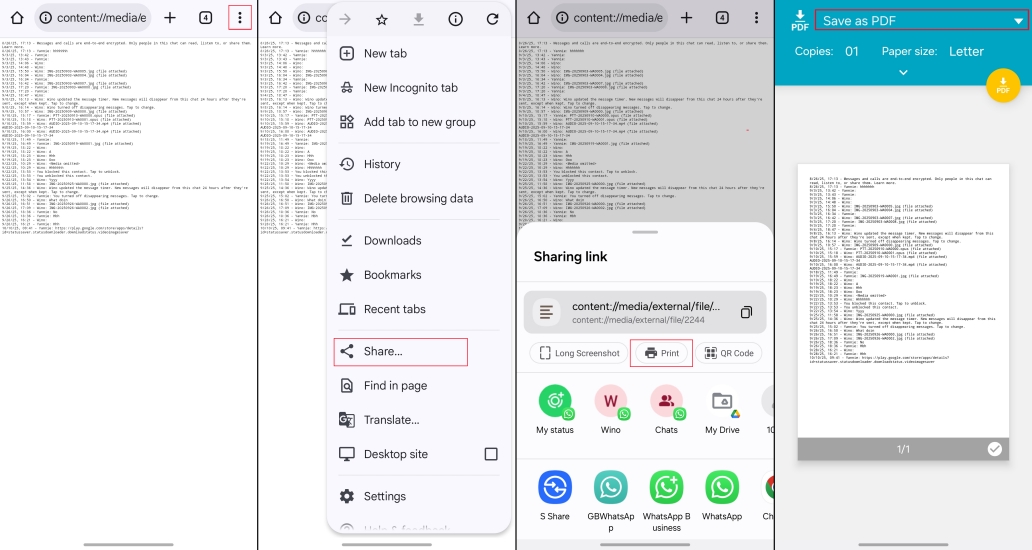
Step 8. Tap the upper-right corner to click Save as PDF and choose a location to save it..
Method 3. Export WhatsApp Chat to PDF via TXT to PDF Converter
WhatsApp chat message is exported in a TXT format by default. A PDF converter allows users to convert exported WhatsApp chats to PDF format. Besides, users can set a watermark to ensure data security. The shortage is that there are continuous ads in the app. Here we take the Text to PDF Converter as an example.
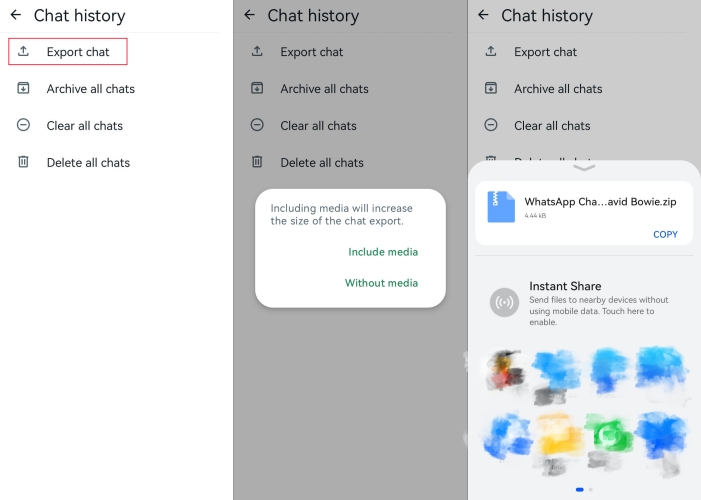
Step 1. Run WhatsApp and tap the triple dot icon to access Settings > Chats > Chat history > Export chat.
Step 2. Choose a WhatsApp chat and decide whether to include media or not.
Step 3. Upload the exported WhatsApp chat to your Google Drive account.
Step 4. Enter Google Drive and find the exported WhatsApp chat.
Step 5. Tap the three-dot icon to download the exported WhatsApp chat.
Step 6. Open the File Manager and extract the TXT file into a desired location.
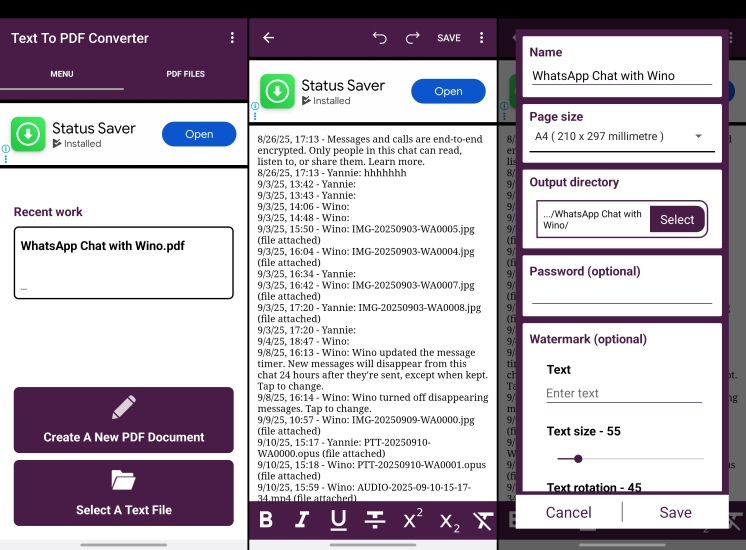
Step 7. Open Text to PDF Converter and select a text file from Internal storage.
Step 8. You can set a watermark and password and then tap SAVE to download the WhatsApp chat as a PDF.
Part 2. How to Export WhatsApp Chat as PDF on Mac & PC
It's also available to export WhatsApp chat to PDF on a computer. You can export WhatsApp chat via some tools and then download it as a PDF.
Method 1. Export WhatsApp Chat as PDF via Text Editor (Mac)
The built-in TextEdit on Mac offers the option to export directly to PDF. Users can first export WhatsApp chats and then generate PDF documents through the export to PDF feature. This method is secure, retains all text and time information, and is suitable for archiving WhatsApp chats.
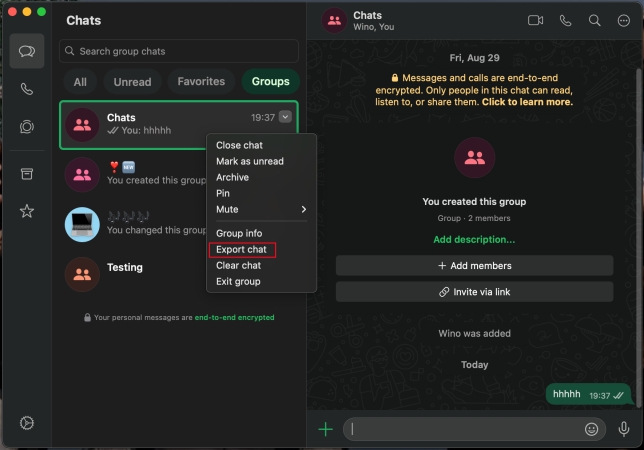
Step 1. Open WhatsApp on your Mac and locate the mouse on your target chat.
Step 2. Right-click the mouse and click Export chat to Downloads.
Step 3. Open Finder > Downloads and find the file named WhatsApp Chat – XXX and decompress it.
Step 4. Open the decompressed file and then open the TXT document.
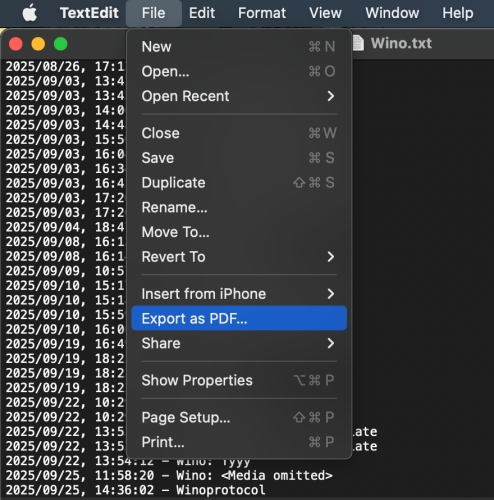
Step 5. Click File > Export as PDF in the menu bar to download the WhatsApp chat as a PDF.
Method 2. Export WhatsApp Chat as PDF via MagFone WhatsApp Transfer
For users who need to export their WhatsApp chats entirely, MagFone WhatsApp Transfer is a more efficient choice. This tool can back up WhatsApp data directly from an iPhone to a computer and supports exporting all WhatsApp chats in one click. You can access your WhatsApp chat in different types at any time in this program. If you export WhatsApp chat via this program, the exported document will retain the sender's name, timestamp, stickers, and media to truly restore the chat scene.
MagFone Chats Transfer
Efficiently back up and export your WhatsApp content without loss or hassle — everything moves with you, just as it was.
Step 1 Launch MagFone Chats Transfer

Install MagFone Chats Transfer on your computer and launch the program. Link your iPhone to your computer via a data cable.
Step 2 Back Up WhatsApp Chat

Click WhatsApp and choose the Backup function. Your iPhone will be detected and then click Start Backup to back up your WhatsApp chats.
Step 3 Export WhatsApp Chat
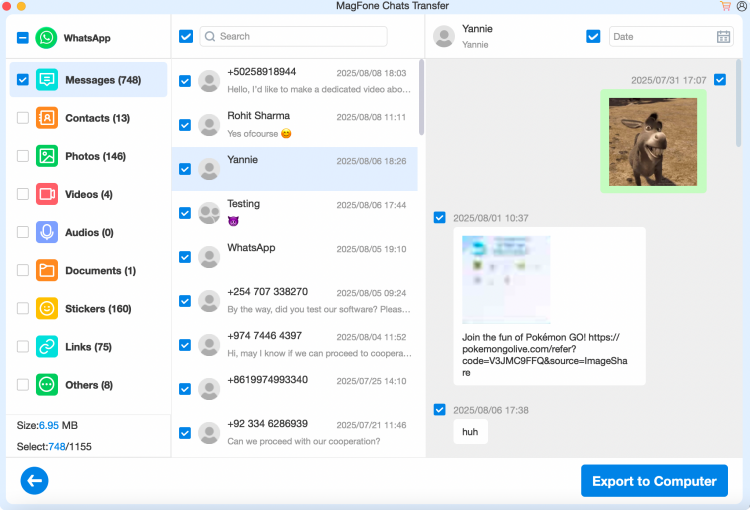
After backup completed, click the Export option to view your WhatsApp chats. You can export WhatsApp chats selectively. Choose one chat and click Export to Computer. Choose an export path and click Export again to download the exported file to your computer.
Step 4 Export WhatsApp Chat to PDF
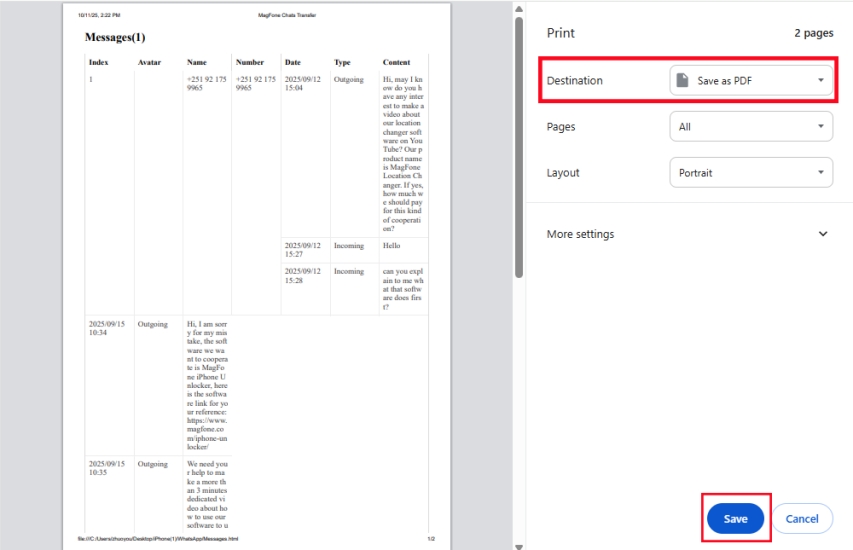
The exported chats will be saved in HTML format. Locate the exported file and open it with Google. Then press ctrl + p to enter the print page. Select Save as PDF in Destination options. Click Save to decide a location to save the PDF document.
Part 3. How to Convert WhatsApp Chat to PDF Online
Users cannot directly export WhatsApp chat history on the WhatsApp web version currently, so we first need to export WhatsApp chat history through the Google extension, and then convert the exported file to PDF format through the computer's print function.
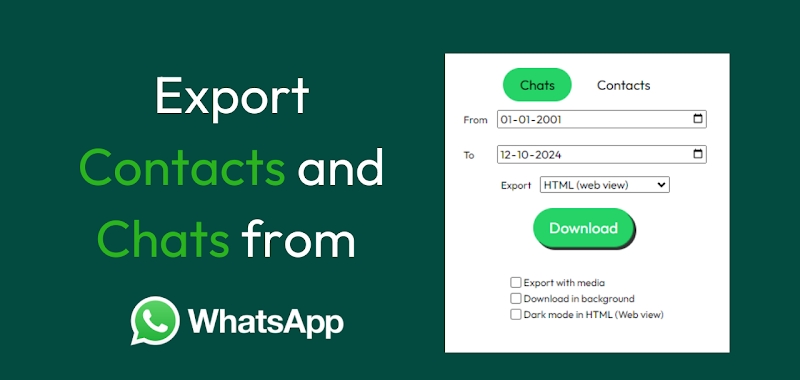
Step 1. Add the WAexport extension to your Google Chrome.
Step 2. Log in to the WhatsApp web and enter a chat.
Step 3. Click the Extensions icon to run WAexport and choose the export format.
Step 4. Open the exported file and open the readable file.
Step 5. Press ctrl + p to enter the print page. Select Save as PDF in the Destination stack.
Step 6. Click Save to choose a location to save the WhatsApp chat.
Note:
If you want to export different WhatsApp chats to PDF at the same time, a TXT to PDF converter may be in your consideration. Using a PDF converter, you can upload some TXT files and convert them to PDF at the same time. You need to export your WhatsApp chats via the WAexport extension first and then upload these files to the online PDF converter to convert your WhatsApp chats to PDFs at the same time.
Part 4. How to Print a PDF Document from WhatsApp (Limited)
If you direct print WhatsApp chat on the web, the print result is not full and only displays the current page you see. So, it's suggested to try the methods in part 3 to print WhatsApp chat to PDF.
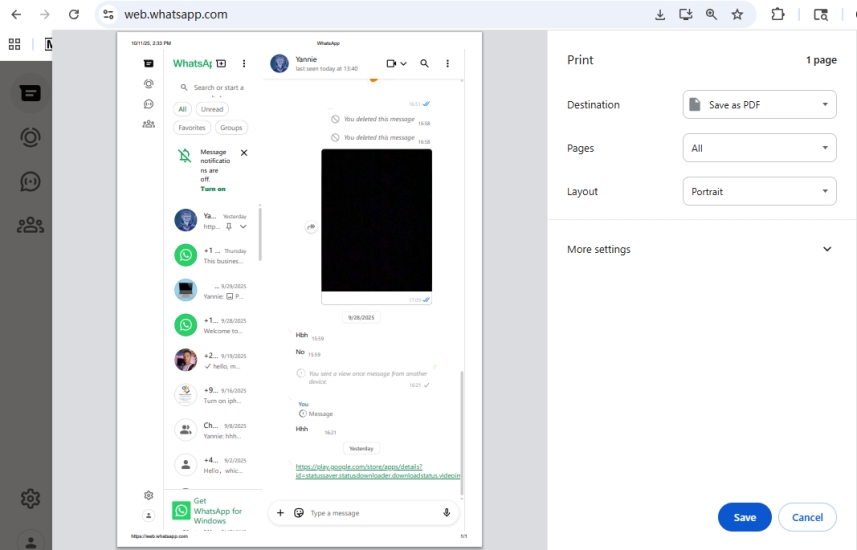
Step 1. Log in to your WhatsApp account on the web.
Step 2. Open one WhatsApp chat and press ctrl + p to print the page.
Step 3. Decide where to save the PDF document.
Part 5. Conclusion
Whether it is on our mobile phone or a computer, the print function helps a lot to export WhatsApp chat to PDF. Though it takes some steps to convert the document format, it is doable to download WhatsApp chat as a PDF. For a complete WhatsApp chat, including all types of messages, using a third-party tool like MagFone Chats Transfer or WAexport to export is recommended. In this way, you can easily access the WhatsApp chat history in a PDF. Choose the right method to not only save and access WhatsApp chats conveniently, but also quickly print or share them when needed, making your data management more efficient and secure.

