WhatsApp's Read receipts feature makes communication more transparent, but it also brings a lot of embarrassment and trouble. Many times, we just want to see what the other person has sent before deciding whether to reply, or when you are busy, you want to temporarily preview the content of the message, but you don't want the other party to think that you are deliberately not replying. Don't leave, you've come to the right place. In this article, we will provide a full guide to help you read WhatsApp messages without opening them and without the sender knowing.
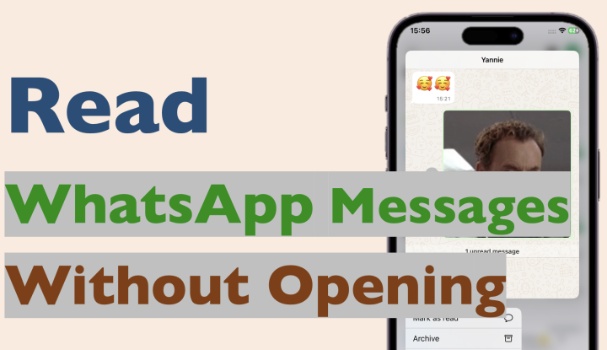
- Part 1. Can You Read a Full WhatsApp Message Without Opening It?
- Part 2. How to Read WhatsApp Messages without Opening
- Part 3. How to Read WhatsApp Messages without Sender Knowing
- Part 4. FAQs about WhatsApp Messages
- Part 5. Conclusion
Part 1. Can You Read a Full WhatsApp Message Without Opening It?
Some WhatsApp users are wondering if they can read a full WhatsApp message without opening it. Of course, you can do this. There are a lot of methods that can be used to read WhatsApp messages without opening or without the sender knowing. Whether you are an Android user or an iPhone user, we test a series of methods, and here is a list of proven feasible methods.
| Support Device | Content | Operation | |
|---|---|---|---|
| Device Notifications | Android & iPhone | Text messages | Easy |
| Export Chat | Android & iPhone | Text and media messages | Moderate |
| WhatsApp Widget | Android | Text messages | Easy |
| MagFone Chats Transfer | iPhone | All kinds of WhatsApp messages | Easy |
| Haptic Touch | iPhone | Text and photo message | Easy |
Part 2. How to Read WhatsApp Messages without Opening
Do you think that you have to enter the WhatsApp chat interface if you want to see messages? Not really. Both WhatsApp and the phone system itself provide a variety of safe and discreet ways to preview or even read messages in full without opening the chat. Below, let's take a look at a few common and practical methods.
Method 1. Set Notifications for WhatsApp Messages
Generally, whether you are using an Android or an iPhone, there will be notifications pushed to the Lock or Home Screen. As long as you have allowed WhatsApp to send you notifications in Settings on your device, you can read WhatsApp messages on the Lock screen and the Notification Center.
On Android:
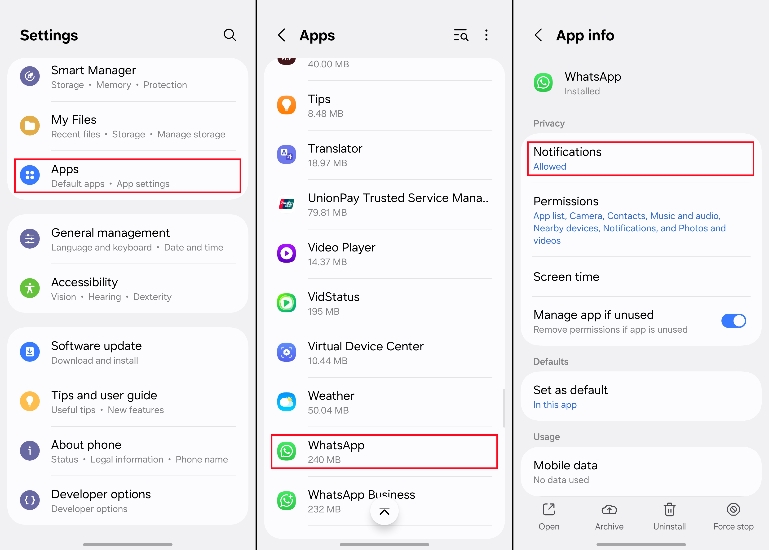
Step 1. Go to Android Settings > Apps.
Step 2. Scroll down to find WhatsApp and enter the WhatsApp settings page.
Step 3. Tap Notifications to allow WhatsApp to send you notifications and set the notification type. You can also set whether to show content on the Lock screen.
On iPhone:

Step 1. Go to iPhone Settings > Apps.
Step 2. Find WhatsApp and tap Notifications.
Step 3. Enable Allow Notifications and set the alerts style.
Method 2. Export WhatsApp Messages
If you want to see the complete transcript of a particular chat, you can use the Export chat feature. By exporting chat history to a file, you can read all message content offline without opening the WhatsApp chat interface and without the sender knowing.
On Android:
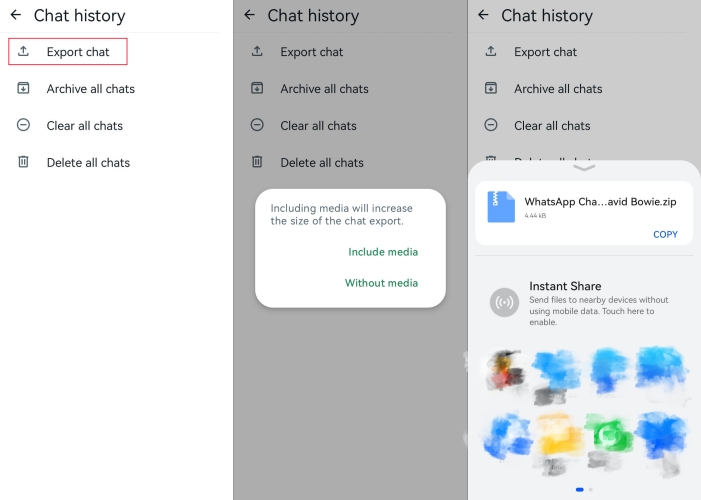
Step 1. Enter WhatsApp and tap the triple-dot icon to enter Settings.
Step 2. Head for Chat > Chat history > Export chat.
Step 3. Tap the unread chat and choose whether to include media. Upload the exported chat to your Google Drive.
Step 4. Go to Google Drive to find the file named WhatsApp Chat with XXX. Tap the three-dot icon to download it.
Step 5. Open the File Manager and tap the new file added recently. In this file, you can find and read your WhatsApp messages.
On iPhone:
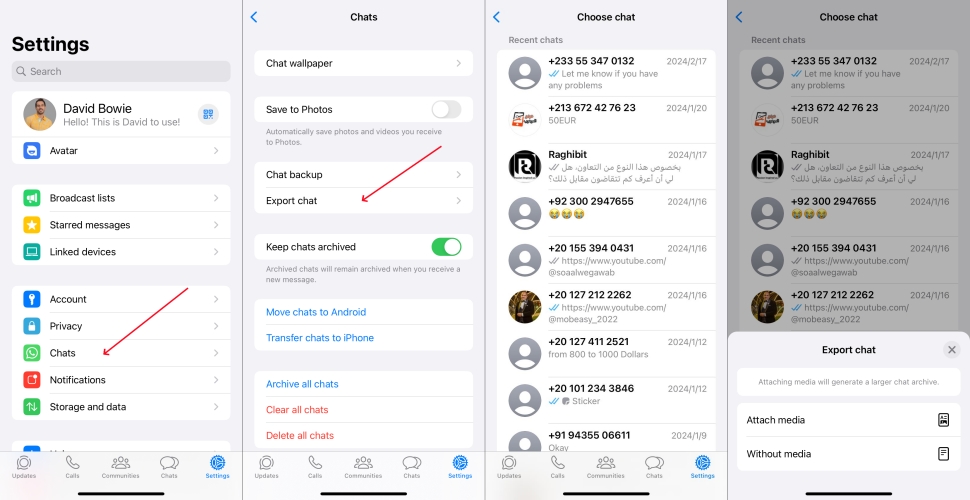
Step 1. Go to WhatsApp Settings > Chats > Export chat.
Step 2. Choose the unread chat and choose whether to attach media.
Step 3. Tap Save to Files to download the WhatsApp chat to your iPhone.
Step 4. Go to Files and unzip the exported chat file. In the decompressed file, you can check unread WhatsApp messages.
Method 3. Use the WhatsApp Widget (Android Only)
On Android, users can add a WhatsApp widget to the home screen. You can add the WhatsApp widget to your home screen so that you can browse new message content directly on your home screen without opening WhatsApp.
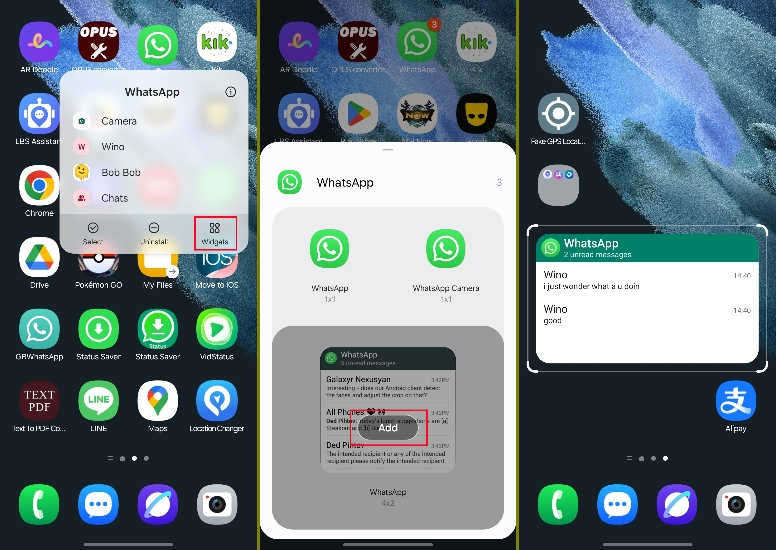
Step 1. Long-press the WhatsApp icon and tap Widgets.
Step 2. Choose WhatsApp 4*2, then tap Add to add the widget to your home screen.
Step 3. Now you can read WhatsApp unread messages without opening them
Method 4. Use an App to See WhatsApp Messages without Opening (iPhone Only)
Here is an effective method for iPhone users to read WhatsApp messages without opening and without the sender knowing. That's to read WhatsApp messages in MagFone WhatsApp Transfer. It can restore real WhatsApp chat pages, and you can read all unread WhatsApp messages in chat lists. No matter it is text messages or media messages, any message you receive will be displayed in MagFone WhatsApp Transfer. Besides, you can also export the WhatsApp chat for offline reading. Let's take a look at how it works:
MagFone Chats Transfer
Efficiently back up your all types of WhatsApp content without loss or hassle — everything moves with you, just as it was.
Step 1 Launch MagFone Chats Transfer

Connect your iPhone to your computer via a data cable and launch MagFone Chats Transfer. Click WhatsApp to enter the function page.
Step 2 Back Up WhatsApp Messages

Click the Backup feature in the left bar, and your iPhone will be detected by the program automatically. Click Start Backup to back up your WhatsApp messages.
Step 3 Read WhatsApp Messages
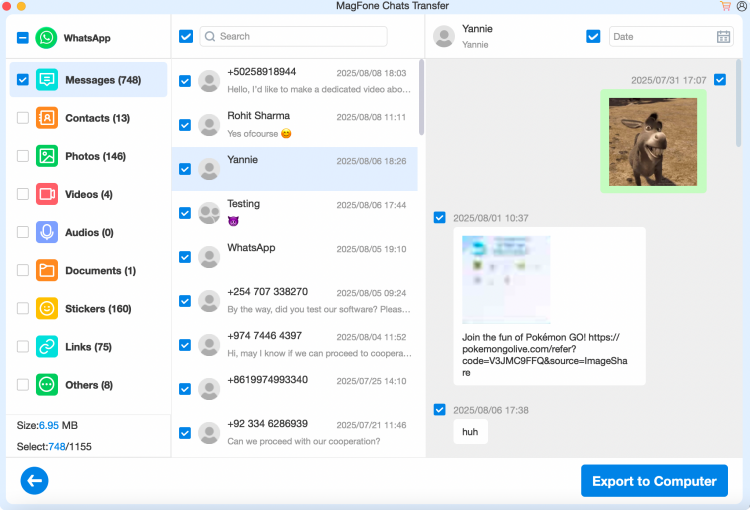
Once the backup is completed, click the Export feature. Click the view icon to read your WhatsApp messages.
Part 3. How to Read WhatsApp Messages without Sender Knowing
You are in a cold war with your friend or your family member, and they send a message to you on WhatsApp. You are curious about what message they sent to you, but you don't want they to know you have read it. Don't worry, here are two proven methods for you to read WhatsApp messages without the sender knowing and without two blue ticks.
Method 1. Turn Off Read Receipts in WhatsApp
Some users may want to read WhatsApp messages without the sender knowing. This is where WhatsApp's read receipts come into play. As long as you turn off the read receipts in WhatsApp, you will not send or receive read receipts, which are displayed by two blue ticks. Note that you can only turn off read receipts for one-to-one chat, while the read receipts are always sent for group chats. Here's how to read WhatsApp message without blue tick.
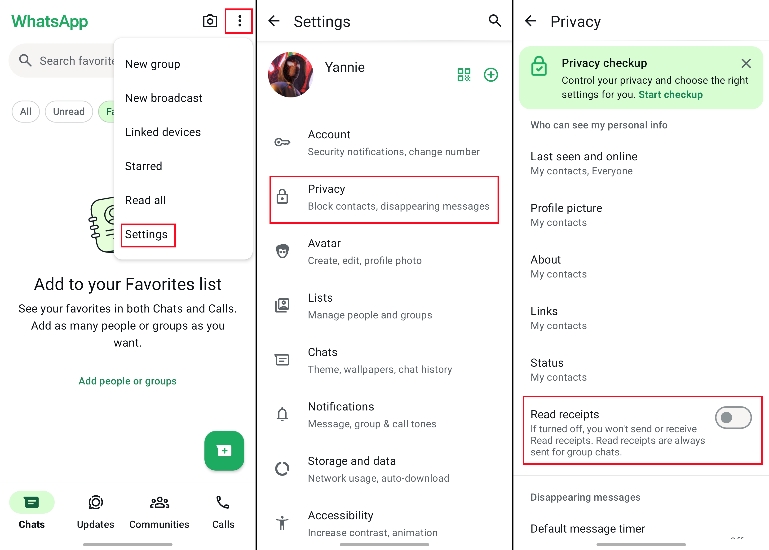
Step 1. Open WhatsApp and tap the triple-dot icon to enter Settings.
Step 2. Tap Privacy and turn off Read receipts.
On iPhone:
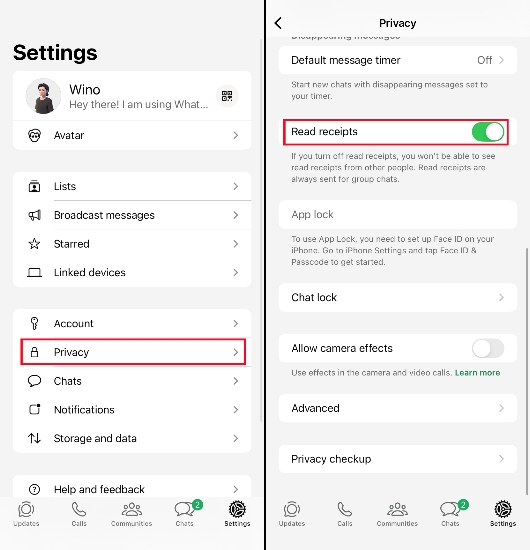
Step 1. Head for WhatsApp Settings > Privacy.
Step 2. Scroll down to turn off Read Receipts.
Method 2. Use the Haptic Touch (iPhone Only)
iPhone users can long-press on a conversation in a WhatsApp chat list to preview the message content through the haptic touch feature. In this method, your action will not be recognized as read by the system, making it convenient and discreet.

Step 1. Launch WhatsApp and long-press the unread WhatsApp chat.
Step 2. You will see a pop-up preview window of the WhatsApp chat.
Part 4. FAQs about WhatsApp Messages
What is read receipt in WhatsApp?
Read receipt is a WhatsApp privacy feature that allows users to track the message status. If you turned on Read receipts in WhatsApp, once your message is read by the receiver, your message will show two blue ticks.
How to know if someone read your message on WhatsApp?
Read receipts in WhatsApp allow users to know if someone has read their message. If either the sender or receiver turns off Read receipts, both the sides will not know if your message is read or not. And your message will show two grey ticks.
How to check who read message in WhatsApp group?
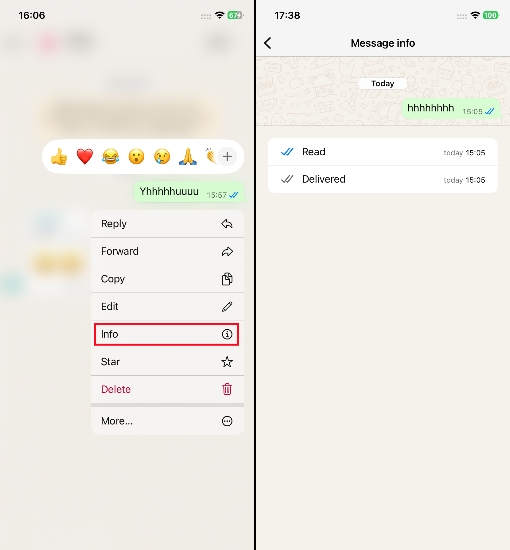
Part 5. Conclusion
For some reason, we have the need to read WhatsApp messages without opening or without the sender knowing. This is doable via some effective methods. If you want to read all kinds of WhatsApp messages without opening them, MagFone Chats Transfer must be your option. If you just want to preview text messages, device notifications, WhatsApp widget on Android, and haptic touch on iPhone can do this for you. If you focus on your WhatsApp message privacy, you may consider turning off read receipts to avoid message tracking.

