In many cases, we need to print out WhatsApp chats, whether it's to save important conversations, for proof of work, for legal forensics, or for document review. However, WhatsApp itself does not offer a direct print button, so many users don't know where to start. If you are looking to print your WhatsApp messages as a paper file, here are a few possible methods for you.

- Part 1. How Can I Print WhatsApp Messages
- Part 2. How to Print WhatsApp Messages from iPhone/Android
- Part 3. How to Print WhatsApp Messages from PC
- Part 4. Conclusion
Part 1. How Can I Print WhatsApp Messages
Is there a way to print WhatsApp messages? This is a frequently asked question from WhatsApp users. In certain cases, printed WhatsApp messages are needed and more convincing. The printed WhatsApp messages can be used for the following purposes:
- Evidence of long-term communication for Visa or immigration applications.
- WhatsApp chat printed as a written document in legal disputes.
- Physical backup of precious WhatsApp messages.
- Records in work and negotiation.
Whether it is for memory, legal evidence, or work records, here are several methods for us to print WhatsApp messages. Different methods have their limitations. You can go through the next two parts to check more details.
| Print via | Support | Print Content | Operation | Recommendation |
|---|---|---|---|---|
| Screenshot | iPhone and Android | Full Messages | Tricky | ⭐⭐ |
| Export WhatsApp Chat to Files | iPhone | Text messages | Moderate | ⭐⭐⭐ |
| Export WhatsApp Chat to Google Drive | Android | Text messages | Complex | ⭐⭐⭐ |
| WhatsApp Web | PC | Limited chat scale | Easy | ⭐ |
| MagFone Chats Transfer | PC | Full messages | Easy | ⭐⭐⭐⭐ |
Part 2. How to Print WhatsApp Messages from iPhone/Android
There are several ways to print WhatsApp chats from your phone, such as printing via screenshots, iPhone Files, or Chrome on Android. Different methods work for different scenarios. You can check the steps to print your WhatsApp chat quickly.
Print WhatsApp Chat via Screenshot
One clear but dumb method is to print via screenshots. No matter you are using an iPhone or an Android, taking screenshots is quite easy for you. But when there are many messages to print, it can be very tricky to take screenshots and set the print type.
Print WhatsApp Chat via Files on iPhone
Due to iPhone Files, we can make a series of file operations, including generating a WhatsApp chat to PDF and printing WhatsApp messages. Also, printing WhatsApp chat via files can't be done without the WhatsApp Export chat feature. If you are using an iPhone, just follow the steps below:
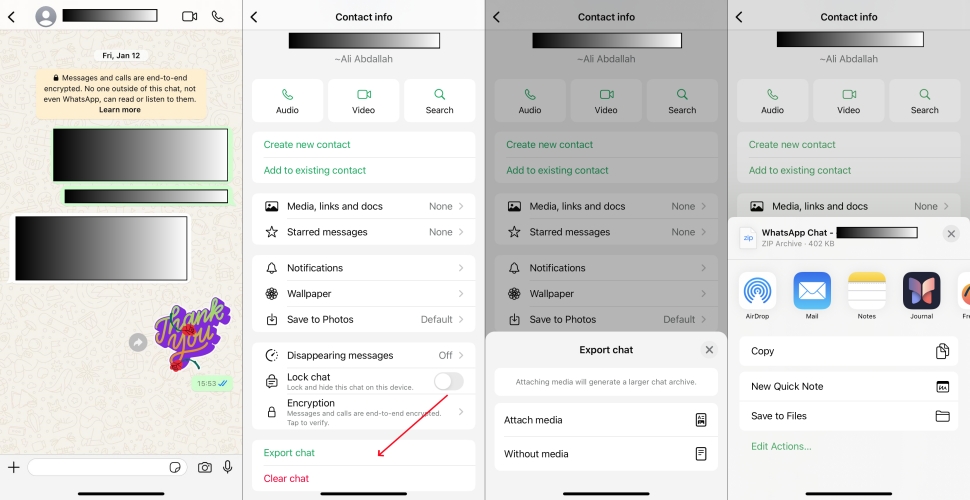
Step 1. Open WhatsApp and enter your target chat.
Step 2. Press the contact icon to enter the contact info page. Scroll down to find Export chat.
Step 3. Choose whether to attach media and tap Save to Files.
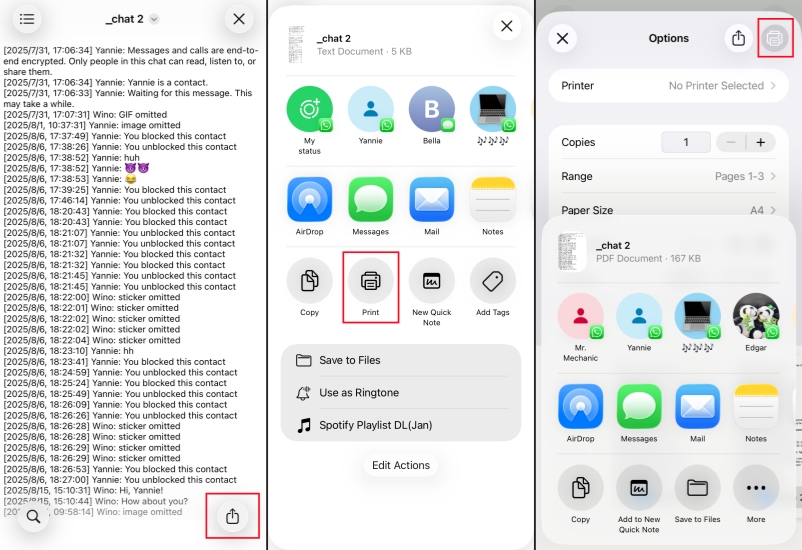
Step 4. Go to Files to find and unzip the exported chat file.
Step 5. Long-press the .txt file and tap the share icon.
Step 6. Choose the Print option and connect to your printer to print the WhatsApp messages.
Print WhatsApp Chat via Google on Android
Unlike the iPhone, Android doesn't provide a similar file operation. If you want to print WhatsApp messages on Android, you need to export the WhatsApp chat first and then utilize a third-party tool like Google Chrome to print. You can only print the text messages in this method.
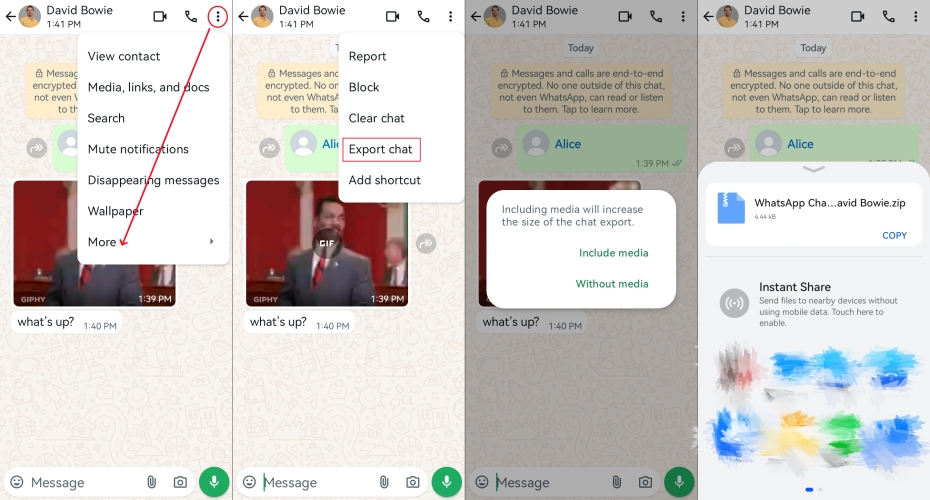
Step 1. Run WhatsApp and open a chat.
Step 2. Tap the triple dot icon and choose More > Export chat. You can decide whether to include media.
Step 3. Choose a location like Google Drive to upload the exported WhatsApp chat.
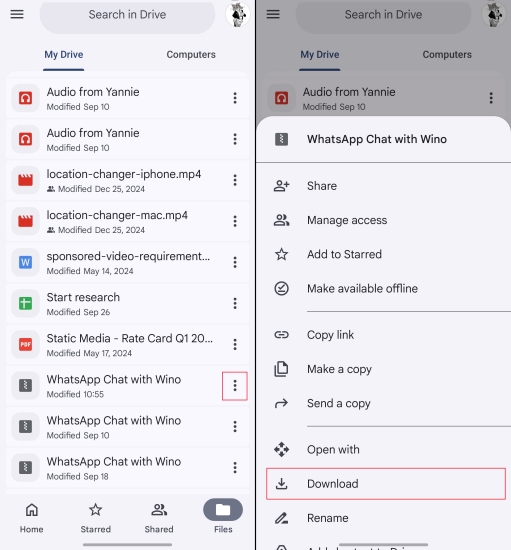
Step 4. Open Google Drive and find the exported chat you have just uploaded. Tap the three-dot icon and tap Download to download it on your phone.
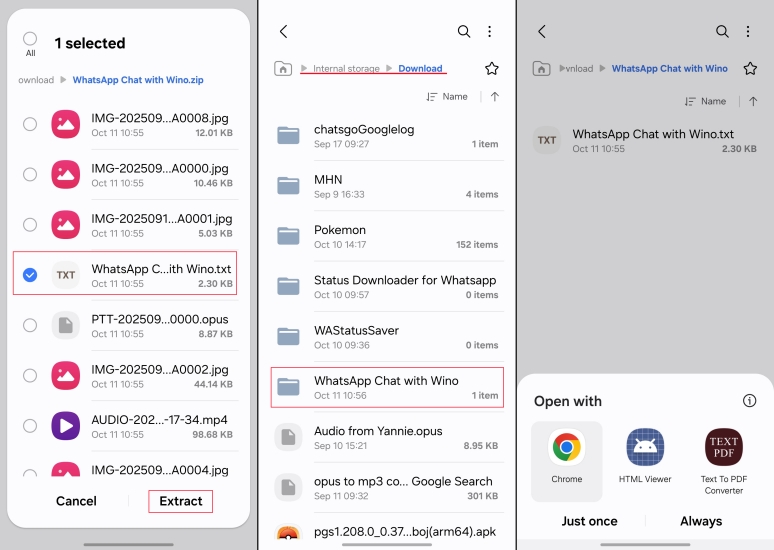
Step 5. Go to the File Manager on your phone and go to Internal storage > Download to extract the txt file.
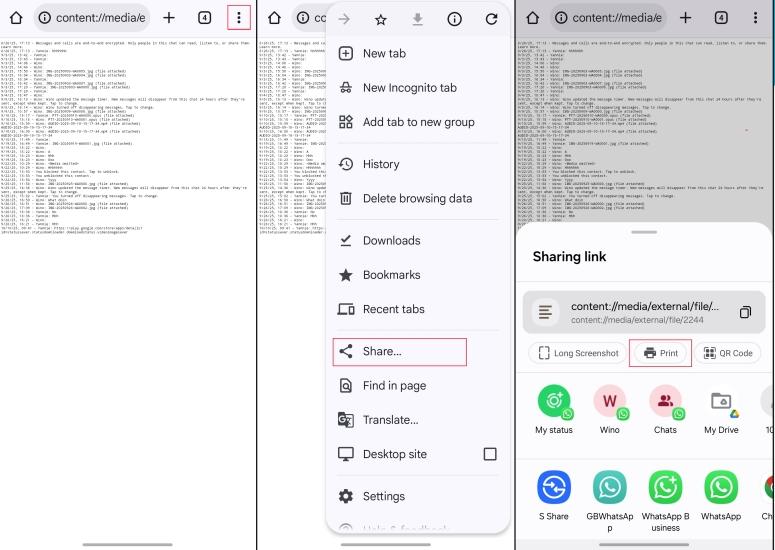
Step 6. Tap the extracted .txt file and open it with Google Chrome. Tap the upper-right triple dot icon and choose Share > Print to print the WhatsApp chat on your Android.
Part 3. How to Print WhatsApp Messages from PC
If you're used to working with documents on your computer or want a cleaner layout, exporting WhatsApp chat history to your computer for printing is more efficient. Whether you're using WhatsApp Web or third-party tools, you can easily print WhatsApp messages on your computer.
Method 1. Print WhatsApp Messages from Web Directly
Some users may wonder if they can print WhatsApp messages from WhatsApp web. You can do this, but the limitation is that you can only print and view the on-screen contents that it shown at the time you press the button. If you want to print more WhatsApp messages, this method is not a good option.
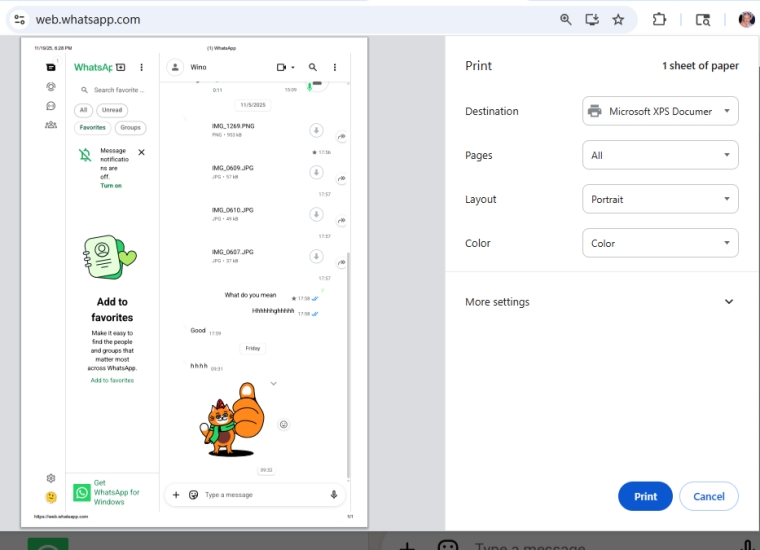
Step 1. Load web.whatsapp.com and scan the QR code to log in to your WhatsApp account.
Step 2. Open a target chat, and you can press the Ctrl + P button on the keyboard to quickly enter the print page. And then click Print to print it.
Method 2. Use MagFone WhatsApp Transfer
The methods introduced before can only help you print the text messages. If you want to print both the text messages and photos, stickers, and video thumbnails, MagFone WhatsApp Transfer comes to the rescue. MagFone WhatsApp Transfer is a professional WhatsApp data manager that allows you to back up, read, restore, and export WhatsApp messages. With this tool, you can print WhatsApp messages, including message information, easily and selectively. Here's how to use MagFone Chats Transfer to print:
MagFone Chats Transfer
Efficiently back up and export your WhatsApp content without loss or hassle — everything moves with you, just as it was.
Step 1 Launch MagFone Chats Transfer

Download MagFone Chats Transfer on your computer and connect your iPhone to your computer. After downloading and installing, launch the program to start.
Step 2 Back Up WhatsApp Messages

Click WhatsApp, and then you will see four options. Just click the Backup option and confirm your device information. Click Start Backup to back up your WhatsApp chats. You may need to enter your passcode on your iPhone to forward the operation.
Step 3 Export WhatsApp Messages
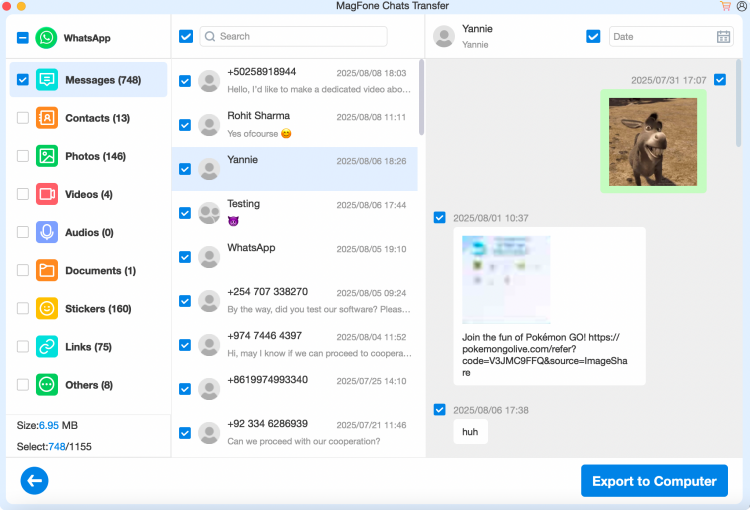
After backup, you can click the Export option and click the view icon to read your WhatsApp messages. You can find the WhatsApp messages appear as they are on your phone. Tick one target message and click Export to Computer to save it on your computer.
Step 4 Print WhatsApp Message
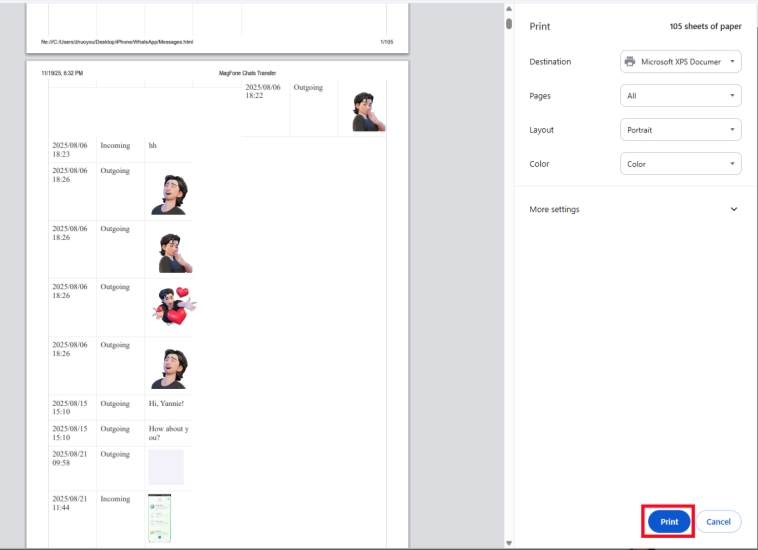
The exported chat will be saved in HTML format. You can open it and press Ctrl + P to access the print page, and then select the printer to print the WhatsApp messages.
Part 4. Conclusion
We have introduced five methods for you to print WhatsApp messages. If just for WhatsApp text messages, print via Files on iPhone or Google Chrome on Android is available. For a more complete WhatsApp chat print, MagFone Chats Transfer must be your first choice. Hope this guide can help you keep your WhatsApp chat safe and be useful for important occasions.

