Whether it's a work message, an address, an account number, or a notice message, we always come across important messages on WhatsApp that we don't want to lose. However, with so much chat history, it is not easy to find that key piece of information. Fortunately, WhatsApp offers a very useful feature, starred messages, which allows you to easily mark and save the content you want to keep. In this article, you will learn everything about WhatsApp starred messages and a bonus tip to back up WhatsApp messages to a computer to prevent data loss.
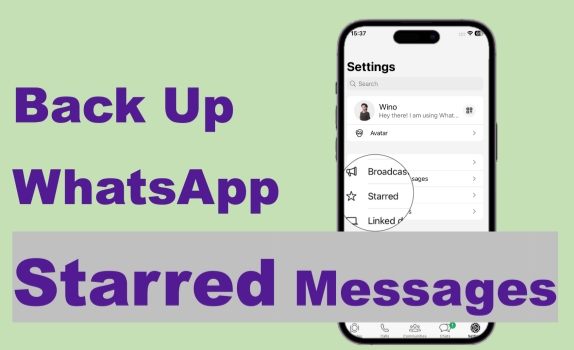
- Part 1. What Is Starred Message in WhatsApp?
- Part 2. How to Find Starred Messages in WhatsApp
- Part 3. How to Save Starred Messages in WhatsApp
- Part 4. Bonus Tip: Back up WhatsApp Starred Messages to Computer
- Part 5. FAQs about WhatsApp Starred Messages
- Part 6. Conclusion
Part 1. What Is Starred Message in WhatsApp?
Starred messages in WhatsApp are a special messaging feature for users to bookmark certain messages. If a message is starred in WhatsApp, users can tap to locate and find the message in chat quickly. And this feature can be extremely useful when your brain is scattered and you want to check some important information.
How to Star a Message in WhatsApp:
Though the operation differs a little among different devices, the operation to star a message in WhatsApp is pretty easy. A common operation on mobile phones is to open a chat in WhatsApp and long-press the message you want to star and then tap Star or the star icon.
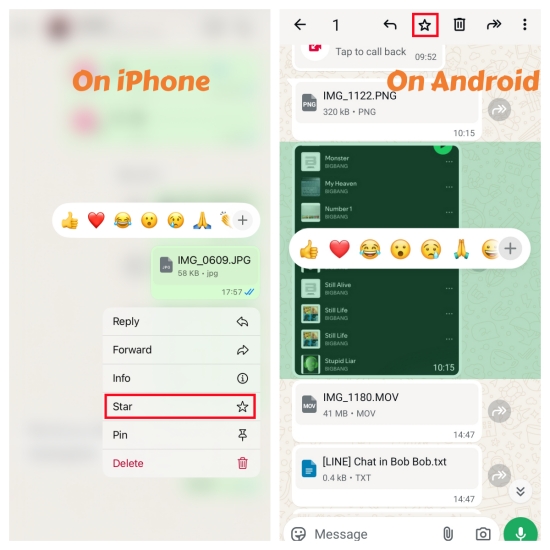
On WhatsApp web or desktop, you can click the small arrow icon on the top right corner of the message and click Star to star it.
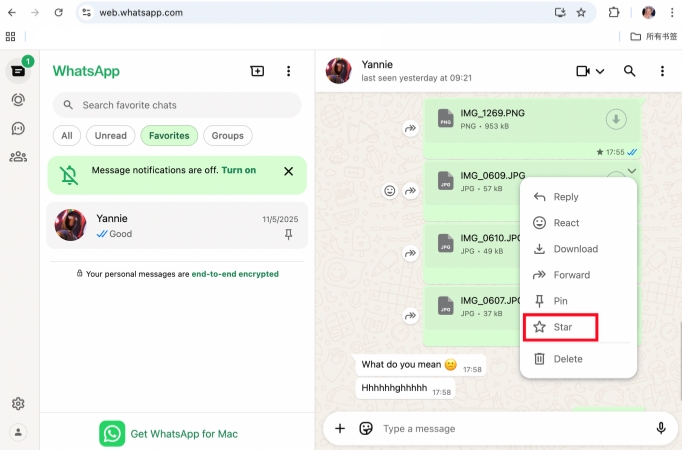
Part 2. How to Find Starred Messages in WhatsApp
If a WhatsApp message is starred, you will see a small star icon next to the delivered time. So, you can clearly know what messages are starred and check them quickly. You may wonder if there is a stack to view all my starred messages in WhatsApp. Definitely yes. WhatsApp provides users with a collection of starred messages. And if you want to locate the starred message in the chat page, you can directly tap the message, then it will switch to the chat page.
How to See Starred Messages in WhatsApp on Android:
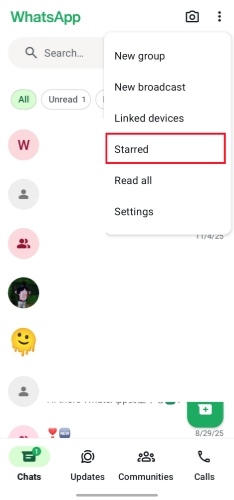
To see starred messages in WhatsApp on Android, just open WhatsApp and tap the triple-dot icon to enter Starred messages. Here you can view all your starred messages in WhatsApp.
How to See Starred Messages in WhatsApp on iPhone:
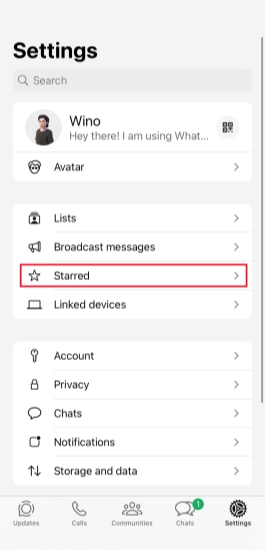
To see starred messages in WhatsApp on iPhone, just head to WhatsApp Settings > Starred. In the collection, you can find all your WhatsApp starred messages.
How to See Starred Messages in WhatsApp on WhatsApp Web:
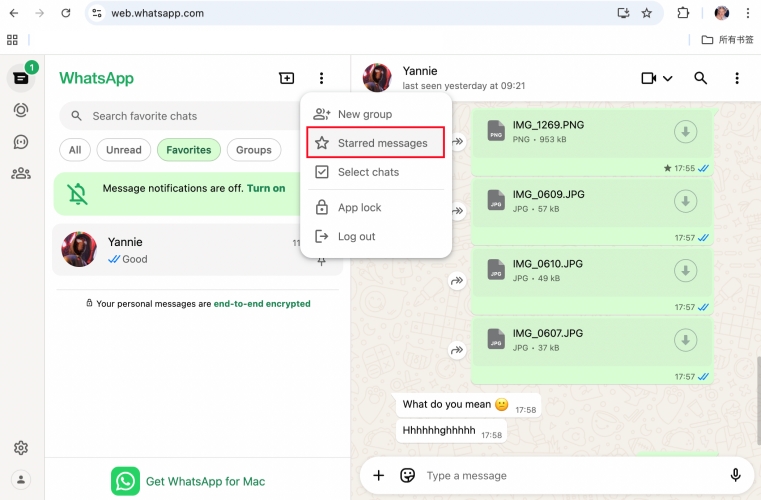
To see starred messages in WhatsApp web, you should make sure that you have logged in to the same account as your mobile phone so that the messages will sync to WhatsApp web. Then you can click the Menu icon to enter the Starred messages page to check.
How to See Starred Messages in WhatsApp on Desktop:

For desktop users, there is a more obvious entry of WhatsApp starred messages. The prerequisite is that you need to log in to the same account as your mobile phone so that the messages will sync between devices. To see starred messages in WhatsApp on desktop, just launch WhatsApp and click the star icon on the left screen to check the starred messages.
Part 3. How to Save Starred Messages in WhatsApp
WhatsApp doesn't support a direct save or export feature to save starred messages. But we can do this via some possible methods. For Android users, they are unable to save starred messages in WhatsApp separately. However, if you want to achieve this, you can export a certain chat that includes starred messages.
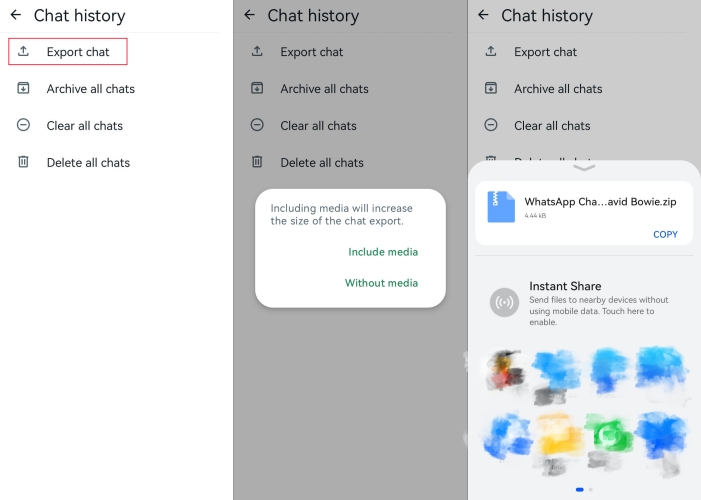
Step 1. Open WhatsApp and tap the upper-right corner to enter Settings.
Step 2. Head for Chats > Chat history > Export chat.
Step 3. Choose one chat that includes starred messages and choose whether to include media.
Step 4. Select a location to save the exported messages.
iPhone and Mac users can export all their WhatsApp starred messages in bulk. There is a share option to save their WhatsApp starred messages to Files. The media messages will be saved in their original format, while the text messages will be saved in a .txt file.
On iPhone:
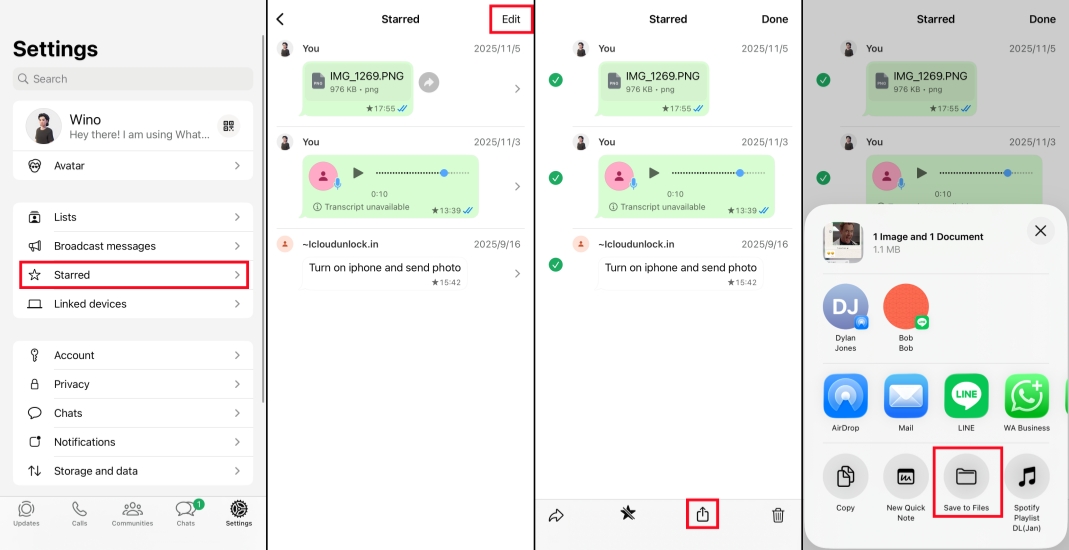
Step 1. Head to WhatsApp Settings > Starred to access all WhatsApp starred messages on iPhone.
Step 2. Tap Edit and select the starred messages you want to save.
Step 3. Tap the share icon and choose Save to Files. In this way, your WhatsApp starred messages will be saved and backed up in your iPhone Files. You can open the Files to check them.
On Mac:
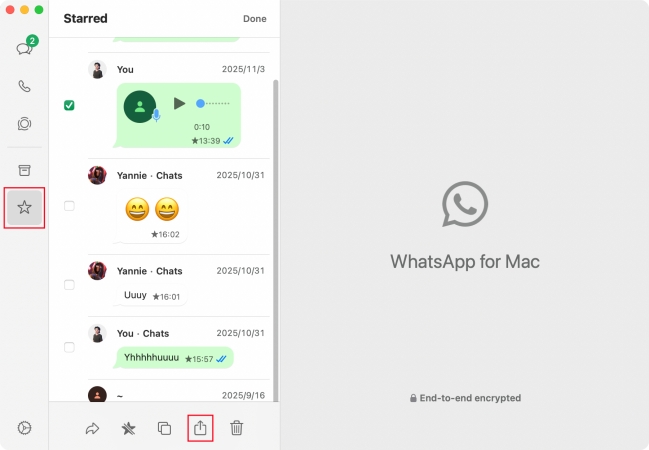
Step 1. Launch WhatsApp and click the star icon to enter the Starred messages page.
Step 2. Click Edit and select the starred messages you want, and click the share icon to save them to Downloads on your Mac.
Part 4. Bonus Tip: Back up WhatsApp Starred Messages to Computer
When you use WhatsApp, you may encounter the issue that deleting some starred messages by accidental and have no idea how to find them back. In this case, what you need to do is to back up WhatsApp data regularly to avoid data loss. MagFone Chats Transfer is a dedicated WhatsApp data management tool for users to back up WhatsApp messages to a computer. Its goal is to keep your WhatsApp messages safe and support you in accessing, transferring, and restoring them when needed. Here is how to back up WhatsApp messages using MagFone WhatsApp Transfer.
MagFone Chats Transfer
Efficiently back up your WhatsApp content without loss or hassle — everything moves with you, just as it was.
Step 1 Download and Install MagFone Chats Transfer

Download and install MagFone Chats Transfer on your computer. During the process, you can connect your iPhone to your computer via a data cable.
Step 2 Back Up WhatsApp Messages

Run this tool after installation. Click WhatsApp on the main interface. And then click the Backup feature on the left screen. Your device information will be detected automatically. Click Start Backup to back up your WhatsApp messages.
Step 3 Read WhatsApp Starred Messages
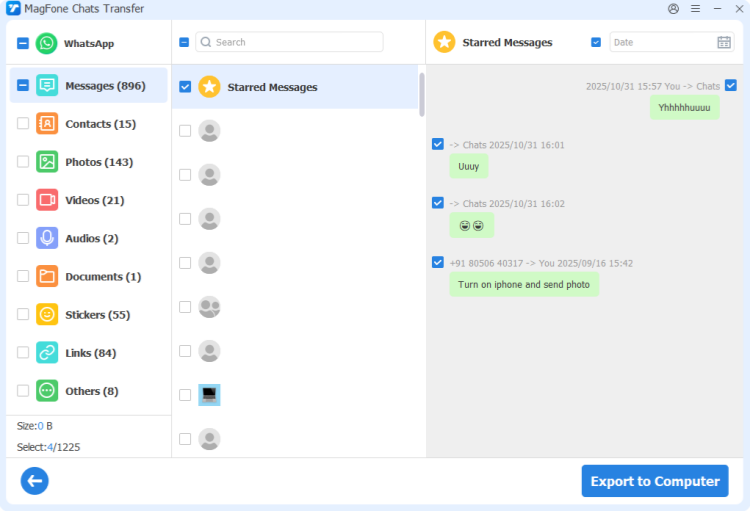
If you want to read your WhatsApp starred messages on your computer, you can click the Export option on the left screen and then click the view icon. Here, you can click the Messages category and then click Starred Messages to see your WhatsApp starred messages.
Part 5. FAQs about WhatsApp Starred Messages
Can people see if you star messages on WhatsApp?
No. Starred messages in WhatsApp are private, and people won't know if you have starred a message in WhatsApp. Also, only you can view what messages are starred.
Can WhatsApp starred messages be deleted?
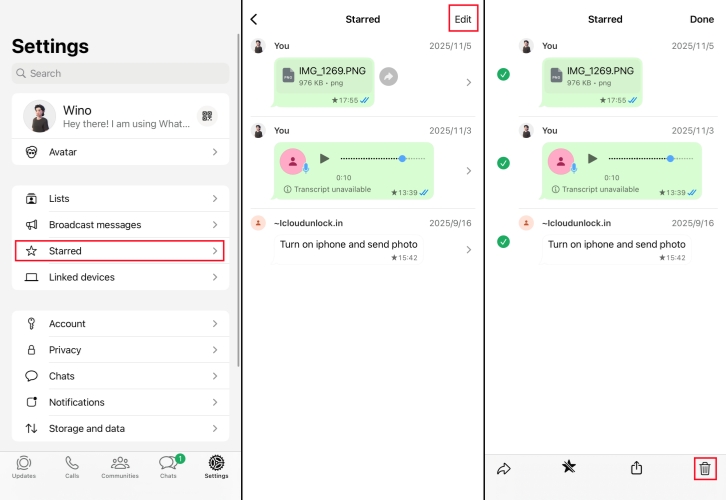
How to retrieve starred messages in WhatsApp?
If WhatsApp starred messages are accidentally deleted by accidental, you may restore them from iCloud or Google Drive backup. If the starred messages are deleted after the backup date, you may need to utilize some data recovery tools to retrieve them. So, it is recommended to back up your chats regularly in case you accidentally lose important favorite messages.
Do starred messages disappear on WhatsApp?
WhatsApp starred messages won't disappear on their own. But there are some users reported that their starred messages in WhatsApp are suddenly gone. This is related to the disappearing messages setting. If one side of a chat has enabled the Disappearing messages feature, then the starred messages will disappear according to the setting.
Part 6. Conclusion
No matter if you want to back up WhatsApp messages on your mobile device or back up your WhatsApp chats to a computer, whether you choose cloud backup or local backup, following this guide will help you find the fittest way to securely store your valuable data. If you have any doubts about backing up, just leave a comment to let us know.

