When it comes to changing phones, backing up important records, organizing evidence, or preserving precious chat memories, downloading WhatsApp chat history has become a top concern for many users. To help you quickly download WhatsApp chat history, this guide will detail the operation on iPhone and Android devices and offer a method to download WhatsApp chat history to your computer.

- Part 1. How Can I Download WhatsApp Chat History?
- Part 2. How to Download WhatsApp History on Phones
- Part 3. How to Download WhatsApp Chat History to PC
- Part 4. FAQs about WhatsApp Chat History Download
- Part 5. Conclusion
Part 1. How Can I Download WhatsApp Chat History?
The general method to download a WhatsApp chat history is to use WhatsApp's Export chat feature. Whether it is a single chat or group chat, the official Export chat feature allows you to download WhatsApp messages to a .txt file. And your media can also be downloaded separately. Next, we will introduce the detailed operation on different devices.
Part 2. How to Download WhatsApp History on Phones
The steps for downloading WhatsApp chat history can be a bit different depending on your phone system. You might already know about WhatsApp's Export chat feature, but figuring out the most effective way to save and read the exported chat on your device isn't always obvious. So, we'll walk you through the process for each device. Just pick the section that matches the phone you're using!
Download WhatsApp Messages on iPhone
For iPhone users, you can easily access and read exported WhatsApp chats via the Files app. So if you want to download WhatsApp messages on your iPhone, just export the WhatsApp chat and download it to your iPhone Files.
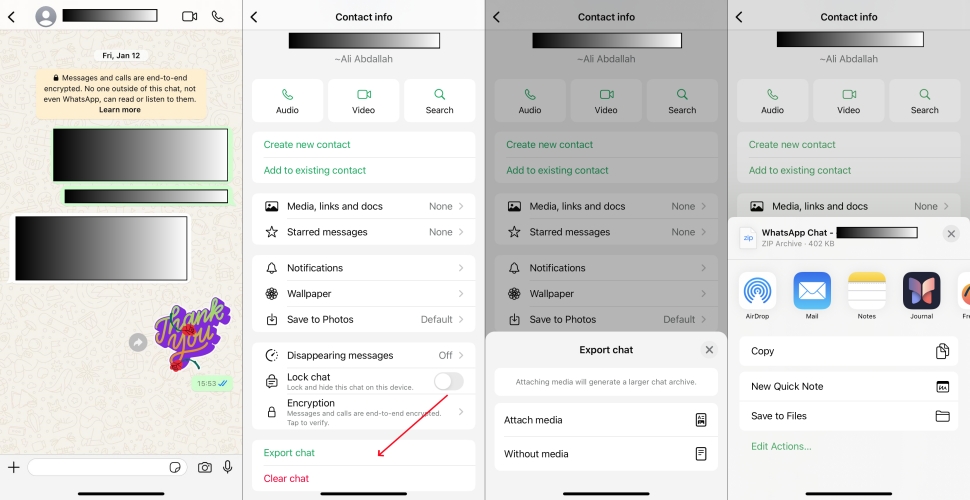
Step 1. Open WhatsApp and open a single chat or group chat.
Step 2. Tap the WhatsApp chat profile picture and you'll enter the chat information page.
Step 3. Scroll to the bottom and tap Export chat, and you can choose Attach media to also export media in this chat.
Step 4. Choose Save to Files and choose a location to download this exported file to your iPhone Files.
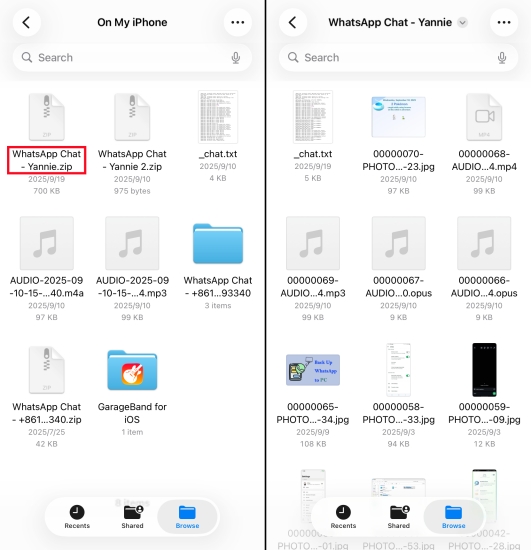
Step 5. Open Files and find the exported WhatsApp chat file. Unzip the file and open the decompressed file. You can see a .txt file, which includes all your WhatsApp messages. Your media will also be separately distributed in the decompressed file.
Download WhatsApp Messages on Android
Though there is a File Manager for Android users, we can't directly save the exported WhatsApp chat to it. So, we need to utilize Google Drive and the File Manager to download and read WhatsApp chat history.
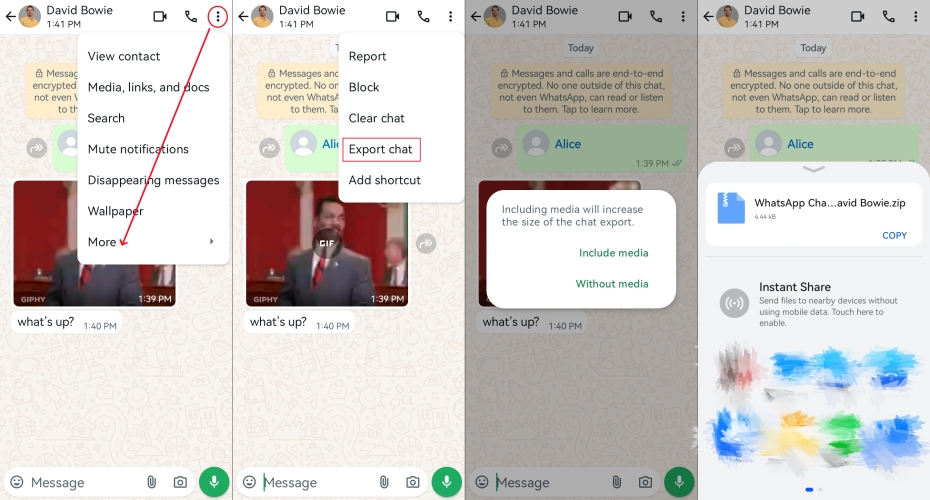
Step 1. Go to WhatsApp and enter a target chat in the chat thread.
Step 2. Tap the triple-dot icon and choose More > Export chat. For exported chat, you can decide whether to include media.
Step 3. Choose Google Drive and tap Upload to upload this exported chat to Google Drive.
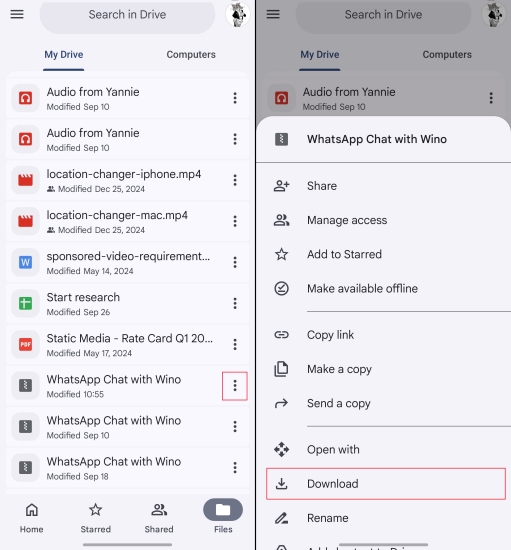
Step 4. Open Google Drive, and you can see the just-uploaded chat file.
Step 5. Tap the more icon and choose Download to download this exported chat on your device. Also, this download will appear in the File Manager.
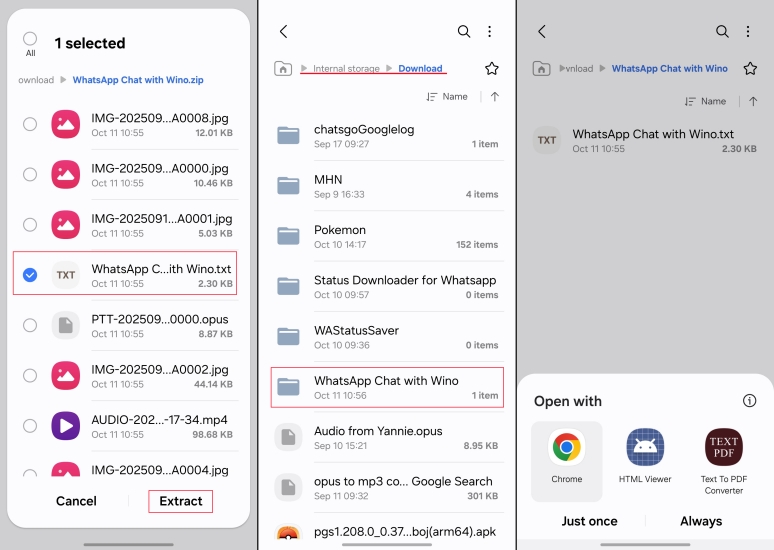
Step 6. Open the File Manager and tap the recently downloaded stack. You can see your exported WhatsApp chat.
Step 7. Tap the file and extract all the items in it. Then go to Download to check these items. Find the .txt file, and you can open it with Chrome to read the WhatsApp chat contents.
Part 3. How to Download WhatsApp Chat History to PC
Some users may wonder how to download WhatsApp chat history to their computers. Generally speaking, we can't download WhatsApp chat history to a computer directly. Here, you can use some tools. MagFone WhatsApp Transfer is a professional tool focusing on WhatsApp data management. Whether you want to transfer, back up, export, or restore WhatsApp data, this tool can handle with seamlessly and safely. With the Export chat feature, you can only download WhatsApp text messages without media in the same file. But MagFone WhatsApp Transfer can help you download WhatsApp chat history to a computer with media in the same file. Let's see how to download WhatsApp messages with MagFone WhatsApp Transfer:
MagFone Chats Transfer
Efficiently back up your WhatsApp content without loss or hassle — everything moves with you, just as it was.
Step 1 Run MagFone Chats Transfer

Download the MagFone Chats Transfer on your computer and then install it. In the meantime, plug your iPhone into your computer using a data cable. If all is down, run this tool to start the operation.
Step 2 Back Up WhatsApp Chat History

Click WhatsApp to access advanced features. You'll see four features and click the Backup on the left side. Your device will be identified by this tool automatically. Once you're ready, click Start Backup and then unlock your device to forward the backup.
Step 3 Download WhatsApp Chat History to PC
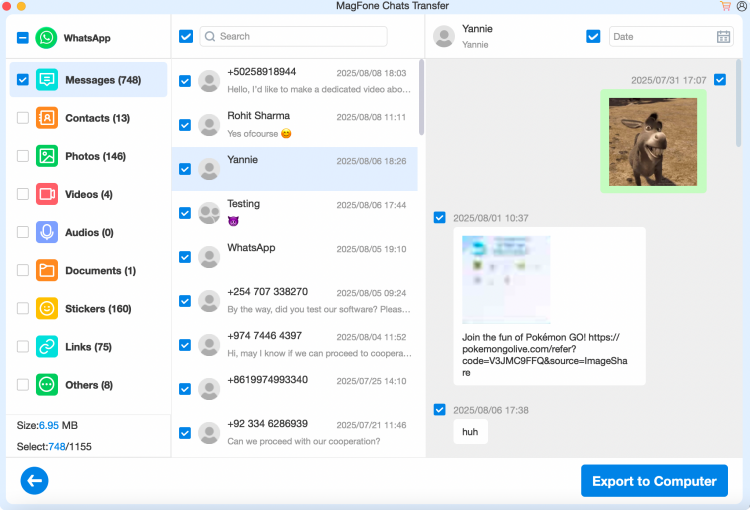
Once the backup is completed, you can click the Export feature to check your WhatsApp backup contents. If you want to download your WhatsApp chat history to your computer, just click the view icon and tick the Messages, and click Export to Computer to download it to your computer.
Part 4. FAQs about WhatsApp Chat History Download
How to download WhatsApp chat history from Google Drive?
WhatsApp backup in Google Drive cannot be downloaded directly because they are encrypted exclusively for WhatsApp. If you want to download WhatsApp chat history from Google Drive, you can only do this by restoring WhatsApp from Google Drive. Sign in to WhatsApp with the same phone number on your target device and make sure your Google Account matches to automatically detect Google Drive backup and prompt restoration.
How to download WhatsApp chat history on new phone?
The way you download WhatsApp chats on your new phone depends on whether you change systems or not. If it's the same system, just reinstall WhatsApp and restore it from Google Drive or iCloud. However, if it is cross-system and cannot be restored directly, you need to use the Move to iOS or third-party WhatsApp Transfer to download the WhatsApp chat history to the new phone.
How to download WhatsApp chat history from Google Drive to iPhone?
You can't download WhatsApp chat history from Google Drive to an iPhone directly because the Google Drive backup format is only available for Android, and iPhone can only recognize iCloud backup. If you want to download WhatsApp chat history from Google Drive to iPhone, you'll need to utilize some transfer tools.
Part 5. Conclusion
This guide offers detailed steps to download WhatsApp chat history for Android and iPhone users. If just for downloading WhatsApp text messages, the official Export chat feature is available. To download an entire WhatsApp chat history, including photos, videos, and stickers, MagFone Chats Transfer is a better choice.

