In the process of using WhatsApp, we often accumulate a large number of contacts, including friends, family, colleagues, and even customers. However, when you change your phone, do data backup, or do marketing or customer management, have you found that WhatsApp does not provide a direct option to export contacts? Don't worry! In fact, through some simple methods, you can export WhatsApp contacts to easily achieve data backup and management. In this guide, we will provide a complete guide on how to export WhatsApp contacts list and WhatsApp group contacts information.
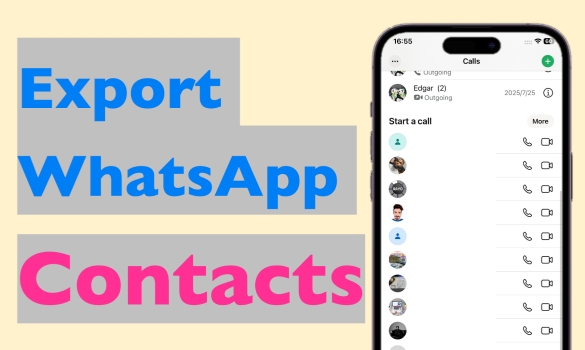
- Part 1. Can You Export WhatsApp Contacts?
- Part 2. Best Method to Export WhatsApp Contacts (iPhone Only)
- Part 3. How to Export WhatsApp Group Contacts Online
- Part 4. Alternative Method to Export WhatsApp Contacts from Phone
- Part 5. Conclusion
Part 1. Can You Export WhatsApp Contacts?
Strictly speaking, WhatsApp does not support the function of exporting contacts with one click. But users can still achieve this demand through various ways. Through some third-party tools or the web version of WhatsApp, it is possible to export the WhatsApp contact list and group chat contact information. Next, we will show you the step-by-step guide on how to export WhatsApp contacts.
Part 2. Best Method to Export WhatsApp Contacts (iPhone Only)
Whether you are using WhatsApp on mobile phones or computers, there is no clear contacts list. If you want to export the current WhatsApp contact list, MagFone WhatsApp Transfer can be your consideration. MagFone WhatsApp Transfer allows you to view your WhatsApp contacts list clearly, including the contact's name and account number. Besides, you can also export any other contents in WhatsApp, such as WhatsApp text messages, voice messages, photos, videos, audios and etc. Let's experience this program together.
MagFone Chats Transfer
Efficiently back up and export your WhatsApp content without loss or hassle — everything moves with you, just as it was.
- Export WhatsApp contacts list with several clicks
- A computer is needed
Step 1 Download MagFone Chats Transfer

Download and install MagFone Chats Transfer on your computer and plug your iPhone in to your computer. Run this tool after installation.
Step 2 Back Up WhatsApp Data

Click WhatsApp and you'll see detail function page. Click the Backup feature and your iPhone will be detected automatically. Confirm your device information and click Start Backup to back up your WhatsApp data. In this step, you need to unlock your iPhone to allow the tool to access your WhatsApp data on your phone.
Step 3 Export WhatsApp Contacts
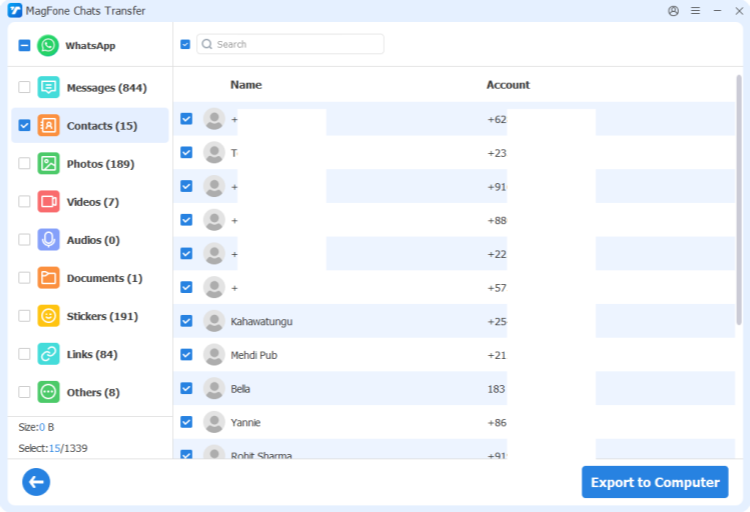
After backup, click the Export option in the left menu. Here, you can click the view icon to check your WhatsApp contacts list. You can see the name and account number of your contacts. If you want to export the contact list, just click Export to Computer to download it to your computer for backup.
Part 3. How to Export WhatsApp Group Contacts Online
If you want to export WhatsApp group contacts for backup or marketing, you can download them from WhatsApp web by yourself or utilize an efficient Google extension. No matter which method you prefer, you need to use the Scan feature on your mobile phone to scan the QR code to log in to WhatsApp web.
| Export WhatsApp Group Contacts | Information | Exported Format |
|---|---|---|
| From WhatsApp Web | Only WhatsApp number | Text |
| Via Google Extension | WhatsApp number, name, country, etc. | CSV, JSON and XLSX |
Method 1. Copy WhatsApp Group Contacts from WhatsApp Web
You can use the Google's built-in Inspect function or DevTools to view and extract group member information on the WhatsApp Web page. In this way, users can obtain the contact information of group chat members directly from the source code of the web page without resorting to third-party extensions. If you are interested in the webpage code, you can manipulate this method.
- No third-party tool needed
- Already saved contacts will appear by name instead of phone number
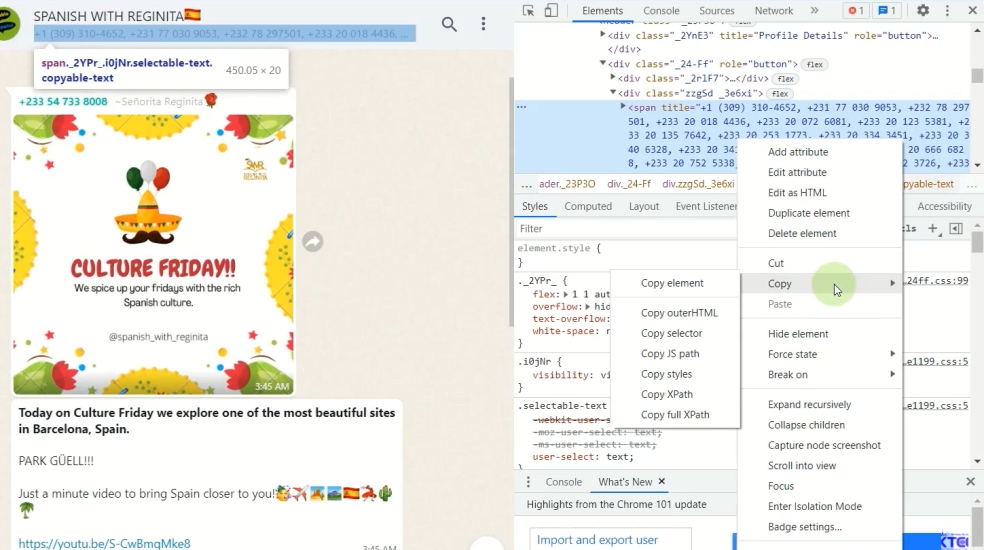
Step 1. Launch WhatsApp Web and open WhatsApp on your phone to scan the QR code to log in.
Step 2. Enter a group chat, then hover your mouse over the area under the profile icon.
Step 3. Right-click your mouse and click Inspect option.
Step 4. In the Inspection window, you can see the highlighted contacts contents in this group.
Step 5. Locate your mouse on the highlighted content and right-click your mouse, choose Copy > Copy element. You can paste the text to any location and then you can check the WhatsApp group contacts' number.
In this method, you can only access the account number of WhatsApp group contacts. If you want to export the WhatsApp group contacts to Excel, you can create a new Excel file and paste the copied element into it. Want more detailed instructions to deal with the source element? You may watch this video.
Video Demo: How To Extract WhatsApp Contacts From Any WhatsApp Group
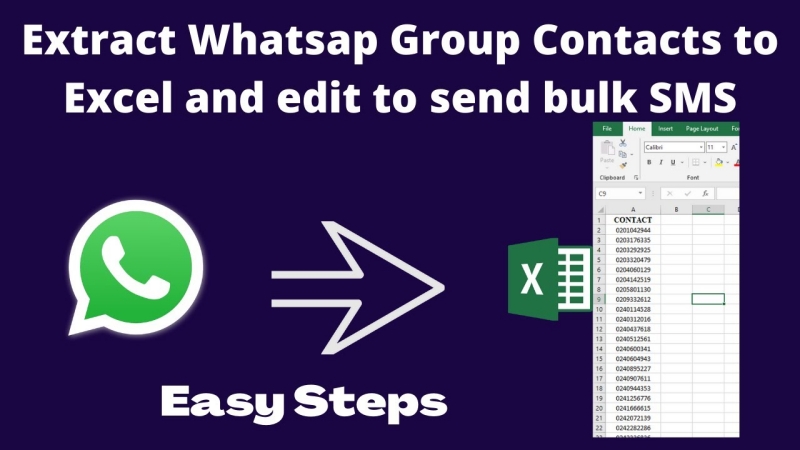
Method 2. Export WhatsApp Group Contacts via Google Extension
Instead of copying WhatsApp group contacts one by one and browsing the WhatsApp webpage code to copy WhatsApp group contacts, you can utilize a Google extension to extract and export your WhatsApp group contacts. This kind of extension helps you export WhatsApp group contacts in an effective way. The shortage is that you may need to upgrade to the pro version for more services. Here, we take WA Contacts Extractor as an example. WA Contacts Extractor is an efficient tool to extract and export your WhatsApp group contacts to CSV, JSON, and XLSX format.
- Export WhatsApp group contacts to CSV, JSON, and XLSX format
- Limited contacts number under free version
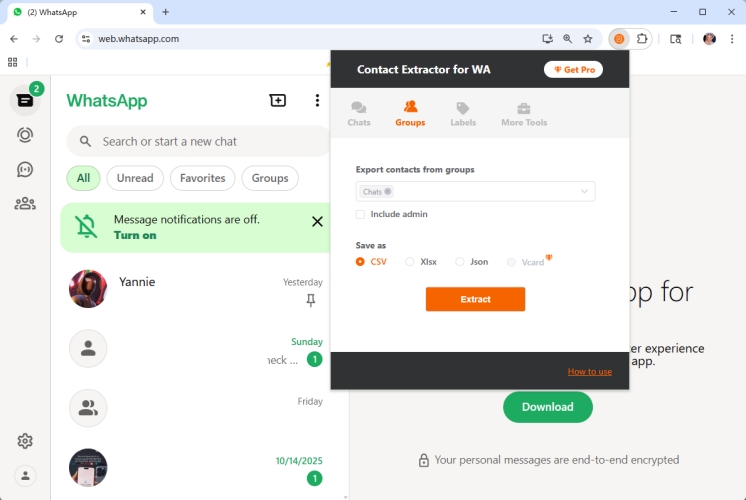
Step 1. Log in to your WhatsApp account on WhatsApp web and add the WA Contacts Extractor to your Google Extensions.
Step 2. Click the Extensions icon. You will be provided with four options.
Step 3. Click the Groups option and set the export format you want. Then click Extract.
Step 4. You can check the exported WhatsApp group contacts in in Google download list.
Note:
The exported WhatsApp contacts contain information like display name, public name, formatted name, phone, formatted phone, country code, country name and etc.
Part 4. Alternative Method to Export WhatsApp Contacts from Phone
WhatsApp contacts are generally related and synced with our phone contacts. WhatsApp allows users to sync WhatsApp contacts to their phones. In this way, users can decide whether to save a WhatsApp contact to their phone. Just go to WhatsApp Settings > Privacy > Contacts and make sure that the WhatsApp Contacts is on. If you want to export WhatsApp contacts for backup, exporting the contacts from your phone is an alternative method.
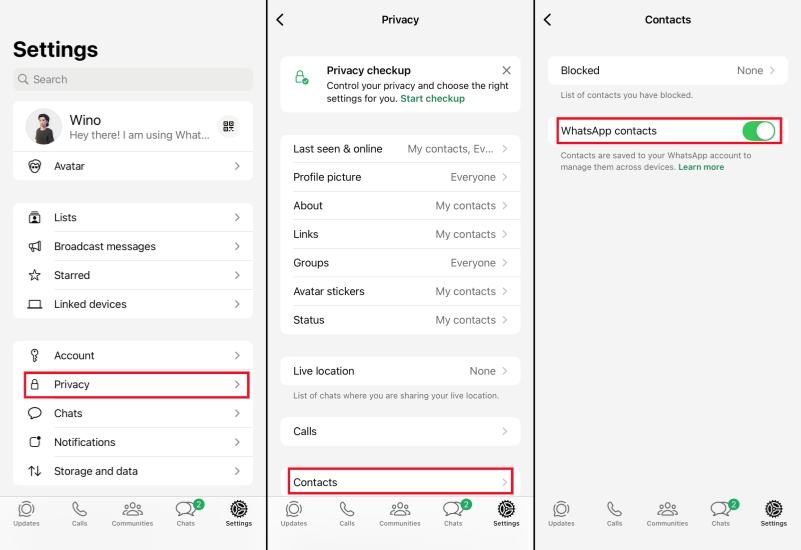
On iPhone:
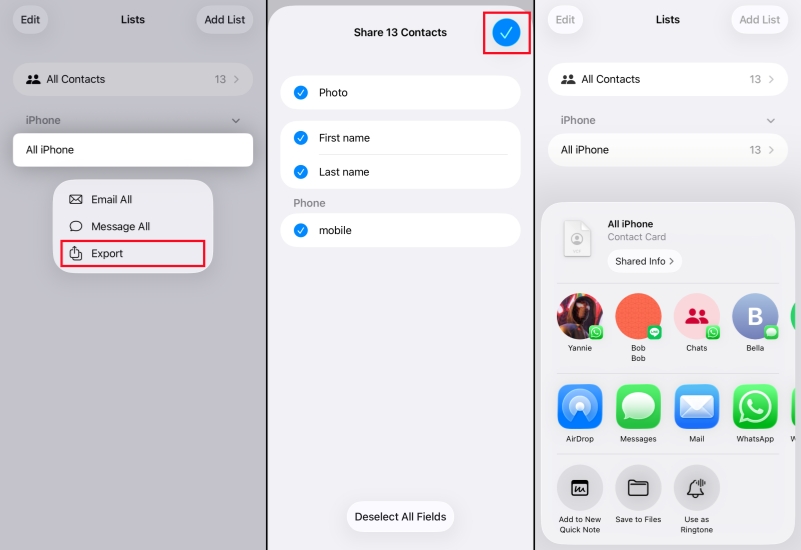
Step 1. Open Contacts and long-press the contact list.
Step 2. Select Export to export your iPhone contacts.
On Android:
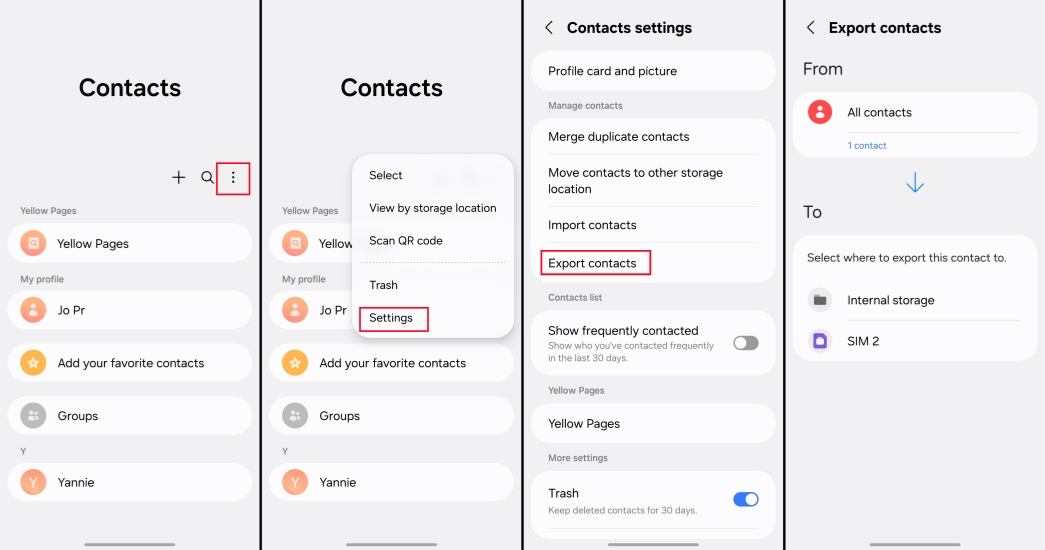
Step 1. Open Contacts and tap the three-dot icon to enter Settings.
Step 2. Tap Export contacts and choose a location to export your phone contacts for backup.
Part 5. Conclusion
Exporting the WhatsApp contact list is essential when we change devices or expand our business scale. Whether it is a single chat contact or contacts in WhatsApp groups, you can follow the steps in this article to export. MagFone Chats Transfer is recommended for exporting the current WhatsApp contacts list. Using a Google extension is recommended for exporting WhatsApp group contacts.

