WhatsApp has evolved into a versatile communication tool that can store a large number of media files. All received and sent media will be kept in WhatsApp unless you delete them or log out. Sometimes, you may want to find old media files and download them. Fortunately, there are some possible methods for you, whether you are using an Android phone or an iPhone. We will introduce how to download old media from WhatsApp in this article. Keep reading and obtain useful tips to avoid losing media.

- Part 1. Where Is WhatsApp Media Stored?
- Part 2. How to Download Old Media from WhatsApp (Visible in Chat)
- Part 3. How to Recover Old WhatsApp Media (With Cloud Backups)
- Part 4. How to Get Old Media from WhatsApp (Deleted with No Backups)
- Part 5. How to Avoid Losing WhatsApp Media in the Future
- Part 6. Conclusion
Part 1. Where Is WhatsApp Media Stored?
Understanding the storage location of WhatsApp files is essential for downloading old media from WhatsApp. Below, we break down in detail how WhatsApp stores media across Android devices and iPhone.
Local Storage:
Once Save to Photo turned on, all photos, videos, and GIFs sent from your contacts in WhatsApp will be saved separately into the Gallery app on Android phones or the Photos app on iOS devices by default.
When you don't enable auto-download, you can find WhatsApp media in the internal storage on an Android phone. Or if you have exported WhatsApp media on an iPhone, you can find the exported WhatsApp content in the On My iPhone folder of the File app.
Cloud Platform:
In addition to being stored in the device's internal storage, you can find your old WhatsApp media in iCloud or Google Drive if you have set up WhatsApp backup.
Note:
WhatsApp launched Disappearing messages for privacy and storage. If one side of chat has enabled this function, the messages will be kept on both devices for some time and disappear on both sides' WhatsApp unless you keep the message. Under the setting, Media auto-download does not go effect.
Part 2. How to Download Old Media from WhatsApp (Visible in Chat)
If you can still see thumbnails in the chat, it means that the media can be downloaded. You can download separately or save old media with messages by exporting chats.
Method 1. Redownload Old WhatsApp Media in Chat
If you still remember the old media details, the most direct way is to locate the media in the WhatsApp chat and redownload old WhatsApp media to your device.
On Android:
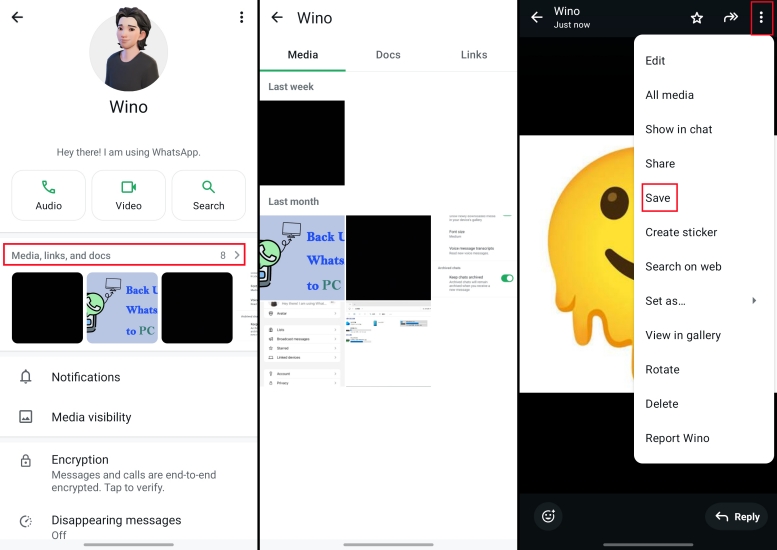
Step 1. Enter a certain chat in WhatsApp and tap the contact's icon.
Step 2. Tap Media, links, and docs. Under the Media stack, you can see all your media with the contact.
Step 3. Locate your target media based on the time.
Step 4. Select the media and tap the triple-dot icon. Then choose the Save option to download it.
On iPhone:
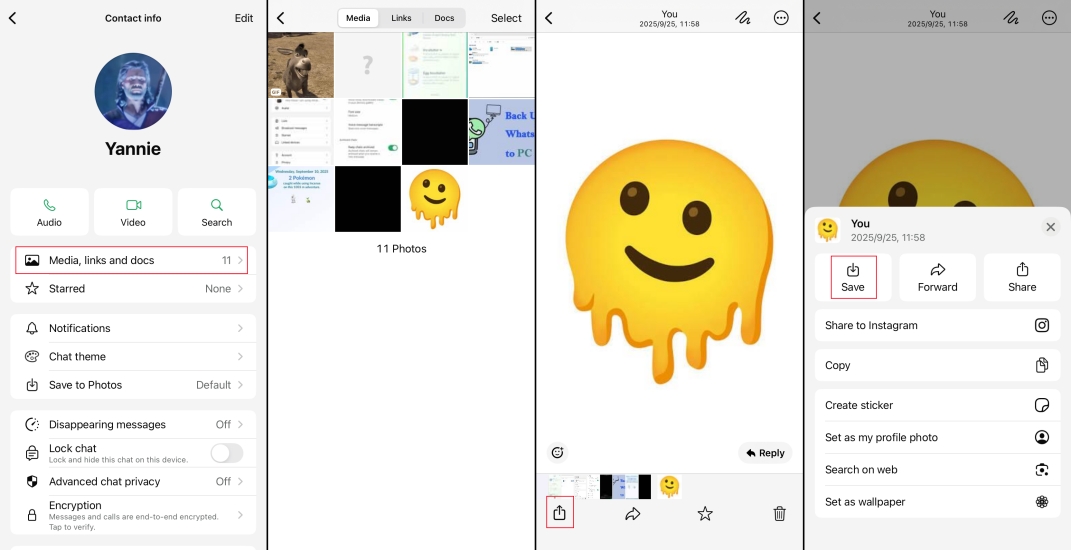
Step 1. Enter the target chat and tap the profile icon.
Step 2. Tap Media, links, and docs, and you will see all the media here.
Step 3. Choose a single photo and tap the share icon in the left corner.
Step 4. Tap Save to download the old media to Photos. You can also tap Select to download old WhatsApp media to Files in bulk.
Method 2. Export Chat with Old WhatsApp Media
You can also export the entire chat and choose to include media, and the resulting package will come with old images or videos.
On Android:
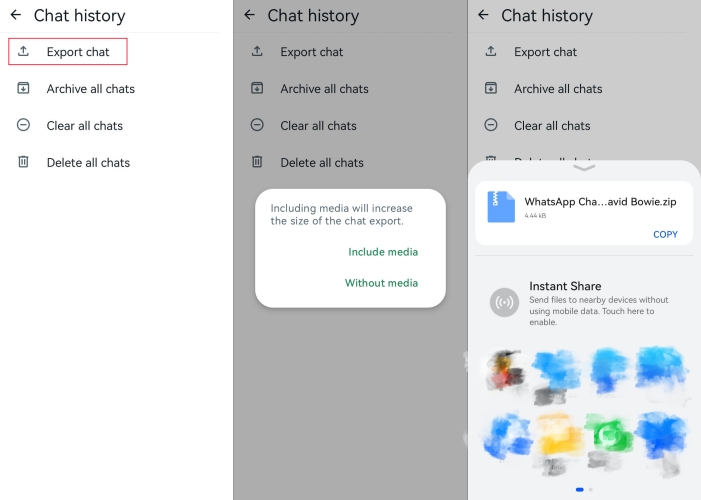
Step 1. Open WhatsApp and tap the three-dot icon to enter Settings.
Step 2. Tap Chats > Chat history > Export chat.
Step 3. Select one chat and choose Include media to export the chat to your device.
Step 4. Select a location to store the exported package on your phone.
On iPhone:
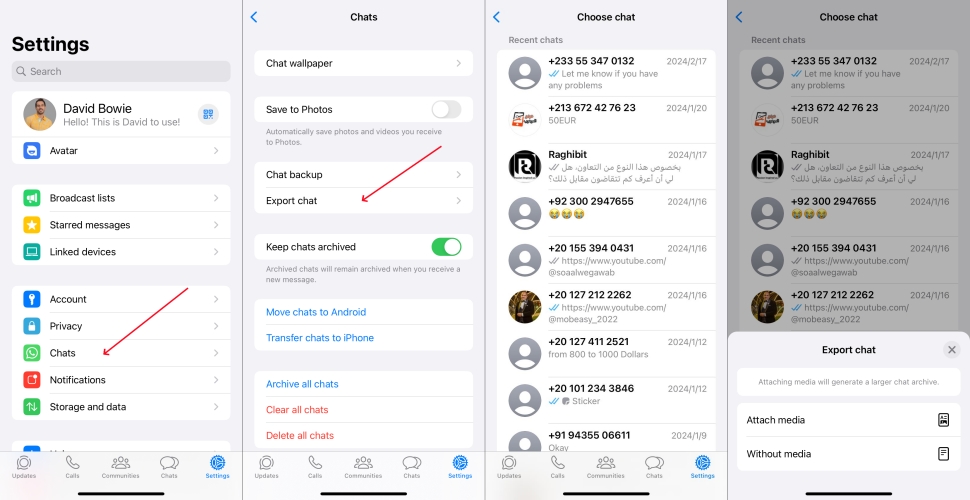
Step 1. Go to WhatsApp Settings > Chats > Export chat.
Step 2. Select a chat that contains your target old media and choose Attach media.
Step 3. Tap Save to Files to download the exported package on your iPhone.
Step 4. You can go to Files to unzip the file and check the old WhatsApp media.
Part 3. How to Recover Old WhatsApp Media (With Cloud Backups)
If Cloud Backup is enabled before, you can restore the media files at that time by restoring the backup. However, be aware that what was restored is the content before the backup date, and newer messages and media may be lost.
On Android:
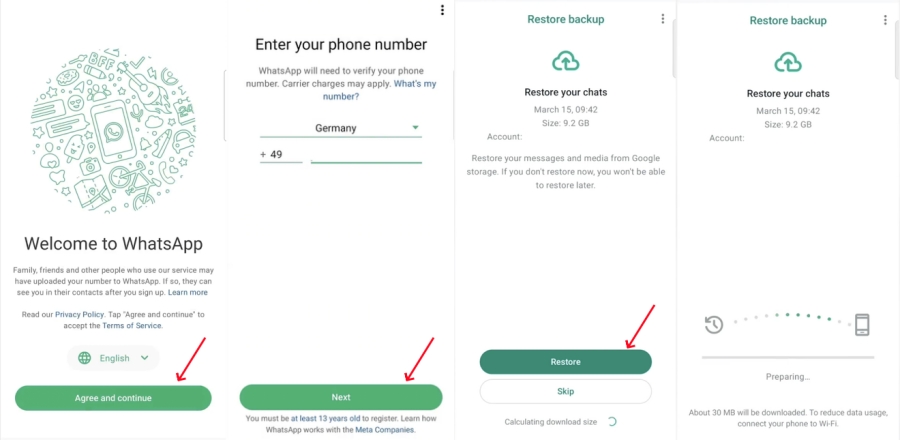
Step 1. Long-press WhatsApp to uninstall and reinstall it from Google Play Store.
Step 2. Log in to the same account.
Step 3. If WhatsApp detects there is an available backup, tap Restore to recover old WhatsApp media.
On iPhone:
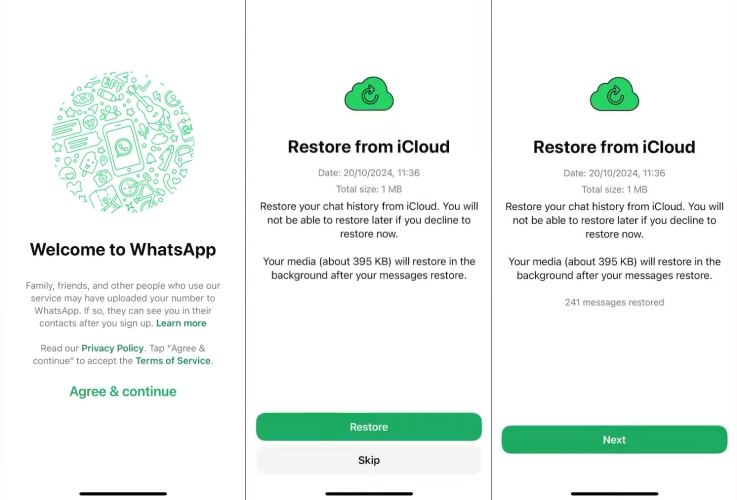
Step 1. Delete WhatsApp app from your iPhone and then reinstall WhatsApp in App Store.
Step 2. Log in to the same account.
Step 3. When you see Restore your chats message, tap Restore to recover old WhatsApp media.
MagFone Chats Transfer
Back up and export WhatsApp media with MagFone Chats Transfer to avoid losing current WhatsApp chats.
Part 4. How to Get Old Media from WhatsApp (Deleted with No Backups)
Maybe you have no backup before or the old media is done under the Disappearing messages function. In these cases, you cannot download or restore by the above methods. You may try following possible methods to get old media from WhatsApp.
Method 1. Check Old WhatsApp Media in Gallery/Photos
If you have enabled Save to Photos or Media auto-download in WhatsApp before, the old photos and videos will be downloaded to your device automatically. You may find the old WhatsApp media in the Gallery or Photos app on your device. Go to Gallery or Photos and find WhatsApp Album to check if it contains the old WhatsApp media you want.
Method 2. Search Old WhatsApp Media in Local Storage (Android Only)
For Android users, the device will make a backup of app data in system internal storage. All WhatsApp media will be stored in the Media file. You may find your target old WhatsApp media in the file. Head to path: Internal storage > Android > media > com.whatsapp > WhatsApp > Media. Your WhatsApp media is stored in various files based on types.
Method 3. Explore Old WhatsApp Media in Exported Chat (iPhone Only)
If you have previously exported chats that are attached media and saved to Files on your iPhone, the exported package usually has a separate media folder where old attachments can be found in the exported file.
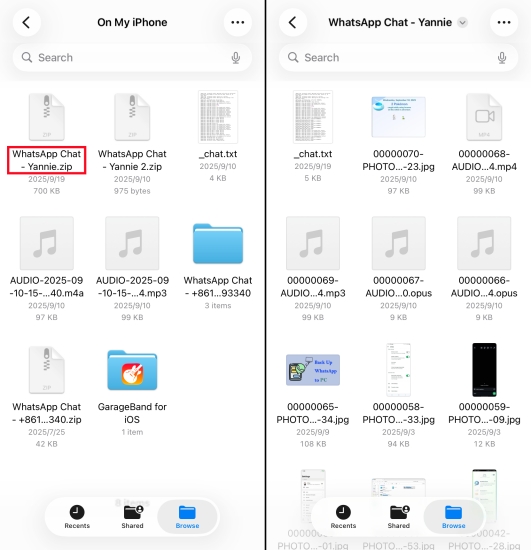
Step 1. Go to Files and find a zip file named "WhatsApp Chat- XXX".
Step 2. Unzip the file and check if your target old media is in.
Part 5. How to Avoid Losing WhatsApp Media in the Future
Unable to download wanted media is frustrating. In case of losing WhatsApp media in the future, we have three suggestions for WhatsApp users.
Method 1. Keep Auto Download On
Media Auto-download ensures that you won't miss out when you receive new photos and videos.
On Android:
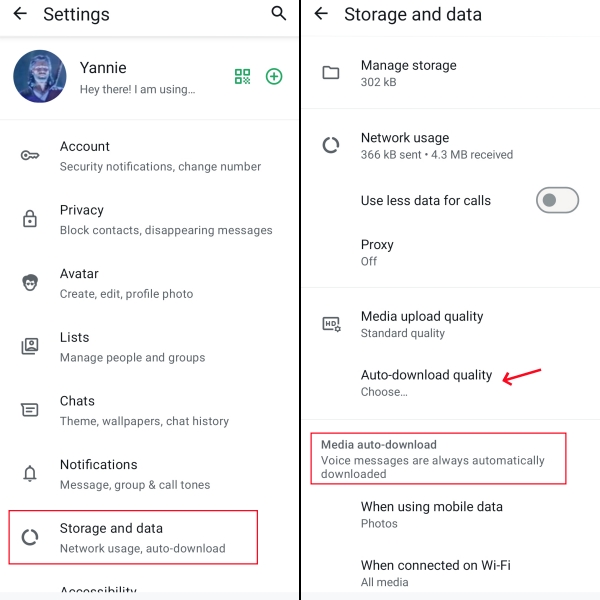
Step 1. Go to WhatsApp and tap the top right corner.
Step 2. Head for Storage and data to set up Media auto-download and Auto-download quality.
On iPhone:
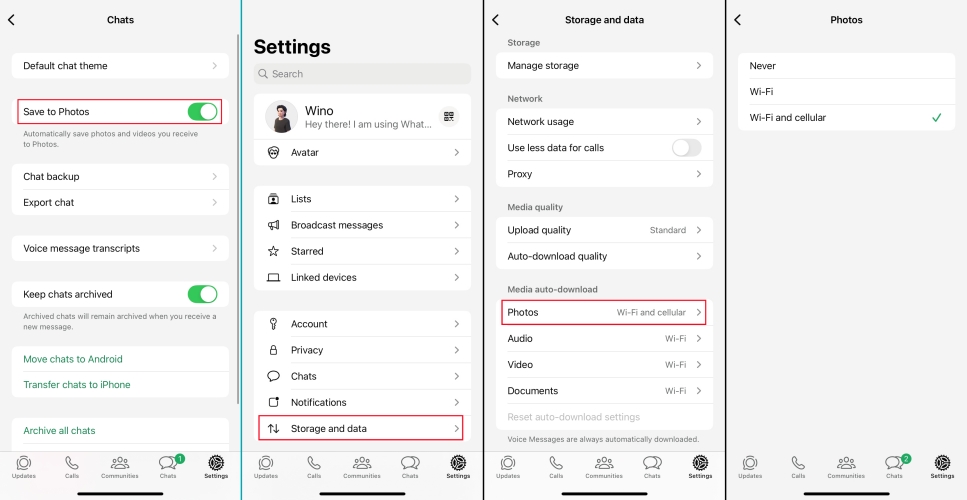
Step 1. Go to a certain WhatsApp chat and tap the profile icon.
Step 2. Enable Save to Photos.
Step 3. Go to Settings > Storage and data to set media auto-download quality and the permissions to use Wi-Fi or cellular data.
Method 2. Turn on Automatic Backup
Turning on Automatic Backup for WhatsApp is also helpful, whether you want to get old WhatsApp media or WhatsApp messages.
On Android:
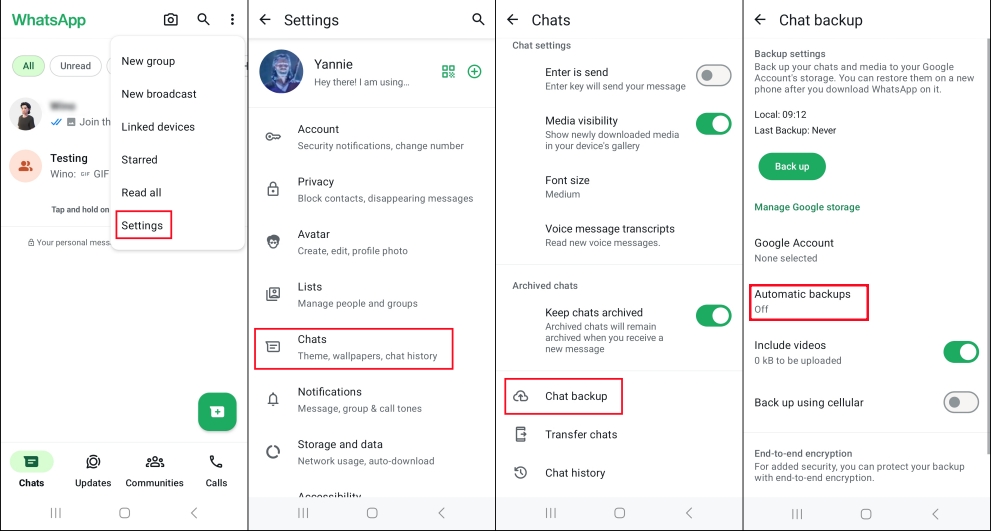
Step 1. Run WhatsApp and tap the triple-dot icon.
Step 2. Head for Settings > Chats > Chat backup.
Step 3. Set the Automatic backup frequency based on your needs.
On iPhone:
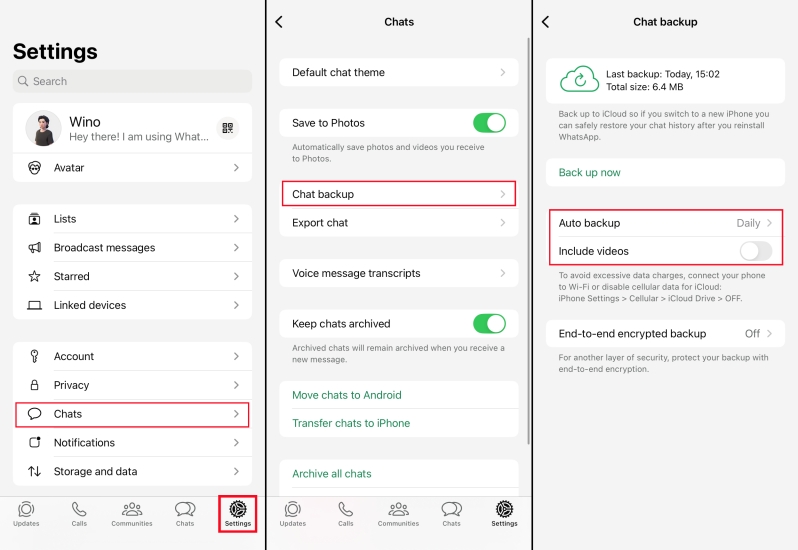
Step 1. Head to WhatsApp Settings > Chats > Chat backup.
Step 2. Set the Automatic backup frequency according to your preference.
Method 3. Back up WhatsApp to Computers
For additional guarantee, it's also recommended that WhatsApp users back up WhatsApp to a computer regularly. Next time you want to download WhatsApp media, it's more effective to check on the computer.
On Android:
With accessible Android local backup, you can connect your device to a computer via a data cable to copy the WhatsApp backup to your computer.
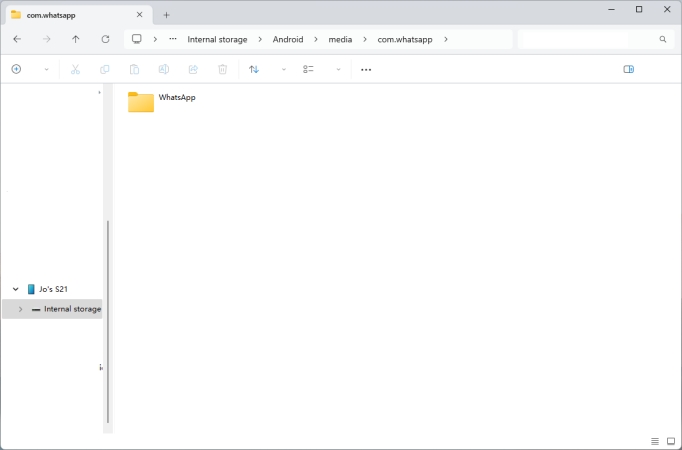
Step 1. Open the File Manager on the computer and click your device in the sidebar.
Step 2. Find the location: Internal storage > Android > media > com.whatsapp > WhatsApp.
Step 3. Right-click and click Copy. Then choose a location to paste the file.
On iPhone:
Unlike Android devices, Apple's iOS system is more restrictive, and files are not directly accessible through File Manager. So, it is suggested to utilize a third-party tool to back up WhatsApp to a computer. MagFone WhatsApp Transfer provides a free WhatsApp backup service for iPhone users. Using MagFone, you can back up and export WhatsApp media to your computer. Also, you can restore your backedup WhatsApp content to your iPhone at any time. If it sounds good for you, just follow the simple steps to back up WhatsApp.
MagFone Chats Transfer
Easily transfer all your important WhatsApp content across devices without loss or hassle — everything moves with you, just as it was.
Step 1 Launch MagFone Chats Transfer

Install MagFone Chats Transfer on your computer. Connect your iPhone to the computer via a data cable. Enter the WhatsApp function page.
Step 2 Start Backup for WhatsApp

Click the Backup feature in the sidebar, and your iPhone will be detected. Confirm the information and click Start Backup to back up WhatsApp media.
Step 3 Back up WhatsApp Media
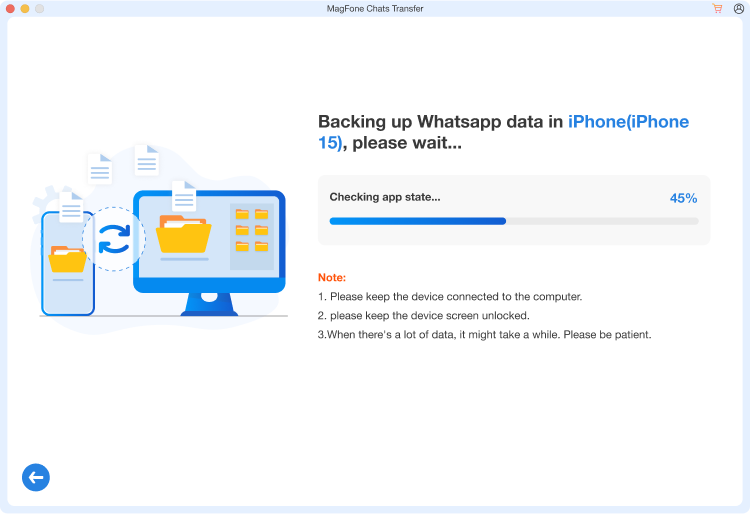
After backup, click Done to end the process. You can also go to the Export page to check backup details.
Part 6. Conclusion
In summary, when we need to download old media from WhatsApp, the easiest method is to locate and redownload it. If the media is not visible in chats, we may resort to other methods to get it. You can choose the appropriate method according to the situation. To avoid future troubles, it is recommended to turn on automatic downloads and backups and develop the habit of backing up WhatsApp to your computer regularly.

