Have you ever opened WhatsApp only to see the message: "Waiting for this message. This may take a while"? You're not alone — and you're in the right place. This issue is especially common when restoring chats, switching devices, or encountering encryption mismatches. This guide dives deep into what causes this delay and how to fix WhatsApp waiting for this message. Whether you're using an iPhone or Android phone, we'll walk you through all the reliable solutions.
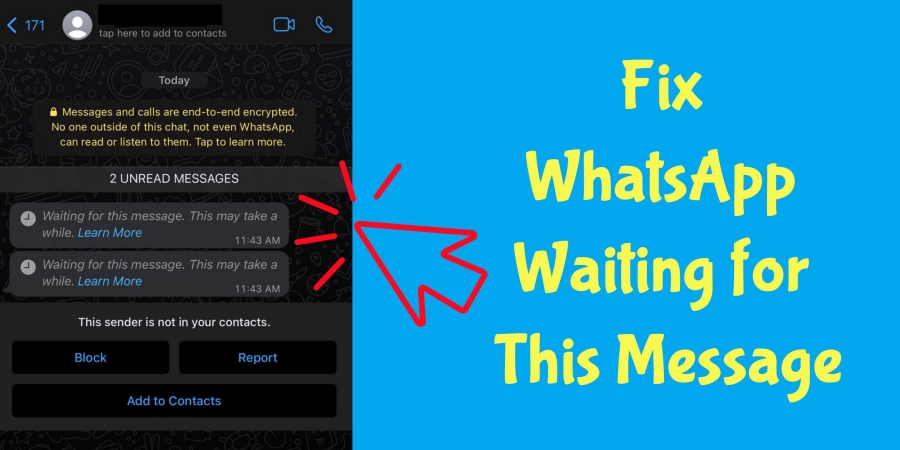
- Part 1. What Does Waiting for This Message Mean on WhatsApp?
- Part 2. Why Does WhatsApp Say Waiting for This Message?
- Part 3. How to Fix WhatsApp Waiting for This Message [Step-by-Step]
- Part 4. How to Prevent Waiting for This Message in the Future
- Part 5. FAQs about WhatsApp Waiting for This Message
- Part 6. Conclusion
Part 1. What Does Waiting for This Message Mean on WhatsApp?
The message - "Waiting for this message. This may take a while" - appears when WhatsApp is unable to decrypt a message due to missing encryption keys. It's a direct result of WhatsApp's end-to-end encryption system, designed to keep your conversations private. When you see this notification, it usually means:
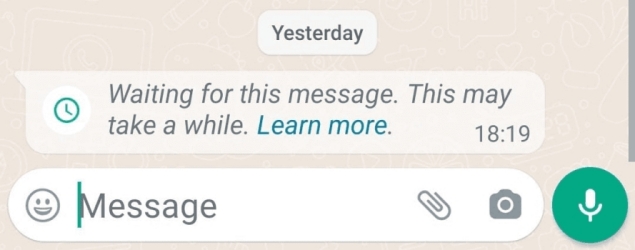
- The message has been sent by someone.
- Your device can't yet decrypt it due to a key mismatch or delay.
- The app hasn't received encryption keys needed to decrypt the message.
Part 2. Why Does WhatsApp Say Waiting for This Message?
Lots of WhatsApp encountered the puzzling message — "Waiting for this message. This may take a while", but don't know the real causes behind the error. Here are the most common reasons this issue shows up.
Reason 1. Sender Recently Reinstalled WhatsApp
If you or the sender has uninstalled and reinstalled WhatsApp, the encryption keys change. Until a fresh key exchange happens, you cannot read the message.
Reason 2. Recipient or Sender Is Offline
If the sender is not online or your device is connected to slow internet, your device may not yet receive the updated encryption key needed to read the message.
Reason 3. App Version Mismatch
The outdated or older WhatsApp app running on the device of the sender and receiver can cause syncing delays or encryption problems.
Reason 4. Switched Device Without Re-Syncing
Changing phones or reinstalling WhatsApp without properly restoring backup can delay message decryption.
Reason 5. Linked Devices Not Updated
Using WhatsApp Web or a secondary phone that hasn't synced with the main device in over 14 days can cause this problem.
Part 3. How to Fix WhatsApp Waiting for This Message [Step-by-Step]
After figuring out what causes the error, you can fix the issue and get your messages back. Here's what to do when WhatsApp says waiting for this message. Let's dive into the details.
Solution 1. Update WhatsApp on All Devices
Ensure that both you and the sender are using the latest version of WhatsApp. If either party is using an older version, the message may remain stuck until both conditions are fixed.
On Android:
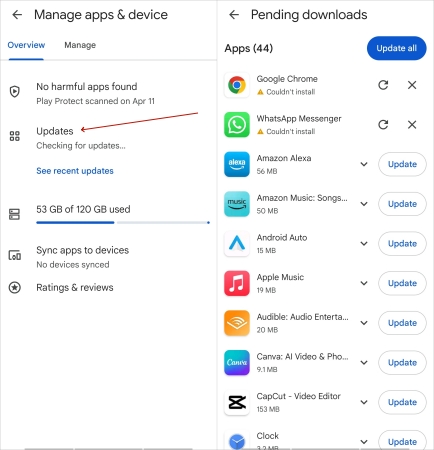
Open Google Play Store, search WhatsApp, and then tap Update if available.
On iPhone:
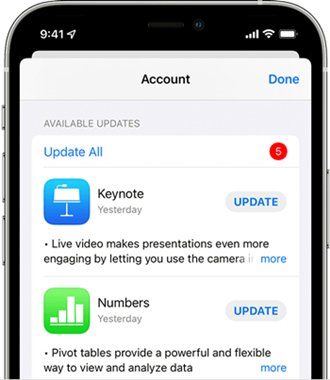
Open App Store, tap your profile, scroll to find WhatsApp, and then tap Update.
Solution 2. Ensure Strong Internet Connection
A weak or unstable connection can delay encryption key exchange. Make sure your devices are online and connected to a strong internet network.
On Android:
Launch Settings, tap Network & Internet, and then check the internet.
On iPhone:
Launch Settings, tap WiFi or Cellular, and then check your connection.
Solution 3. Ask the Sender to Open WhatsApp
When messages are end-to-end encrypted, your device cannot decrypt them until it receives the correct key from the sender's device. If the sender hasn't opened WhatsApp, ask them to open it.
Step 1. Open WhatsApp and ensure the internet is working.
Step 2. Wait a few minutes to allow key synchronization.
Solution 4. Restart WhatsApp and Your Device
A simple restart can resolve temporary app or system glitches. To resolve the error, restart your device, then open WhatsApp and check if the message appears.
On Android:
Hold the power button and tap Restart.
On iPhone:
Press and hold the side button and the volume up button, then slide to power off.
Solution 5. Clear WhatsApp Cache (Android Only)
A corrupted cache may prevent decryption. Clearing it might resolve the issue. After clearing WhatsApp cache, reopen WhatsApp and check if the message loads properly.
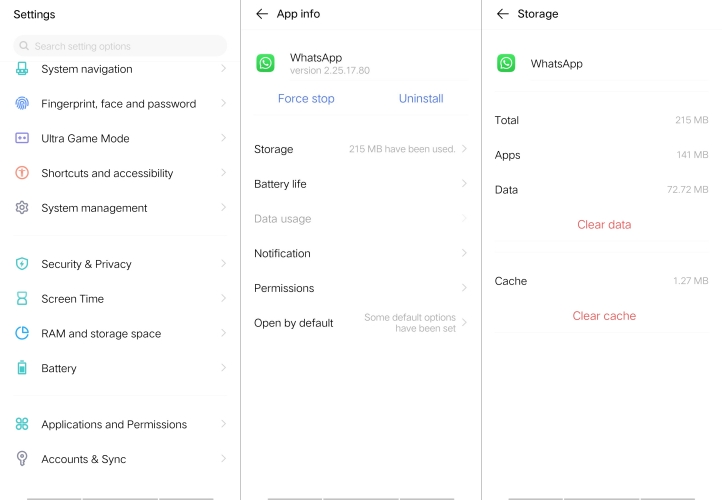
Step 1. Go to Settings > Apps > WhatsApp.
Step 2. Tap Storage > Clear Cache.
Solution 6. Reinstall WhatsApp without Deleting Data
If the error persists, try reinstalling WhatsApp, which forces WhatsApp to reinitialize encryption keys without wiping your chats. But make sure your chats are backed up before reinstalling.
Step 1. Uninstall WhatsApp and reinstall from Play Store or App Store.
Step 2. Open WhatsApp and verify your phone number.
Step 3. Restore from backup if prompted.
Solution 7. Restore a Previous Chat Backup
If the messages never decrypt, your last resort is to restore an earlier backup. Make sure you have a recently backup of WhatsApp, or you'll lost any messages received after the backup data.
On Android:
Uninstall WhatsApp, then reinstall it and verify your number. Tap Restore when prompted.
On iPhone:
Delete WhatsApp, then install it again. After number verification, tap Restore Chat History.
Solution 8. Enable Background Data and Auto-Sync
WhatsApp needs continuous background data access to sync encryption keys. In this case, it's best to enable Background App Refresh for WhatsApp on your devices.
On Android:
Go to Settings > Apps > WhatsApp > Data Usage. Then ensure Background data and Unrestricted data usage are enabled.
On iPhone:
Go to Settings > WhatsApp and enable Background App Refresh. Make sure Mobile Data is on.
Solution 9. Disable Battery Optimization for WhatsApp (Android Only)
Battery optimization features can kill background processes, delaying key synchronization. Android users can disable it, but iOS devices doesn't allow per-app optimization settings.
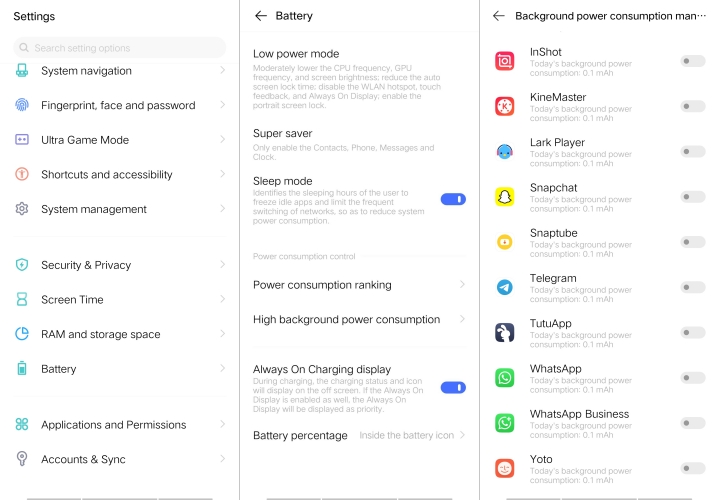
Step 1. Go to Settings > Battery > Battery Optimization.
Step 2. Find WhatsApp and set it to Not Optimized.
Solution 10. Sync Date and Time Automatically
Encryption relies heavily on time synchronization. If the date and time on your device is off even slightly, it can block the key exchange process.
On Android:
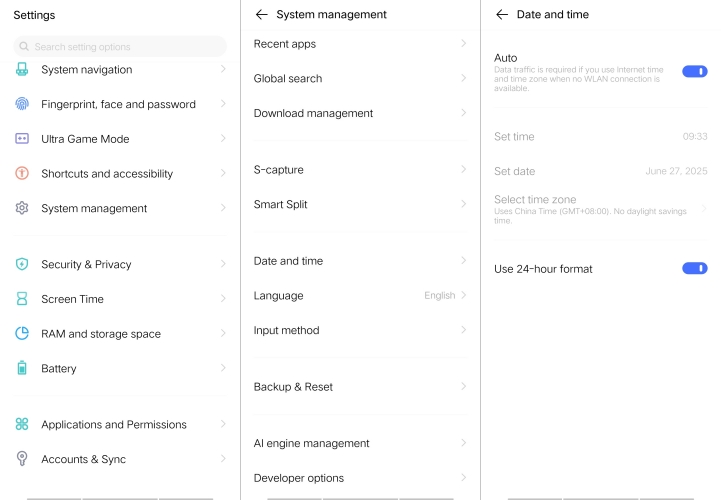
Open Settings, tap System Management > Date and Time, and then turn on Auto.
On iPhone:
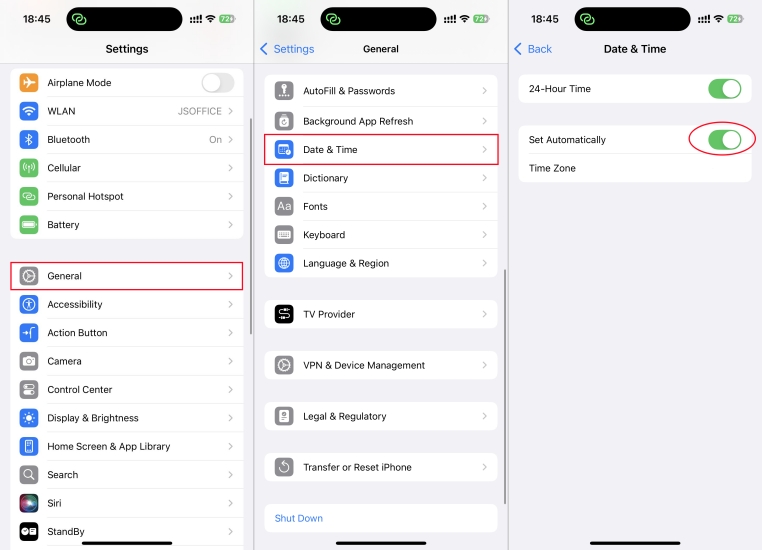
Go to Settings > General > Date and Time. Then turn on Set automatically.
Solution 11. Unlink and Relink Linked Devices
If you're using WhatsApp Web or another linked device to use WhatsApp, you can unlink and relink your linked device. It's easy to disconnect and reconnect the linked device.
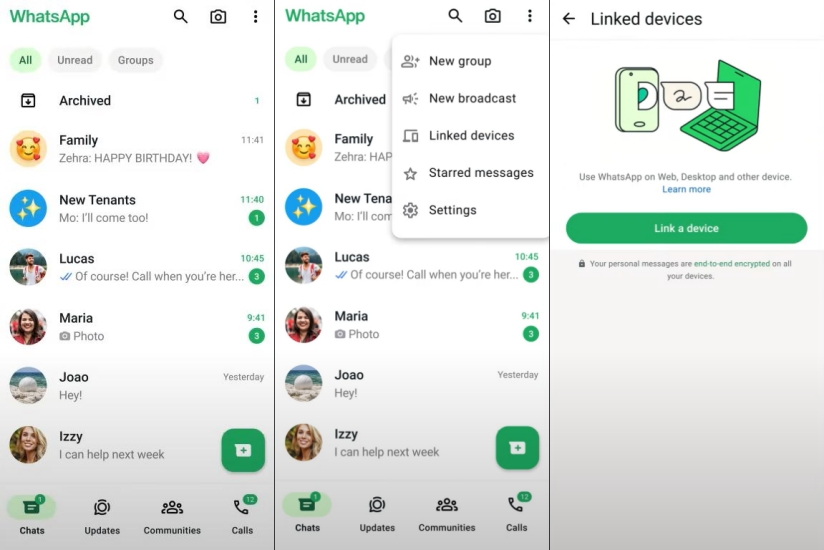
On Android:
Open WhatsApp on your Android primary phone, then tap Settings > Linked devices > Link a device. Then verify your identify on your primary phone by scanning the QR code.
On iPhone:
Launch WhatsApp on your iPhone primary phone, then go to Settings > Linked devices > Link device. Then scan the QR code on your primary phone to verify your identify.
Solution 12. Use WhatsApp Web as a Temporary Workaround
In some cases, WhatsApp Web loads the message properly. If you're facing the "waiting for this message" issue, you can check if the message appears in the browser.
Step 1. Visit web.whatsapp.com and open WhatsApp on your phone.
Step 2. Go to Settings > Linked Devices > Link a Device.
Step 3. Scan the QR code, then check your messages.
Part 4. How to Prevent Waiting for This Message in the Future
From syncing encryption keys to restoring from backup, you can easily and efficiently resolve the "Waiting for this message. This may take a while" with the above solutions. To reduce the chances of seeing this message again, you can do something to prevent this issue in the future. Here's how you can avoid running into this problem again.
1️⃣ Always keep WhatsApp updated on your device. Besides, ensure your device is running the latest version of system software.
2️⃣ Make regular backups via iCloud or Google Drive. Or choose a reliable tool like MagFone Chats Transfer to make a safer backup of WhatsApp.
3️⃣ Keep background data and auto-sync turned on. Whether you're using an Android phone or iPhone, it is important to make those settings.
4️⃣ Avoid reinstalling without backup. Once reinstalling, choose to restore from backup. Or you can use MagFone Chats Transfer to restore WhatsApp to your device if backed up in advance.
MagFone Chats Transfer
Seamlessly backup and restore WhatsApp data to mobile phones with ease.
Part 5. FAQs about WhatsApp Waiting for This Message
Can I fix waiting for this message without the sender's help?
Not always. If the encryption key is on the sender's phone, your device can't decrypt the message without their device being online.
Why does waiting for this message happen only for certain chats?
The issue usually affects individual conversations where encryption keys haven't synced properly. Group chats behave differently.
Does uninstalling WhatsApp cause waiting for this message?
Yes, reinstalling resets your encryption keys and can delay message syncing. Sometimes, you'd encounter this error after reinstalling.
Part 6. Conclusion
The "Waiting for this message. This may take a while" error can be frustrating, but in most cases, it's a temporary delay caused by WhatsApp's encryption system. With the right troubleshooting steps above, you should be able to resolve it quickly or understand when waiting is the best option. Have questions or your case isn't covered? Drop a comment.

