Forgot your iPod touch passcode? Seeing an on-screen message that iPod is disabled, connect to iTunes? This often happens when you enter the wrong passcode on your iPod touch Lock Screen too many times. In this case, you need to connect your iPod to a computer and then put it in recovery mode to restore. In this guide, we show you several ways to help you unlock a disabled iPod. Learn how to unlock an iPod when it is disabled now.
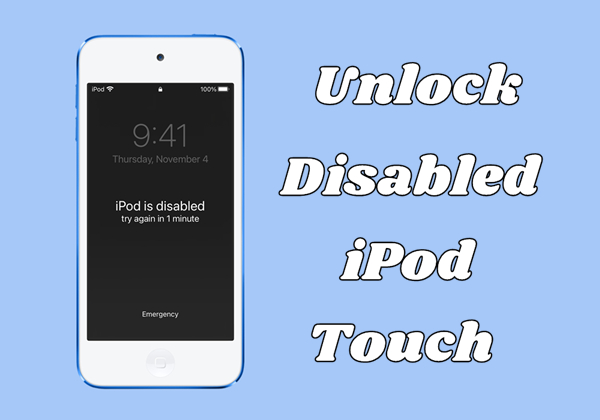
- Part 1. How Can I Unlock a Disabled iPod?
- Part 2. How to Unlock iPod Is Disabled Connect to iTunes
- Part 3. How to Unlock a Disabled iPod without iTunes
- Part 4. How to Recover Disabled iPod after Unlocking
- Part 5. FAQs about iPod Is Disabled Connect to iTunes
- Part 6. Conclusion
Part 1. How Can I Unlock a Disabled iPod?
When an iPod displays the message "iPod is disabled, connect to iTunes", it's because the device has detected too many incorrect passcode entries in a row. This is a security measure to prevent unauthorized access.
How Long Can an iPod Be Disabled for?
The disabled time of an iPod depends on how many times you enter the wrong passcode on the Lock Screen. The disabled time can last from 5 minutes to over 1 hour. Here's how it works:
| Attempts | On-screen Message |
|---|---|
| 6 incorrect attempts | iPod is disabled for 1 minute |
| 7 incorrect attempts | iPod is disabled for 5 minute |
| 8 incorrect attempts | iPod is disabled for 15 minute |
| 9 incorrect attempts | iPod is disabled for 60 minutes |
| 10 incorrect attempts | iPod is disabled, connect to iTunes |
How Do I unlock an iPod That Is Disabled?
There are 4 methods for you to unlock an iPod that is disabled. The requirements of each method vary. You can choose the fittest method based on your situation.
| Method | Apple ID and Password | Find My | Computer | Another Apple Device | Recommendation |
|---|---|---|---|---|---|
| iTunes | Varies | Disabled | ❌ | ❌ | ⭐⭐⭐⭐ |
| MagFone iPhone Unlocker | ❌ | Disabled | ✔️ | ❌ | ⭐⭐⭐⭐⭐ |
| iCloud Website | ✔️ | Enabled | ❌ | ❌ | ⭐⭐⭐ |
| Find My App | ✔️ | Enabled | ❌ | ✔️ | ⭐⭐⭐ |
If you have the disabled iPod running the 15.2 system version, then you will see the iPod Unavailable screen instead of the iPod is disabled screen. In this case, you can tap Erase iPod on the lock screen and then enter your Apple ID password to unlock the disabled iPod.
Part 2. How to Unlock iPod Is Disabled Connect to iTunes
When the error passcode has reached the ultimate limitation, then you will see the “iPod is disabled, connect to iTunes" message on the screen. In this way, you need to use a computer and force the iPod into recovery mode. Then use iTunes to restore the iPod. This process will delete all the data and settings, including your passcode, giving you access to set up your iPod again.
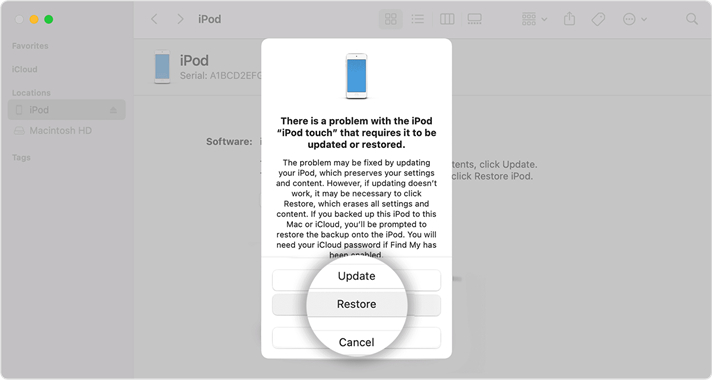
Step 1. Turn off your iPod and plug it into your computer through a USB cable.
Step 2. Put your iPod in recovery mode, then open iTunes.
- iPod touch (7th generation): Press and hold the top or side button and the volume down button.
- iPod touch (8th generation) or earlier: Press and hold the top or side button and the Home button.
Get an iPad, iPhone, or iPod touch into recovery mode with one click for free.
Step 3. Once your iPod enters recovery mode, iTunes will push a window. Click Restore to restore your iPod.
Part 3. How to Unlock a Disabled iPod without iTunes
If you find yourself with a disabled iPod and don't have access to iTunes, there are still effective solutions available. Whether you prefer using a professional tool like MagFone iPhone Unlocker, taking advantage of Apple's iCloud website, or the Find My app on another device, you'll discover reliable ways to regain access to your iPod quickly and safely.
Method 1. Open a Disabled iPod via MagFone iPod Unlocker
To unlock your iPod in the quickest way, MagFone iPhone Unlocker is the highly recommended choice. As a comprehensive tool, MagFone iPhone Unlocker can help Apple users unlock disabled iPods, iPhones, and iPads, whether you are using Touch ID, Face ID, or a digit passcode. Besides, it can also remove Apple ID, Screen Time Passcode, and MDM easily. Without entering the Apple ID password and having Find My enabled, you can unlock your iPod with a high success rate and in simple steps. Here's how to open a disabled iPod via MagFone iPod Unlocker:
MagFone iPhone Unlocker
Unlock various locks on iOS devices, including screen locks, MDM, Apple ID, and Activation Lock without needing a password.
Step 1 Connect the Disabled iPod Touch to the Computer
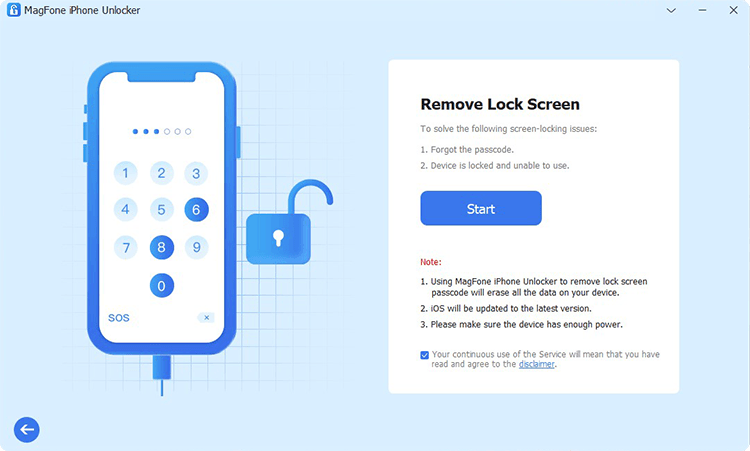
First of all, connect your disabled iPod touch to and computer via a USB cable. Launch MagFone iPhone Unlocker on the computer and select the Remove Lock Screen option, then click on the Start button.
Step 2 Put the Disabled iPod Touch into Recovery Mode
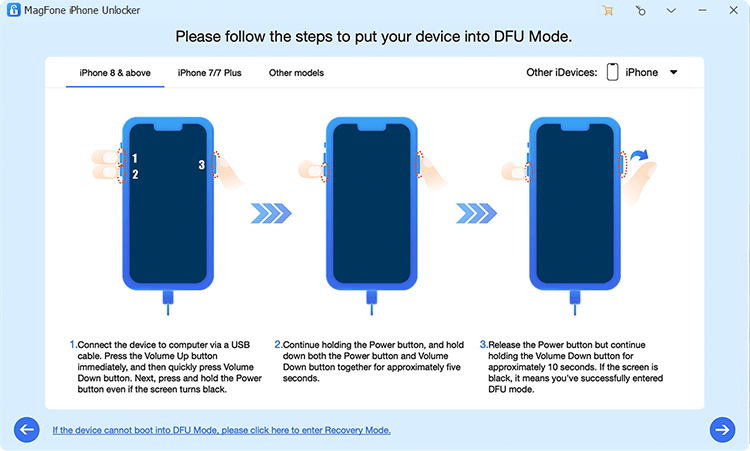
The next step is to put your disabled iPod touch into recovery mode by following the onscreen instructions. If you cannot get it done, click on the link on the screen of MagFone software to boot your device into DFU mode.
Step 3 Download the Firmware for Disabled iPod Touch

Now check the device information of your disabled iPod touch one by one. If there is anything wrong, correct it. Then you can click on the Download button to download the firmware to your computer.
Step 4 Unlock Disabled iPod Touch without Passcode
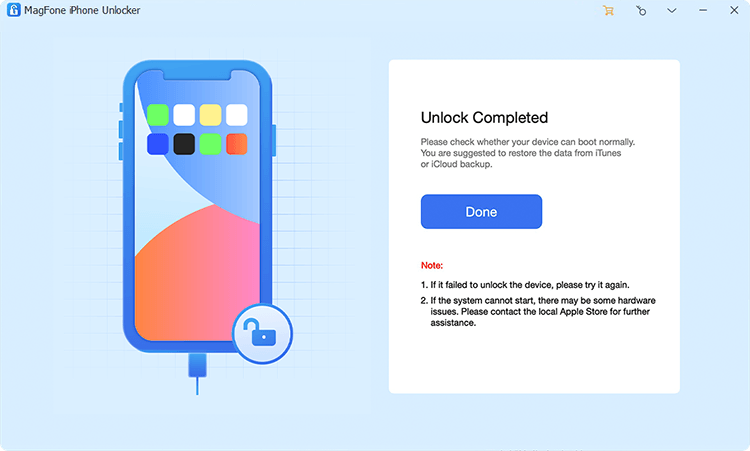
Finally, you can click on the Unlock button to unzip and verify the firmware. MagFone iPhone Unlocker will start removing the screen passcode from your device and reset it to the normal status. And you can restart your device for use.
Method 2. Restart a Disabled iPod at iCloud Website
iCloud allows you to remotely manage and control all Apple devices, including the iPod touch. If you have enabled Find My iPod, you can find your iPod at iCloud.com and erase it to the factory settings. Then you can enable your device and create a new screen passcode.
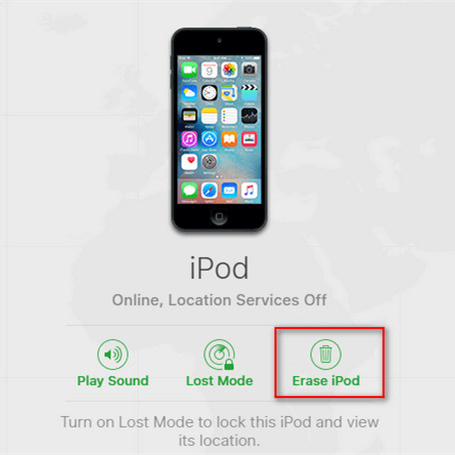
Step 1. Navigate to iCloud.com and sign in with your Apple ID credentials.
Step 2. Click the Find My button, then select your disabled iPod in the All Devices list.
Step 3. Click Erase This Device in the device information window.
Step 4. Enter your Apple ID password and click Erase iPod again to confirm.
Method 3. Unlock a Disabled iPod via Find My App
The Find My app can be used to view the current location of your Apple devices and keep track of Find My network accessories. With this app, you can erase your disabled iPod and then set it up for use. Follow these simple steps to open a disabled iPod by using the Find My app.
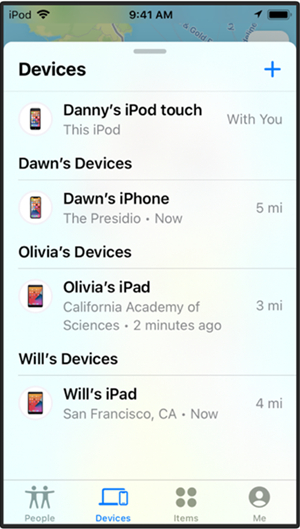
Step 1. Go into the Find My app on your Apple device and tap Devices.
Step 2. Select your disabled iPod and tap Erase This Device.
Step 3. Tap Continue and enter your trusted phone number.
Step 4. Tap Erase iPod, then your disabled iPod will be erased.
Part 4. How to Recover Disabled iPod after Unlocking
Unlocking a disabled iPod may seem challenging, but with the right approach, it's entirely manageable. If you've backed up your iPod before it was disabled, you can restore your data after unlocking it. Otherwise, unlocking will erase your data. You can follow the steps below to recover your disabled iPod.
Option 1. Recover a Disabled iPod from iTunes Backup
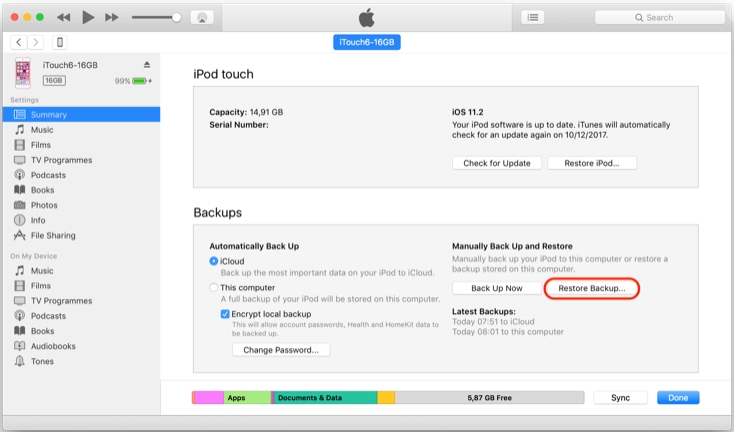
Step 1. Connect your iPod touch to a computer with a USB cable, then open iTunes.
Step 2. Select your iPod touch in the iTunes window and click the Summary button.
Step 3. Click Restore Backup and pick the most relevant date of each backup.
Step 4. Click Restore and wait for the restore to finish.
Option 2. Recover a Disabled iPod from iCloud Backup
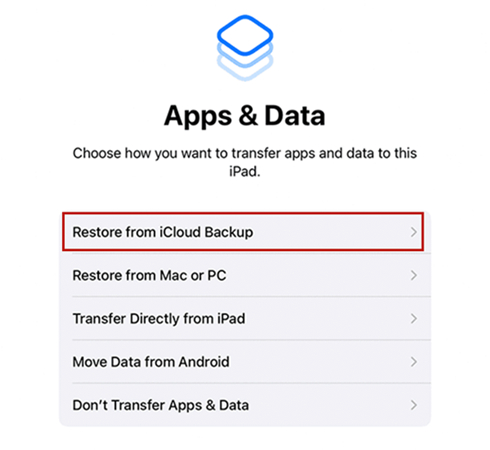
Step 1. Power on your iPod touch and start the setup of your device.
Step 2. Follow the onscreen setup steps until the Transfer Your Apps & Data screen.
Step 3. Select From iCloud Backup and sign in to iCloud with your Apple ID.
Step 4. Choose a backup and start restoring your iPod touch.
Part 5. FAQs about iPod Is Disabled Connect to iTunes
How to unlock a disabled iPod touch without losing data?
There is currently no method to unlock a disabled iPod touch without erasing its data. Every available solution will wipe your iPod. To minimize data loss, the best solution is you have a recent backup saved on your computer or iCloud. After unlocking, you can restore your iPod from this backup.
How to unlock a disabled iPod without a computer?
If there is no computer available at your side, then you can use MagFone iPhone Unlocker to unlock your iPod without entering the Apple ID password. You can also unlock a disabled iPod on the iCloud website or on the Find My app on another Apple device.
How to factory reset a disabled iPod touch?
There are several ways to reset a disabled iPod touch to the factory settings. You can use iTunes or Finder to factory reset your disabled iPod touch. If you want to reset your disabled iPod touch without using iTunes, you can use an unlocking tool like MagFone iPhone Unlocker.
Part 6. Conclusion
There are several methods to help you unlock your iPod touch when it is disabled. Whether you want to unlock a disabled iPod with or without iTunes, this guide have introduced all feasible methods. If you want to quickly get your iPod out of disabled mode, using MagFone iPhone Unlocker could be a good option. Why not try it now for free? You'll find it out, and leave your comment if you have other questions.

