How do you unlink two iPhones which have been linked through iCoud and Apple ID? We already made a new account for both iCloud and Apple ID on one of the phones so they're not the same accounts. We still keep on getting messages from each other who we send to other iPhones. So, how to unlink two iPhones with the same Apple ID?"

Apple ID contains the user's personal data and settings which are developed by Apple ID for their devices and software. When an Apple ID is used to log in to an Apple device, all the data and settings associated with the Apple ID will be synced to the device automatically. However, some Apple users have more than one iPhone. When using the same Apple ID on two iPhones, users cannot separate the information and messages on their device. So, how to unlink two iPhones with the same Apple ID? We've put together a guide on how to get it done.
- Part 1. Can You Have Two iPhones with the Same Apple ID?
- Part 2. How to Unlink Two iPhones with the Same Apple ID
- Part 3. How to Turn Off Specific Syncs Instead of Disconnecting
- Part 4. FAQs about Using Same Apple ID on Two iPhones
- Part 4. Conclusion
Part 1. Can You Have Two iPhones with the Same Apple ID?
Yes, two different iPhones can have the same Apple ID. Apple ID is an account for accessing all Apple services and making all of Apple devices work together seamlessly. That means that you can use an Apple ID on all of your Apple devices, including iPhone, iPad, Apple Watch, Apple TV, Mac, and iPod touch. If you have two iPhones, you can log into the same Apple ID for use.
What Happens If Two iPhones Have the Same Apple ID?
When two or more iPhones sign in with the same Apple ID, Apple treats them as devices owned by the same person. That means they automatically sync data for:
- Photos, Contacts, Notes, Keychain, etc.
- iMessages & FaceTime
- App Store & purchases
- Phone calls
- Safari history & passwords
- iCloud backups
- Find My device tracking
If you don't want two iPhones to share data, it is better to create a separate Apple ID for using your different Apple devices. Unlinking two iPhones with the same Apple ID ensures better control over your data, improved privacy, and a tailored experience for each device.
What Should You Know Before Unlinking Two iPhones?
It's easy to unlink two iPhones with the same Apple ID whether you can remember your Apple ID credentials or not. But before disconnecting two iPhones, it's necessary to know:
- Some synced data may be removed from the device.
- Purchases like apps, movies, and music stay tied to the original Apple ID.
- iCloud backups stop when you sign out of Apple ID.
- You must remove it from Find My to disable Activation Lock.
- You can keep a copy of some data like Contacts locally during sign-out.
Part 2. How to Unlink Two iPhones with the Same Apple ID
Provided that you can remember your Apple ID password, you can separate two iPhones that are sharing the same Apple ID in the Settings or using other official methods. However, if you forget the password, you can use an Apple ID removal to remove Apple ID from your iPhone. The following is a preview of ways to unlink two iPhones with the same Apple ID. After understanding the methods a little, select a more suitable method. Let's dive into the details now.
| Methods | Require Apple ID Password | Find My Enabled | Need Two-Factor Authentication | Simple to Operate |
|---|---|---|---|---|
| Settings | ✔️ | ❌ | ❌ | ⭐⭐⭐⭐⭐ |
| iTunes | ✔️ | ❌ | ❌ | ⭐⭐⭐ |
| iCloud.com | ✔️ | ✔️ | ✔️ | ⭐⭐⭐ |
| Find My App | ✔️ | ✔️ | ❌ | ⭐⭐⭐ |
| Apple ID Removal | ❌ | ❌ | ❌ | ⭐⭐⭐⭐ |
Method 1. Unlink Two iPhones with Same Apple ID via Settings
Removing iPhone from Apple ID in Settings is a completely free and simple way to unlink iPhones with the same Apple ID. You can do it on your another iPhone or with your other Apple devices like Mac and iPad. Here's how to disconnect two iPhones with same Apple ID.
On an iPhone:
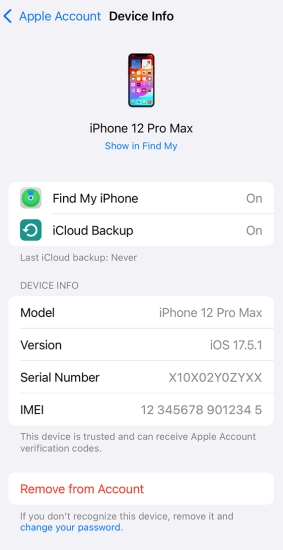
Step 1. Locate Settings on your iPhone and tap your Apple ID name.
Step 2. Scroll down to find your another iPhone and tap Remove from Account.
Step 3. Tap Remove from Account again to unlink this device from Apple ID.
On a Mac:
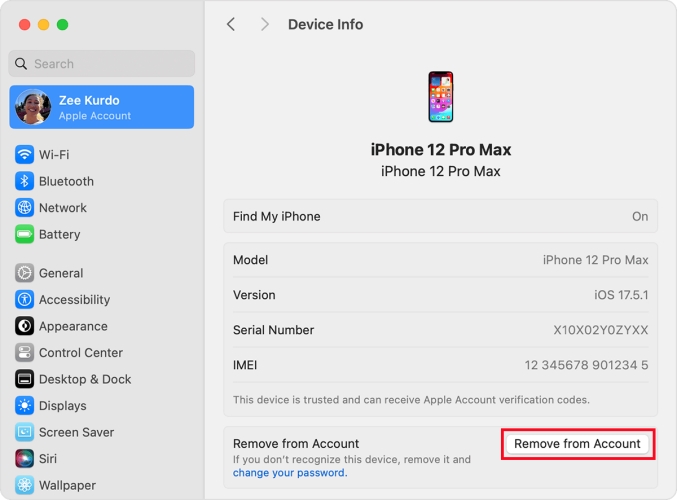
Step 1. Head to Apple menu > System Preferences on a Mac and click Apple ID.
Step 2. Select your iPhone to view the device details and click Remove from Account.
Step 3. Click Remove from Account again, then your device will be removed from Apple ID.
Method 2. Unlink Two iPhones with Same Apple ID via iTunes
iTunes is a place where you can view and remove your Apple devices that are associated with your Apple ID. If you have a Mac or PC computer, you can use iTunes or the Apple Music app on your computer to remove iPhone from Apple ID.
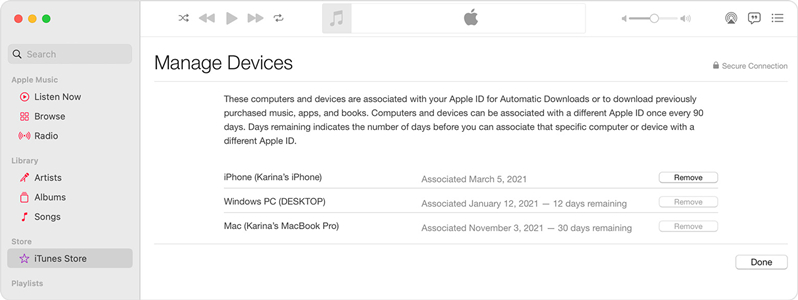
Step 1. Open the Apple Music app on your Mac. Or open iTunes on your PC.
Step 2. Choose Account > Account Settings from the menu bar on your Mac. Or click Account > View My Account in iTunes on your PC.
Step 3. Click Manage Devices and find your iPhone, then click Remove. Then your iPhone will be removed from Apple ID.
Method 3. Unlink Two iPhones with Same Apple ID via iCloud
If you can remember your Apple ID and password, then you can log into iCloud for managing your Apple devices. You can remotely control your Apple devices with the help of iCloud. Also, you can remove an iPhone from Apple ID in iCloud.
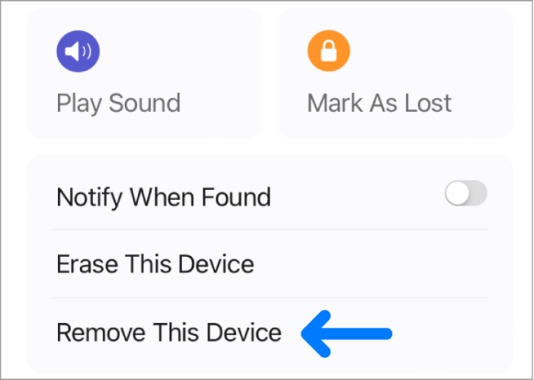
Step 1. Visit www.icloud.com on your device and log into iCloud by entering your Apple ID and password.
Step 2. Head to Find iPhone and click the All Devices button at the top of the screen, then select iPhone.
Step 3. In the pop-up window, click Remove from Account and click it again to confirm.
Method 4. Unlink Two iPhones with the Same Apple ID via Find My App
The Find My app is available on all Apple mobile devices. With this tool, you can manage your Apple devices where you use the same Apple ID remotely. When you have logged into the same Apple ID on your two iPhones, you can use the Find My app to unlink them.
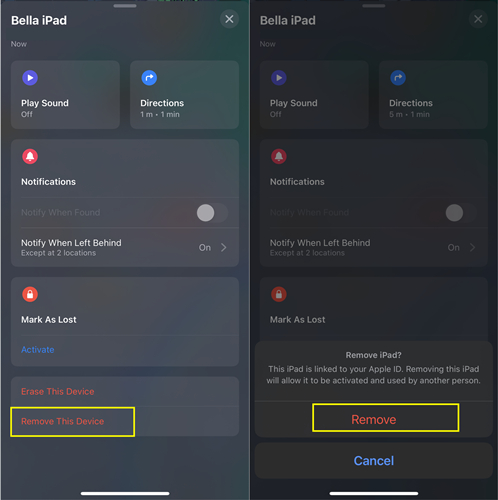
Step 1. Open the Find My app on your iPhone or other Apple device.
Step 2. Tap the Devices button at the bottom of the screen to see all your devices.
Step 3. Select an iPhone to remove from Apple ID and scroll down to tap Remove This Device.
Step 4. Tap the Remove button and enter your Apple ID password, then tap Done.
Method 5. Unlink Two iPhones with Same Apple ID via Apple ID Removal
The above methods are some useful and autonomous ways of helping you remove iPhone from Apple ID, but only if you can remember your Apple ID and password. Unfortunately, lots of users cannon remember the password for Apple ID. Luckily, it's possible to unlink iPhone from Apple ID using an Apple ID removal if you forget your Apple ID and password.
MagFone iPhone Unlocker is a multifunctional tool that can be used to fix various issues with iPhone, iPad, and iPod touch. It has several features, including unlink iPhone from Apple ID, unlocking screen locks on iPhone, getting rid of Screen Time on iPhone, and removing MDM restrictions on iPhone. If you want to unlink iPhone from Apple ID without password, you can consider using MagFone iPhone Unlocker. Just follow the below steps to start.
MagFone iPhone Unlocker
Unlock various locks on iOS devices, including screen locks, MDM, Apple ID, and Activation Lock without needing a password.
Step 1 Connect iPhone to Computer and Select Unlock Apple ID
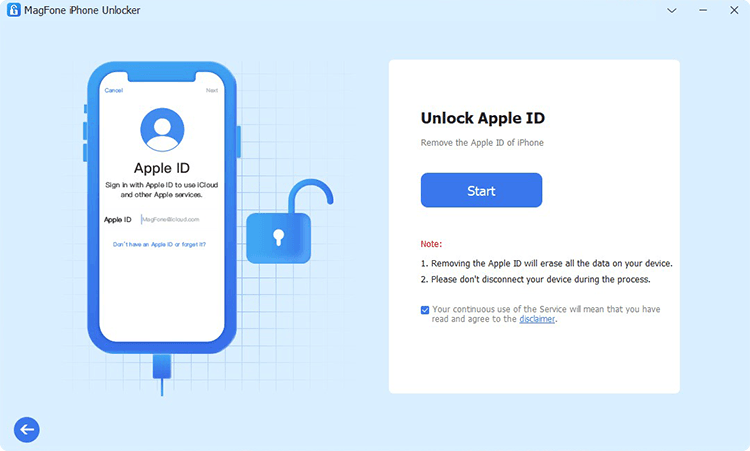
Run MagFone iPhone Unlocker on your computer and connect between your iPhone and your computer by using a USB cable. Then enter into the Unlock Apple ID mode and click the Start button after your device is detected by MagFone software.
Step 2 Download and Verify the Firmware Package for iPhone

Go to check the device status of your iPhone. If the Find My iPhone feature is enabled on your iPhone, you need to confirm that you have set both two-factor authentication and screen passcode up on your device. If the Find My iPhone feature is disabled, just skip this step.
Step 3 Start to Remove iPhone from Apple ID without Password
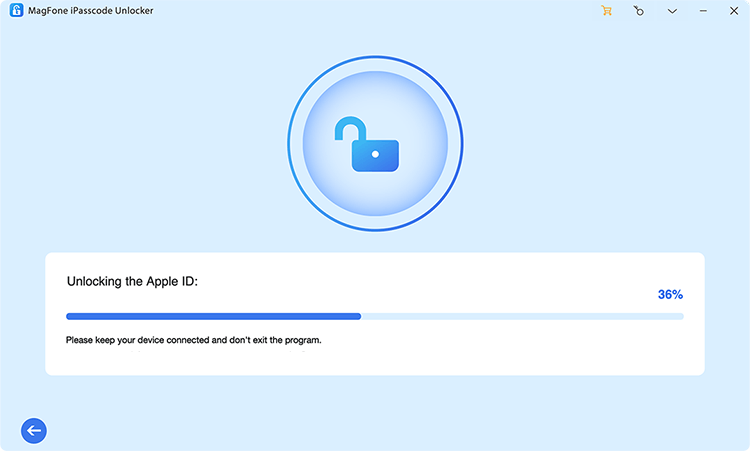
After the download is complete, you can click the Unlock button to unzip and verify the firmware package. Then MagFone iPhone Unlocker will remove your iPhone from Apple ID. Keep your device connect to your computer until the whole process finishes.
Part 3. How to Turn Off Specific Syncs Instead of Disconnecting
Unlinking two iPhones with the same Apple ID is simple, but once disconnecting two iPhones, some features like app purchases cannot be shared any more. If you still want to share purchases but not personal data, turn off sync for selected services instead of unlinking the whole services. Here's how to turn off sync for specific apps like Messages, Photo, Phone, and more.
Option 1. Stop iCloud from Syncing
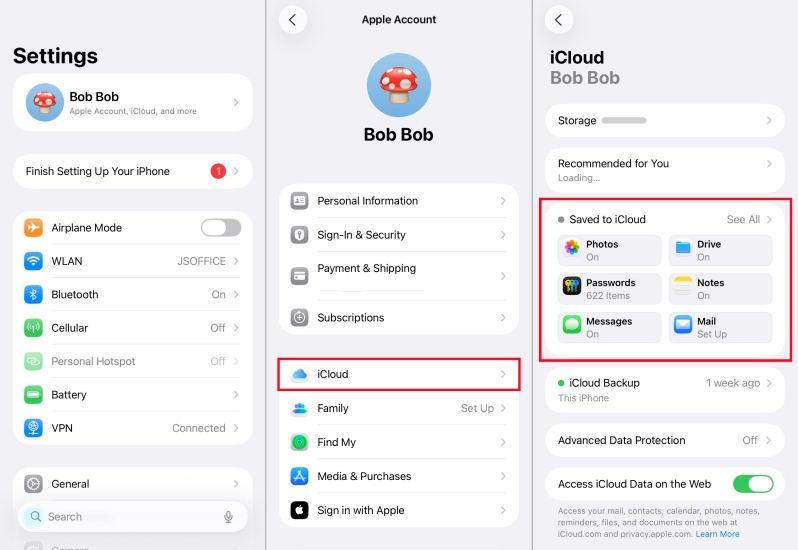
Step 1. Go to Settings > your Apple ID name > iCloud.
Step 2. Toggle off the apps you don't want shared.
Option 2. Stop Messages from Syncing
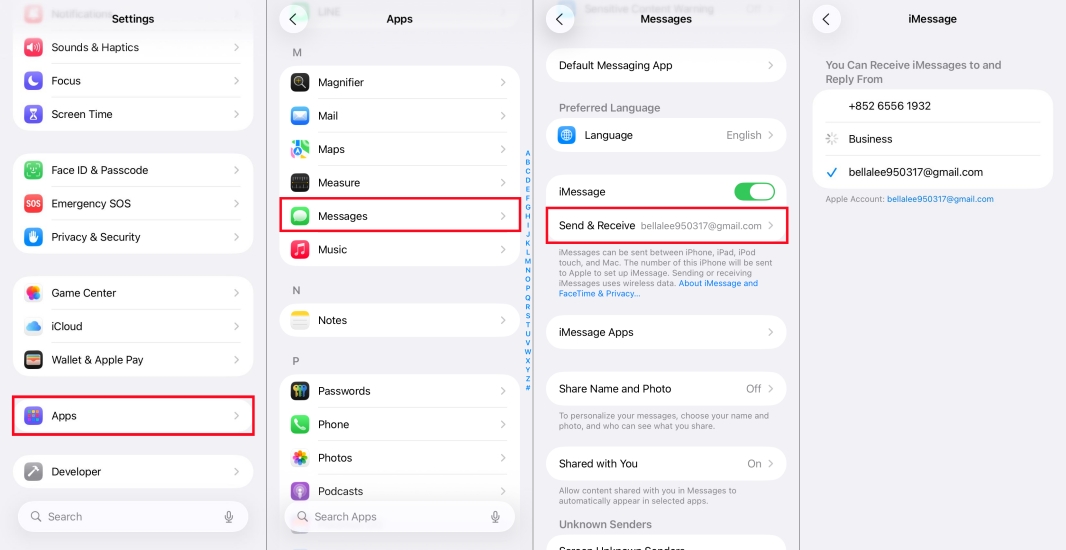
Step 1. Go to Settings > Apps > Messages > Send & Receive.
Step 2. Uncheck the email or phone number used on the other phone.
Option 3. Stop Calls from Ringing on Both Devices
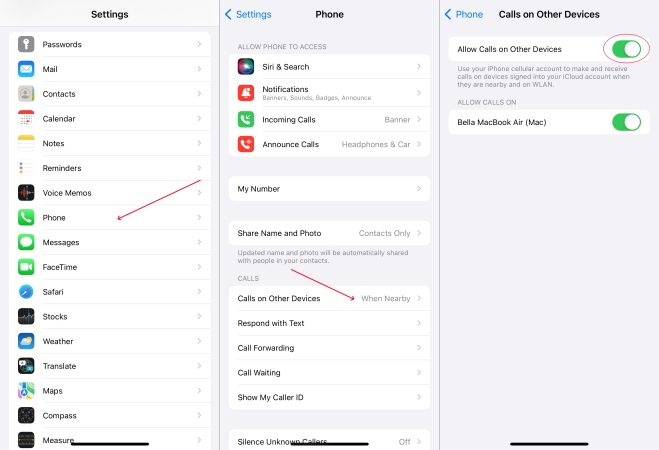
Step 1. Open Settings > Apps > Phone > Calls on Other Devices.
Step 2. Turn off the switch or remove the other device from the list.
Option 4. Stop App Downloads Syncing across Phones
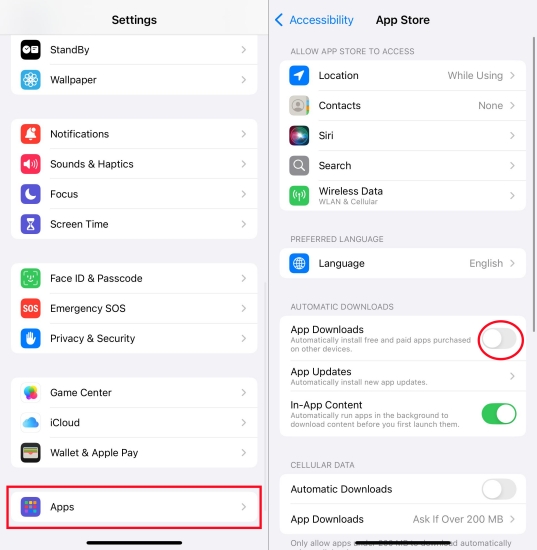
Step 1. Go to Settings > Apps > App Store.
Step 2. Turn off Apps Download under Automatic Downloads.
Part 4. FAQs about Using Same Apple ID on Two iPhones
How to unsync two iPhones with the same Apple ID?
It's easy to sync or unsync two or multiple iPhones with the same Apple ID. You can unsync two iPhones with the same Apple ID by turning off iCloud Sync.
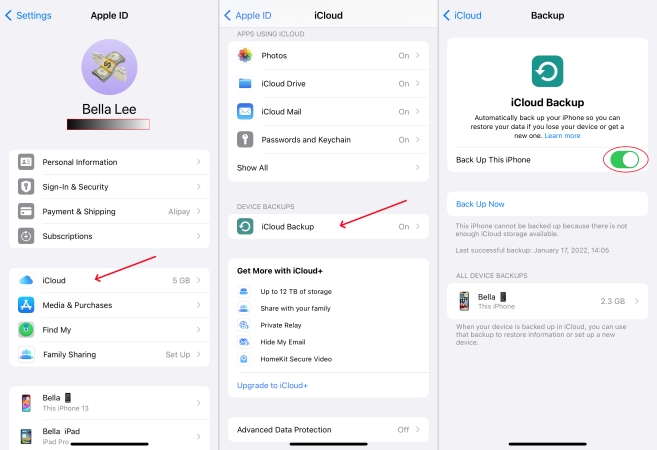
Step 1. In Settings of your iPhone, tap your Apple ID and select iCloud.
Step 2. Tap iCloud Backup, then switch Back Up This iPhone off.
How to call iPad from iPhone with the same Apple ID?
To call an iPad from an iPhone with the same Apple ID, you have to enable Calls on Other Devices in your iPhone's settings and then enable Calls from iPhone in your iPad's FaceTime settings.
How to stop calls on iPhone with same Apple ID?
When you are using the same Apple ID on two or multiple iPhones, you can stop calls in Settings with ease. Find your iPhone where you want to stop calls.
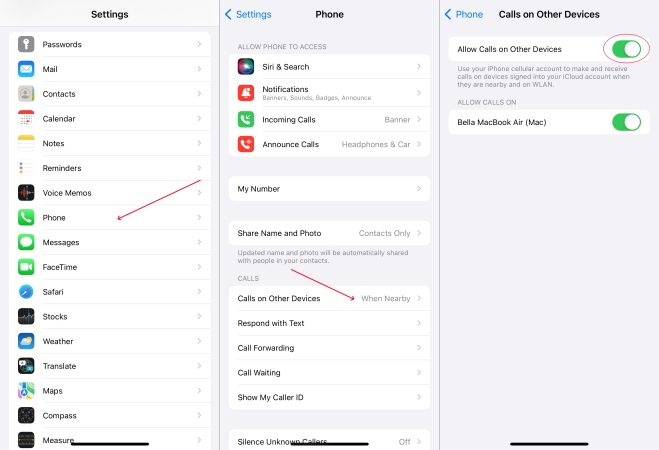
Step 1. Navigate to Settings > Phone and tap Calls on Other Devices.
Step 2. Then tap the Allow Calls on Other Devices switch to turn off.
How to separate iPhone and iPad with same Apple ID?
When you use the same Apple ID on your iPhone and iPad, you can follow the methods outlined above to separate iPhone and iPad with the same Apple ID.
Part 5. Conclusion
If you are looking to unlink two iPhones with the same Apple ID, then you can find several feasible methods in this article. You can choose to disconnect two iPhones with the same Apple ID by using iTunes or other official methods when you have your Apple ID and password. Or you can use MagFone iPhone Unlocker to unlink two iPhones with the same Apple ID by using MagFone iPhone Unlocker.

