I changed the Screen Time passcode on my daughter's iPad Pro and iPhone, but both new and old passcode no longer work. The only thing I can think of now is to wipe both devices. Is this a bug? Anyone else having this issue or can suggest a solution?"
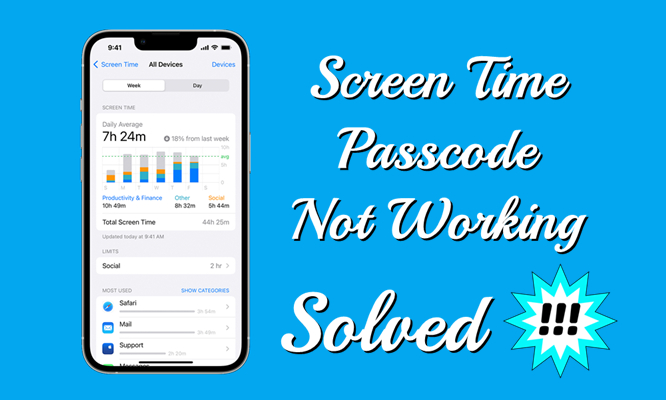
Apple Screen Time features help users keep track of their iPhone and iPad. With this real-time report, you can see how much time you and your kids spend on apps, websites, and more. When enabling Screen Time on your iPhone and iPad, you can also create a dedicated passcode to secure the Screen Time settings. However, some users complained that Screen Time is not working. Thankfully, there are now some easy ways to fix the Screen Time passcode not working and how to remove Screen Time passcode when it is not working. Read our guide if you are facing the same problem.
- Part 1. Why Does My Screen Time Passcode Not Work?
- Part 2. How to Fix Screen Time Passcode Not Working
- Part 3. How to Remove Screen Time Passcode When Screen Passcode Not Working
- Part 4. FAQs about Screen Time Passcode
- Part 5. Conclusion
Part 1. Why Does My Screen Time Passcode Not Work?
There are many Apple users have reported that the Screen Time passcode is not working or is not updating after changing it. But Apple has yet to give any concrete answers. The Apple Screen Time passcode not working issue can be caused by a variety of factors. Here are the common reasons:

Incorrect or Forgotten Passcode:
One common reason is that the Screen Time passcode was changed by someone with access, or you simply forgot it. It happens to the best of us, especially if you haven't used it in a while.

System Glitches:
Outdated system version or corrupted system files can cause the passcode to malfunction.

Screen Time Sync Issue:
If the Share Across Devices setting hasn't been enabled and the Screen Time settings haven't been synced among your Apple devices, this may affect the functionality of your Screen Time passcode.

Parental Control:
Old parental-controlled passcodes from Family Sharing or sync delays can prevent the current Screen Time passcode from working.

MDM Restrictions:
Screen Time passcode on devices managed by MDM can be controlled by the manager, and this will override yours.
Part 2. How to Fix Screen Time Passcode Not Working
Knowing the reasons why your Screen Time passcode is not working, you can walk through this part to troubleshoot first. If you want to bypass the Screen Time not working issue in the most effective method, then you can head to Part 3.
Method 1. Force Reboot the Device
The first method you can try to fix the Screen Time passcode not working is to reboot your iPhone and iPad. Now follow the steps below to force restart your device.

For iPhone 8 or later: Press and quickly release both the volume up and down button. Then press and hold the side button. When the Apple logo appears, release the button.
For iPhone 7: Press and hold both the volume and the Sleep/Wake button at the same time. When the Apple logo appears, release both buttons.
For iPhone 6 or earlier: Press and hold both the Sleep/Wake button and the Home button at the same time. When the Apple logo appears, release both buttons.
Method 2. Sign out and Sign Back in to Apple ID
If the Screen Time passcode not working issue is due to a sync delay, you can try signing out and signing back in to your Apple ID to refresh the Screen Time passcode and Screen Time settings.
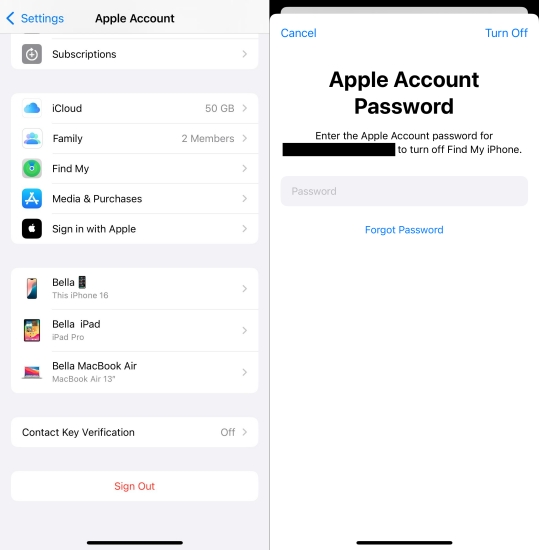
Step 1. Go to Settings on your iPhone and tap your Apple ID name.
Step 2. Scroll down to tap Sign Out and enter your Apple ID password.
Step 3. Tap Turn Off > Sign Out to confirm, then go back to sign in to your Apple ID.
Method 3. Reset Screen Time Passcode with Apple ID
If you suspect you've forgotten your Screen Time passcode, or that the system can't recognize your current passcode, you can try resetting your Screen Time passcode directly using your Apple ID.
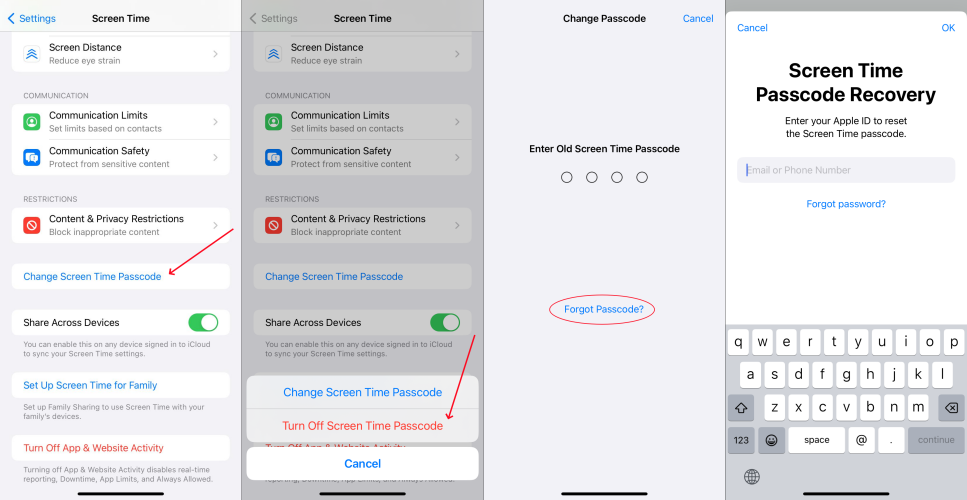
Step 1. Fire up the Settings app on your iPhone and tap on Screen Time.
Step 2. Tap on Change Screen Time Passcode then tap it again to select Forgot Passcode?.
Step 3. Enter your Apple ID and password that you used to set up the Screen Time passcode.
Step 4. Enter a new Screen Time passcode and enter it again to confirm.
Method 4. Enable Share Across Devices for Screen Time
When you have signed in to the same Apple ID on multiple Apple devices, inconsistencies in Screen Time settings may occur due to the Share Across Devices not being enabled, leading to the passcode not working.
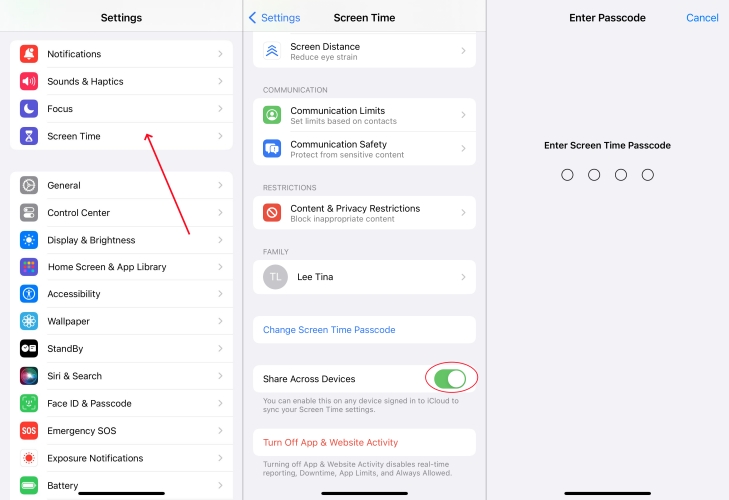
Step 1. In Settings on your iPhone, tap Screen Time.
Step 2. Scroll down to tap Share Across Devices.
Step 3. Enter your Screen Time passcode to confirm.
Method 5. Update iOS System
If your iPhone is not running the latest version of iOS, then you can update your iPhone to the latest version to solve the Screen Time passcode not working.

Step 1. Head to Settings > General on your iPhone and select Software Update.
Step 2. Tap on Download and Install to download the update firmware.
Step 3. Enter your screen passcode to confirm, then tap Install Now.
Method 6. Reset All Settings
When you can't figure out the specific cause, resetting all settings is a relatively safe and effective solution. It clears all system configurations, including network settings, privacy settings, and restriction settings, but does not delete personal data.

Step 1. Tap on Settings > General and select Transfer or Reset iPhone.
Step 2. Under Transfer or Reset iPhone, tap Reset > Reset All Settings.
Step 3. Enter your screen passcode, then tap Rest All Settings to confirm.
Part 3. How to Remove Screen Time Passcode When Screen Passcode Not Working
If the methods in Part 2 fail to solve the Screen Time passcode not working issue, then the issue may be due to parental control or MDM restrictions. You will need to try alternative methods to remove the Screen Time passcode. Below are four effective solutions to help you remove it.
| Method | Data Loss | Apple ID Password | Find My Device | Recommendation |
|---|---|---|---|---|
| MagFone iPhone Unlocker | ❌ | ❌ | Disabled | ⭐⭐⭐⭐⭐ |
| iTunes | ✔️ | ❌ | Disabled | ⭐⭐⭐ |
| iCloud.com | ✔️ | ✔️ | Enabled | ⭐⭐⭐ |
| Find My App | ✔️ | ✔️ | Enabled | ⭐⭐⭐ |
Method 1. Remove Screen Time Passcode via MagFone iPhone Unlocker [No Data Loss]
Among the available methods, MagFone iPhone Unlocker is the most recommended. It is an incredible tool that helps you remove Screen Time from your iPhone, iPad, or iPod touch without needing your Apple ID password or risking data loss. Whether you have forgotten the Screen Time passcode or are unable to change or reset the Screen Time passcode, MagFone provides a solution to resolve your issues without losing data. It can address Screen Time passcode problems caused by parental controls or MDM restrictions, offering the appropriate solution in each case. Here's how to remove the Screen Time passcode using MagFone iPhone Unlocker:
MagFone iPhone Unlocker
Unlock various locks on iOS devices, including screen locks, MDM, Apple ID, and Activation Lock without needing a password.
Step 1 Connect iPhone to Computer and Launch MagFone
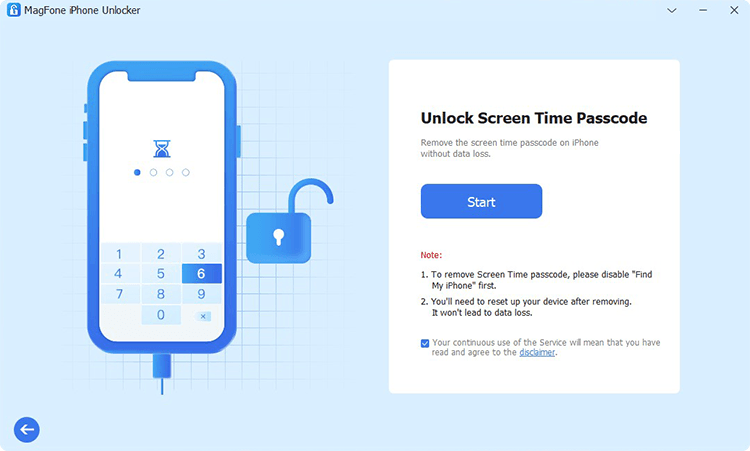
First up is to connect your iPhone to your computer then open MagFone iPhone Unlocker. After your device is detected by the computer, select the Unlock Screen Time option and click on the Start button.
Step 2 Go to Solve Screen Time Password Not Working
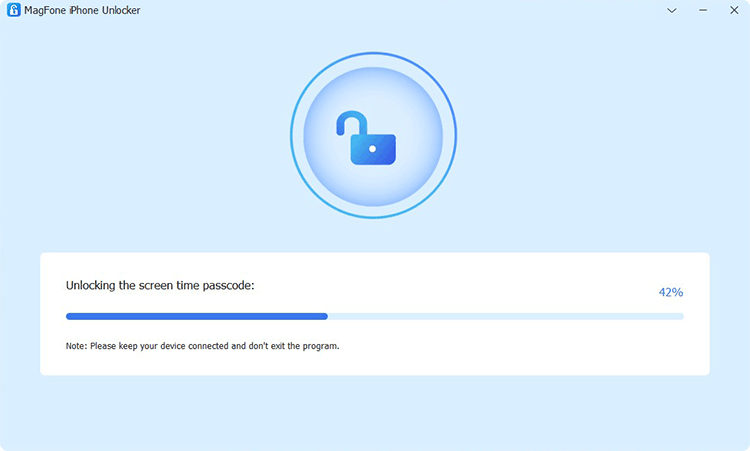
Before solving your problem, go to check whether the Find My feature is disabled on your iPhone. If it is disabled on your device, click on the Unlock button on the MagFone software to delete the Screen Time passcode.
Step 3 Follow the On-screen Instruction to Set up iPhone
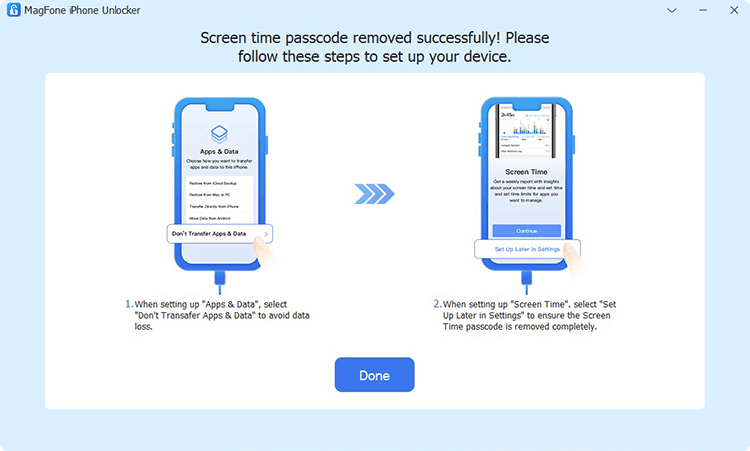
The final step to solve the Screen Time passcode not working problem is to follow the on-screen instructions to set up your iPhone. Go to select Don't transfer Apps & Data on the Apps & Data page. Then continue to select Set Up Later in Settings.
Method 2. Remove Screen Time Passcode via iTunes [Data Loss]
If you don't want to use a third-party tool and can accept your data loss, iTunes could be another option for you. You can use iTunes to restore your iPhone, then you can set up your device again and create a new Screen Time passcode. Here's how to.

Step 1. Connect between your iPhone and computer through a USB cable.
Step 2. Tap Trust on your device and allow it to connect to the computer.
Step 3. Open iTunes and click your device icon, then click the Summary tab.
Step 4. Click the Restore iPhone button, then start resetting your device.
Method 3. Remove Screen Time Passcode via iCloud Website [Data Loss]
If you don't have a computer, you can also remotely reset your iPhone at iCloud.com. You can visit iCloud.com on any device and log in to iCloud with your Apple ID credentials. At iCloud.com, you can remotely reset your iPhone to the default settings. Then you will get your iPhone like new. Follow the steps below to do it.
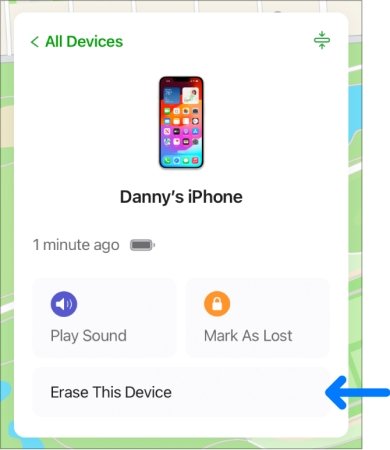
Step 1. Open iCloud.com in a browser on your device and enter your Apple ID credentials to sign in.
Step 2. Head to Find Devices, then select your iPhone in the All Devices list at the top left corner.
Step 3. Click the Erase This iPhone button, and you'll see a pop-up window.
Step 4. Proceed to click the Erase iPhone button and enter your Apple ID password to confirm.
Method 4. Remove Screen Time Passcode via Find My [Data Loss]
When you have more than one Apple device, you have the chance to remove Screen Time passcode via the Find My app. This app can help you manage all Apple devices connected to the same Apple ID. By using the Find My app, you can remotely reset your iPhone to factory settings, then set it up again. Do the following steps.
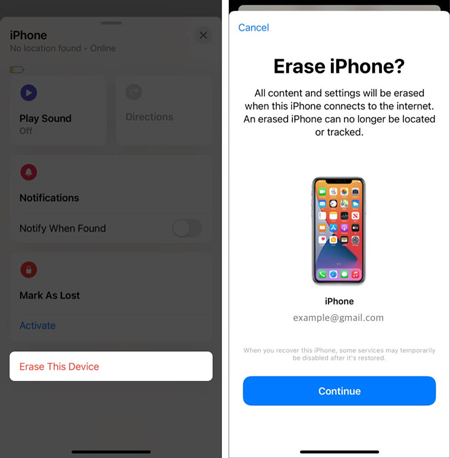
Step 1. Fire up the Find My app on your Apple device, then tap the Devices button at the bottom of the screen.
Step 2. In the device list, find your iPhone and tap it to view more information.
Step 3. Tap Erase This Device, then tap Continue and enter your phone number.
Step 4. Tap Erase at the top left corner to confirm.
Part 4. FAQs about Screen Time Passcode
How to turn off Screen Time without passcode?
To turn off Screen Time without passcode, you can use a professional Screen Time passcode remover like MagFone iPhone Unlocker. Or you can factory reset your iPhone to turn off Screen Time via iTunes or at iCloud.com. But you need to back up your iPhone in advance.
What to do if you forgot Screen Time passcode?
When you forget your Screen Time passcode, you can reset it with your Apple ID and password. Even though you forget both your Screen Time passcode and Apple ID, you can use a third-party tool like MagFone iPhone Unlocker to remove it. The following is how to reset your forgotten Screen Time passcode.
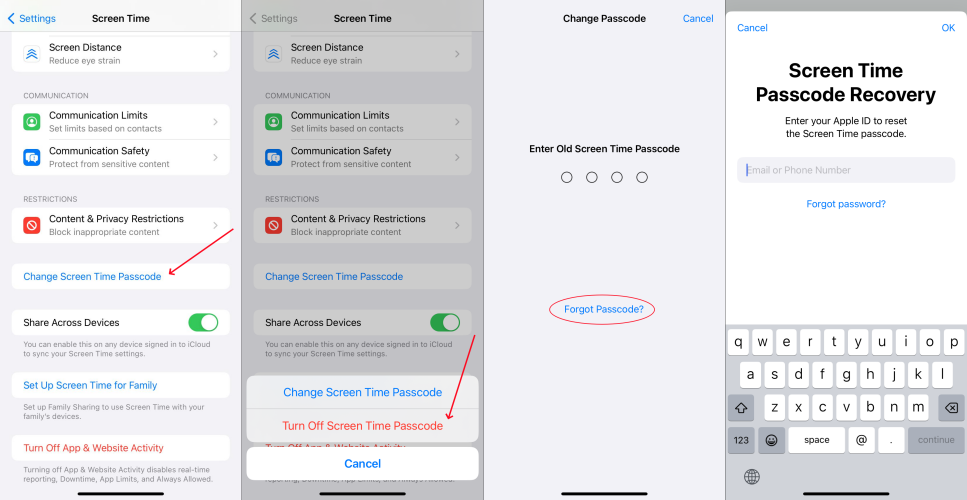
Step 1. Head to Settings > Screen Time on your iPhone and tap Change Screen Time Passcode.
Step 2. Select Turn Off Screen Time Passcode, then tap Forgot Passcode?.
Step 3. Enter your Apple ID and password to reset the Screen Time passcode.
Step 4. Create a new Screen Time passcode, then enter it again to confirm.
How to reset Screen Time passcode without Apple ID?
It is impossible to reset Screen Time passcode without Apple ID when you forget it. But you can remove your forgotten Screen Time passcode, then create a new Screen Time passcode. To delete the forgotten Screen Time passcode, you can use a Screen Time passcode remover. Or you can try finding your Screen Time passcode back via a Screen Time passcode finder.
Part 5. Conclusion
All of the mentioned methods are excellent options for you to solve your Screen Time passcode not working problem. But if you are looking for a quick and efficient solution to this problem, you can try using MagFone iPhone Unlocker. It can help you remove the Screen Time passcode without data loss. Give it a try, and you'll find out!

