With Screen Time, you can know how much time you and your kids spend on apps, websites, and more. Once setting up a Screen Time passcode, only you can change Screen Time settings and allow more time when app limits expire. Forgot your Screen Time passcode for your iPhone, iPad, or iPod touch? Pinfinder can help you find it in seconds. Today, here we are going to introduce Pinfinder and show you how to use Pinfinder to find Screen Time passcode.
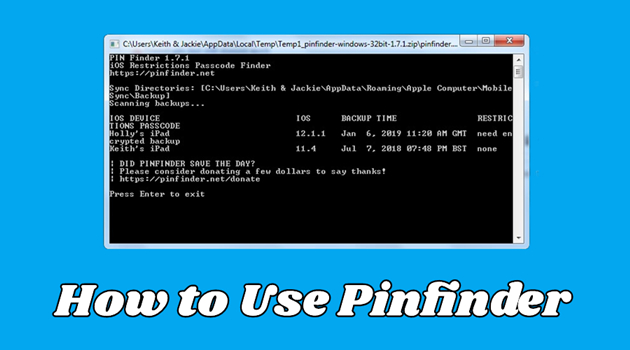
- Part 1. What Is Pinfinder & Who Is Pinfinder for?
- Part 2. Is Pinfinder Still Worth Using?
- Part 3. How to Use Pinfinder [Step-by-Step Guide]
- Part 4. Best Alternative to Pinfinder for Screen Time Removal
- Part 5. Frequently Asked Questions about Pinfinder
- Part 6. Conclusion
Part 1. What Is Pinfinder & Who Is Pinfinder for?
What Is Pinfinder?
Pinfinder is a lightweight utility that recovers forgotten Screen Time or Restrictions passcodes from iTunes encrypted backups of iPhone, iPad, and iPod touch. It was created by developer Gareth Watts and is available for Windows, macOS, and Linux. It works entirely offline, meaning it doesn't send your data to any servers— a huge plus for privacy-minded users.
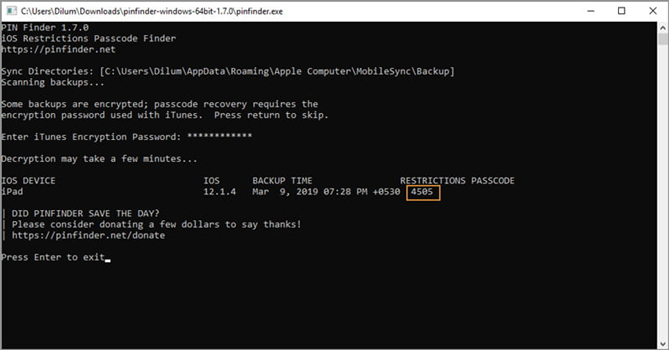
Basic Information of Pinfinder:
- Cost: Free
- Function: Recover forgotten Screen Time or Restrictions passcode
- Operating System: Windows, Mac, Linux
- Device Compatibility: iPhone, iPad, iPod touch
- Supported iOS Version: iOS 7 - iOS 12.4
Who Is Pinfinder for?
Pinfinder is completely free and open source, making it a trusted tool for who:
- Forgot the Screen Time or Restrictions passcode
- Still have a device running iOS 7 to iOS 12.4
- Have access to an encrypted iTunes backup
- Prefer a free, safe, and offline solution
If you're using a newer device with iOS 13 or later, Pinfinder will not work, since Apple stopped storing the passcode in backups from iOS 13 onward. In this case, consider a Screen Time remover to delete the forgotten Screen Time or Restrictions passcode.
Part 2. Is Pinfinder Still Worth Using?
Many users on forums like Reddit, GitHub, and tech blog reports positive experiences with Pinfinder, especially when it was actively maintained. One user has expressed that it's a workable tool that helps retrieve Screen Time passcode without erasing any data on the device and said it's definitely worth trying.
Wow, it took me a while to find this page, but I am glad I did and that I did not have to wipe my phone and reset everything. It worked really well."
However, some users reported that it is not working in certain cases as finding an encrypted passcode. In the process of using Pinfinder, some issues happen:
- Failing to detect backups on macOS without Ful Disk Access
- Confusion around command-line usage
- Incompatibility with backups from newer iOS versions
Did not work for me. I have iOS 12.5.3. Is this why? It just told me restrictions passcode which I want is encrypted."
Although Pinfinder offers a free service to find a Screen Time or Restrictions passcode, it is still a two-face software. Here we have summarized its specific benefits and limitations you must know.
- Work offline without the internet connection
- Free and open source without paying for use
- Available for multiple platforms like Windows
- No installation required on a Windows PC
- Only work on iOS 12.4 and earlier
- Require encrypted iTunes backups
- Command-line interface only
- No longer maintained since around 2020
Part 3. How to Use Pinfinder [Step-by-Step Guide]
Pinfinder can recovers Restrictions or Screen Time passcode that was previously set up on the iPhone, iPad, or iPod touch from iTunes encrypted backups. No matter whether you're using a Windows, macOS, or Linux computer, follow the steps below to recover the Screen Time passcode on your iPhone or iPad.
On Windows
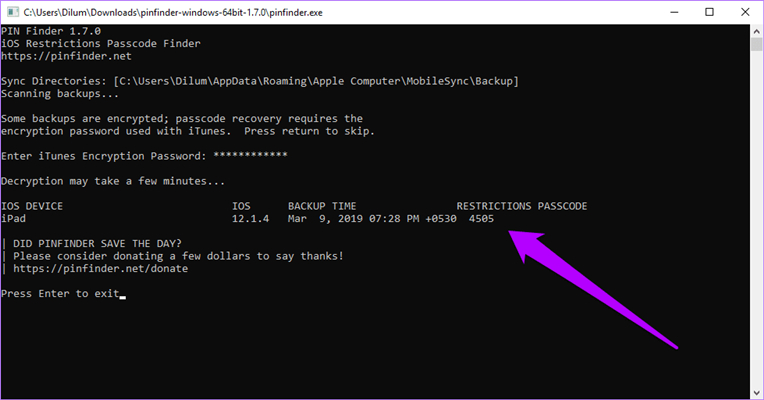
Step 1. Connect your iPhone to your computer through a USB cable, then launch iTunes.
Step 2. Click your device icon in iTunes and click Summary > Back Up Now.
Step 3. After backing up your device, download and install Pinfinder for Windows.
Step 4. Run Pinfinder and enter your iTunes encryption password.
Step 5. Press Enter on the keyboard. Wait for a while, and you'll see your passcode for Screen Time.
On Mac
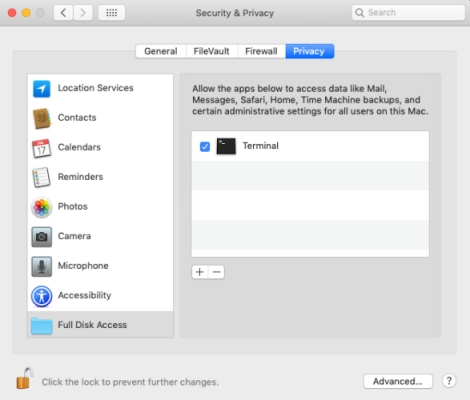
Step 1. First of all, back up your iPhone to the Finder on your Mac.
Step 2. Download the Pinfinder for Mac program and launch it.
Step 3. Right-click the icon of Pinfinder and select open to run it.
Step 4. In the Security & Privacy, allow to run Pinfinder by selecting Privacy and adding Terminal.
Step 5. In a short period, the Screen Time passcode will appear on your computer.
On Linux
Step 1. Connect your iPhone to your Linux computer via a USB cable.
Step 2. Use a tool like libimobiledevice to make a back up of your device.
Step 3. Download and install Pinfinder for Linux, then run it.
Step 4. Pass the path to the backup directory as an argument.
Step 5. Find your passcode for Screen Time on the screen of your computer.
Part 4. Best Alternative to Pinfinder for Screen Time Removal
Pinfinder is only available for devices running between iOS 7.0 and iOS 12.4. But most of users have updated their devices to the latest version of iOS or iPadOS. If you're using iOS 13 or newer, Pinfinder won't help to recover a Screen Time or Restrictions passcode. Fortunately, here are some top alternatives to Pinfinder like MagFone iPhone Unlocker.
Best Screen Time Passcode Remover: MagFone iPhone Unlocker
MagFone iPhone Unlocker comes with the features of removing various passcode on the iPhone, iPad, and iPod touch. No matter whether you want to disable Screen Time without a passcode or remove Restrictions passcode, MagFone iPhone Unlocker is a good helper. It is really a good alternative to Pinfinder for removing forgotten Screen Time passcode. Here's the differences between Pinfinder and MagFone software.
| Pinfinder | MagFone iPhone Unlocker | |
|---|---|---|
| Scenarios | Find forgotten Screen Time or Restrictions passcode | Disable Screen Time without passcode; Remove Restrictions passcode; Delete Parental Controls without passcode |
| Supported iOS | iOS 7 to iOS 12.4 | Any iOS version |
| Difficulty | A bit difficult for non-technical users | Easy |
| Success Rate | 80% | Almost 100% |
How to Remove Forgotten Screen Time Passcode with MagFone
If you want to turn off Screen Time or Restrictions passcode without losing any data, try using MagFone iPhone Unlocker. First, download and install MagFone software on your computer; then follow the steps below to remove the forgotten Screen Time passcode.
MagFone iPhone Unlocker
Unlock various locks on iOS devices, including screen locks, MDM, Apple ID, and Activation Lock without needing a password.
Step 1 Run MagFone iPhone Unlocker and Connect iPhone
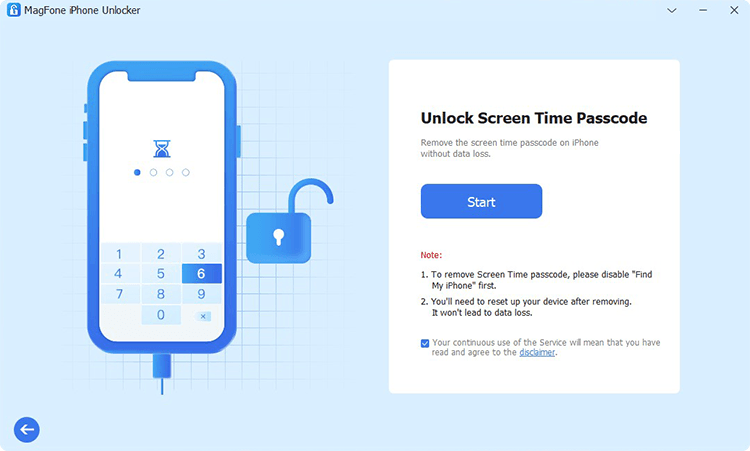
Go to connect your iPhone to your computer by using a USB cable, then open MagFone iPhone Unlocker on the computer. On the interface of MagFone software, select Unlock Screen Time Passcode and click the Start button.
Step 2 Start to Remove Screen Time Passcode from iPhone
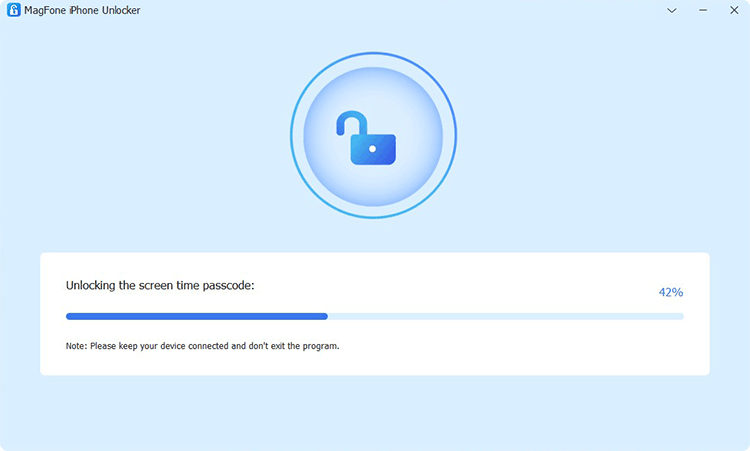
Then you need to confirm that you have turned Fine My feature off on your device. If not, go to Settings > [Your Device] > Find My on your device and turn Find My iPhone off. Now go back to MagFone software and click Start.
Step 3 Follow the Onscreen Instructions to Set up iPhone
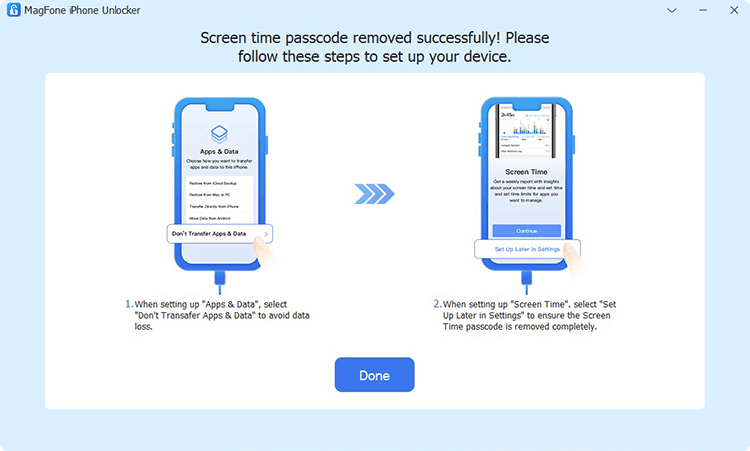
Finally, set up your iPhone after deleting the Screen Time settings. When you are directed to the Apps & Data page, select Don't transfer Apps & Data. Then tap Set Up Later in Settings on the screen of your device.
Part 5. Frequently Asked Questions about Pinfinder
-
Is Pinfinder free?
Yes, it is totally free. This Screen Time passcode recovery tool can find Screen Time and Restrictions passcode on the iPhone, iPad, and iPod touch.
-
Is Pinfinder safe?
Yes, it's safe for all iOS devices. It can recover the Screen Time passcode from iTunes encrypted backups, but doesn't read any other data on the device. Also, you can even download the passcode and change it on your computer if you want.
-
Does Pinfinder work for iOS 18?
No, it only works on devices running from iOS 7 to iOS 12.4. For devices with iOS 13 or later, you need an alternative like MagFone iPhone Unlocker.
Part 6. Conclusion
From this article, you'll learn what is Pinfinder and how to use Pinfinder. If you forgot your Screen Time passcode, then you can use Pinfinder. But you need to make sure that your device is running between iOS 7.0 and iOS 12.4. Besides, there is an alternative to Pinfinder for deleting the Screen Time passcode. That's MagFone iPhone Unlocker, which can support all iOS versions. What are you waiting for? Go to have a try!

