The release of Screen Time for the iPhone, iPad, iPod touch, and Mac allows you to monitor your overall app usage and subsequently provide a detailed overview of your activity on your device. With this feature, you are able to create a Screen Time passcode, and then you can set the amount of time you want to spend on those apps. But after you've been using it for a while, you will most likely want to turn it off because of the unlimited use of your iPhone. Here's how to turn off Screen Time on iPhone without passcode.
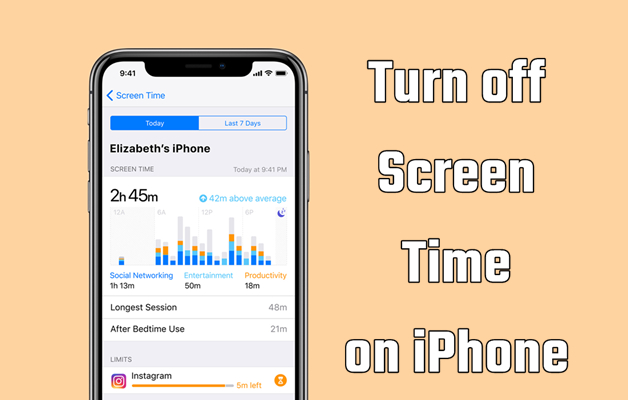
- Part 1. Which Is the Best Way to Turn Off Screen Time on iPhone?
- Part 2. How to Disable Screen Time on iPhone with Passcode
- Part 3. How to Disable Screen Time on iPhone (For All Situations)
- Part 4. FAQs about Screen Time on iPhone
- Part 5. Conclusion
Part 1. Can You Turn Off Screen Time on iPhone?
Yes, you can remove Screen Time on your iPhone, even though you can't remember the Screen Time passcode you've set. There are now some easy ways to help you turn off Screen Time on your own iPhone or your child's iPhone. Before trying the methods we will introduce next, you can learn the details in the comparison table below.
| Method | Screen Time Settings | MagFone iPhone Unlocker | iTunes | iCloud | Find My App |
|---|---|---|---|---|---|
| Screen Time Passcode | ✅ | ❌ | ❌ | ❌ | ❌ |
| Screen Lock Passcode | ❌ | ❌ | ✅ | ❌ | ❌ |
| Find My iPhone | ❌ | ❌ | ❌ | ✅ | ✅ |
| Data Loss | ❌ | ❌ | ✅ | ✅ | ✅ |
| Ease-to-Use | Easy | Easy | A bit complex | A bit complex | A bit complex |
| Success Rate | 100% | 100% | 80% | 80% | 80% |
Part 2. How to Disable Screen Time on iPhone (For All Situations)
In fact, the quickest method to stop Screen Time on the iPhone is to disable it in the Settings app with a Screen Time passcode. If you have the Screen Time passcode on your iPhone, then do as the following steps. When you forget the Screen Time passcode, you can reset it with your Apple ID password, then turn off Screen Time. Below is how to remove Screen Time on iPhone.
Situation 1. Turn Off Screen Time with Screen Time Passcode
With a Screen Time passcode, you can directly disable Screen Time on your iPhone or other Apple device linked with the same Apple ID. Also, you can turn it off on your child's iPhone.
Option 1. Delete Screen Time on Personal iPhone
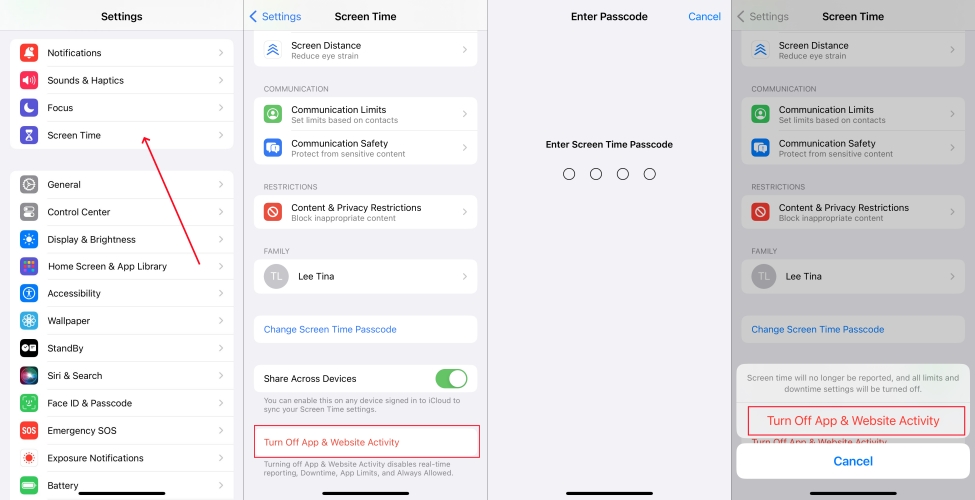
Step 1. Go to tap Settings > Screen Time on your iPhone.
Step 2. Tap Turn Off App & Website Activity at the bottom of the screen.
Step 3. Type the Screen Time passcode and tap Turn Off App & Website Activity again.
Option 2. Remove Screen Time on Child's iPhone
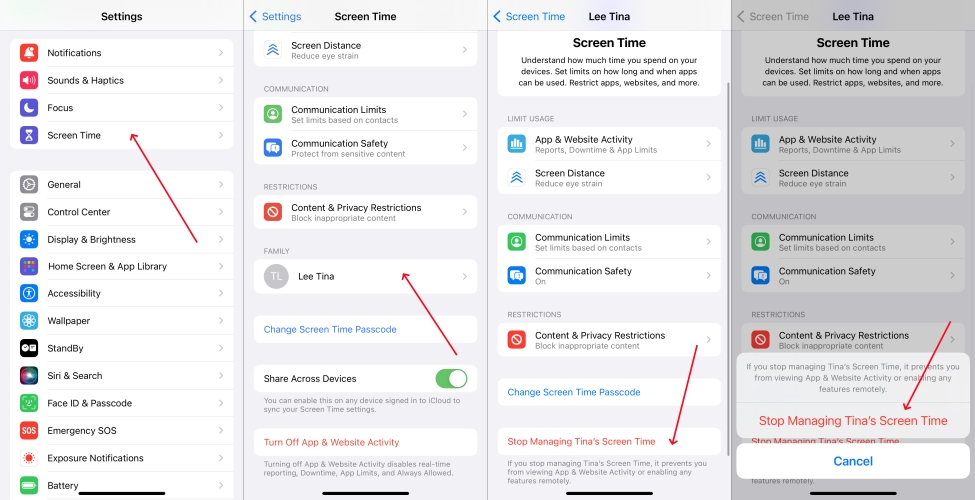
Step 1. Open Settings on your iPhone, then tap Screen Time.
Step 2. Select your child's name under Family and tap Stop Managing Screen Time.
Step 3. Enter the Screen Time passcode and tap Stop Managing Screen Time to confirm.
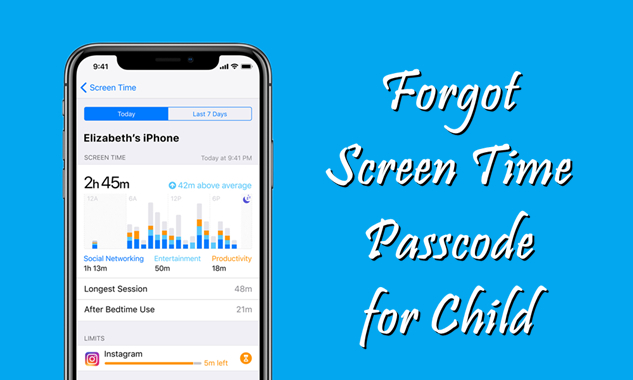
How to Fix Forgot Screen Time Passcode for Child
Forgot Screen Time passcode for child? Looking for a way of resetting Screen Time passcode on child's device? Read this article, and you'll find the answer.
Read More >>Option 3. Turn Off Screen Time on Other iPhone
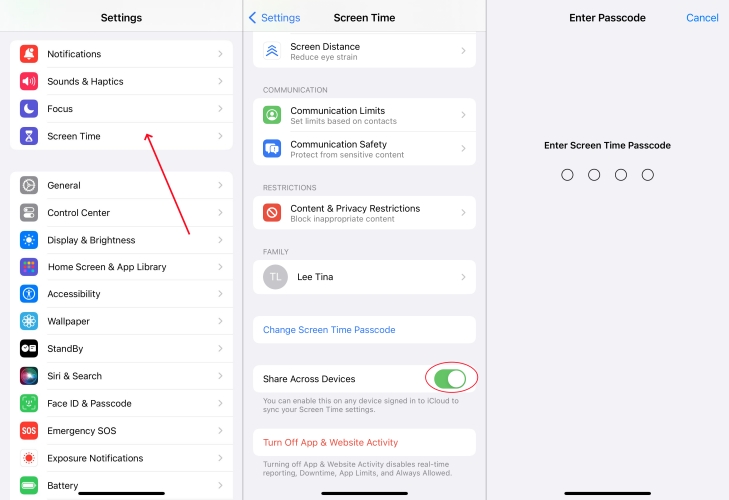
Step 1. Head to Settings on your iPhone and tap Screen Time.
Step 2. Tap Share Across Devices, then enter the Screen Time passcode.
Situation 2. Turn Off Screen Time with Apple ID Password
However, lots of users can't remember the Screen Time passcode. If you have provided an Apple ID password when setting the Screen Time passcode, reset it and then disable Screen Time.
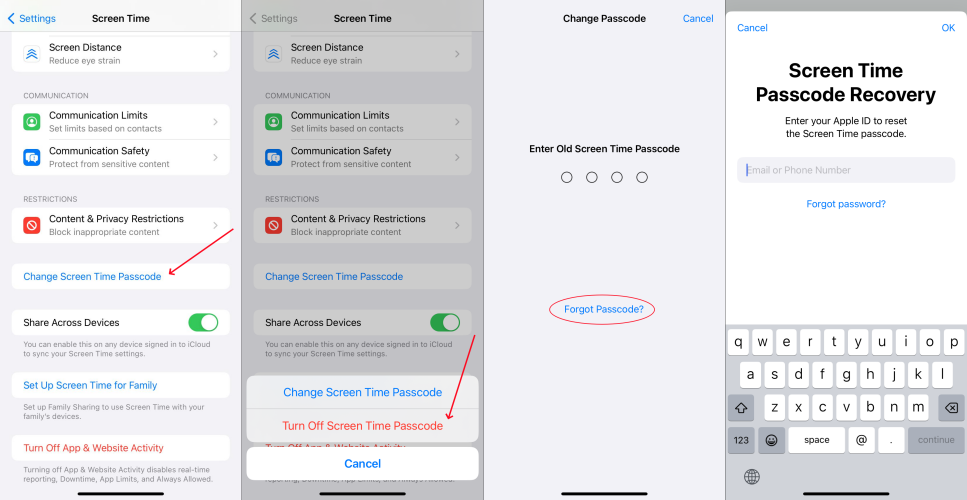
Step 1. Navigate to Settings > Change Screen Time Passcode.
Step 2. Tap Change Screen Time Passcode > Forgot Passcode?.
Step 3. Enter your Apple ID and password, then tap OK.
Step 4. Start to set a new Screen Time passcode.
Step 5. Tap Turn Off App & Website Activity and enter the Screen Time passcode.
Part 3. How to Turn Off Screen Time on iPhone without Passcode
When you forget the Screen Time passcode or there's no option to remove Screen Time, you can instead try alternative methods to remove Screen Time on your iPhone or your child's iPhone. There are four options to delete Screen Time on the iPhone: to use a Screen Time remover like MagFone iPhone Unlocker or factory reset iPhone via iTunes or at iCloud.com. It's simple to start, but notice that all the data and settings on the device will be erased completely if you choose to reset the iPhone to turn off Screen Time. Let's dive into details.
Method 1. Delete Screen Time on iPhone via a Screen Time Remover (No Data Loss)
Turning off iPhone Screen Time without a passcode using a Screen Time passcode remover like MagFone iPhone Unlocker costs a little bit more, but it's easier to get started. The joining of MagFone iPhone Unlocker enables you to instantly delete Screen Time even if you forget your Screen Time passcode. Also, you need not fear that your data and settings will be erased by this professional Screen Time remover.
The functions of MagFone iPhone Unlocker go beyond that. This tool can remove Apple ID from iPhone and iPad without password and unlock all kinds of screen locks like 4-digit and 6-digit passcode, Face ID, as well as Touch ID. Also, you can use it to bypass MDM restrictions on the iPhone, iPad, and iPod touch when you don't the MDM removal passcode. Here's how to use it to turn off Screen Time without passcode.
MagFone iPhone Unlocker
Unlock various locks on iOS devices, including screen locks, MDM, Apple ID, and Activation Lock without needing a password.
Step 1 Open MagFone iPhone Unlocker and Link iPhone
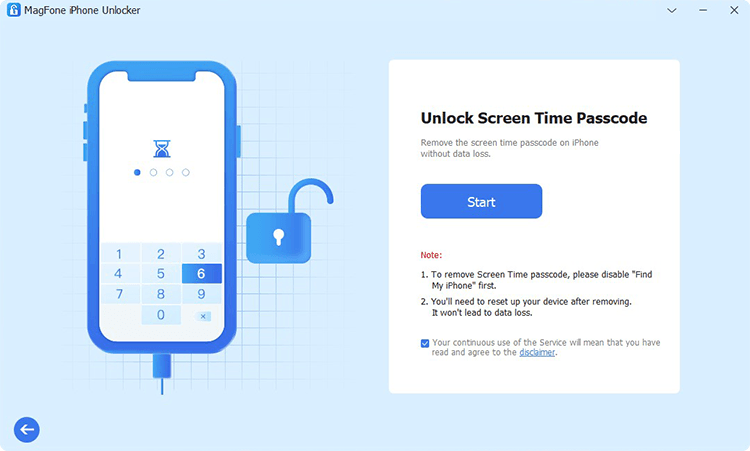
The first step is to download and install MagFone iPhone Unlocker on your computer. Go to launch it and select the Unlock Screen Time Passcode option then connect your iPhone to the computer with a USB cable. After your device is detected by MagFone software, click on the Start button.
Step 2 Remove Screen Time on iPhone Without Passcode
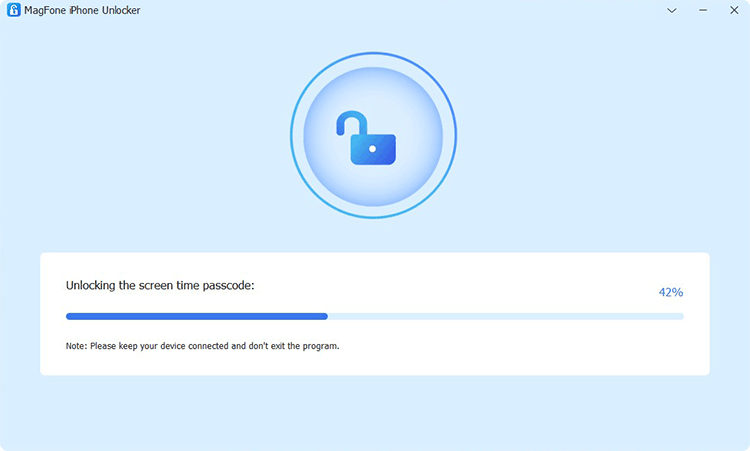
The next step is to check whether you have disabled the Find My iPhone feature on your device. When the feature is enabled, go to Settings > [Your device] > Find My and choose the Find My iPhone option then turn it off. Now continue to click on the Unlock button on the software.
Step 3 Follow the On-screen Instructions to Set up iPhone
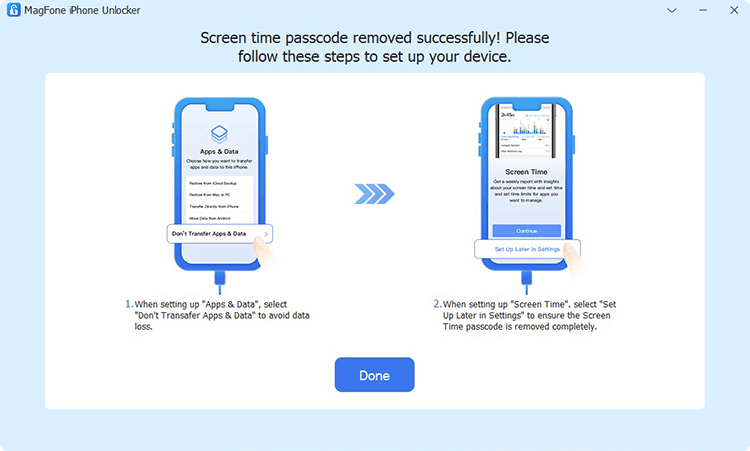
The final step is to go to set up your iPhone by following the on-screen instructions. Power on your device and you'll see the Apps & Data page appearing on the screen. Simply choose Don't Transfer Apps & Data to avoid data loss and then set up Screen Time and tap Set Up Later in Settings. Now you turn Screen Time off successfully.
Method 2. Get Rid of Screen Time on iPhone via iTunes (Data Loss)
Using iTunes is a useful method to restore an iPhone to factory settings. The settings of Screen Time on the iPhone will be removed. Here's how to delete Screen Time on iPhone via iTunes.

Step 1. Link your iPhone to a computer through a USB cable, then open iTunes and your device will be detected soon.
Step 2. Click the device icon in iTunes, go to the Summary tab, and click the Restore iPhone button.
Step 3. Confirm that you want to restore the device by clicking the Restore button. Then wait for the device to be restored to the original status.
Method 3. Switch Off Screen Time on iPhone at iCloud.com (Data Loss)
iCloud can help users to remotely erase an iPhone with Find My turned on. All settings like Screen Time settings will be removed. Perform the steps below to erase Screen Time on iPhone.
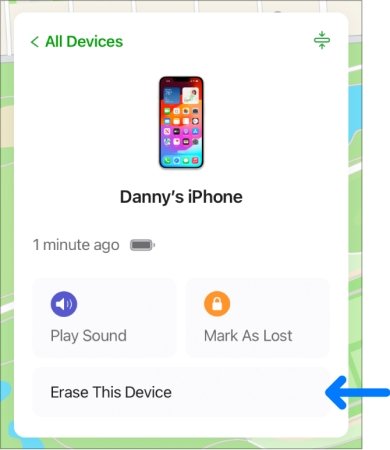
Step 1. Log into iCloud.com by entering your Apple ID and password.
Step 2. Go to the Find My option, click the All Devices button, and select your iPhone from the drop-down list.
Step 3. Click the Erase This Device button and then click the Erase button to start clearing all settings on the device.
Method 4. Erase Screen Time on iPhone via Find My App (Data Loss)
With the Find My app, you can remotely reset your iPhone to factory settings, which will help you delete Screen Time on passcode. Just follow the below steps now.
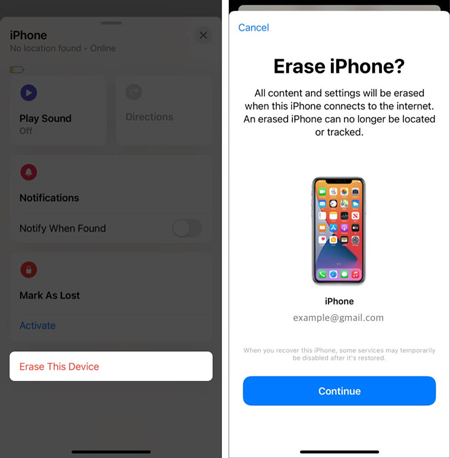
Step 1. Run the Find My app on your other iPhone or Apple device, then tap Devices.
Step 2. From the Device list, select your iPhone to turn off Screen Time.
Step 3. Tap Erase This Device > Continue and enter your trusted phone number.
Step 4. Proceed to tap Erase and wait for your device to go back to the original status.
Part 4. FAQs about Screen Time on iPhone
How to set Screen Time on iPhone?
The Screen Time feature is available on most of iPhone models. You can get started with Screen Time on your iPhone by following the steps below.
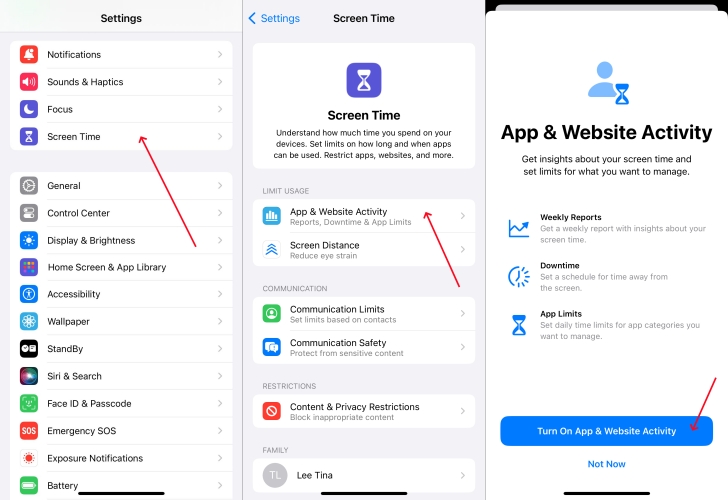
Step 1. Go to Settings > Screen Times on your iPhone.
Step 2. Tap App & Website Activity.
Step 3. Tap Turn On App & Website Activity.
How to check Screen Time on iPhone?
After you turn on Screen Time on your iPhone, you can see how much time you've spent on your device. By using Screen Time, you can find a report of your device use. Here's how to find it.
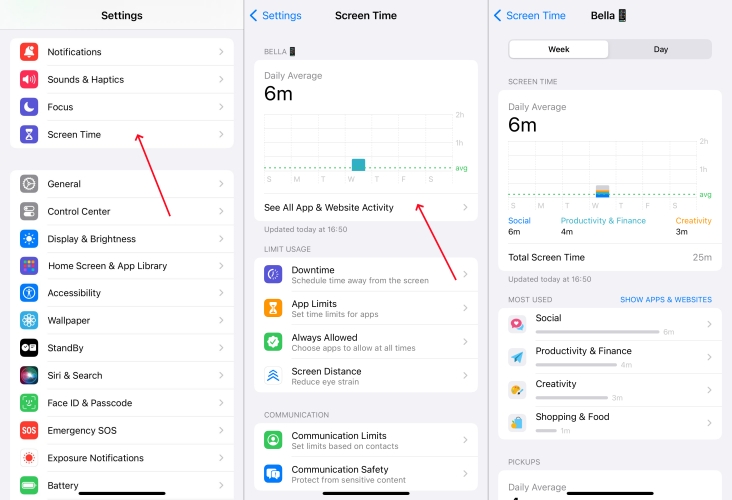
Step 1. Head to Settings > Screen Time.
Step 2. Tap See All Apps & Website Activity.
Step 3. Then tap Week to see your Screen Time summary.
How to limit Screen Time on iPhone for child?
If you want to limit Screen Time on an iPhone for child, you can make use of Family Sharing. Make sure that your child is in the Family group. Then follow the steps below to set up Screen Time for your child. Once setup, you can limit the device usage by setting Downtime
Step 1. In Settings on your iPhone, tap Family > Your family member.
Step 2. Tap Screen Time > Continue, then follow the onscreen instructions.
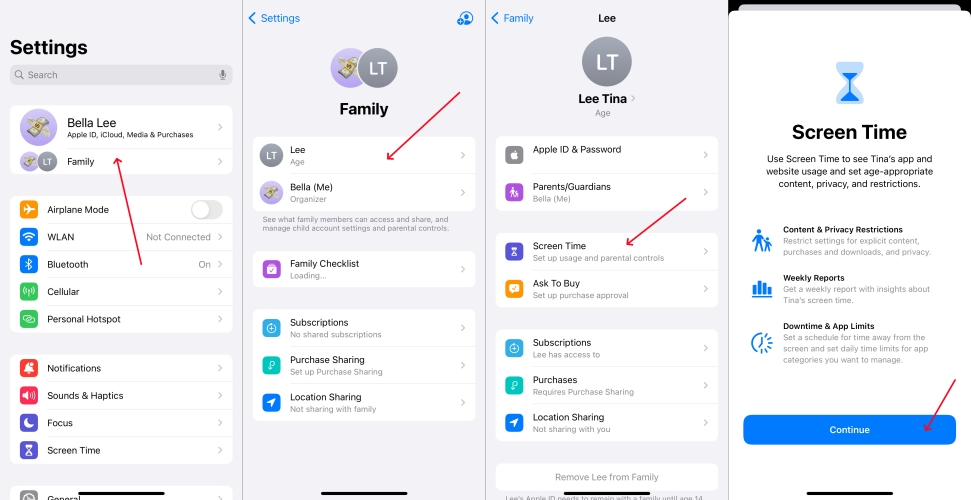
Step 3. Enter a Screen Time passcode and reenter it to confirm.
Step 4. Tap App & Website Activity and enter the Screen Time passcode.
Step 5. Tap Turn On App & Website Activity to enable Screen Time.

Part 5. Conclusion
Well, that is all about how to turn off Screen Time on iPhone. If you can remember your Screen Time passcode, you can disable it at any time. If you forget it, you can try resetting the Screen Time passcode with an Apple ID password, then delete it. Or you can directly use a Screen Time remover like MagFone iPhone Unlocker to remove Screen Time on iPhone.

