When it comes to keeping your iPhone free from adult content, whether for protecting children or for personal reasons, it's essential to understand how to block porn on iPhone effectively. This comprehensive guide will walk you through proven methods — from iPhone's built in Screen Time settings to third-party porn blocker for iPhone and network-level filters — to help you achieve reliable content blocking while staying realistic about limitations.
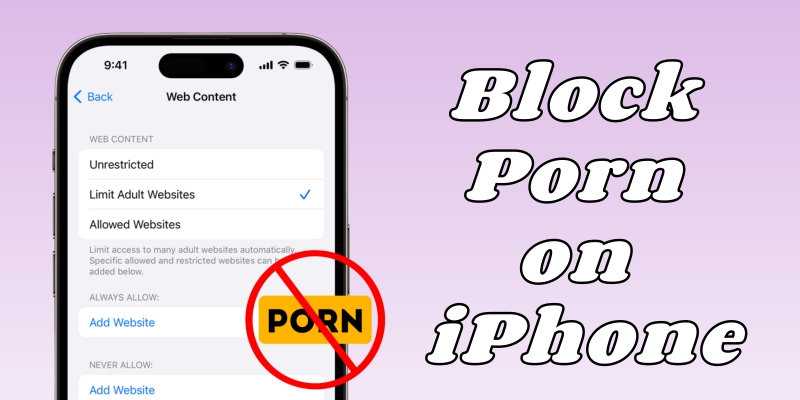
- Part 1. How to Block Porn on iPhone [Step-by-Step]
- Part 2. Bonus Tips for Parents to Block Porn on Child's iPhone
- Part 3. FAQs about Blocking Porn on iPhone
- Part 4. Conclusion
Part 1. How to Block Porn on iPhone [Step-by-Step]
People search for how do I block porn on my iPhone? Do you have the same question while using your iPhone? This would puzzle most iPhone users. No worry, here's how to block porn from an iPhone in several effective methods.
Method 1. Use iPhone's Built-in Screen Time Settings
Apple's built-in Screen Time feature includes powerful content restrictions designed to limit adult websites and control access to apps. To block porn on an iPhone, enable Screen Time settings.
Step 1. Open Settings and scroll down to tap Screen Time.
Step 2. Tap Turn on Screen Time if not already enabled.
Step 3. Tap Content & Privacy Restrictions, then toggle it on.
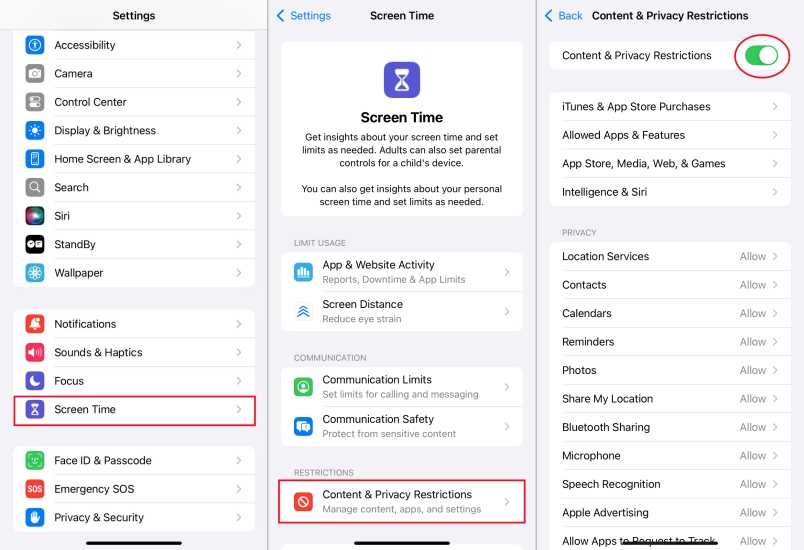
Step 4. Tap App Store, Media, Web, & Games > Web Content.
Step 5. Choose Limit Adult Websites.
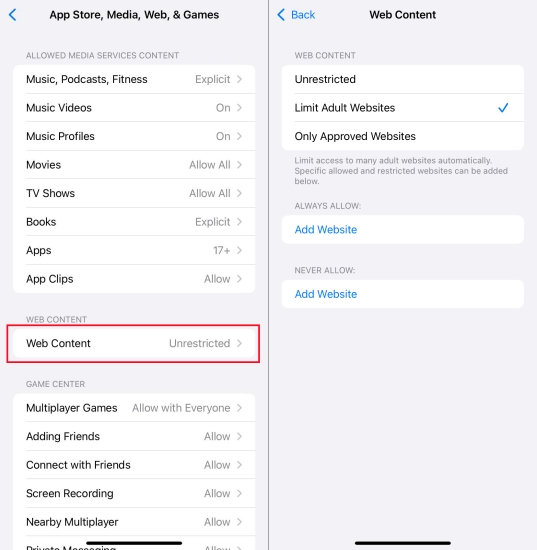
This will automatically restrict known pornographic and explicit websites on your iPhone. You won't access any porn content on your device.
Method 2. Add an Extra Layer with DNS Filtering
If you want to go beyond iOS settings, DNS filtering can block porn websites at the network level — stopping access even before the request reaches Safari or other apps.
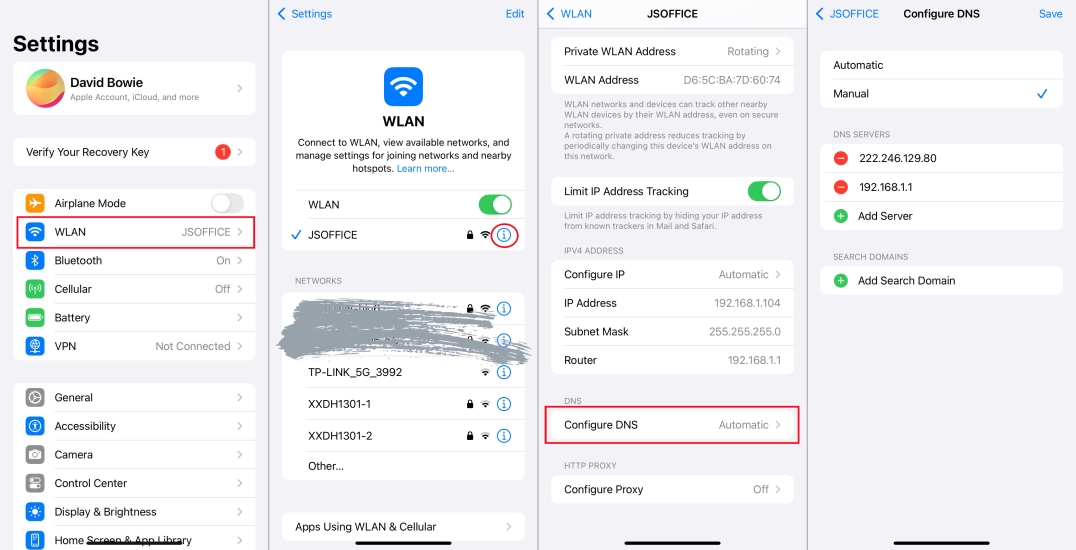
Step 1. Launch Settings and tap WLAN.
Step 2. Tap the i icon next to your connected network.
Step 3. Scroll down to Configure DNS and select Manual.
Step 4. Remove existing entries, then add DNS servers like
- CleanBrowsing Family Filter: 185.228.168.168, 185.228.169.168
- OpenDNS FamilyShield: 208.67.222.123, 208.67.220.123
Step 5. Tap Save to save your changed settings.
This DNS filter blocks porn websites across all browsers and apps connected to that network. For mobile data, consider using third-party apps like AdGuard to apply filters across all networks.
Method 3. Use Third-Party Porn Blocker for iPhone
Sometimes, built-in features aren't enough. Third-party porn blocker for iPhone offers advanced porn blocking features, real-time monitoring, and AI-driven detection of harmful content. There are many dedicated third-party porn blocker apps for iPhone.
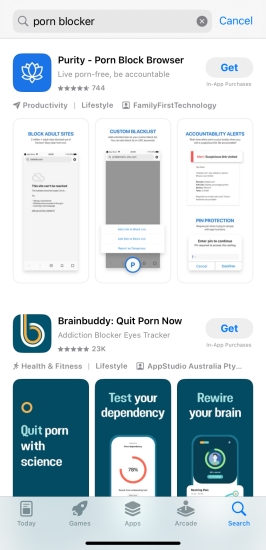
Step 1. Search for a porn blocker in the App Store on your iPhone.
Step 2. Download and install it from the App Store to your device.
Step 3. Follow onscreen setup instructions and apply desired restrictions.
Part 2. Bonus Tips for Parents to Block Porn on Child's iPhone
Access to pornography can negatively impact mental health, relationships, and emotional development — especially for children and teens. As a parent, you'd like to let your children foster healthy digital habits. In addition to the above methods, you can use iCloud Family Sharing and Supervise Mode to remotely manage your children's device.
Option 1. Set up Family Sharing to Block Porn Content
Family Sharing allows robust parental controls, including content filtering and screen time monitoring. When configured, you have the ability to block adult content remotely. Perform the steps below to set up Family Sharing to block porn content.
Step 1. On your iPhone, go to Settings and tap your Apple ID name.
Step 2. Tap Family Sharing > Set Up Your Family and add your child's device.
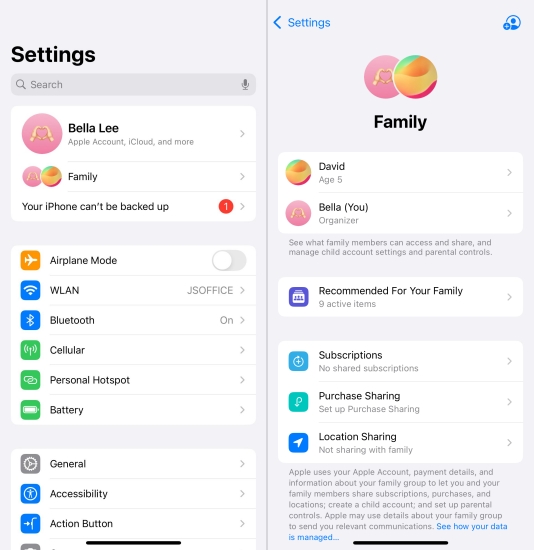
Step 3. Go to Settings > Screen Time and tap your child's name under Family.
Step 4. Tap Turn on Screen Time and choose This is My Child's iPhone.
Step 5. Tap Content & Privacy Restrictions, then enable it.
Step 6. Tap App Store, Media, Web, & Games > Web Content.
Step 7. Select Limit Adult Websites.
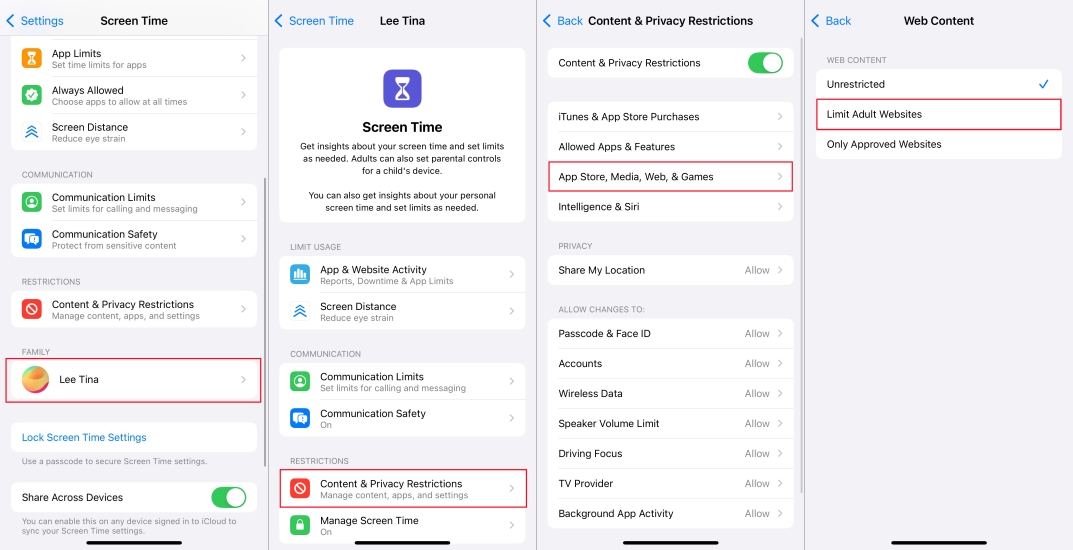
With Parental Control on your child's iPhone, you can not only limit the access to porn content on the web but also restrict explicit media in music, podcasts, and movies.
Option 2. Enable Supervised Mode for Stronger Restrictions
Supervised Mode unlocks advanced restrictions that go beyond standard limitations. Once the iPhone is in Supervised Mode, it can be customized with powerful content restrictions. Follow the steps below to enable Supervised Mode for stronger restrictions.
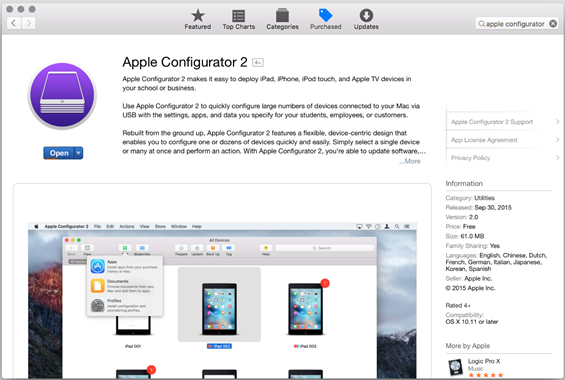
Step 1. Install and open Apple Configurator 2 on a Mac.
Step 2. Connect the iPhone to your Mac using a USB cable.
Step 3. Click the connected device icon and select Prepare in the top menu.
Step 4. Choose Manual Configuration and check Supervise Devices.
Step 5. Click Next, then choose Do not enroll in MDM.
Step 6. Follow prompts to complete setup.
With Supervised Mode on your child's iPhone, you can block Safari completely, enforce web content filtering, and prevent installation of porn apps.
MagFone iPhone Unlocker
Stuck with MDM restrictions or forgot the Screen Time passcode, MagFone iPhone Unlocker is your go-to solution—safely remove parental control and supervision settings without a password.
Part 3. FAQs about Blocking Porn on iPhone
How to block porn sites on an iPhone?
To block porn sites on your iPhone, you can use the built-in Screen Time feature. By restricting access to adult content, porn sites won't appear on your device. Navigate to Settings > Screen Time > Content & Privacy Restrictions. Then enable Content & Privacy Restrictions and tap App Store, Media, Web, & Games > Web Content to select Limit Adult Websites.
How to block porn on Safari?
If you want to block porn websites on Safari, you can set the built-in Screen Time feature and use third-party porn blocker tools together. Setting the built-in Screen Time feature can limit access to adult websites, while employing porn blockers can filter explicit content.
How to block porn on Chrome?
There are several methods to block porn sites on Chrome. You can enable SafeSearch, use website-blocking extensions, or configure DNS settings. These methods can filter and block access to explicit content, which enhance online safety and privacy.
How to block porn on Instagram?
The free built-in content and privacy options on Instagram can help in blocking porn content. To block porn content on Instagram, you can filter out specific words, block specific users, adjust privacy settings, enable sensitive content control, or use the Mute feature.
Part 4. Conclusion
Blocking porn on iPhone is achievable with the right combination of Screen Time settings, DNS filtering, and third-party porn blocker apps. By following this guide, you can take confident steps to block porn on your iPhone and your child's iPhone effectively while providing a safe and controlled environment for device users.

