If you're trying to unlock bootloader on your phone but find the OEM unlocking greyed out, you're not alone. This is a common issue faced by users who want to unlock their bootloader for rooting, installing custom ROMs, or advanced development tasks. This guide explains why OEM unlocking is greyed out and how to fix OEM unlocking greyed out. Also, we'll share a tip about how to unlock Android phone without password.
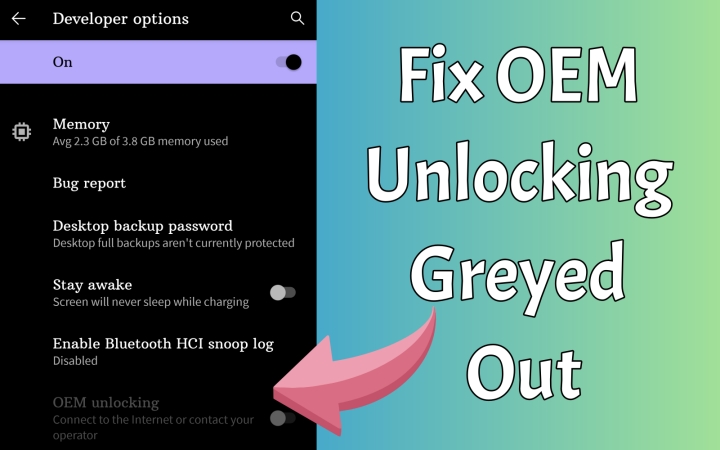
- Part 1. Why Is OEM Unlocking Greyed Out?
- Part 2. How to Fix OEM Unlocking Greyed Out
- Solution 1. Check the Internet Connection
- Solution 2. Verify the Google Account
- Solution 3. Enable Developer Options
- Solution 4. Review Date & Time Settings
- Solution 5. Update to the Latest Android
- Solution 6. Disable Factory Reset Protection
- Solution 7. Insert the Original SIM
- Solution 8. Factory Reset the Device
- Part 3. Bonus Tip: Unlock Android Phone without Password
- Part 4. FAQs about Android OEM Unlocking
- Part 5. Conclusion
Part 1. Why Is OEM Unlocking Greyed Out?
Most users know little about OEM unlocking, let alone reasons for OEM unlocking greyed out. So, before fixing this issue, it's essential to figure out why OEM unlocking is greyed out.
What Is OEM Unlocking?
OEM unlocking is a setting in Android's Developer Options that allows you to unlock the device's bootloader. Unlocking the bootloader enables deeper system modifications but also reduces certain security protections. When OEM unlocking is greyed out on your Android phone, it can stop you from unlocking the bootloader, rooting your phone, or installing custom ROMs.
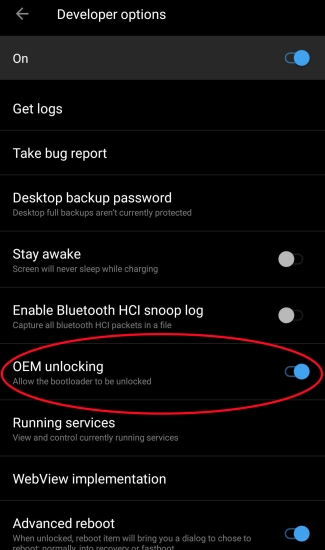
Why Is OEM Unlocking Greyed Out?
The OEM unlocking greyed out issue is extremely common on Samsung, Pixel, Xiaomi, and other Android phones, especially after a factory reset, software update, or when using a carrier-locked model. In most cases, OEM unlocking is greyed out because your device hasn't been verified its ownership with Google or with your manufacturer. Common causes include:
Cause 1. Your device hasn't been connected to the internet long enough.
New devices often require 7 days of uptime with a Google account signed in before OEM unlocking becomes available.
Cause 2. The device is still tied to Factory Reset Protection.
If the device was recently reset without removing the previous Google account, Factory Reset Protection may block OEM unlocking.
Cause 3. The device is carrier-locked or OEM-restricted.
Some brands and carriers like AT&T disable bootloader unlocking entirely. Also, bootloader unlock is blocked on some Motorola and Xiaomi variants.
Cause 4. Developer Options are not fully activated.
OEM unlocking is greyed out when Developer Options are not fully initialized. It may take time to appear OEM unlocking if Developer Options were recently enabled.
Cause 5. A security update disabled OEM Unlocking
Some updates temporarily disable the OEM unlocking toggle until you reboot the device, re-login to your Google account, and wait period passes.
Part 2. How to Fix OEM Unlocking Greyed Out
There's no need to worry about OEM unlocking is greyed out as several ways are available for fixing this issue. Follow the fixes below to fix OEM unlocking greyed out now.
Solution 1. Check the Internet Connection
Android requires online verification before allowing OEM unlocking. Make sure that your Android phone is connected to a stable, good internet network. If not, try switching to a strong WiFi network or cellular data for fixing this issue.
Solution 2. Verify the Google Account
When your Android phone is connected to a stable WiFi network or other networks, your Google account will be verified before starting OEM unlocking. But if verification was blocked due to offline status, you have to check your Google account status. Try logging into your Google account, then the OEM unlocking toggle unlocks right after logging.
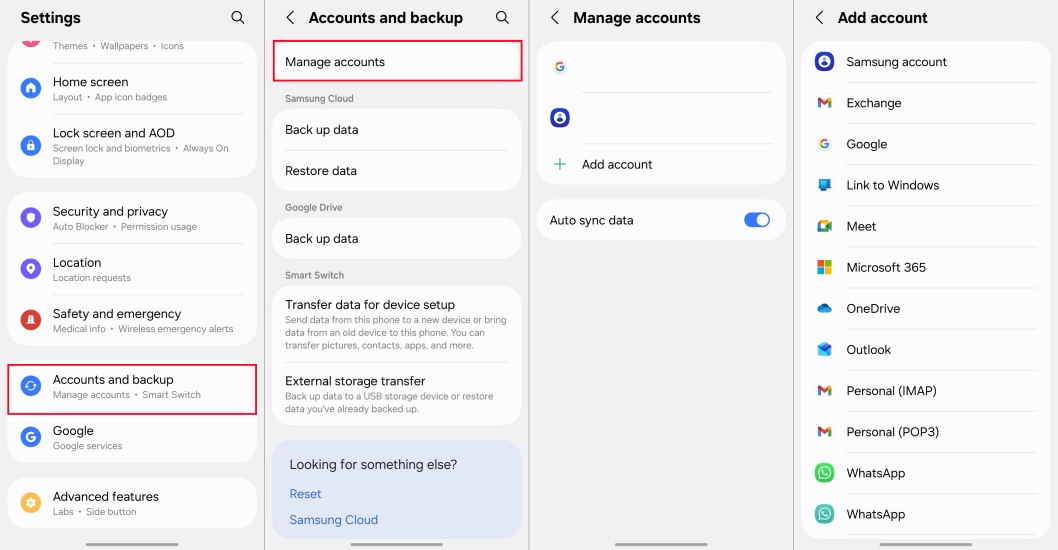
Step 1. Go to Settings > Accounts and backup > Manage Account.
Step 2. Ensure you're signed into at least one Google account.
Solution 3. Enable Developer Options
Sometimes, the OEM unlocking toggle appears only after refreshing Developer Options. If OEM unlocking is greyed out or missing, go to turn on Developer Options or re-enable it. Then check whether the OEM unlocking toggle is normal or not.
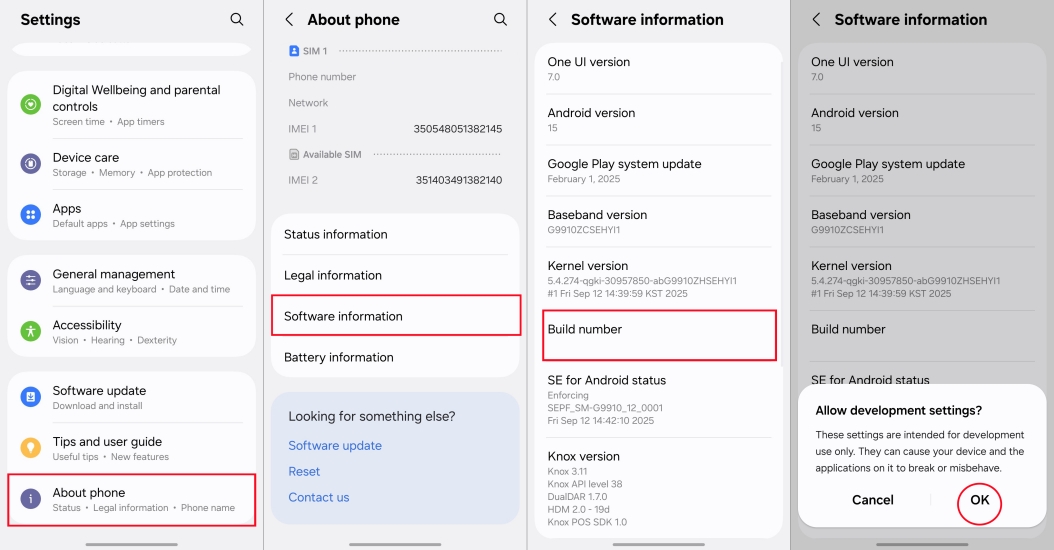
Step 1. Locate Settings and tap About Phone > Software Information.
Step 2. Tap Build number seven times and confirm with OK.
Step 3. Go back to the Settings menu and tap Developer Options.
Step 4. Turn the On toggle on to enable Developer Options.
Solution 4. Review Date & Time Settings
If the date and time on your Android phone is incorrect or manually changed, the system may block OEM unlocking. In this case, reset the Date & Time settings and enable Automatic Time to fix the issue.
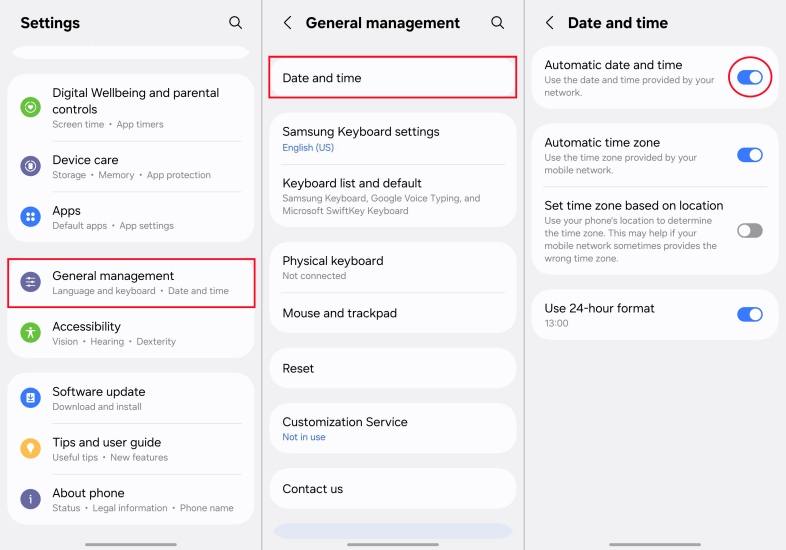
Step 1. In the Settings, tap General management > Date and time.
Step 2. Under Date and time, turn on Automatic date and time.
Solution 5. Update to the Latest Android
Outdated or partially-applied updates can hide the OEM unlock toggle. Many users report that OEM unlocking often reappears after installing pending updates. This resolves the issue on many Pixel and Samsung models after OS upgrades. Go to update your device to the latest Android.
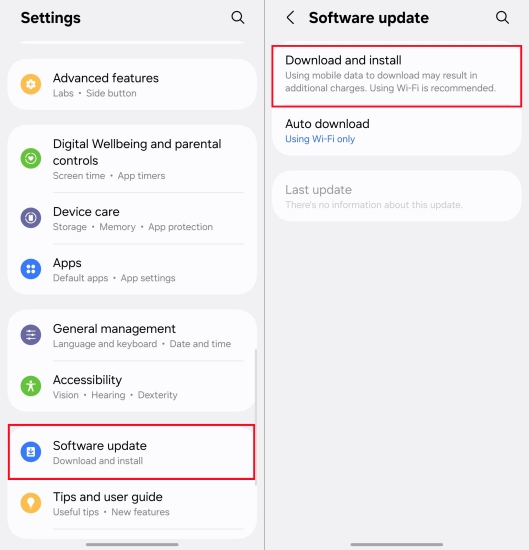
Step 1. Go to Settings > Software Update.
Step 2. Tap Download and install to install all available updates.
Step 3. Reboot the device and check OEM unlocking.
Solution 6. Disable Factory Reset Protection
If Factory Reset Protection is active, OEM unlocking will be disabled. To make OEM unlocking work normally, you can turn off Google FRP lock on your Android phone. With your Google password, you can follow the steps below to disable FRP lock.
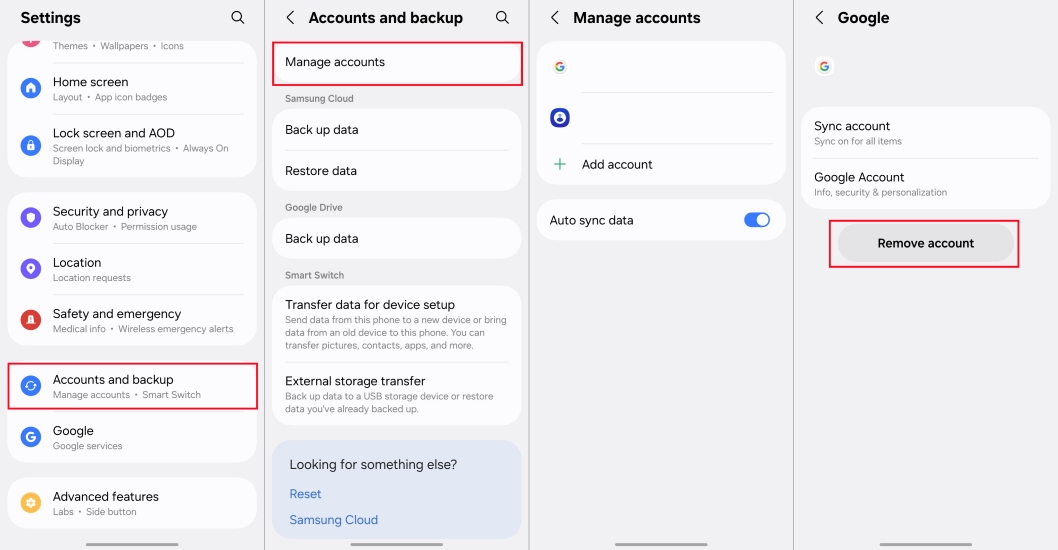
Step 1. Go to Settings > Accounts and backup > Manage account.
Step 2. Remove all Google accounts then reboot the device.
Solution 7. Insert the Original SIM
Some devices verify region or carrier settings using SIM data. If you're using an Android device with an unsupported SIM or a SIM from a different region, the OEM unlocking option may remain disabled. To fix the OEM unlocking greyed out issue, you can insert the original SIM or a network-compatible SIM.
Solution 8. Factory Reset the Device
If you recently switched accounts, flashed software, or changed security settings, you can factory reset your Android phone to fix the OEM unlocking greyed out issue. A factory reset will wipe all data on the device, so make a backup of your Android phone first.
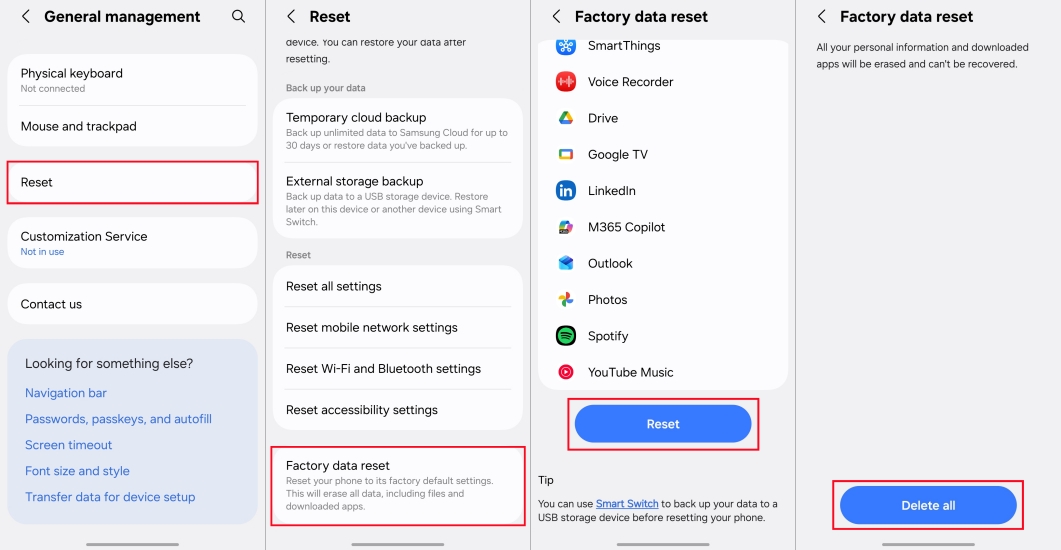
Step 1. Launch Settings and tap General software > Reset.
Step 2. Under Reset, tap Factory data reset > Reset.
Step 3. Tap Delete all and enter your Samsung account credentials.
Part 3. Bonus Tip: Unlock Android Phone without Password
If you're locked out of your Android phone and can't remember your screen PIN, pattern, or password, MagFone Android Unlocker provides a practical alternative solution. It's designed to bypass various screen locks on many Android brands like Samsung, Google Pixel, LG, Motorola, and more without requiring advanced technical skills. Here's how to unlock Android phone without password.
MagFone Android Unlocker
Remove multiple kinds of screen locks on over 5000 Android devices and delete Google FRP lock without a password.
Step 1 Choose Remove Screen Lock
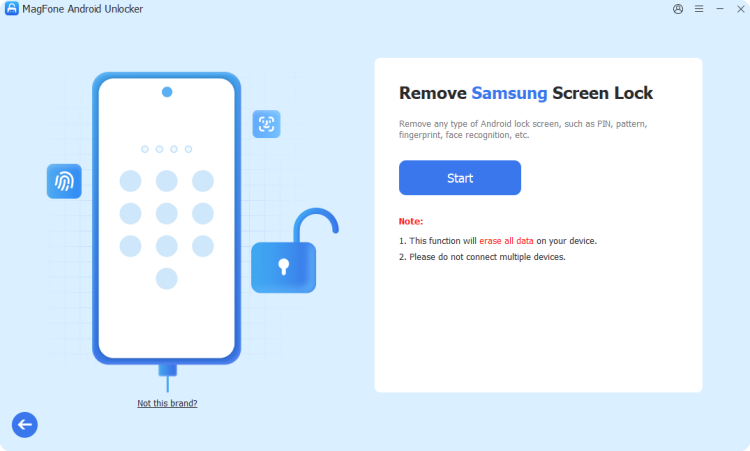
First up is launching MagFone Android Unlocker on your computer, then select Remove Screen Lock. After entering Remove Screen Lock, connect your Android phone to the computer via a USB cable.
Step 2 Put the Device into Recovery Mode
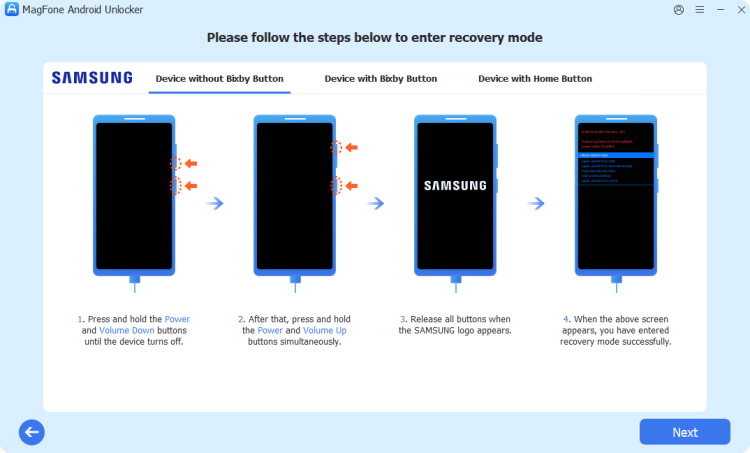
Wait for MagFone Android Unlocker to detect your device brand, then follow the onscreen instructions to put the device into Recovery Mode. When the device is in Recovery Mode, click the Next button.
Step 3 Unlock Android Phone without Password
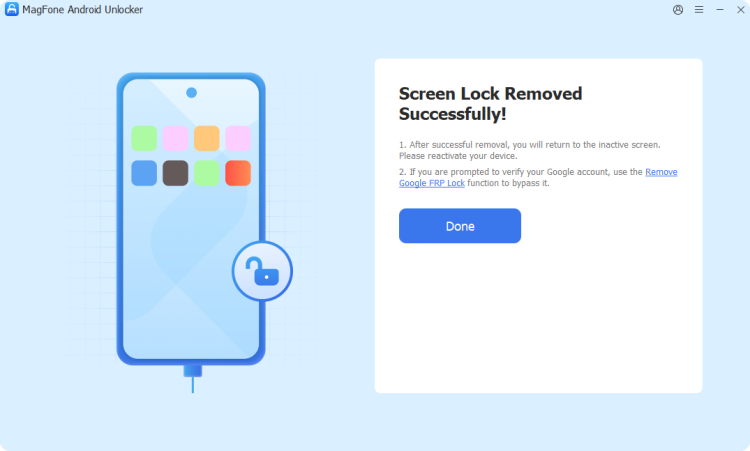
Continue to follow the onscreen instructions to unlock your Android phone without a password. After completing all the steps, click the Next button. In the whole process, keep your device connected to the computer.
Part 4. FAQs about Android OEM Unlocking
How to unlock bootloader without OEM unlocking?
In fact, it is impossible to unlock bootloader without OEM unlocking. But according to some discusses in some forums, the locked bootloader can be bypassed by pressing the Volume Up button. But this only works for older devices released before 2024.
How to unlock Samsung bootloader without OEM unlocking?
To unlock a Samsung phone locked with bootloader, you can use ADB if you don't want to use OEM unlocking. But the process of unlocking Samsung bootloader via ADB is a bit difficult.
Does OEM unlock wipe data on Android devices?
Yes, unlocking the bootloader through the OEM unlock option will wipe all data on an Android device as it triggers a mandatory factory reset to erase all user data as a security measure.
Part 5. Conclusion
The OEM unlocking greyed out issue can be frustrating, but in most cases, it's caused by Google's mandatory waiting period, FRP locks, or carrier restrictions. By following those methods introduced in this guide, you can fix OEM unlocking greyed out safely and effectively. But if the OEM unlocking toggle is still greyed out after trying the steps in this guide, your phone may be region-locked or carrier-restricted and you'll need to confirm its unlock eligibility.

