Factory Reset Protection (FRP) is a security feature on Motorola phones designed to prevent unauthorized access after a factory reset. Are you still troubled by the Google FRP lock? If you've reset your Motorola phone and can't get past the Google verification screen, here we will provide a step-by-step guide to bypass Motorola FRP lock. In this guide, you can learn about Motorola FRP bypass with or without a computer. Just go through it!

- Part 1. Can You Bypass Motorola FRP Lock?
- Part 2. How to Make Motorola FRP Bypass Without PC
- Part 3. How to Make Motorola FRP Bypass with Computer Free
- Part 4. How to Reset Google Password for Motorola FRP Bypass
- Part 5. Conclusion
Part 1. Can You Bypass Motorola FRP Lock?
Absolutely! You can bypass Motorola FRP lock whether you can remember your Google account password or not. The Factory Reset Protection is a security feature on Android devices that requires users to enter their Google account credentials after reset. Many Motorola phone owners have the demand for FRP lock bypass. If you forget your Google account password or you had a second-hand phone with the previous owner's Google account, you must want to know how to bypass FRP lock on a Motorola phone. There are several methods for Motorola FRP bypass as shown below.
| Method | PC Required | Cost | Success Rate | Easy to Operate | Recommendations |
|---|---|---|---|---|---|
| Emergency Call | No | Free | Low | Complex | ⭐⭐ |
| FRP Bypass APK | No | Free | Medium | Medium | ⭐⭐ |
| MagFone Motorola Unlocker | Yes | Paid | High | Easy | ⭐⭐⭐⭐ |
| MotoReaper Tool | Yes | Free | Medium | Medium | ⭐⭐⭐ |
MagFone Android Unlocker
Easily bypass Motorola FRP lock, highly efficient and convenient operation.
Part 2. How to Make Motorola FRP Bypass Without PC
Most users search for Motorola FRP bypass without PC after resetting the device or stucking on the Google verification screen. Here we will show some methods to help you. But these methods are doubtlessly complex to operate and not suitable for Motorola phones. Let's have a look and try the methods below together.
Method 1. Bypass FRP Lock on Motorola via Emergency Call
Bypassing Motorola FRP lock via emergency call is a primitive method. But the method can't guarantee the success rate because there are many restrictions. Also, you will follow complex and multi-step instructions to operate.
📝Requirements:
Motorola phone running Android 12 and early
- Free for FRP lock bypass
- No need for a computer
- Low success rate
- Only compatible with older Android versions
- Complex and timing steps

Step 1. Turn on your Motorola phone and tap Emergency Call on the first Hello screen.
Step 2. While emergency details appear, tap the Pencil icon and go to Name > Change Profile Picture.
Step 3. Open Menu > Photos > Permissions > Contacts > See All Applications, then enter Settings App Info > Accessibility Menu in Settings.
Step 4. Tap Apps & Notifications > App Info > Show system > Android Setup and then choose Force Stop.
Step 5. Navigate to Google Play Services >Disable > Disable App in Storage & Cache to erase all storage and cache data.
Step 6. Back to the Hello homepage, go to Menu > Assistant > Settings > Enable Google Play Services.
Step 7. Enter Set Screen Lock > Skip > Accept & Continue, and go back to the home screen.
Step 8. Navigate to Settings > System > Details > Erase All Data to delete all data. This will bypass FRP lock.
Method 2. Bypass FRP Lock on Motorola via FRP Bypass APK
FRP Bypass APK is often recommended for direct FRP lock bypass. If you want to bypass FRP lock on your Motorola phone, you can try a Motorola FRP Bypass APK like FRP Bypass Android. This method is useful, but pay attention to downloading a safe and legitimate FRP Bypass APK file.
📝Requirements:
Another Android device
An OTG cable and a USB flash drive
Motorola phone running Android 9 and early
- No need for original credentials
- No need for a computer
- Low success rate
- Security risks for downloading files
- Potential damage to the device
- Only support older Anfroid versions

Step 1. Download FRP Bypass APK on another Android device, then import it into a USB flash drive.
Step 2. Connect between your Motorola phone and USB flash drive using the OTG cable.
Step 3. Go to Settings > Apps > Special app access > Install unknown apps to allow to install the FRP Bypass APK.
Step 4. Open the File Manager, then find the FRP Bypass APK file and install it.
Step 5. Run FRP Bypass APK and tap Settings > Reset Options > Erase all data.
Step 6. Restart your Motorola phone and log into a new Google account.
Part 3. How to Make Motorola FRP Bypass with Computer Free
Indeed, those options for Motorola FRP bypass without PC are complex and difficult. If you don't have advanced technical skills, using a Motorola FRP bypass tool is a more ideal choice. There are several third-party Motorola FRP bypass tools like MagFone Android Unlocker to bypass FRP lock quickly and efficiently. Let's try the methods below.
Method 1. Remove FRP Lock on Motorola via a FRP Bypass Tool
If manual methods don't work or are too difficult to operate, a practical solution for many Motorola users is to use a professional FRP removal tool. MagFone Android Unlocker is one such desktop Motorola FRP bypass tool designed to help device owners remove Google FRP lock on various Android phones, including Motorola phones. It can solve the Motorola FRP bypass that has been troubling you for a long time through simple steps. Here are the operating steps for bypassing Motorola FRP lock by using MagFone Android Unlocker.
📝Requirements:
A computer
A USB cable
- Easy to remove Google FRP lock
- Bypass FRP lock with no mistakes
- Time-saving operation
- Not free for use
Step 1 Connect Your Motorola Phone
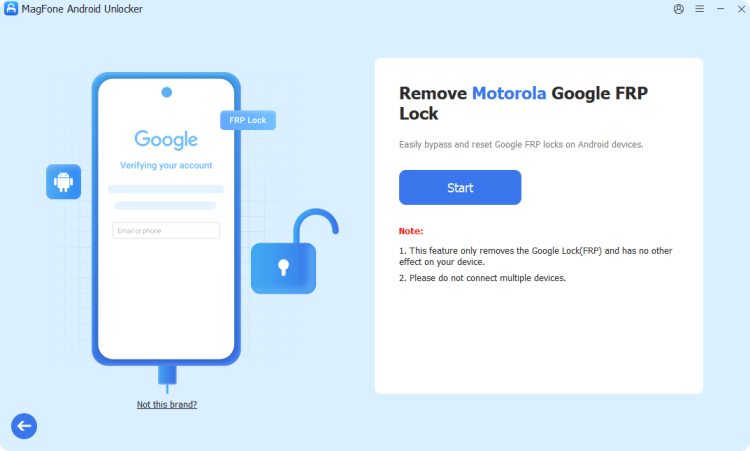
Use a USB cable to connect your Motorola phone to a computer. After launching MagFone Android Unlocker, choose Remove Google FRP Lock.
Step 2 Wait for the Software to Detect
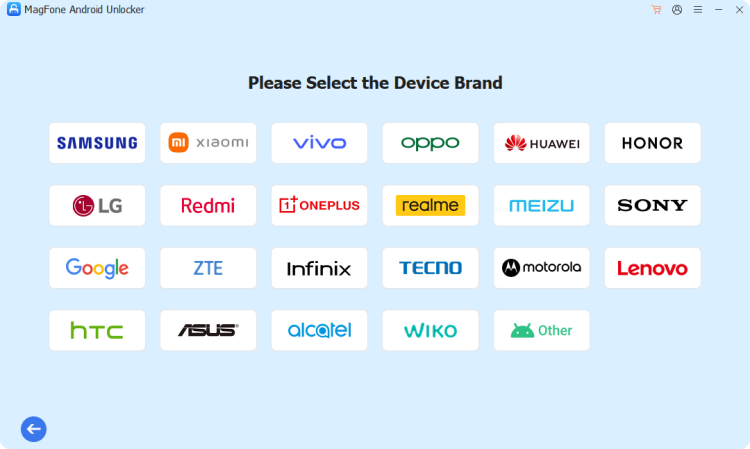
Let MagFone Android Unlocker recognize your phone brand, and you can also select Motorola from the listed device brand by yourself.
Step 3 Remove FRP Lock on Motorola Phone
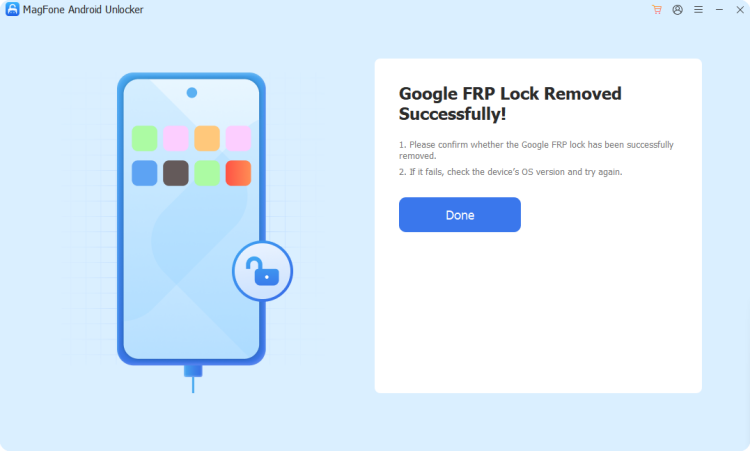
Click Start and then follow the steps on your computer's screen to remove Google FRP lock. After operating, click Finish, and then the FRP lock will be removed successfully.
Method 2. Remove FRP Lock on Motorola via MotoReaper Tool
MotoReaper Tool is a software used to bypass Google account verification on Motorola phones. It can support most Android versions and Motorola models. MotoReaper Tool concentrates on solving firmware and security patches on Motorola phone, and you can have a try.
📝Requirements:
A computer
A USB cable
- Supports many Android versions
- Simple operation steps
- Support offline use after activation
- Risks of freeze or functionality failure
- Medium success rate
- Time-consuming operation
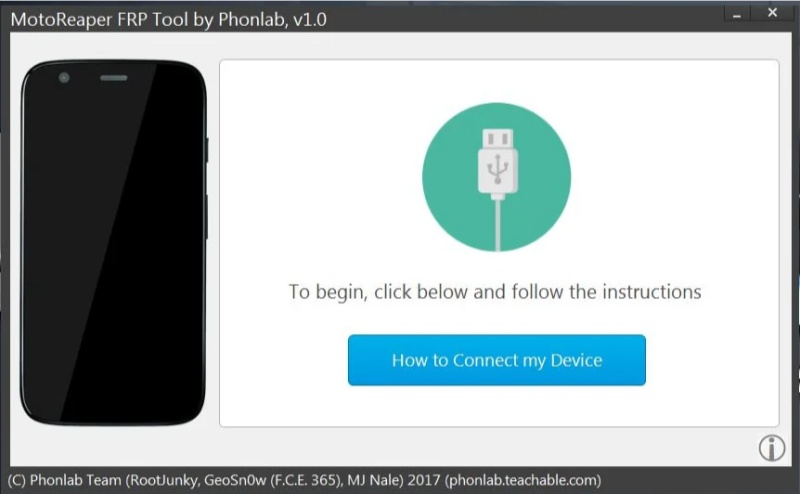
Step 1. Launch MotoReaper Tool and connect your Motorola phone in BOOTLOADER mode.
Step 2. After your Motorola fully reboots, click Next Stage and then click Inject Exploit.
Step 3. Waiting 1-3 minutes to complete the process until Device Successfully Unlocked appears.
Part 4. How to Reset Google Password for Motorola FRP Bypass
In addition to using any FRP bypass method, you can reset your password for your Google account to avoid FRP lock on your Motorola phone. If you can remember your Google address but only forget the password, you can try the following steps.
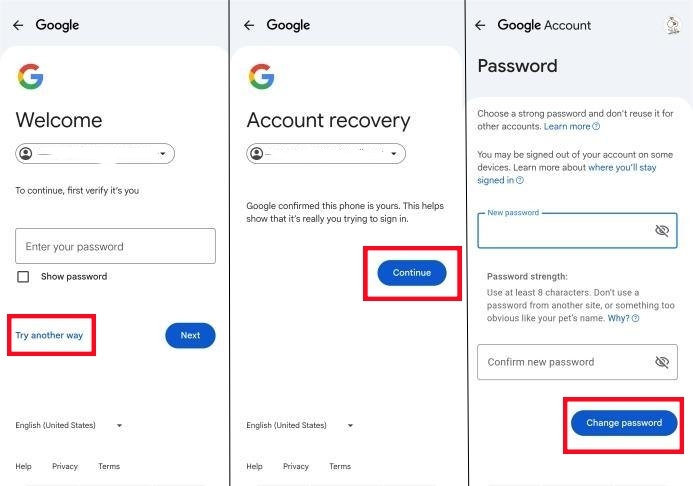
Step 1. Open the Google website and find Account Recovery.
Step 2. Enter Manage Data in Your Account and tap Google Password.
Step 3. Select Try Another Way when you need to input your Google password.
Step 4. Waiting for Google to send an email with a verification code and enter it, choose Next.
Step 5. Choose Update Password to change your password and confirm it.
Part 5. Conclusion
You may feel helpless when your Motorola phone is locked by the Google FRP. But the above methods can help you bypass Motorola FRP efficiently. The step-by-step guide introduces several FRP bypass options about using MagFone Motorola Unlocker, Emergency call, FRP Bypass APK, and MotoReaper Tool can help you gain a free Motorola phone again. For quick and easy Motorola FRP bypass, MagFone Android Unlocker is firmly recommended.

