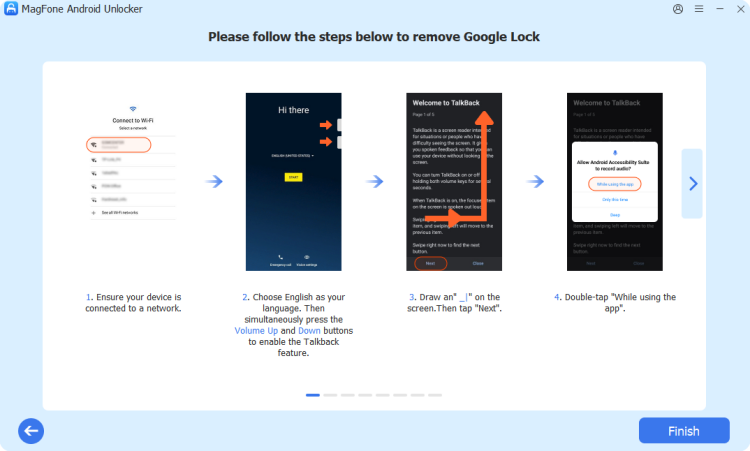Forgot your Android passcode, pattern, or PIN? MagFone Android Unlocker is your fast and reliable solution to regain access to your device, no tech skills required. With its intuitive interface and powerful unlocking engine, MagFone Android Unlocker helps you remove screen locks and fix locking issues across hundreds of Android models. Here's how to unlock Android phone without passcode by using MagFone Android Unlocker.
Step 1 Choose Remove Screen Lock
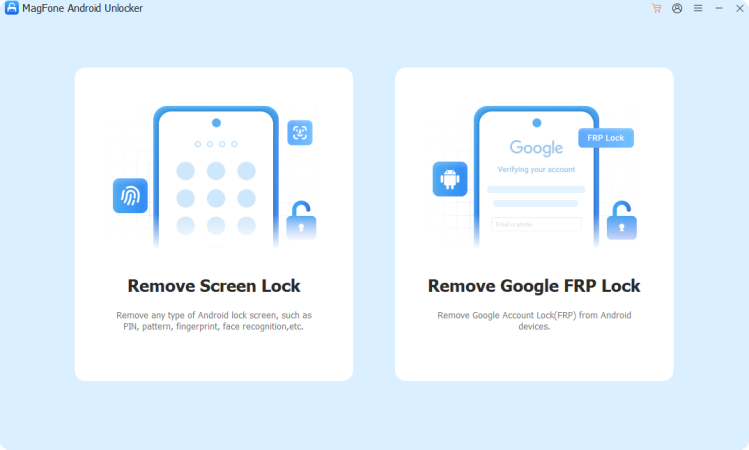
Download and install MagFone Android Unlocker on your computer, then launch it and connect your Android phone to the computer through a USB cable. From the main interface, choose Remove Screen Lock. Wait for the device to be detected and click the Continue button.
Step 2 Put Phone into Recovery Mode
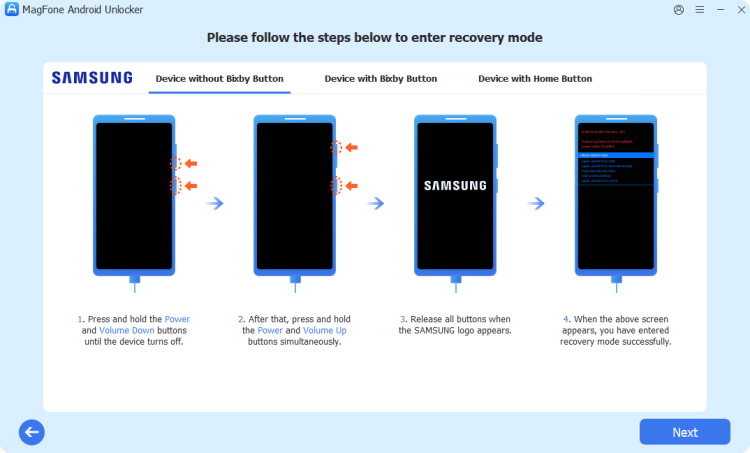
After initiating the unlocking process, follow the onscreen instructions to put the device into recovery mode. Press and hold the corresponding buttons depending on the device models. Once the device is in recovery mode, click the Next button and confirm with the Continue button.
Step 3 Start to Remove the Screen Lock
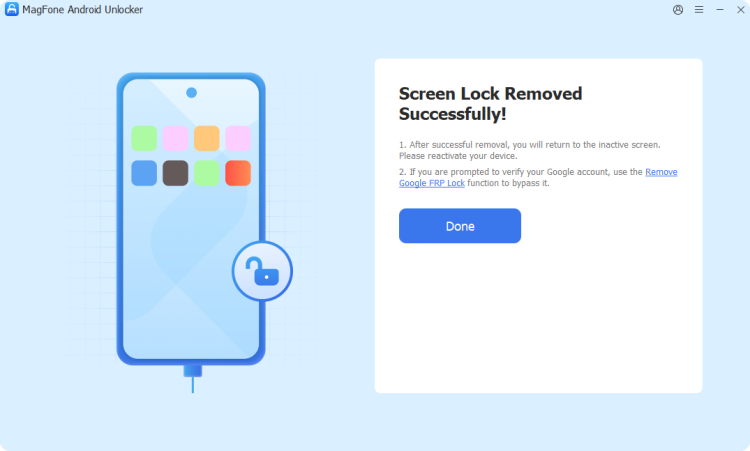
Proceed to follow the onscreen instructions to remove the screen lock on your device. After completing the steps, go back to click the Next button on the software. Keep the device connected to the computer until the unlocking process finishes.
Google's Factory Reset Protection (FRP) is designed to keep your Android device secure. But if you forget your Google account password or buy a second-hand phone stuck on the verification screen, MagFone Android Unlocker offers a simple, effective solution. With the help of MagFone Android Unlocker, you can bypass Google FRP lock and regain full access to your device. Here's how to remove Google FRP lock without passcode via MagFone Android Unlocker.
Bypass Google FRP Lock on Samsung
First up is connecting your Samsung phone to a computer through a USB cable, then launch MagFone Android Unlocker and select Remove Google FRP Lock from the main interface.
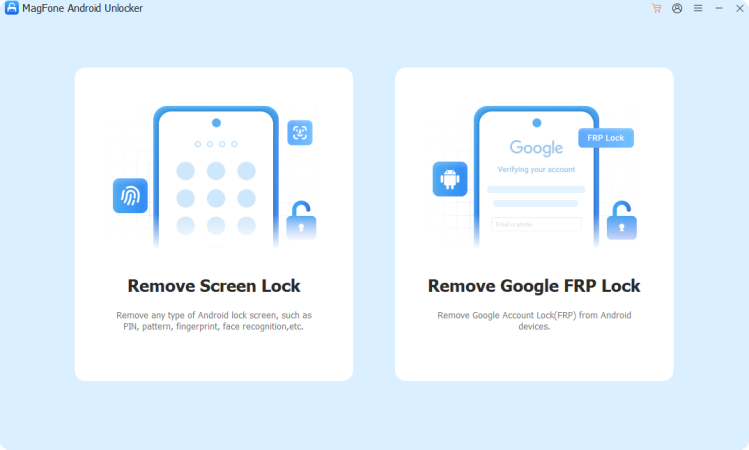
After selecting Remove Google FRP Lock, wait for the software to detect your device brand or manually select the device brand.
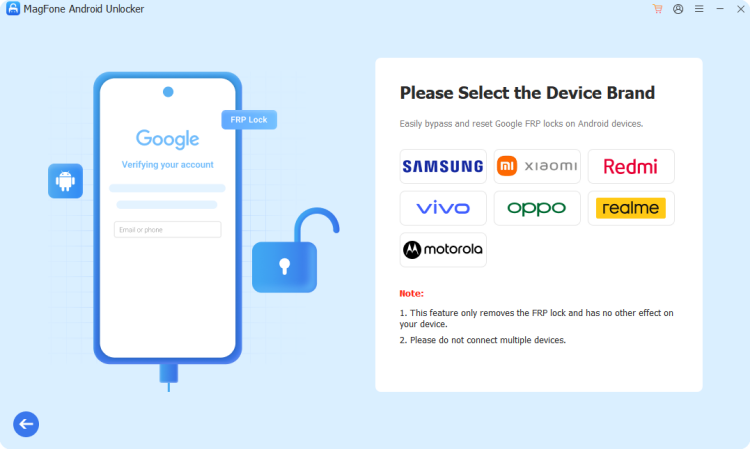
Choose All Android Versions, Android 11/12/13 or Android 6/9/10, then click the Start button and confirm with the Continue button.
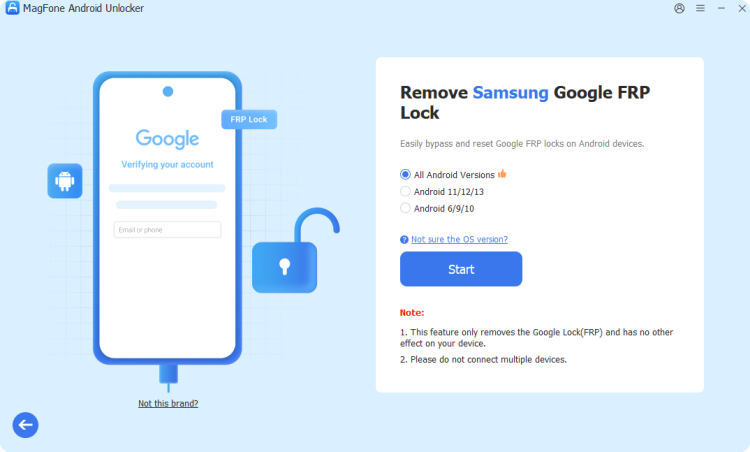
On All Android Versions: Follow the onscreen instructions, then click the Next button. During the removal process, tap Allow on your device to allow USB debugging. Wait to complete the removal task.
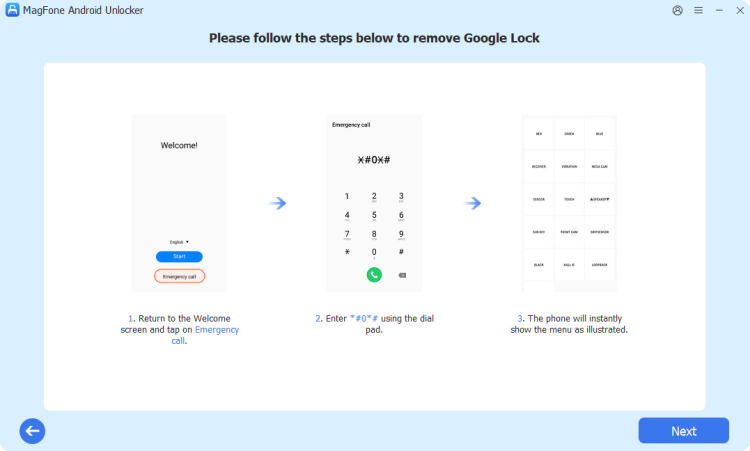
On Android 11/12/13: After completing the onscreen instructions, click the Next button. In the removal process, tap Allow on your device to turn on USB debugging, then wait to finish the task.
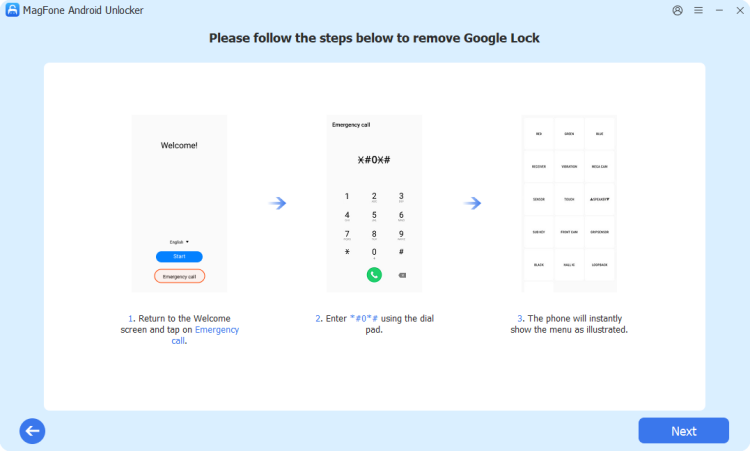
On Android 6/9/10: According to the onscreen prompt, turn on WiFi connection on your device and wait to send the notification to the device. Then follow the onscreen instructions to remove Google FRP lock and click the Finish button. You'll see the successful information.
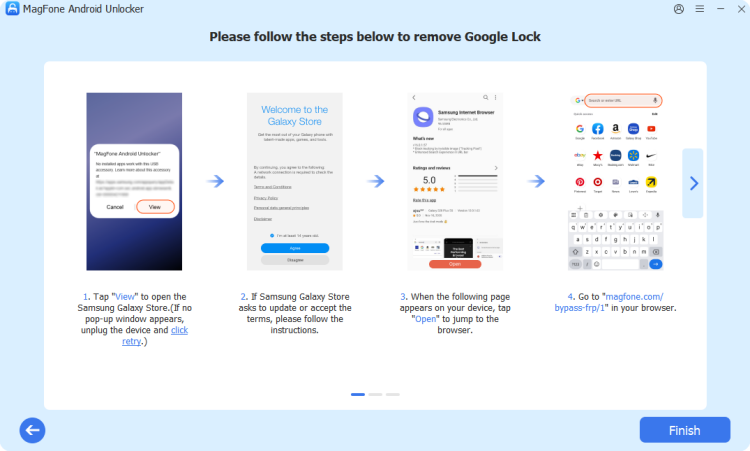
Bypass Google FRP Lock on Xiaomi/Redmi
Start by connecting your Xiaomi or Redmi phone to a computer via a USB cable, open MagFone Android Unlocker and select Remove Google FRP Lock on the main interface.
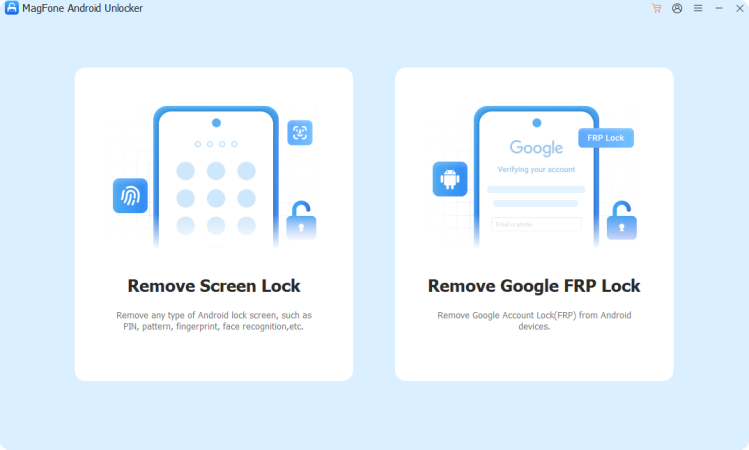
Generally speaking, the device will be detected by the software automatically. If not, manually choose the device brand.
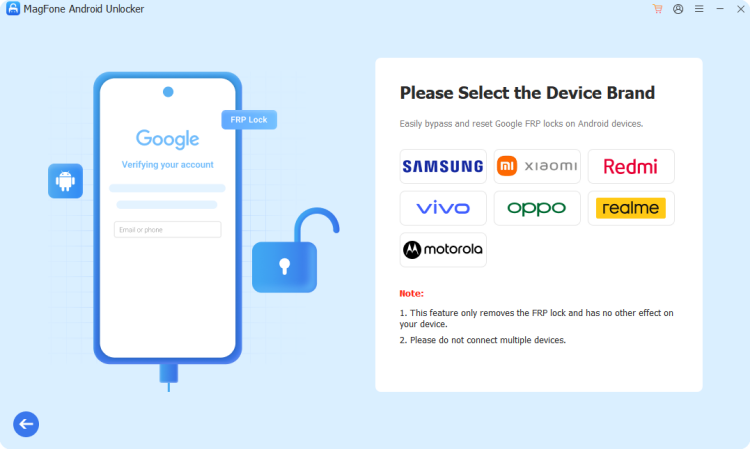
Continue to choose one mode from Common Method or One-click Removal, then click the Start button to enter the removal mode.
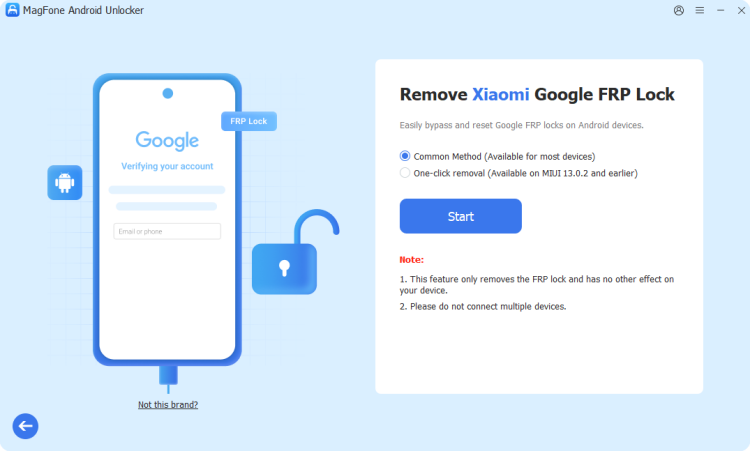
In Common Method: Perform the onscreen instructions on your phone step by step. After performing the steps, click the Finish button on the software to complete the removal task.
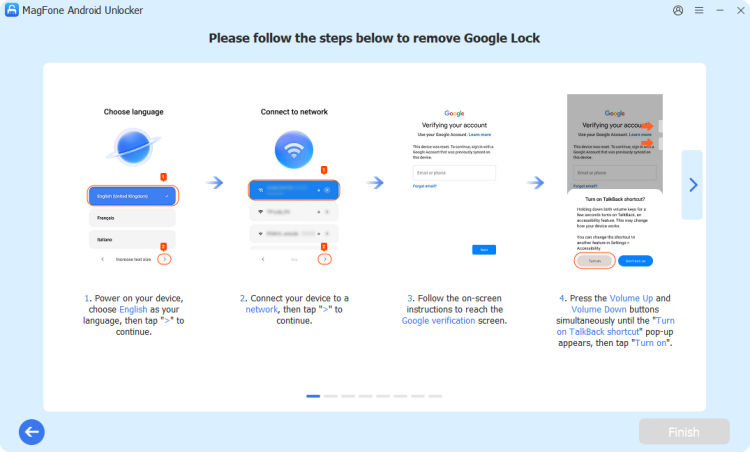
In One-click Removal: Boot the device into Fastboot mode with onscreen instructions and then click the Next button. Click the Confirm button and follow the onscreen instructions to connect to Mi Assistant. Finally, click the Finish button to complete the task.
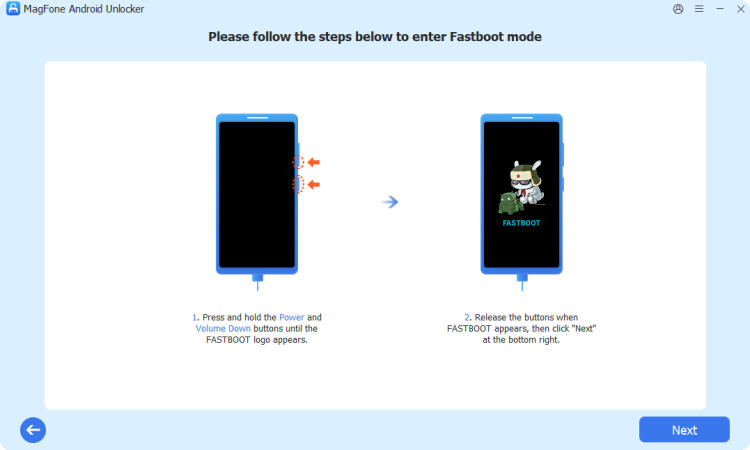
Bypass Google FRP Lock on Vivo
First, connect your Vivo phone to a computer using a USB cable, then install and run MagFone Android Unlocker. On the main interface, select Remove Google FRP Lock.
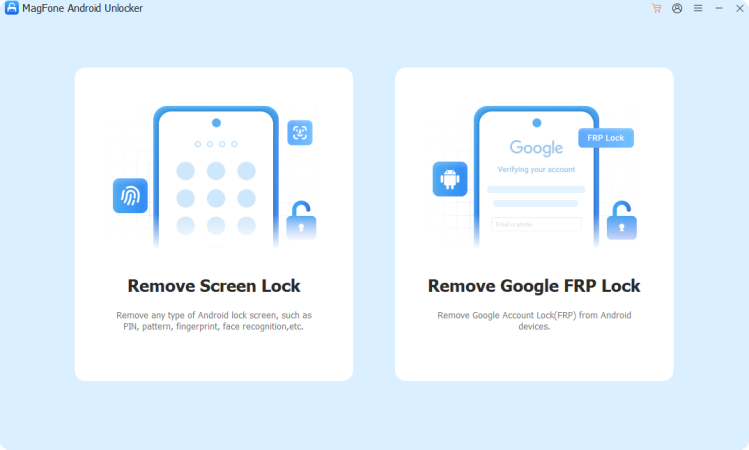
Once the device is connected, it will be detected by the software immediately. If not, select your device brand from the listed device brands.
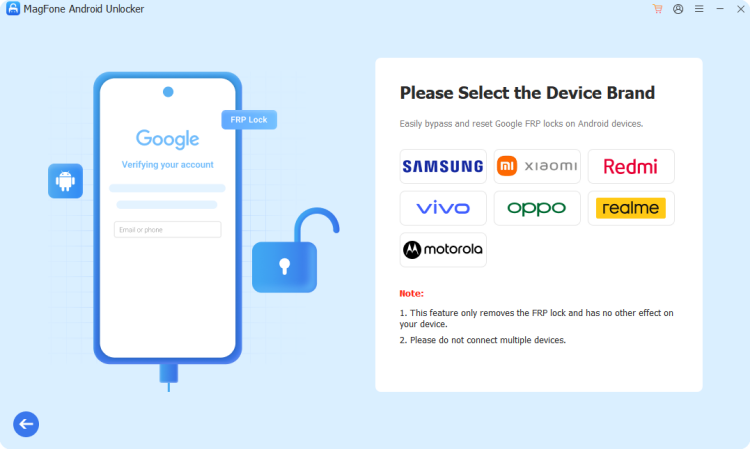
Click the Start button, turn on the WiFi connection on your device, and then click the Confirm button.
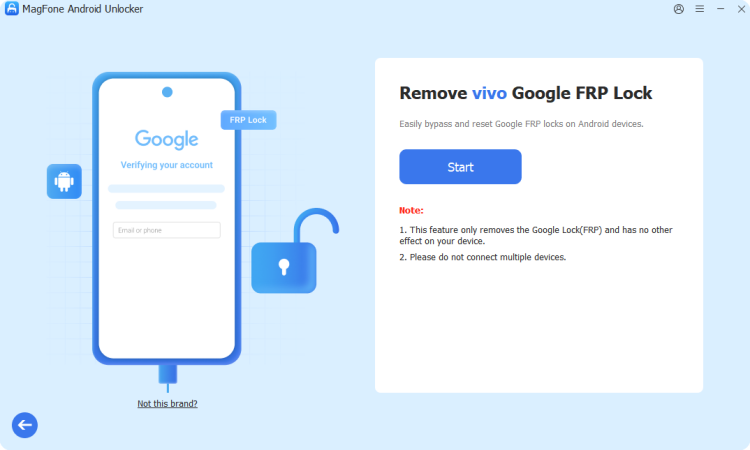
Wait to install the driver and follow the onscreen instructions to remove Google lock on your Vivo phone. Finally, click the Finish button to finish the task.
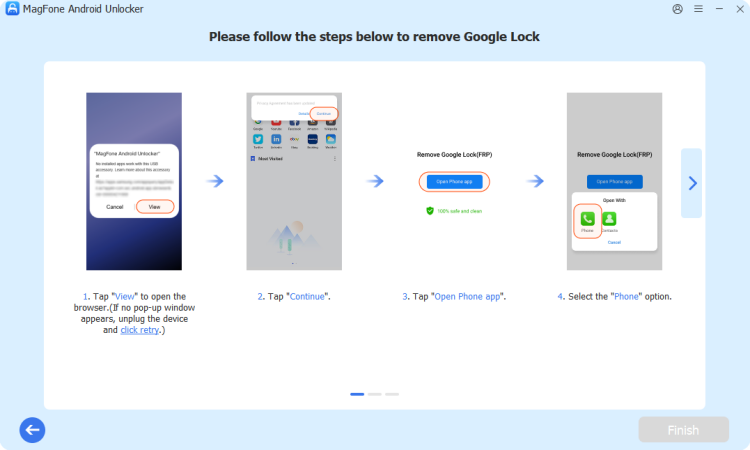
Bypass Google FRP Lock on Oppo/Realme
First of all, plug your Oppo phone into a computer through a USB cable, then open MagFone Android Unlocker. From the main interface, select Remove Google FRP Lock.
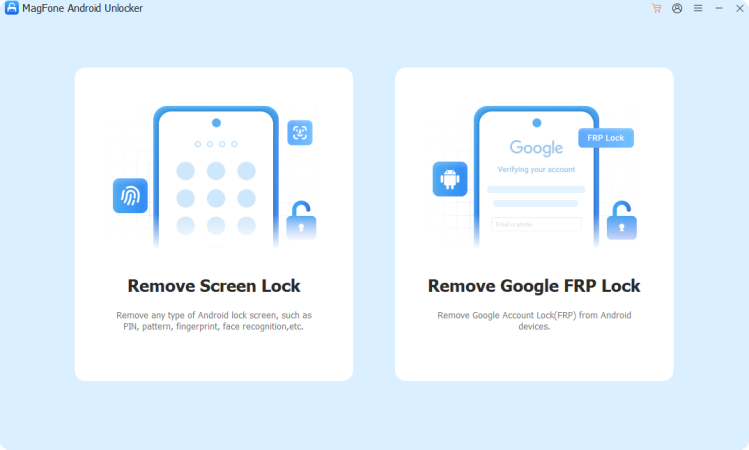
The software will automatically detect the device. Or select your device brand when the device is not detected.
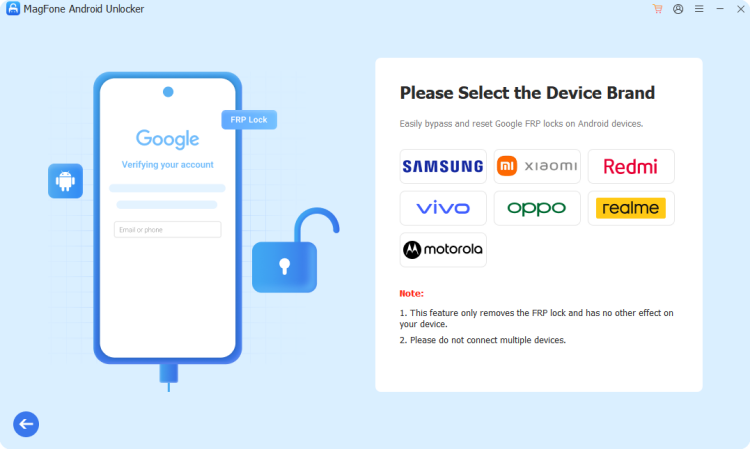
Then click the Start button and follow the onscreen instructions. After that, restart your device and click the Restart Successful button on the screen.
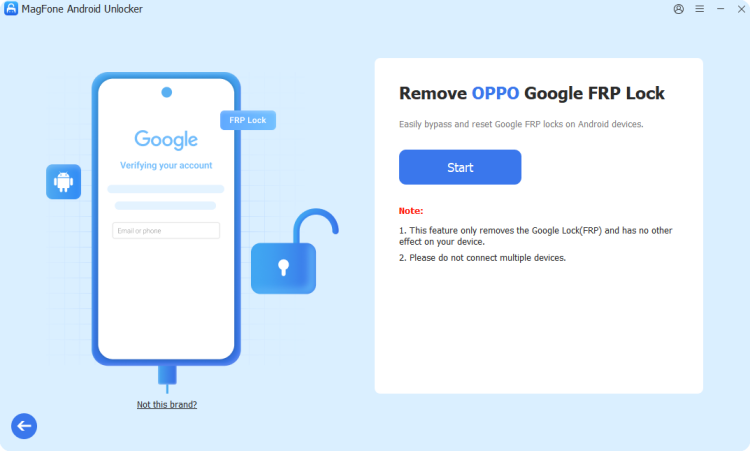
According to the onscreen prompt, disconnect the device and restart it. Then complete the onscreen instructions. Finally, click the Finish button.
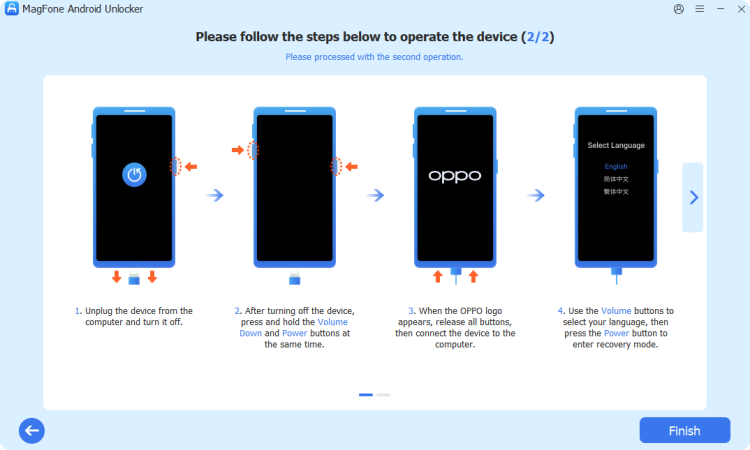
Bypass Google FRP Lock on Motorola
To begin with, establish the connection between your Motorola phone and computer through a USB cable. To remove the Google FRP lock, select Remove Google FRP Lock on the main interface.
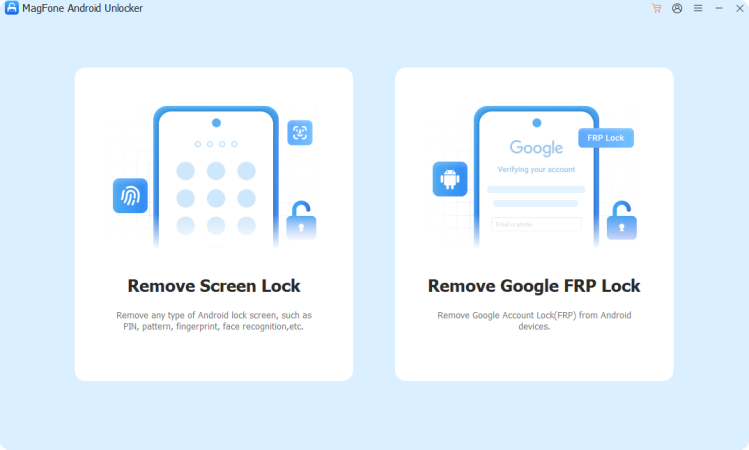
After selecting Remove Google FRP Lock, choose your device brand from the listed device. If the device cannot be detected, manually select your device brand.
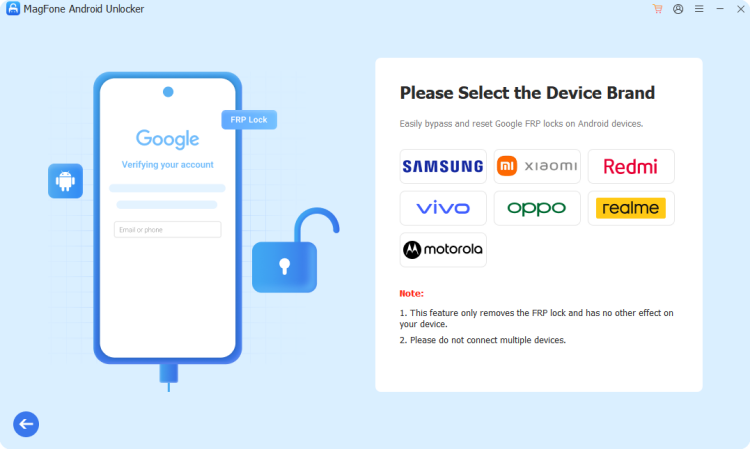
After clicking the Start button, follow onscreen instructions to remove Google FRP lock on your device. Finally, click the Finish button to confirm.