Our son changed the login pattern for his tablet and can't remember the new pattern. As a result, we can no longer log into the tablet. I've tried accessing the factory reset screen using the power and volume buttons, but it's not working. What am I doing wrong? My son is fine with a full factory reset of the tablet, but I can't seem to get it to work."
—— From Marten in the Samsung Community
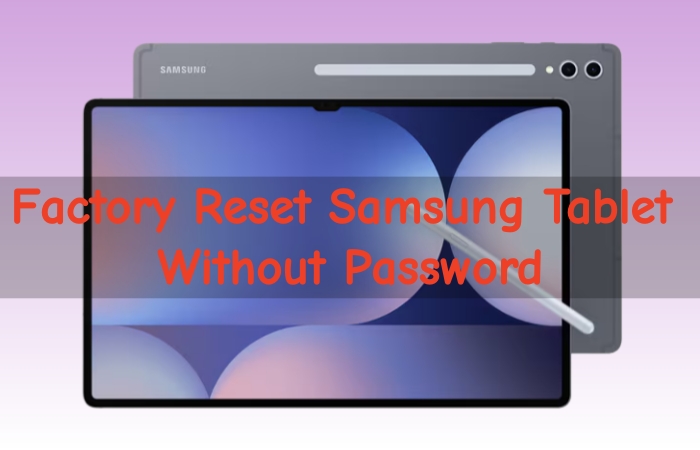
Resetting a device can solve performance issues, fix system glitches, remove forgotten passwords, or prepare your device for a new owner. If your Samsung tablet is running slow, locked, or you plan to sell it, performing a factory reset is often the most effective solution. This expert guide provides a deep dive into every reset method, including Settings, hardware buttons, and remote reset options. Let's see how to factory reset Samsung tablet, even without a password.
- Part 1. Samsung Tablet Factory Reset: Back up & Warnings
- Part 2. How to Reset Samsung Tablet to Factory Settings
- Part 3. How to Factory Reset Samsung Tablet Without Password
- Part 4. FAQs about Samsung Tablet Reset
- Part 5. Conclusion
Part 1. Samsung Tablet Factory Reset: Back up & Warnings
A factory reset permanently deletes all personal data, apps, and settings stored on your device. To protect your personal information and avoid avoidable issues, complete the steps below first.
Backup Your Samsung Tablet
You can back up your data on your Samsung tablet using Samsung or Google services. Once you regret to perform a factory resetting, you can restore your Samsung tablet at any time.
Option 1. Backup via a Samsung Account

Step 1. Go to Settings > Accounts and backup > Back up data.
Step 2. Select your data to back up, then tap Back up now.
Step 3. Tap Done to finish the backup of your device.
Option 2. Backup via a Google Account
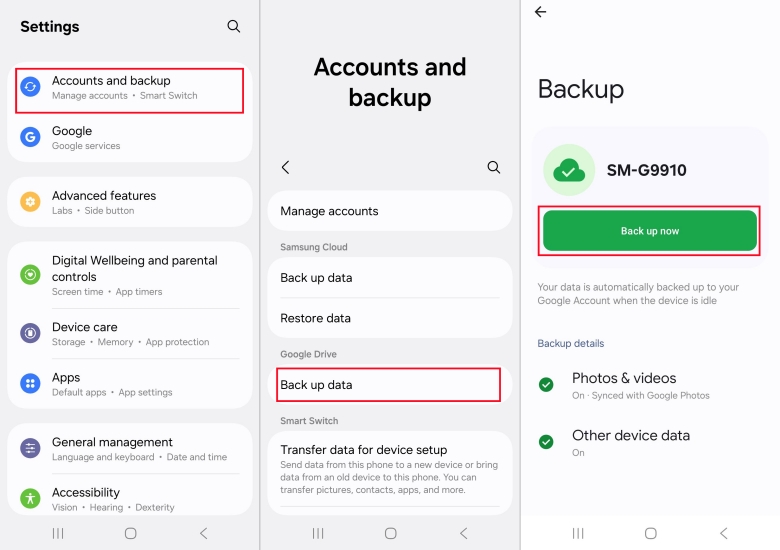
Step 1. Go to Settings, then tap Accounts and backup.
Step 2. Scroll down to Google Drive and tap Back up data.
Step 3. Tap Back up now to make a backup of your device.
Option 3. Backup via Smart Switch
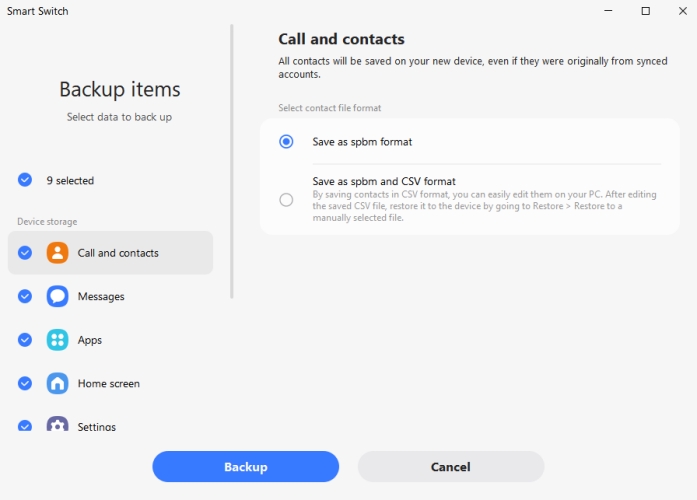
Step 1. Connect your Samsung Tablet to a computer using a USB cable.
Step 2. Install and launch Smart Switch, then click Backup.
Step 3. Select your data and make a full backup to the computer.
Remove Accounts to Avoid FRP Lock
Factory Reset Protection may require your Google or Samsung account login after the reset. To avoid being locked out, you can remove your Google or Samsung account with your password.
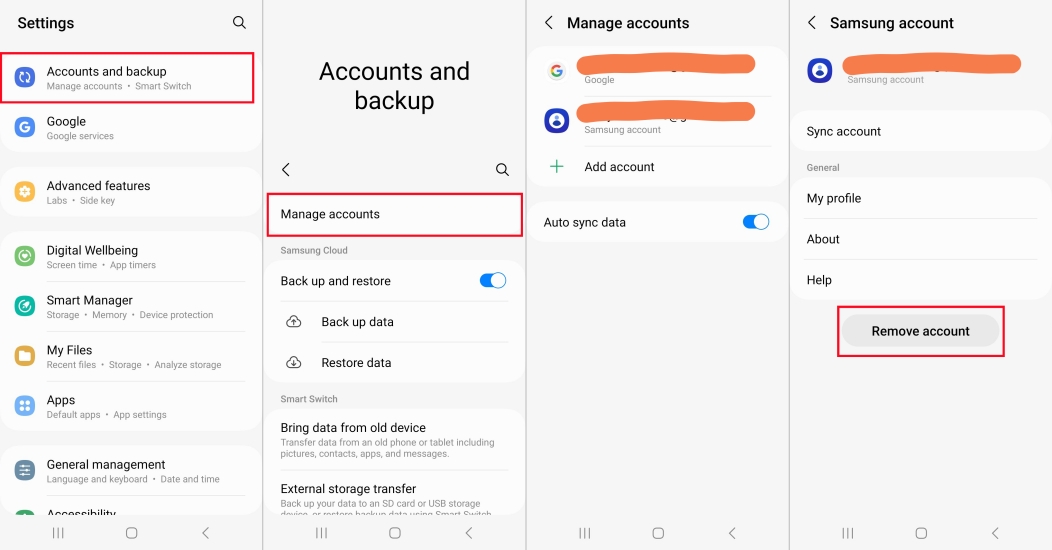
Step 1. Go to Settings > Account and backup > Manage accounts.
Step 2. Select each Google or Samsung account.
Step 3. Tap Remove account.
What Gets Erased During Factory Reset?
A factory reset removes Apps & app data, photos, videos, files, contacts, messages, call logs, system settings, WiFi passwords, and preferences. This process doesn't remove firmware updates, so your current Android version remains.
Part 2. How to Reset Samsung Tablet to Factory Settings
It's not difficult to reset a Samsung tablet to factory settings. There are several methods to help you factory reset a Samsung tablet if you know your Samsung or Google account credentials. Follow each step carefully to ensure a smooth and safe Samsung tablet factory reset.
| Method | Samsung or Google Account | When to Use | Keynotes | Time-consuming |
|---|---|---|---|---|
| Settings Reset | ❌ | Tablet works normally | Fast, simple, but requires PIN or password | 5-10 minutes |
| Recovery Mode Reset | ❌ | Locked out or unresponsive | Work even if you can't access Settings | 10-15 minutes |
| SmartThings Find Reset | ✔️ | Lost, stolen, or inaccessible | Require Samsung account online | 10-15 minutes |
| Googe Find Hub Reset | ✔️ | Lost, stolen, or inaccessible | Require Google account online | 10-15 minutes |
Method 1. Factory Reset Samsung Tablet in the Settings
Using the Settings menu to factory reset a Samsung tablet is the simplest and safest way if the tablet is working normally and accessible. Below is how to reset Samsung tablet to factory default from Settings.
Step 1. Open Settings on your tablet and tap General management.
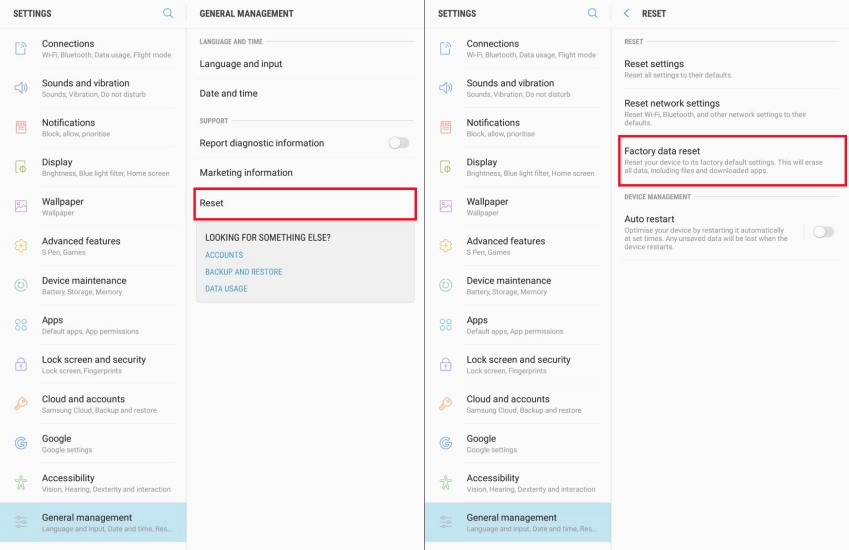
Step 2. Tap Reset > Factory reset data reset > Reset.
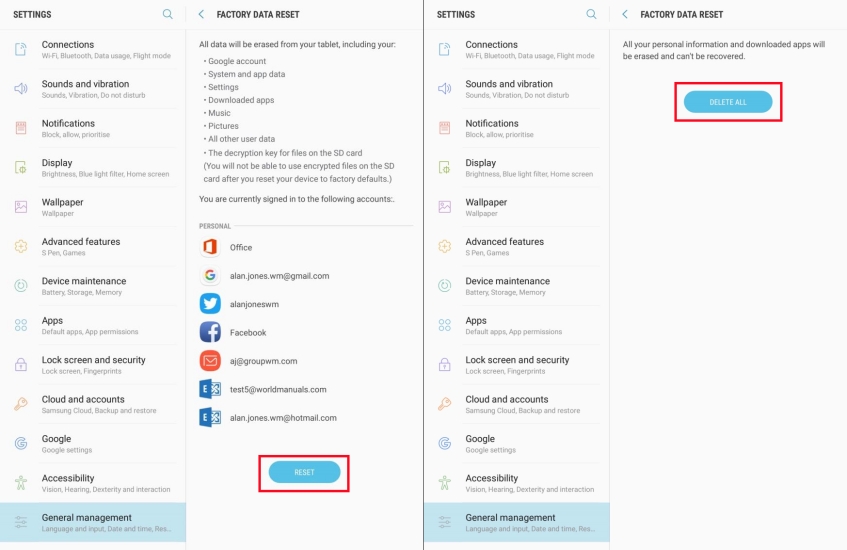
Step 3. Enter PIN or password if prompted.
Step 4. Tap Delete all to begin the reset.
Method 2. Factory Reset Samsung Tablet with Buttons
If your Samsung tablet is locked, unresponsive, or you cannot access settings, you can factory reset it using buttons in Recovery Mode. Here's how to factory reset Samsung tablet with buttons in Recovery Mode.
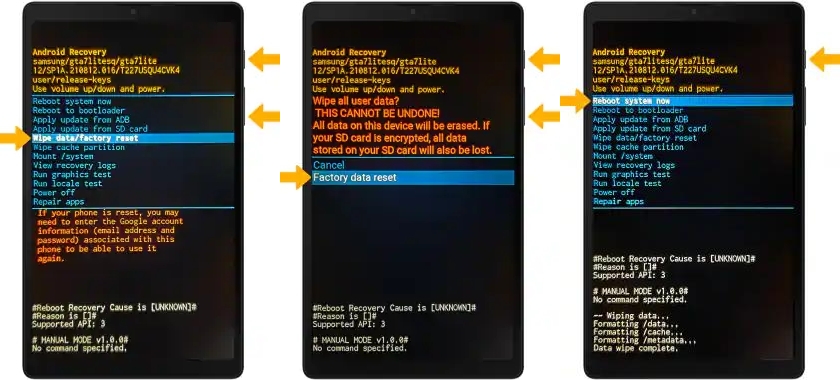
Step 1. Power off your Samsung tablet by pressing the Power button.
Step 2. Press and hold the Volume Up button and the Power button at the same time.
Step 3. Release the buttons when the Samsung logo or Recovery Mode screen appears.
Step 4. Press the Volume button to select Wipe data/factory reset.
Step 5. Press the Power button to confirm, then select Factory data reset to confirm again.
Step 6. When complete, choose Reboot system now.
Method 3. Factory Reset Samsung Tablet via SmartThings Find
SmartThings Find allows Samsung users to locate, lock and wipe the device remotely among other features. If your Samsung tablet is signed into your Samsung account and connected to a WiFi or mobile network, you can factory reset it via SmartThings Find.
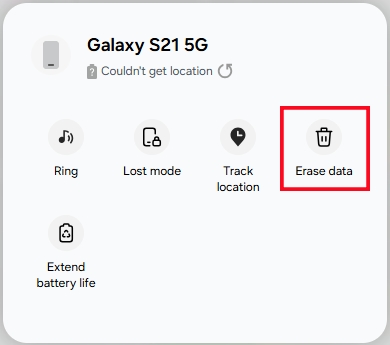
Step 1. Navigate to the SmartThings Find site on any network-connected device.
Step 2. Sign into your Samsung account, then find and click your Samsung tablet.
Step 3. Click Erase data, enter the verification code, and click Verify button.
Step 4. After verifying your identity, click the Erase data button again.
Step 5. Click the Erase button, then enter your password and click the Next button.
Method 4. Factory Reset Samsung Tablet via Google Find Hub
Instead of SmartThings Find, Google Find Hub is another feature that helps you remotely reset an Android device to factory settings. If you have enabled Find My and signed into your Google account on your Samsung tablet, you can factory reset your Samsung tablet via Google Find Hub.
On Google Find Hub Site
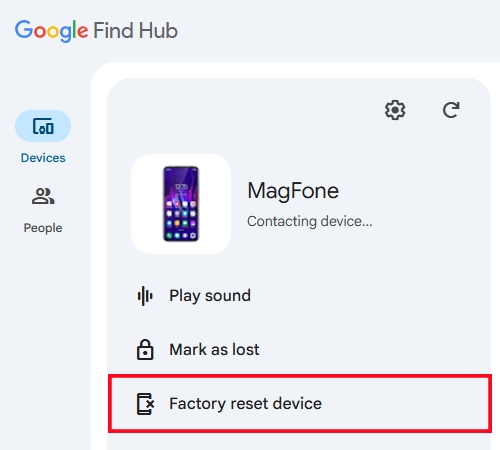
Step 1. Log into the Google Find Hub site with your Google account and password.
Step 2. Click the Devices button in the left column and select your Samsung tablet.
Step 3. Click the Factory reset device, then click the Next button.
Step 4. Enter your Google password and click the Reset button to confirm.
Via the Find Hub App
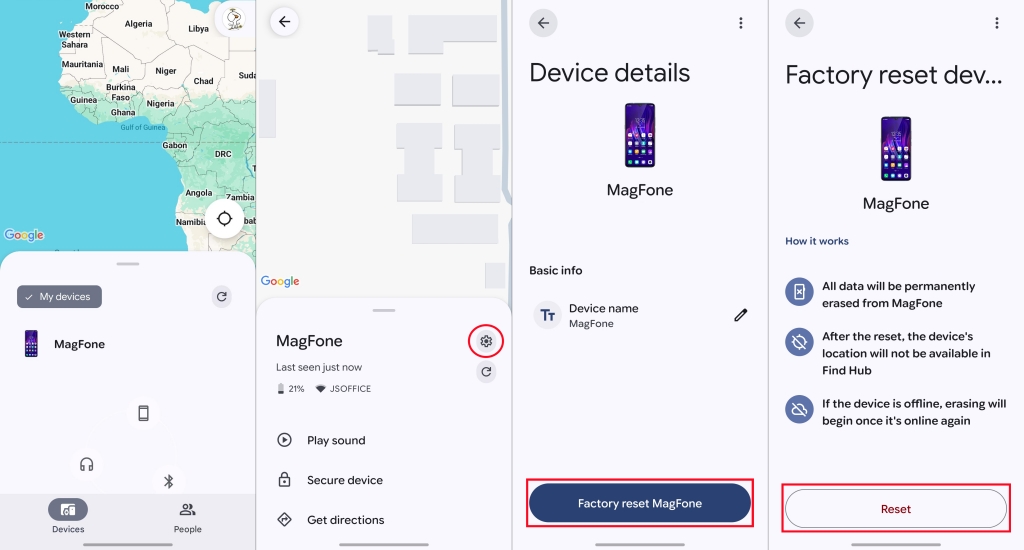
Step 1. Launch the Find Hub app on an Android device.
Step 2. Sign in with your Google account linked to your Samsung tablet.
Step 3. Locate Devices and tap your Samsung tablet.
Step 4. Tap the Settings icon, then tap Factory reset device > Reset.
Part 3. How to Factory Reset Samsung Tablet Without Password
If you can't access the Settings menu or your Samsung tablet is locked by a forgotten PIN, password, pattern, or even FRP, MagFone Android Unlocker offers a practical way to perform a factory reset. This tool is designed to help users reset and unlock Android devices without needing technical knowledge. With just a few clicks, MagFone Android Unlocker can wipe data, remove screen locks, and restore the tablet to its factory state, even when traditional reset methods fail. Below is how MagFone Android Unlocker works for Samsung tablet factory reset without password.
MagFone Android Unlocker
Remove multiple kinds of screen locks on over 5000 Android devices and delete Google FRP lock without a password.
Step 1 Connect Samsung Tablet to a Computer
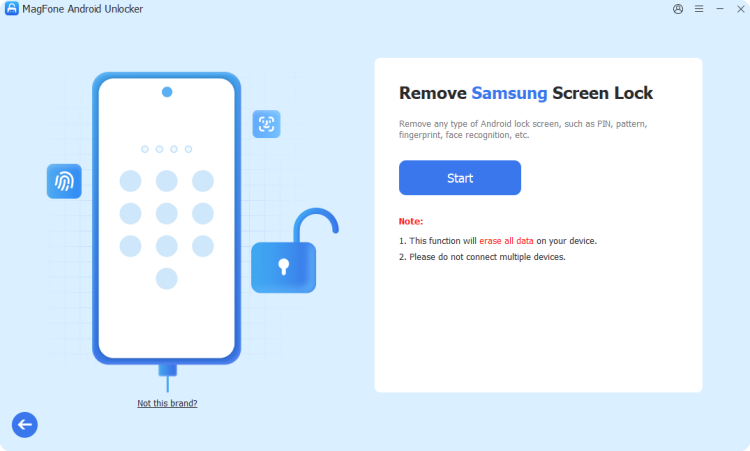
First of all, connect your Samsung tablet to a computer using a USB cable. Then install MagFone Android Unlocker on your computer and open the program. To factory reset the tablet, simply select Remove Screen Lock from the main interface.
Step 2 Put the Tablet into Recovery Mode
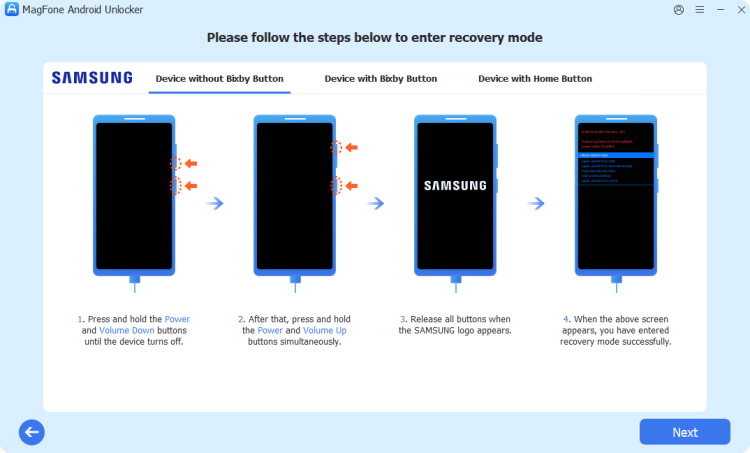
After selecting Remove Screen Lock, click the Start button and wait for the program to detect your device. Then follow the onscreen instructions to put the device into Recovery Mode. When the device is in Recovery Mode, click the Next button, then click the Continue button.
Step 3 Start to Factory Reset Samsung Tablet
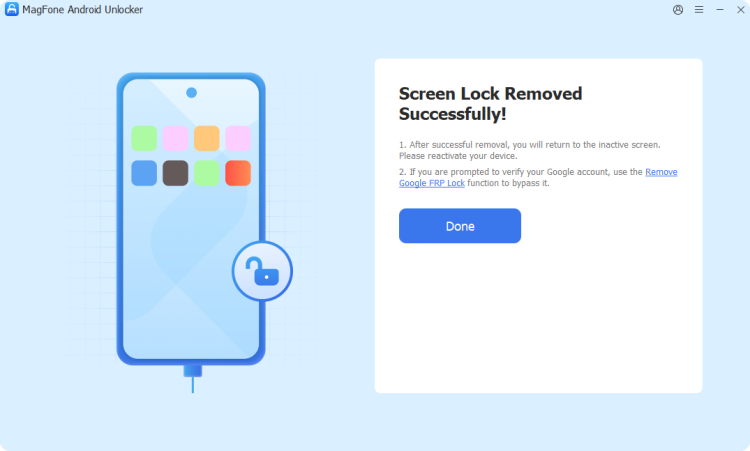
Continue to follow the onscreen instructions to remove the screen lock on the device. Then MagFone will automatically perform the reset and remove the lock. When complete, click the Next button to finish the reset task.
Part 4. FAQs about Samsung Tablet Reset
How to do a hard reset on Samsung tablet?
A hard reset can completely reset a device to its factory settings. If you want to perform a hard reset on your Samsung tablet, you can follow the solutions introduced above.
How to factory reset Samsung tablet without email and password?
To factory reset Samsung tablet without email and password, you can get it done with hardware buttons in Recovery Mode. Or consider a third-party tool like MagFone Android Unlocker.
How to factory reset a locked Samsung tablet?
When your Samsung table is locked, you can factory reset it using a third-party Android unlocking tool like MagFone Android Unlocker or with hardware buttons in Recovery Mode.
Part 5. Conclusion
Factory resetting a Samsung tablet is simple once you understand each method and take the time to back up your data properly. Whether you're troubleshooting issues, locked out, or preparing a device for a new users, the methods above ensure a safe and successful reset. If you want to factory reset your Samsung tablet without a password, using buttons with Recovery Mode or MagFone Android Unlocker is an ideal choice. Also, always backup your data and remove accounts to avoid FRP issues before reset.

