WhatsApp is one of the most widely used messaging platforms in the world, but it has a major limitation — you must register with a phone number. However, many users are searching for ways to use WhatsApp without a phone number or a SIM card. Whether you're trying to protect your privacy, don't have a SIM card, or want to use WhatsApp on a second device, there are effective workarounds. In this comprehensive guide, we explore how to use WhatsApp without phone number. Let's break down each method step-by-step.
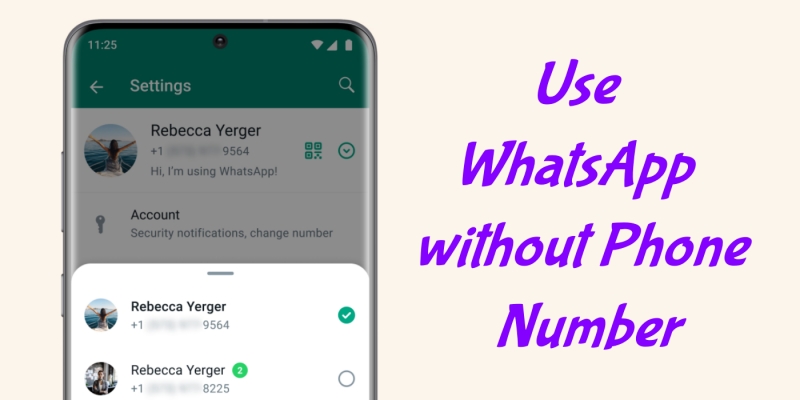
- Part 1. Can You Use WhatsApp without a Phone Number?
- Part 2. How to Use WhatsApp without a Phone Number
- Part 3. Bonus Tip: Hassle-Free WhatsApp Management
- Part 4. FAQs on Using WhatsApp without a Phone Number
- Part 5. Conclusion
Part 1. Can You Use WhatsApp without a Phone Number?
Technically, no — you must verify a phone number to register a WhatsApp account. WhatsApp uses this for authentication and link your identify. However, if you don't want to use WhatsApp with your personal number, you can use a landline, a virtual number, or an already registered account on linked devices. This could help you avoid using your main mobile number, but cannot bypass verification entirely.
The good news is, WhatsApp is preparing to launch a long-awaited feature: using usernames as an alternative to phone numbers for connecting with others. According to the official news, WhatsApp began beta testing usernames in some regions. With a recent TestFight beta, users can pick a username for connecting without sharing phone numbers. While it doesn't remove the need for a number during setup, it's a step toward phone-number-free communication.
Part 2. How to Use WhatsApp without a Phone Number
Instead of registering WhatsApp with a personal number, you can choose to use a landline, a virtual number, or a Google voice number to verify. Additionally, you can link WhatsApp to more devices for use. Let's explore how to use WhatsApp without a phone number.
| Methods | Reliability | Risk Level | Recommendation |
|---|---|---|---|
| Landline | High | Low | ⭐⭐⭐⭐ |
| Virtual Number | Medium | Medium | ⭐⭐ |
| Linked Devices | High | Low | ⭐⭐⭐⭐ |
| Google Voice Number | High | Low | ⭐⭐⭐ |
Method 1. Use a Landline Number
When you set up for WhatsApp for the first time, you're required to enter a phone number. But most users don't know that this phone number is only used for receiving the verification code. In this case, using a landline number is an alternative way to get the verification code through a call. Meanwhile, using a landline number to register is supported by WhatsApp Business. Follow the steps below to activate WhatsApp with a landline number.
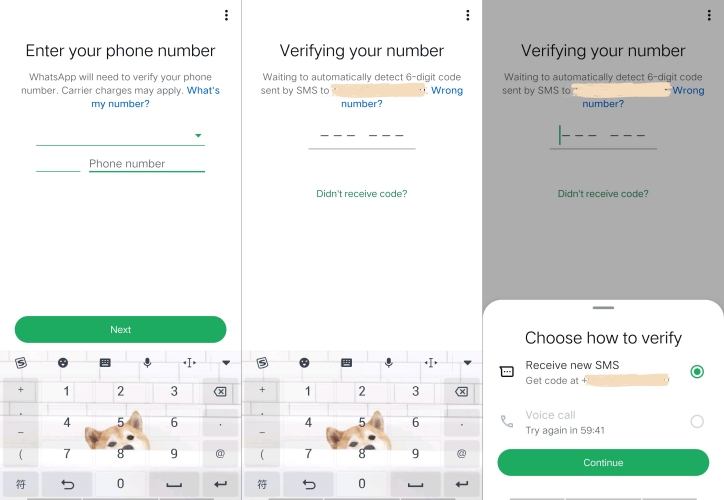
Step 1. Install WhatsApp from Google Play Store or App Store on your device.
Step 2. During registration, enter your landline number instead of a mobile number.
Step 3. Tap Next, then select Didn't receive code?.
Step 4. Tap Voice Call > Continue in the pop-up window.
Step 5. Wait for an automated call on your landline with a verification code.
Step 6. Enter the code and complete the setup for WhatsApp.
- 👍Pros:
- Work reliably
- Not require mobile service
- Easy to operate
- 👎Cons:
- Maybe only work for WhatsApp Business
Method 2. Use a Virtual or Temporary Number
These apps like TextNow, Google Voice, or Hushed offer free or low-cost virtual phone numbers that can be used to verify WhatsApp. If you cannot access to a landline number, you can consider using a virtual or temporary number to receive a verification code from WhatsApp on your device. Before verifying, make sure the number is active and can receive calls or messages as some users report that only TextNow and Google Voice still work.
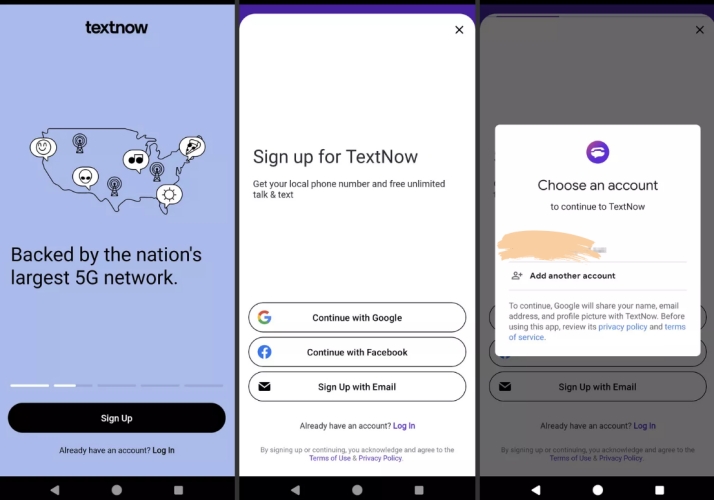
Step 1. Install the TextNow app on your device and sign up to get a number.
Step 2. Download WhatsApp and register with your TextNow number.
Step 3. Choose to receive a verification SMS or call.
Step 4. Enter the received code in WhatsApp.
- 👍Pros:
- Free or cheap workaround
- No SIM card needed
- 👎Cons:
- May be blocked by WhatsApp
- Less secure or private than real numbers
Method 3. Use WhatsApp on Linked Devices
If you've already registered WhatsApp on one phone, you can use it on multiple devices like computers or tablets without verifying the number again. By linking your WhatsApp account to more devices, you can use WhatsApp Web on a computer or WhatsApp app on a table or second phone. This doesn't help with initial registration. To link WhatsApp to your another, you must already have an active account.
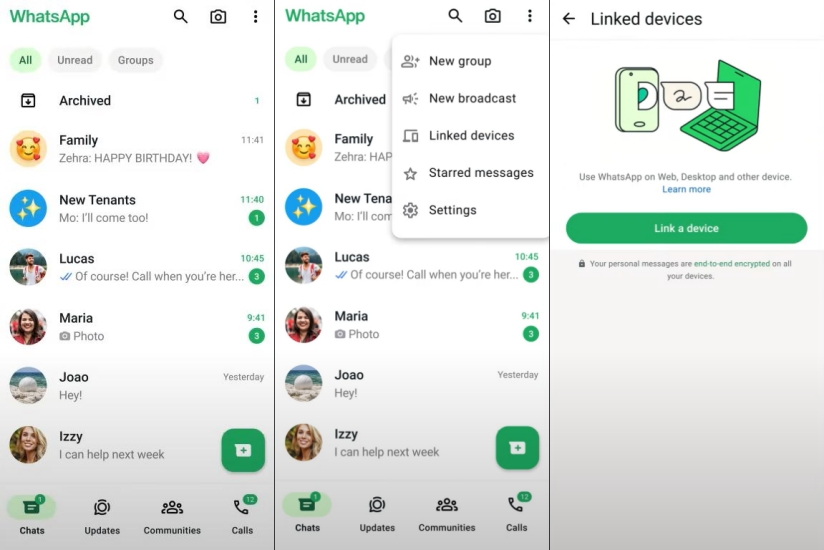
Step 1. On your phone, open WhatsApp and tap the three-dot icon.
Step 2. Go to Settings > Linked Devices > Link a device.
Step 3. Open WhatsApp Web or download the WhatsApp Desktop app.
Step 4. Scan the QR code on your computer to sync.
- 👍Pros:
- Secure and free
- Work on multiple devices
- 👎Cons:
- Not available for initial registration
- Require an active account
Method 4. Use a Google Voice Number
Google Voice allows you to get a free phone number with which you can make calls, send texts, leave voicemails, and more. Without a doubt, you can use a Google Voice number to sign up for WhatsApp. If you don't want to use your personal phone number in WhatsApp, you can use a Google Voice number. But currently, Google Voice is only available to users in the U.S. and Canada. Perform the following steps to set up a Google Voice number with WhatsApp.
Step 1. Create a Google Account, then visit the Google Voice website.
Step 2. Choose a free phone number and link it to an existing U.S. phone.
Step 3. Use the Google Voice number to register for WhatsApp on your device.
Step 4. Receive the code via SMS or voice call within Google Voice.
- 👍Pros:
- Great for permanent use
- Free and easy to get a number
- 👎Cons:
- Only available for U.S. users
- Need a Google account
Part 3. Bonus Tip: Hassle-Free WhatsApp Management
Choosing to use WhatsApp without a phone number means that you're unable to back up your WhatsApp data on your phone and restore it to your new phone using a phone number. But there still exists the demand to back up and restore WhatsApp. To meed the demand, using an all-in-one tool like MagFone Chats Transfer could be an ideal option.
As a multifunctional data management tool, MagFone Chats Transfer allows you to transfer, back up, restore, and export WhatsApp with ease. With this tool, you can not only make a back up of WhatsApp messages but also create a secure export of Whatsapp data to your computer. Here's how to back up WhatsApp chats on a computer using MagFone Chats Transfer.
MagFone Chats Transfer
Efficiently back up your WhatsApp content without loss or hassle — everything moves with you, just as it was.
Step 1 Run MagFone Chats Transfer

Launch MagFone Chats Transfer on your computer, then select WhatsApp from the main interface and connect your iPhone to the computer through a USB cable.
Step 2 Navigate to Backup Option

Choose the Backup option from the sidebar and wait for your device to be detected by the software. Then unlock your device and trust the computer if prompted.
Step 3 Start the Backup Process
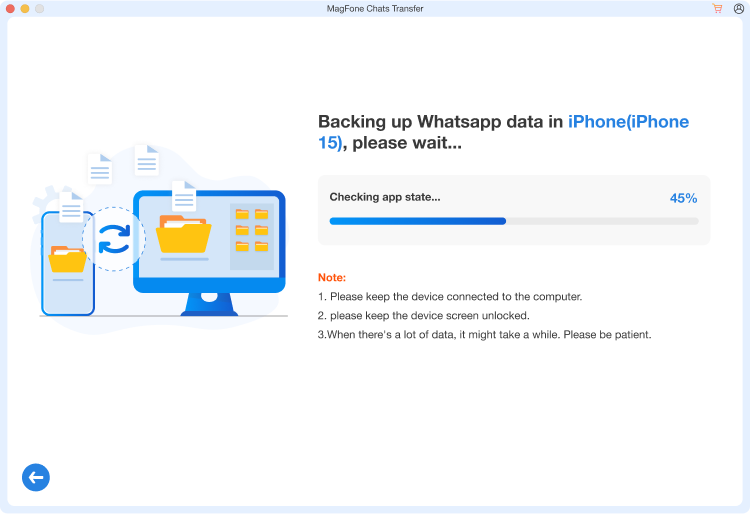
Proceed to click the Start Backup button to initiate the backup process. After entering the backup password, MagFone will start backing up your WhatsApp data to the computer.
Part 4. FAQs on Using WhatsApp without a Phone Number
How to change number for WhatsApp?
It's easy to change the phone number associated with your WhatsApp account. In WhatsApp, tap the three-dot icon and go to Settings > Account > Change number > Next. Then enter your old phone number in the first field and your new phone number in the second field. Proceed to tap Next > Done to confirm.
Do you have to have a phone number for WhatsApp?
Yes, you have to provide a phone number if you sign up for WhatsApp for the first time. With a phone number, you can then receive a verification code from WhatsApp to verify.
Can you use WhatsApp without a real phone number?
Yes, you can use WhatsApp without a real phone number. As we mention above, you can register with WhatsApp through a virtual or temporary number.
Part 5. Conclusion
While WhatsApp still mandates a number for account creation, there are several ways to use WhatsApp without your personal phone number. Whether through a landline number, a virtual number, or a VoIP service, the options introduced above offer the flexibility and privacy many users are looking for. By following any of the methods, you can bypass the traditional personal number registration while still having full access to WhatsApp.

