Have you ever been in a situation where your WhatsApp message was not sent? You may wonder if there is a problem with the network on my side. Or did my contact block me? Don't worry, in fact, in most cases, this is not a problem with interpersonal relationships, but a small problem with the app, the Internet, or the mobile phone. In this article, we will tell you the possible reasons for WhatsApp messages not delivering and how to fix WhatsApp message not delivered.
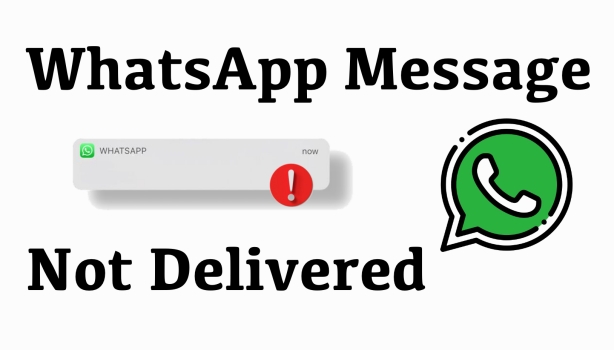
- Part 1. Why Are My WhatsApp Messages Not Delivering?
- Part 2. How to Fix Message in WhatsApp Not Delivered [WhatsApp-Related]
- Part 3. How to Fix WhatsApp Messages Not Sending [Device-Related]
- Part 4. FAQs About WhatsApp Messages
- Part 5. Conclusion
Part 1. Why Are My WhatsApp Messages Not Delivering?
While we are using WhatsApp to chat with our friends or colleagues, you may see that your message has not been sent. And it is weird that this situation occurs in some chat. Here we collect some possible reasons why my messages are not being delivered. The causes of this type of problem can come from several sources:

Network Connection
If the recipient's device is not connected to the internet, turned off, or airplane mode is turned on, WhatsApp messages cannot be delivered successfully.

Incorrect contact information
WhatsApp relies on mobile phone numbers to identify users, and once the number is entered incorrectly or the country code is missing, it can lead to messages not being sent.

Abnormal account or application
For example, invalid login status, corrupted cache files, outdated application versions, etc., will affect the normal delivery of messages.

System issues
System bugs on your phone may hinder WhatsApp message delivery.

Block settings
If you are blocked by someone, the message will be delivered, but the receiver won't receive and see it.
What Does WhatsApp Message Icon Mean?
Do you know the status indication of each WhatsApp message icon? Here are four WhatsApp message indicators and their meaning.
- Clock icon: Your WhatsApp message is being sent to the server.
- One-tick grey icon: Your message has been sent to the server.
- Double-tick grey icon: Your WhatsApp message has been sent to your contact.
- Double-tick blue icon: Your WhatsApp message has been read by your contact.
Part 2. How to Fix Message in WhatsApp Not Delivered [WhatsApp-Related]
If you are unable to send messages on WhatsApp, you may first check if there is a problem with your WhatsApp. Follow the methods below to troubleshoot.
Method 1. Sign out and Sign in WhatsApp
If your WhatsApp message is not delivered, there may be an account anomality, you can try signing out and logging in to your WhatsApp again to verify. To sign out from WhatsApp on mobile phones, you need to delete WhatsApp from your phone to sign out. This means that your WhatsApp data will be cleared also. Back up your WhatsApp before you sign out.
Method 2. Fufill Contact's Phone Number
The accuracy of contact number is crucial. WhatsApp is a communication tool that uses a mobile phone number as a unique identifier, and if the number is filled in incorrectly, the international area code is missing, or even just an extra number, the system will not recognize it as a valid account and your message will not be delivered successfully. So make sure that you are typing the correct number.
Method 3. Update WhatsApp to the Latest Version
The WhatsApp version is also a factor leading to messages on WhatsApp not delivering. WhatsApp is constantly rolling out updates to accommodate system upgrades and bug fixes. If you stay on an older version for an extended period of time, you may encounter compatibility issues that prevent messages from being sent. In this case, updating the app in a timely manner often resolves the issue quickly.
On Android:
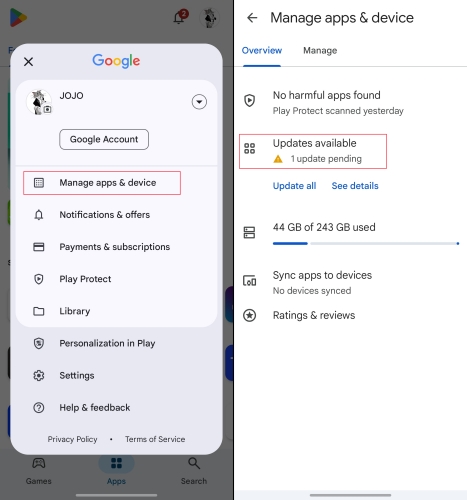
Step 1. Go to Google Play Store and tap your account.
Step 2. Click Manage apps & device > Updates available.
Step 3. Check if WhatsApp is in list to be updated and update it.
On iPhone:
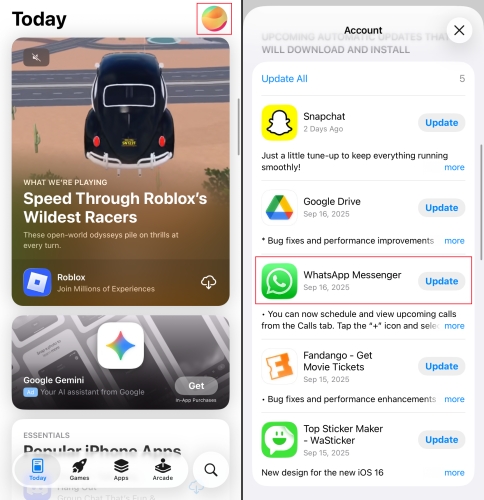
Step 1. Go to the App Store and tap your account icon.
Step 2. Check if you have updated your WhatsApp to the latest version.
Step 3. Update WhatsApp if there is an available update.
Method 4. Clear Data Cache and Restart WhatsApp
WhatsApp caches and data files can also impact messaging. Clearing the cache and restarting WhatsApp can help restore the normal circulation of data and prevent file conflicts from affecting messaging.
On Android:
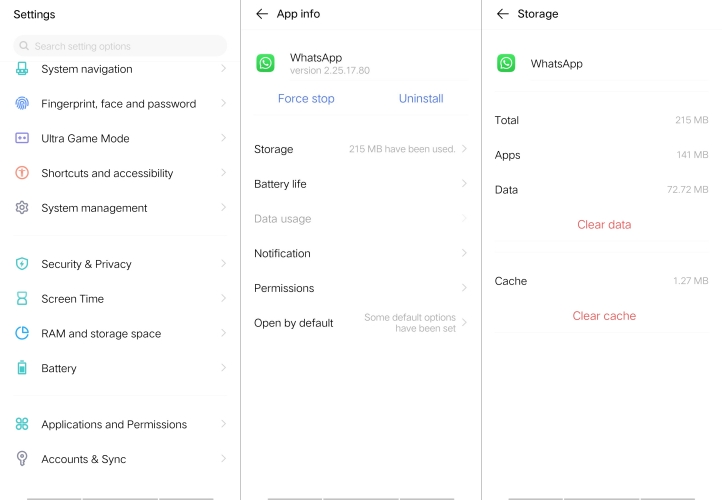
Step 1. Go to Settings > Apps.
Step 2. Click WhatsApp and tap Storage to clear WhatsApp data or cache.
On iPhone:
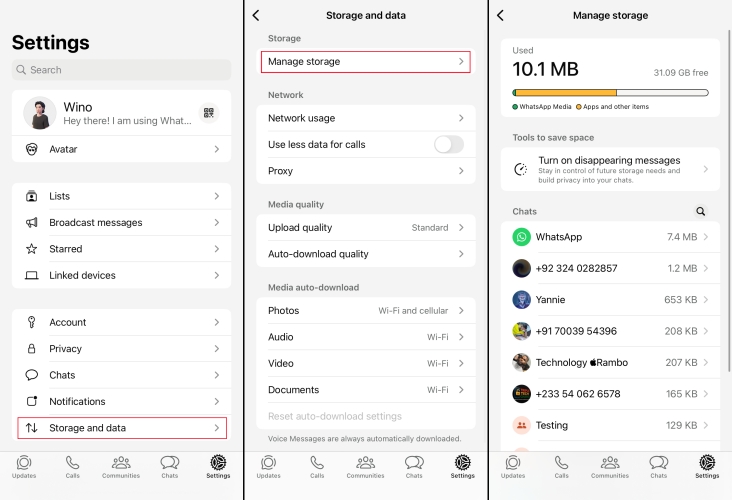
Step 1. Go to WhatsApp Settings > Storage and data.
Step 2. Tap Manage storage to check your WhatsApp cache usage.
Step 3. Enter a certain chat and delete some trivial media items to free up WhatsApp storage.
You can also go to a certain chat page to delete the chat history to clear the data cache.
Method 5. Delete and Reinstall WhatsApp
Deleting WhatsApp may help fix the issue of messages not delivering. But deleting WhatsApp will remove your WhatsApp data, so make a backup if necessary.
On Android:
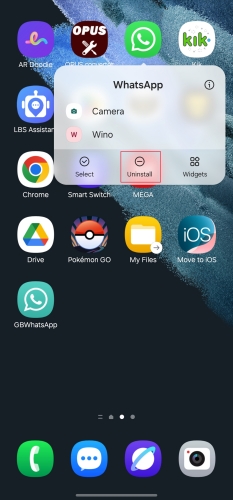
Step 1. Long-press the WhatsApp and tap Uninstall.
Step 2. Go to Google Play to reinstall WhatsApp and log in to your account.
On iPhone:
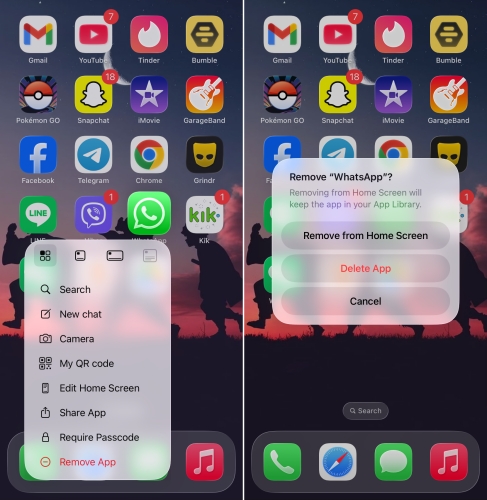
Step 1. Hold WhatsApp and tap Remove the App.
Step 2. Choose Delete App to uninstall WhatsApp.
Step 3. Go to the App Store to reinstall WhatsApp and log in to your WhatsApp account to send messages.
MagFone Chats Transfer
Back up and restore WhatsApp data to devices at any time even after uninstalling.
Part 3. How to Fix WhatsApp Messages Not Sending [Device-Related]
If there is no problem with your WhatsApp, the problem may occur with your mobile phone. You may try these device-related methods to fix the issue.
Method 1. Switch Between WiFi and Cellular Data
A stable internet connection is essential to send messages in WhatsApp. If there is an error with your WiFi or cellular data, you will see the clock icon in a WhatsApp message.
On Android:
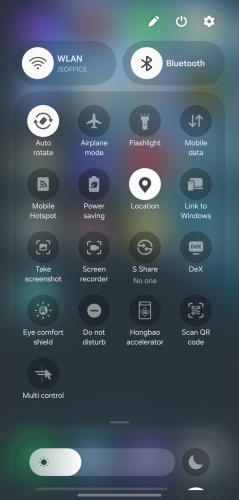
Step 1. Swipe from the top right of screen.
Step 2. Turn off the WLAN and turn on Mobile data.
On iPhone:
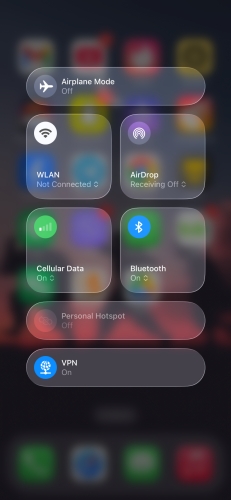
Step 1. Swipe from the top right of the screen to enter the control center.
Step 2. Toggle off the WLAN, and toggle on the Cellular Data.
Method 2. Update the Device System
The version of the device system can also be a potential cause. Every system update involves the optimization and repair of the underlying bugs. If it hasn't been updated for a long time, there may be known compatibility issues in the system with WhatsApp.
On Android:
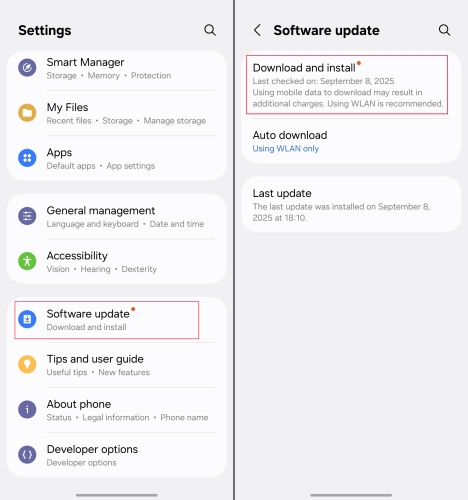
Step 1. Go to Settings and scroll down to the end.
Step 2. Tap Software update, and tap Download and install to update.
On iPhone:

Step 1. Open iPhone Settings and tap General.
Step 2. Tap Software Update to see if there is a notice of an available update.
Step 3. Tap Install Now or Update Now to upgrade your iPhone system.
Method 3. Reboot Your Device
Restarting your device cleans up temporary files and background tasks, reinitializes your network connection, and provides a safe environment for WhatsApp to run.
On Android:
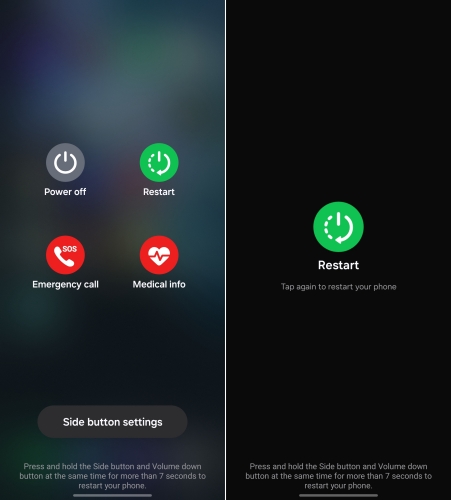
Step 1. Long-press the power button and tap the Restart option.
Step 2. Tap Restart again to reboot your device.
On iPhone:

Step 1. Hold the power button and either volume button and wait for several seconds.
Step 2. Drag the slider to the end to shut off your device.
Step 3. Hold the power button to reboot your iPhone.
Step 1. Hold the power button until you see an instruction.
Step 2. Drag the slider to shut off your iPhone.
Step 3. Long-press the power button to restart your iPhone.
Method 4. Reset Network Settings
If the problem persists after restarting, you should suspect that the network configuration of the device has been corrupted or modified incorrectly. Try to reset your network settings if there is an error.
On Android:
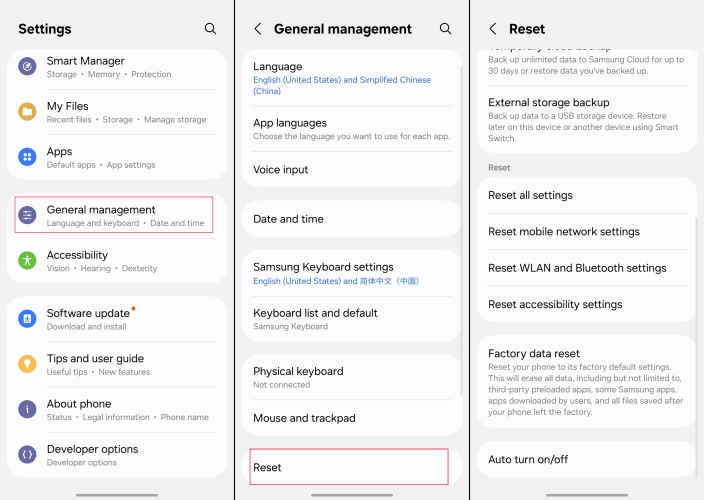
Step 1. Open Settings > General management.
Step 2. Tap Reset > Reset WLAN and Bluetooth settings.
Step 3. Tap Reset settings and then Reset to confirm.
On iPhone:

Step 1. Go to iPhone Settings > General.
Step 2. Scroll down and tap Transfer or Reset iPhone.
Step 3. Tap Reset > Reset Network Settings and then input your passcode to forward the action.
Method 5. Use a Repair Tool [iOS Only]
If the previous methods fail to make an influence, there may be a deep system failure on your iPhone. This is where professional repair tools come into play. Good news for iPhone users, MagFone iOS System Recovery helps you fix the system glitches leading to WhatsApp messages not sending on your iPhone. This tool allows you fix deep system glitches without deleting your personal data. With simple steps, you are able to deliver messages in WhatsApp again.
MagFone iOS System Recovery
Fix various iOS and iPadOS system issues, such as whatsapp message not delivered and whatsapp not working on iPhone, without data loss.
Step 1 Link iPhone to Computer

Install MagFone iOS System Recovery on your computer. Link your iPhone to your computer. After installation, launch the program and click iOS System Repair.
Step 2 Enter Standard Repair Mode

Click Start, and you will see two repair options on the next page. Click the Standard Repair option and then click Start Repair to forward.
Step 3 Download and Verify the Firmware

Choose a compatible firmware version and click Download to download the firmware package. Wait for several minutes to download.
Step 4 Fix WhatsApp Messages Not Delivering

Once the firmware package is downloaded and verified on your iPhone, the program will fix the messages not sending in WhatsApp.
Part 4. FAQs About WhatsApp Messages
Does Do Not Disturb stop WhatsApp messages from being delivered?
Do Not Disturb mode will not stop WhatsApp messages from being delivered. Do Not Disturb mode just means you will not be noticed if you receive a WhatsApp message; the message will still be shown on your phone.
How to block WhatsApp messages?
No matter whether you want to block single chat messages or group chat messages, just enter the chat page and tap the chat profile. Tap Notifications to turn on Mute notifications and set it to Always.
Does one tick always mean not delivered?
One tick doesn't mean the WhatsApp message is not delivered. It means that your message has been delivered to the server successfully. And if it is viewed by the receiver, the one-tick will turn into a double blue tick.
Part 5. Conclusion
Unable to deliver messages on WhatsApp could be very confusing and sometimes cause mutual suspicion. If you are in this situation where messages are not sent in WhatsApp, you can follow the methods we mentioned in the article to troubleshoot. In most cases, you can send or deliver messages in WhatsApp successfully again. If the issue can't be solved after trying these methods, turn to WhatsApp for contact.

