In the process of using WhatsApp, many people encounter the problem of seeing a good-looking avatar of a friend or group member and want to save it, but they can't find the download button. In fact, WhatsApp does not allow users to directly download other people's avatars for privacy reasons, but that doesn't mean you can't save them at all. This article will introduce some simple and safe ways to save or download WhatsApp profile pictures.
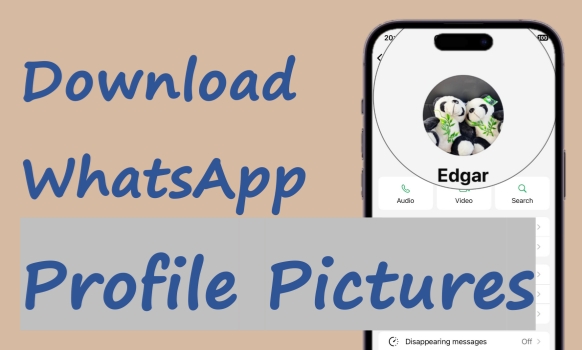
- Part 1. Can You Download WhatsApp Profile Picture?
- Part 2. How to Save WhatsApp Profile Pictures Across Devices
- Part 3. Best Method to Download WhatsApp Profile Pictures Selectively
- Part 4. Conclusion
Part 1. Can You Download WhatsApp Profile Picture?
Officially, WhatsApp does not provide a download button for protecting the privacy of users. So you cannot directly get the original profile photo file uploaded by the user. However, there are still alternative ways to save WhatsApp profile photos, such as taking a screenshot, saving from WhatsApp Web, or using a WhatsApp profile picture downloader. Many people also worry about the question:
Does WhatsApp notify screenshots of the profile picture?
WhatsApp does not send any notifications to contacts when a user screenshots a profile picture or chat interface. But if you try to take a screenshot of others' WhatsApp profile pictures on a mobile phone, you will receive the notification that "Screen capture blocked" on iPhone and "This app does not allow screenshots" on Android.
Part 2. How to Save WhatsApp Profile Pictures Across Devices
There are several methods for choosing if you want to save a WhatsApp profile picture. Before exploring the different ways to save a profile picture, remember to honor others' privacy. Only save someone's photo if you have their consent, and always use their images responsibly.
Method 1. Save WhatsApp Profile Pictures via Screenshot
Though screenshots of WhatsApp profile pictures are not allowed on mobile phones, you can do this on your computer. Just log in to your WhatsApp account on your computer and take a screenshot.
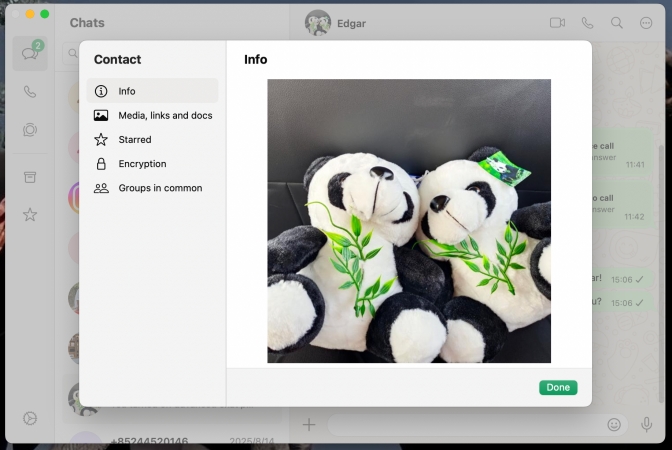
Step 1. Scan the QR code with WhatsApp on your mobile phone to log in.
Step 2. Enter a chat and click the contact profile to enter the Contact info page.
Step 3. Click the WhatsApp profile picture to amplify. Then you need to use a shortcut to make a screenshot. Press Win + Shift + S on Windows, Command + Shift + 4 on Mac to crop and save to your computer.
Method 2. Save WhatsApp Profile Pictures via File Manager
On Android devices, some versions of WhatsApp cache the user profile picture locally. These profile photos can sometimes be found through a file manager. However, the new version may block this approach for security reasons, so it may not be applicable to all users.
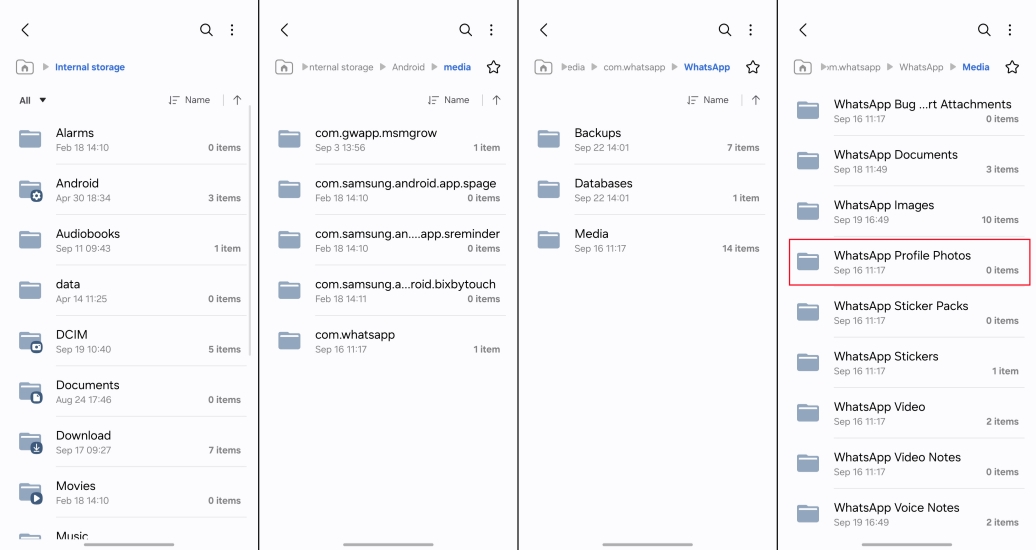
Step 1. Open the File Manager on your Android phone.
Step 2. Go to the path: Internal storage > Android > media > com.whatsapp > WhatsApp > Media > WhatsApp Profile Picture.
Step 3. In the WhatsApp Profile Picture file, you can see all your WhatsApp contacts' profile pictures.
Method 3. Save WhatsApp Profile Pictures via WhatsApp Web
There is no restriction if you save WhatsApp profile pictures via WhatsApp web. You can load and save one's WhatsApp profile photo via the save feature. Just make sure to log in to the same WhatsApp account as on your mobile phone.
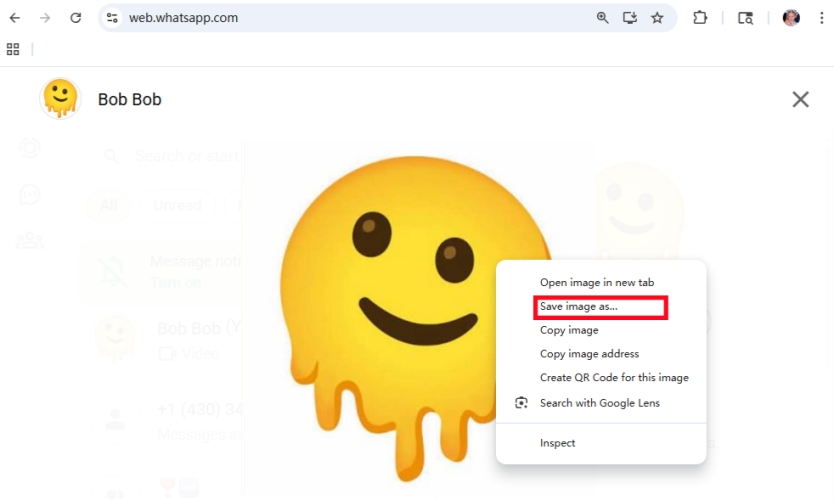
Step 1. Log in to your account on WhatsApp web.
Step 2. Enter a chat and click the contact profile icon to access the Contact info page.
Step 3. Click the profile picture, then locate the mouse on the picture and right-click the mouse.
Step 4. Click Save image as and then select a location to save the WhatsApp profile picture.
Method 4. Save WhatsApp Profile Pictures via WhatsApp DP Downloader
Another possible method is to use a WhatsApp profile picture downloader like WhatsApp DP downloader to save one's profile picture. In this method, you can download a WhatsApp user's profile photo as long as you know the country code and the account number. The limitation is that it works only when the user has set the Profile photo visible to everyone.
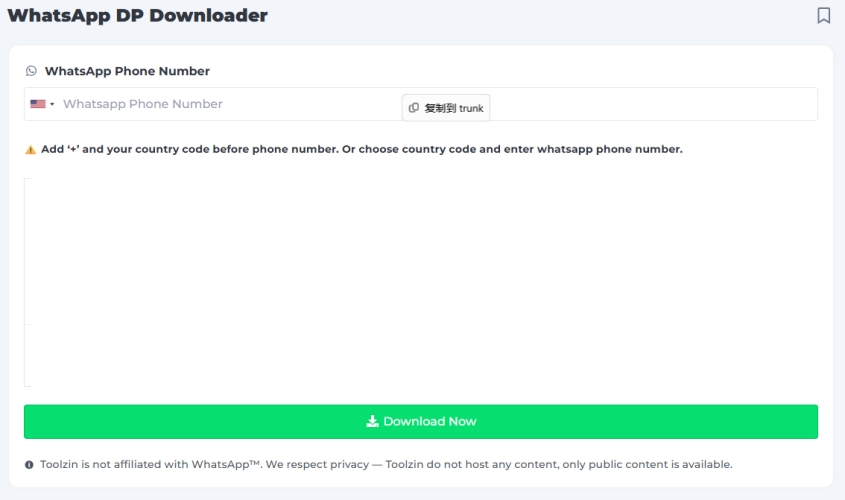
Step 1. Navigate to the WhatsApp DP Downloader website.
Step 2. Choose the WhatsApp account area and input the account number.
Step 3. Click Download Now to download the target WhatsApp profile picture to your computer.
During the testing, we found that there is a small bug with this tool. Though we have set the profile photo visible to everyone, the tool shows that "DP is unavailable, possibly because of user privacy settings".
Part 3. Best Method to Download WhatsApp Profile Pictures Selectively
What if there are so many profile photos you want to download? Here is a more advanced method for you, which is to use MagFone WhatsApp Transfer to selectively download WhatsApp profile pictures. MagFone WhatsApp Transfer serves as a WhatsApp profile picture viewer, which allows you to view, select, and download others' WhatsApp profile pictures as you like. What's more, you can even download and export your WhatsApp photos to your computer selectively at the original quality. Let's see how to download WhatsApp profile pictures selectively.
MagFone Chats Transfer
Efficiently back up your WhatsApp content without loss or hassle — everything moves with you, just as it was.
Step 1 Download and Install MagFone Chats Transfer

Download and install MagFone Chats Transfer on your computer, and then connect your iPhone to your computer. Once it's ready, launch the tool.
Step 2 Browse and Back up WhatsApp Profile Pictures

Click WhatsApp, and then you'll see four options on the left screen. Click the Backup feature, and your device will be identified by the tool automatically. Click Start Backup to back up your WhatsApp data.
Step 3 Download WhatsApp Profile Pictures Selectively
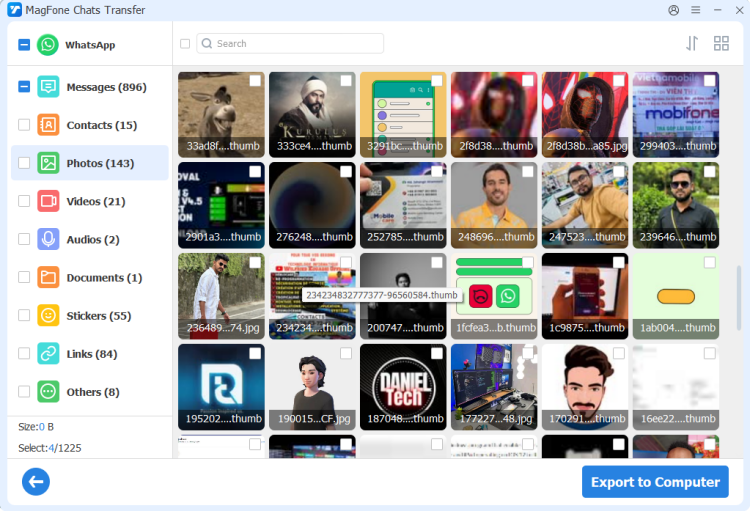
After the backup, click the Export feature. Here, you can click the view icon to read your WhatsApp backup. Click the Photos category and then select the WhatsApp profile photos you want to download. Click Export to Computer to download them to your computer.
Part 4. Conclusion
Although WhatsApp does not allow direct downloading of profile photos, there are several effective methods to save them. This guide has detailed different ways, varying from separate to selective downloads, which allow you to save high-quality images. If you're looking for a selective approach, tools like MagFone Chats Transfer are an excellent choice. Remember to always respect privacy rules when downloading someone's profile picture.

