Getting a new iPhone is an exciting experience, but sometimes, you may encounter a frustrating issue during the setup process like the iPhone says unable to activate. This error can halt your excitement but fret not. In this article, we will introduce several Unable to Activate iPhone issues and explore the common reasons behind this problem. After reading this step-by-step guide, you can get your iPhone up and running smoothly. Let's dive in.
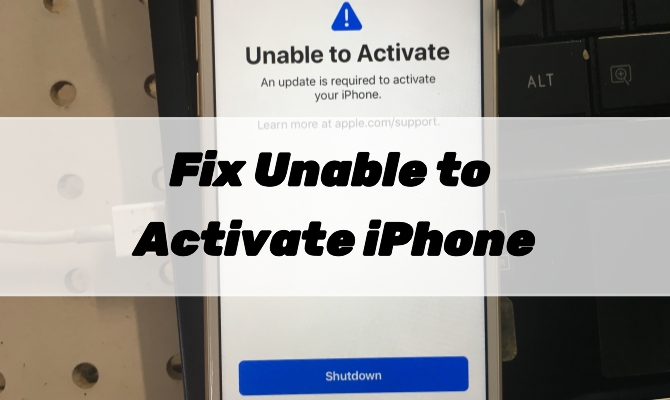
- Part 1. Common Cases of iPhone Unable to Activate
- Part 2. Why Is My iPhone Saying Unable to Activate?
- Part 3. How to Fix Unable to Activate iPhone [One-Click]
- Part 4. How to Fix Your iPhone Unable to Be Activated
- Part 5. Conclusion
Part 1. Common Cases of iPhone Unable to Activate
When activating an iPhone, you may see different alerts depending on the issue. These alerts show up on your screen and block you from fully setting up or accessing your device. Below are three common activation errors many users encounter during setup or after a reset or update.
Case 1. Unable to Activate iPhone An Update Is Required
This alert typically appears when your iPhone needs the latest iOS version to activate. Devices like iPhone X, XR, 7, 6, and even iPhone 5 frequently show this message "An update is required to activate your iPhone" when activating or restoring the iPhone.
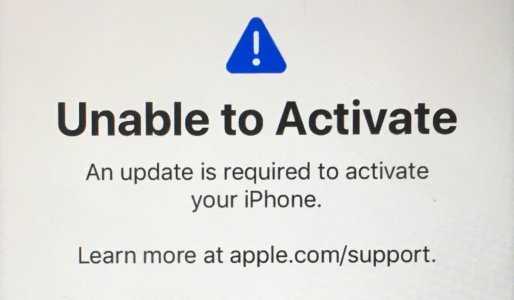
Case 2. Unable to Activate iPhone Without Internet Connection
This alert pops up when your iPhone cannot access the internet during activation. The message may read "This iPhone can't be activated without an internet connection." It appears if you're using poor Wi-Fi or have no SIM/data, the device can't verify with Apple's activation servers.
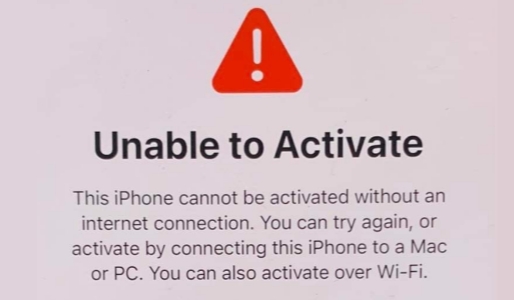
Case 3. Unable to Activate iPhone Activation Server Unavailable
You might see a message such as "iPhone could not be activated because the activation server is temporarily unavailable." This issue often arises during high traffic on Apple's servers or if the device is still locked to its old owner. It's common with used iPhones and after major software updates.
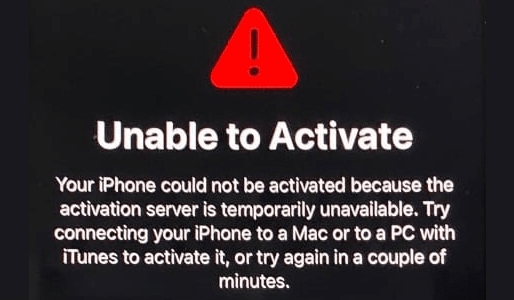
Part 2. Why Is My iPhone Saying Unable to Activate?
To fix the "Unable to Activate" error on your iPhone, you should first understand what's causing it. Activation issues can result from software bugs, hardware failure, or activation servers. Let's break down the most likely causes behind this frustrating problem.
Software-related issues
An iPhone used for a long time may encounter iOS glitches or outdated firmware, leading to failed activation. This is why iPhones may ask for an update during setup. In such cases, fixing software bugs or updating the iOS system can help reactivate the device.
Hardware-related issues
If your iPhone has a damaged or missing hardware component, like a baseband chip, it can't connect to Apple servers. This often results from failed updates, jailbreaking, or physical damage. If the IMEI is invalid or the modem firmware is damaged, your iPhone won't be able to complete activation.
Activation server issues
Sometimes, the problem lies with Apple's activation servers, not your iPhone. These can go down temporarily. Additionally, used or secondhand iPhones may have an Activation Lock enabled by the previous owner, making it impossible to activate unless the lock is removed.
Part 3. How to Fix Unable to Activate iPhone [One-Click]
Activating your iPhone is the first and essential step—if activation fails, you won't be able to use your device. The most common cause of iPhone activation errors after a reset or update is a software glitch or system issue. If that's your case, why not try a quick solution like an iOS repair tool?
MagFone iOS System Recovery, a powerful iOS repair tool, can easily help you bypass the iPhone Unable to Activate screen. It's capable of fixing over 150 types of iOS system issues without causing data loss. In addition to resolving system problems, MagFone also allows you to downgrade or upgrade iOS and enter or exit recovery mode for free. Here's a quick guide on how to use MagFone software to fix the Unable to Activate iPhone error and get your device working again.
MagFone iOS System Recovery
Fix various iOS and iPadOS system issues, such as black screen, boot loop, frozen screen, or stuck on Apple logo, without data loss.
Step 1 Connect iPhone to MagFone Software

First, connect your iPhone to your computer by using a USB cable, then launch MagFone iOS System Recovery on the computer. On the interface of MagFone software, select the iOS System Repair option and click the Start button.
Step 2 Go to Put iPhone into Recovery Mode

Proceed to click the Start Repair button. Make sure that your device is detected by MagFone software. Or you need to put your device into recovery mode or DFU mode by following the onscreen instructions.
Step 3 Download and Verify the Firmware Package

You need to carefully check the device information, including the device model and model number, and then select the firmware version. Now you can click the Download button to download the latest iOS firmware package.
Step 4Fix the Unable to Activate iPhone Error

Part 4. How to Fix Your iPhone Unable to Be Activated
Aside from using a one-click repair tool, there are targeted solutions for specific activation errors. These fixes vary based on the alert you're seeing and can help you resolve the issue more efficiently, whether it's a system update, network failure, or server-related error.
🛠️ Fix Unable to Activate iPhone An Update Is Required
This is one of the most commonly reported issues on Apple Communities and Reddit. If you see "An update is required to activate your iPhone," the following fixes target this specific screen and can help you proceed with activation successfully.
Method 1. Wait and Try Again
This issue is often temporary. Give it a few minutes, then power off your iPhone by tapping the Shutdown button at the bottom of the screen. Once the device restarts, attempt the activation process again. A brief pause and reboot can refresh the connection and resolve the activation error.
Method 2. Force Reboot the iPhone
You can also try restarting your iPhone manually. No matter what problems you encounter on your iPhone, this could be a useful method for fixing the issues. If the issue persists, consider resetting the device to its factory settings, but ensure you have a backup of your data before doing so.

For iPhone 8 and Later: Press and quickly release the volume up button, then do the same with the volume down button. Press and hold the side button. When the screen shows the Apple logo, release the side button.
For iPhone 7: Press and hold the volume down button and the Sleep/Wake button simultaneously. When the Apple logo appears, release both buttons.
For iPhone 6 and Earlier: Press and hold both the Sleep/Wake button and the Home button at the same time. When the Apple logo appears, release both buttons.
Method 3. Reinsert the SIM Card
Inspect the SIM card, and ensure it's inserted correctly. In this case, you can go to remove the SIM card and insert it into your iPhone again. When you insert an invalid or incompatible SIM card, there also happens the error. You can contact your carrier to fix the issue.
Method 4. Update the iOS System
If you see "An update is required to activate your iPhone," but can't update directly on the iPhone, use iTunes or Finder instead. Link the PC and iPhone, launch iTunes, and choose Update. Here's how to fix iPhone unable to activate in iTunes.
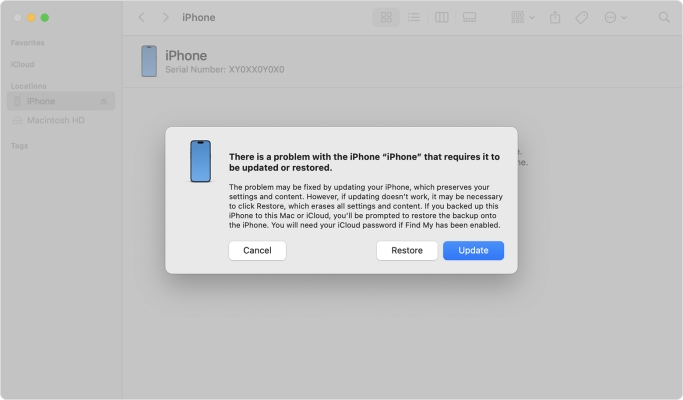
Step 1. Power on your computer and then run the iTunes on that PC.
Step 2. Enter your iPhone into recovery mode. After that, link both devices.
Step 3. When it detects your link, pick Update in the pop-up window.
Method 5. Repair the iPhone Baseband
With used iPhones, activation failure may be caused by a faulty baseband chip. While you can attempt a fix yourself, it's a complex process. Therefore, it's better to take your iPhone to an authorized repair center and have the baseband professionally diagnosed.
🛠️ Fix Unable to Activate iPhone Without Internet Connection
If your iPhone fails to activate because it lacks a stable internet connection, the issue could be caused by your Wi-Fi network, SIM card, or incorrect network settings on the device. Before trying advanced fixes, start with basic checks or reach out to your carrier or Apple Support for further guidance.
Method 1. Check Network Connection
Firstly, verify that your iPhone is connected to a strong Wi-Fi or cellular network. A stable internet connection is crucial for a successful activation. When your iPhone is connected to a poor or unstable network, most likely you cannot activate your iPhone during the setup.
Method 2. Restore iPhone in Recovery Mode
Sometimes, you have to use recovery mode to restore your iPhone first, then you can activate your device with a computer. This method can fix the activation error that says the activation information was invalid or activation information could not be obtained from the device.

Step 1. Connect your iPhone to your computer through a USB cable.
Step 2. Launch iTunes or Finder on the computer, then your device will be detected.
Step 3. Keep your device connected and put your device into recovery mode.
Step 4. In the pop-up window, select the Restore option.
Step 5. After the restore completes, set up your iPhone and activate it.
Method 3. Contact Apple or Carrier
When your iPhone shows no signs of hardware or software issues, the next step is to reach out to Apple Support for deeper inspection or repair options. Likewise, if the SIM card is properly inserted but the network remains unresponsive, contacting your carrier or internet provider can help identify service or compatibility problems. They can check for network outages, account-related restrictions, or other factors that may block activation.
🛠️ Fix Unable to Activate iPhone Activation Server Unavailable
This message often means there's a problem either with Apple's servers or something affecting your device's activation status. To resolve this, check Apple's system status, review Activation Lock, and try activating with iTunes through a computer if needed.
Method 1. Verify Apple Server Status
Ensure you are using the correct Apple ID and password. If you get an iPhone from other people, you have to be sure that your device isn't locked to the owner. Additionally, check Apple's server status to confirm there are no widespread activation problems.
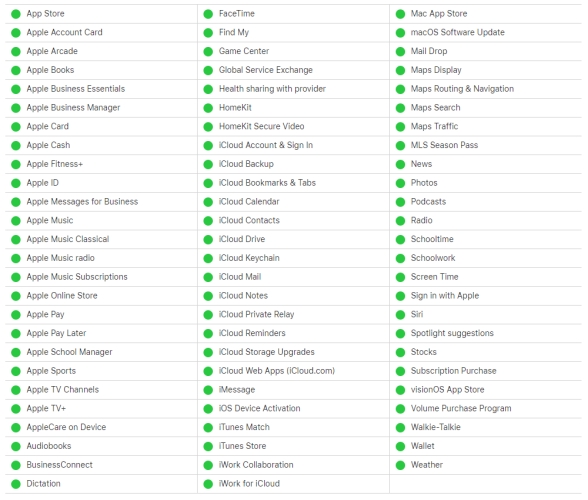
Method 2. Check Activation Lock
Activation Lock may block the setup if the iPhone is reported lost or factory reset while still linked to the previous owner's Apple ID. To avoid this, check the iPhone's lock status using its IMEI number. If locked, contact the seller or original owner to remove the iCloud account.
Method 3. Activate iPhone with Computer
If Apple's servers and your device status are fine but the activation message still appears, try activating the iPhone using a computer. Connect it to iTunes or Finder, and follow the on-screen steps. This method can bypass some wireless activation issues.
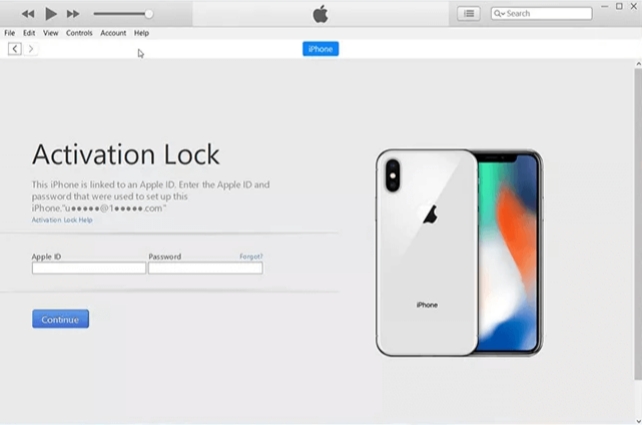
Step 1. Update iTunes to the latest version or get the latest version of macOS.
Step 2. Check the internet connection on your computer and make sure it is stable.
Step 3. Connect your iPhone to your computer with a cable, then your device will be detected.
Step 4. Enter your Apple ID credentials to start activating your iPhone. Wait until you see an alert saying Set up as New or Restore from Backup.
Part 5. Conclusion
Encountering the Unable to Activate iPhone issue can be frustrating, but with the right troubleshooting steps and assistance, you can overcome this hurdle. Always ensure you have a stable network connection and keep your iOS software up to date. If problems persist, Apple Support is just a call away.

