Many Apple users encounter the An update is required to activate your iPhone error when setting up a new or recently updated device. Running into this problem can feel frustrating and overwhelming, especially if you don't know what's triggering it. In this complete guide, we'll walk you through the main causes behind the error and provide clear, practical solutions. By the end, you'll know exactly how to fix the unable to activate iPhone update required issue with ease.
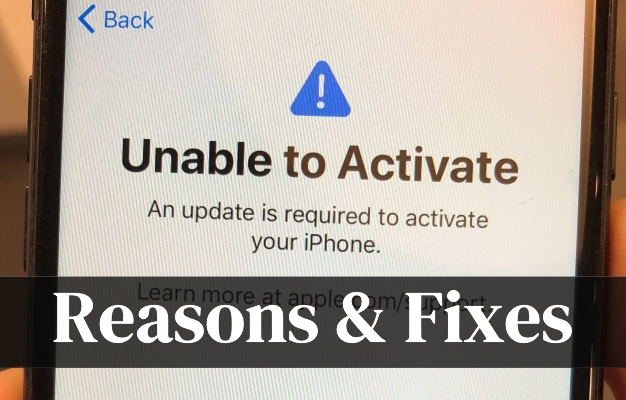
- Part 1. Unable to Activate An Update Is Required: When & Why
- Part 2. How to Fix Unable to Activate iPhone Update Required
- Part 3. An Update Is Required to Activate Your iPhone Bypass
- Part 4. Conclusion
Part 1. Unable to Activate An Update Is Required: When & Why
The Unable to Activate. An Update is Required error typically occurs due to three main reasons. First, it could be a connection issue, either with Apple's activation server or your internet. Second, software bugs during updates can corrupt activation data. Third, and more seriously, it can stem from hardware issues like a malfunctioning baseband chip, especially common in old or heavily used iPhones. After knowing that, you can move on to find the solutions.
Part 2. How to Fix Unable to Activate iPhone Update Required
If you see this error, first, be patient because Apple's servers might simply be busy. Waiting for a while and trying again can sometimes fix this issue. If it persists, don't worry. Below we've prepared practical solutions, from basic troubleshooting to alternative activation methods.
Method 1. Check Apple Activation Server
Another way is to check the status of the Apple system from the official website. On this website, you can see the status of all Apple servers. If it appears green, it means it works well, and if a server shows yellow, the server is under maintenance. Therefore, when the iOS Device Activation server is yellow, it indicates that the matter unable to activate is by reason of maintenance. You can also check the start time and end time of the maintenance process here.
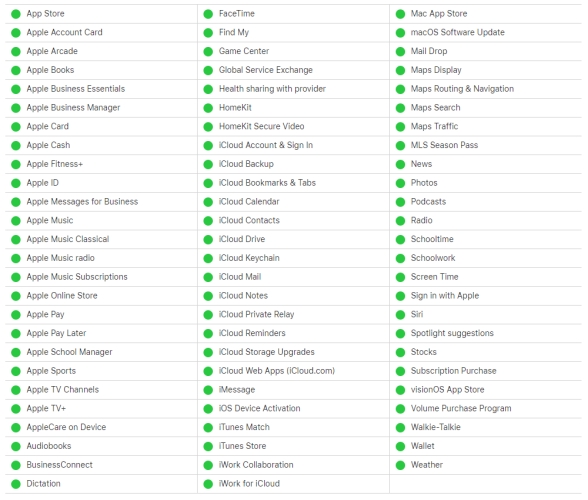
Method 2. Check Network Connection
A stable internet connection is crucial for iPhone activation. If your device can't communicate well with Apple's servers, you may see an activation error. Even if Wi-Fi works, weak signals, outages, or router issues can block activation. Always double-check your network connection first.
Method 3. Remove and Reinsert the SIM Card
SIM cards often detach from their slots when the iPhone is shaken or bumped, making it difficult for the iPhone to recognize them. You can take out the SIM card and put it back in again after turning off your iPhone. If you have dual cards, you need to ensure that both cards are properly placed in the card slot. Additionally, you also need to check if the SIM card you are currently using is compatible with your iPhone. If not, please replace it.
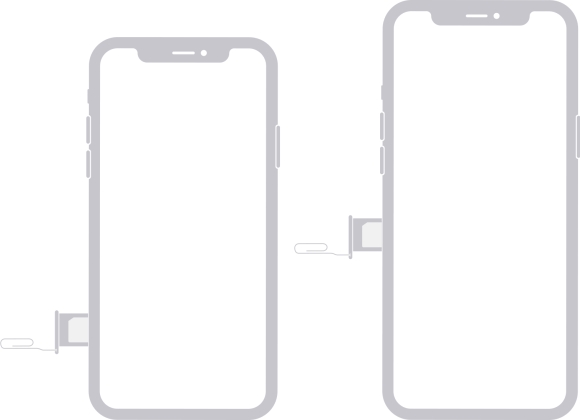
Method 4. Restart Your iPhone and Try Again
When your iPhone gets stuck with the Unable to activate your iPhone, an update is required, a restart can help by refreshing the system's memory and clearing minor glitches. This method is especially effective when the device software gets frozen during activation attempts.

Step 1. Press and hold the button shown in the picture above until the power-off slider shows.
Step 2. Move the slider, then wait for a while to turn off the iPhone.
Step 3. Next, keep pressing and holding the power button to turn it back on.
Method 5. Activate iPhone through iTunes
Activating through iTunes is a reliable alternative way to activate iPhone. For a newly bought iPhone that has never been activated, you can connect it to iTunes and complete activation using the Recovery Mode. For an older iPhone that was previously activated, simply connect it and let iTunes detect and reactivate it. Whether for new or old devices, both ways give you a chance to bypass activation errors, and here's how to activate iPhone through iTunes.
Update iPhone in Recovery Mode:

Step 1. Run iTunes on your computer and connect your iPhone to your computer. Manually set your iPhone to recovery mode or use MagFone iOS System Recovery to enter your iPhone into recovery mode for free.
Get an iPad, iPhone, or iPod touch into recovery mode with one click for free.
Step 2. iTunes will detect that your iPhone is already in recovery mode. Select Update.
Step 3. If it fails to update, click Restore to erase all data. Then follow the instructions on iTunes to finish the process.
Reactivate iPhone through iTunes:
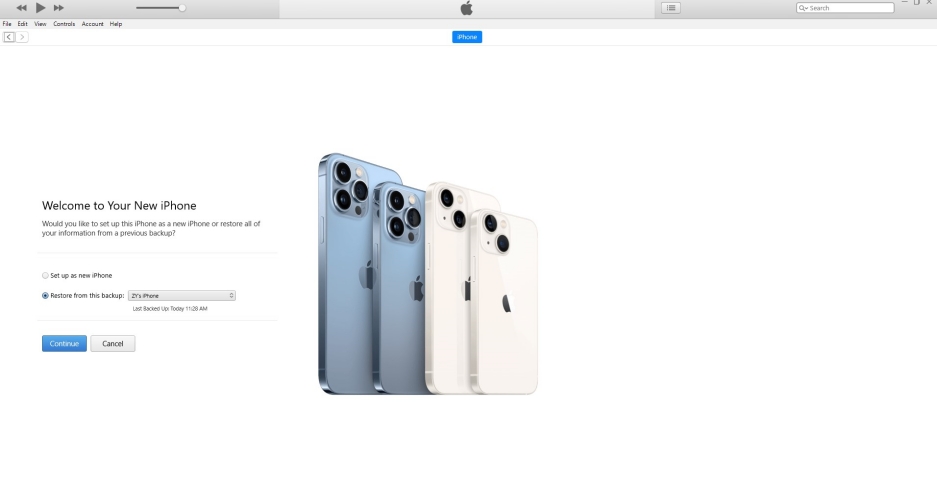
Step 1. Fire up the latest version of iTunes on your computer. Make sure the computer has stable internet.
Step 2. Then connect your iPhone to the computer via a USB cable and locate the iPhone on your computer.
Step 3. Wait for a second. If you see the alert showing Set up as New or Restore from Backup, your iPhone is already activated successfully.
Method 6. Fix the Activation Errors on iPhone
When software issues cause persistent activation errors, it's time to use professional tools. MagFone iOS System Recovery is designed to fix iPhone activation errors without data loss. It can repair the activation system bugs so as to help the device pass the activation check. This method works best if your iPhone is stuck on the activation alerts like an update required to activate your iPhone. Here's how to use this tool in three simple steps.
Step 1 Download MagFone iOS System Recovery

Launch the MagFone iOS System Recovery and connect the iPhone to your computer. Then choose iOS System Repair.
Step 2 Continue to Put iPhone into Recovery Mode

After putting your iPhone into recovery mode, you can download a firmware package. Then check the information on the screen. If it's incorrect, change it.
Step 3 Start to Fix iPhone Needs Update to Activate

Click Start Standard Repair to start the process of fixing unable to activate issue. Finally, your iPhone will reboot and the problem is repaired.
Method 7. Resort to the Apple Support
The final resort is asking for Apple Support. Whether the issue is with software or hardware, Apple technicians can diagnose it thoroughly. If your iPhone has a hardware failure like a damaged baseband chip causing the activation failed issue, then hardware repair is a great choice.
Part 3. An Update Is Required to Activate Your iPhone Bypass
While rare, in some cases, the real reason behind the activation failure is that the iPhone is still locked to a previous owner's account. In this case, regular methods won't work, and you'll need to bypass the Activation Lock. MagFone Activation Unlocker provides a professional way to remove the lock and allow you to activate the iPhone freely, even without the previous credentials. Only three steps, you can get rid of the update required to activate error.
MagFone Activation Unlocker
Bypass iCloud Activation Lock on iPhone, iPad, and iPod touch without the original Apple ID or password.
Step 1Fire up MagFone Activation Unlocker
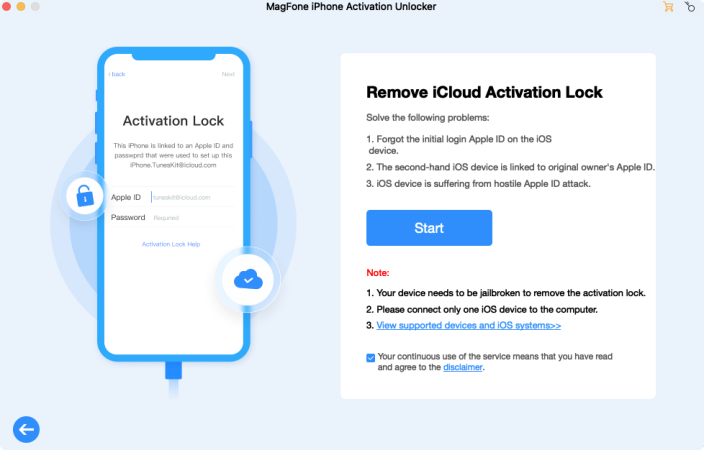
To get started, you should install MagFone Activation Unlocker on your computer, then connect your iPhone to your computer. Select Remove iCloud Activation Lock button on the main interface. After carefully reading the disclaimer, click agree and choose Start in the next step.
Step 2Jailbreak iPhone on the Computer
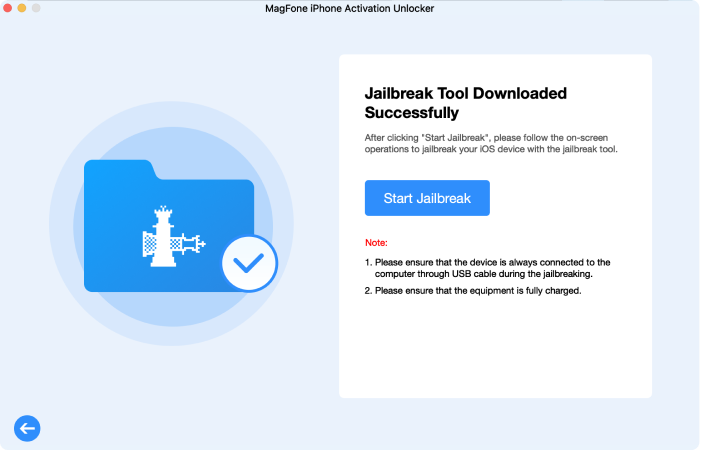
Before fixing iPhone needs update to activate, you need to jailbreak your iPhone. If you don't know how to jailbreak your iPhone, you can follow the instructions shown on the screen. Or you can check the specific guide for iPhone jailbreak below.
Step 3Begin to Remove Activation Lock
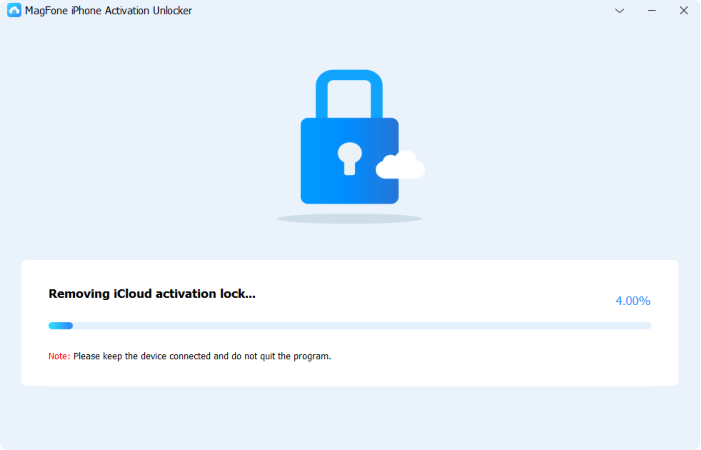
Once you complete the jailbreak progress, you should confirm the device information displayed on the screen. You can click Start to Remove to finish Activation Lock removal, so as to bypass iPhone unable to activate.
Part 4. Conclusion
Facing the An update is required to activate your iPhone error can be frustrating, but it's usually fixable. From simple server checks to advanced tools like MagFone, there's a solution for almost every scenario. Whether the problem lies in the connection, software, or hardware, following the steps in this guide will help you successfully activate your iPhone and get it working again.

