Is it normal that your iPad battery is draining like crazy lately? This has already affected your daily use and required you to charge it more often. Don't worry, we will help you diagnose what the matter is. In this article, we will explore everything about iPad battery, including possible reasons that deplete your iPad battery, how to save battery on iPad and how to fix iPad battery drain fast.

- Part 1. Why Is My iPad Battery Draining So Fast?
- Part 2. How to Check Battery Health on iPad
- Part 3. How to Save Battery on iPad
- Part 4. How to Fix iPad Battery Drain Quickly
- Part 5. How to Replace iPad Battery
- Part 6. How to Improve Battery Life on iPad
- Part 7. Conclusion
Part 1. Why Is My iPad Battery Draining So Fast?
There are lots of possible suspects causing your iPad to drain fast and sometimes you don't even notice that:
Bluetooth Connection: If you have turned on Bluetooth on your iPad and matched with some external devices automatically, this will drain your battery potentially.
Display Settings: Display settings on the iPad will also affect your battery usage.
Background Activities: Some apps on your iPad may run down the iPad battery to refresh to keep the latest information.
Hardware Loss: As the usage time increases, the maximum capacity of all lithium batteries will naturally decay, resulting in a shorter battery life. On the other side, if your iPad's battery is flooded or bulging, it's undeniable that your battery runs out quickly.
Part 2. How to Check Battery Health on iPad
Checking battery health is a good habit when we use an iPad. Battery health helps us determine if the problem of iPad battery draining fast is in the iPad settings or if the battery itself is already aging or damaged.
If you are using models like iPad Pro (M4), iPad Air (M2 &M3), iPad mini (A17 Pro), iPad (A16). You can go to Settings > Battery and check the battery health directly.
If you are using an iPad model that doesn't show battery health in Settings, you can check it through Apple Shortcuts.
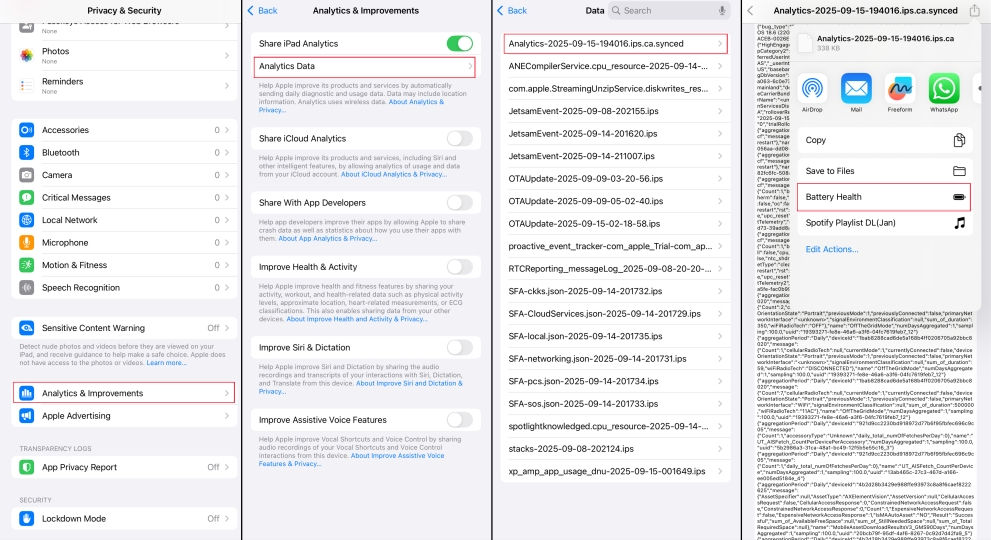
Step 1. Add the battery health shortcut to your iPad Shortcuts: .
Step 2. Go to Settings > Privacy & Security > Analytics & Improvements.
Step 3. Turn on Share iPad Analytics and tap Analytics Data.
Step 4. Choose the file named "Analytics-YYYY-MM-DD-XXXXXX-ips", and tap the share icon.
Step 5. Tap the Battery Health shortcut to access your iPad battery health percentage.
Note:
If it's the first time you turn on Share iPad Analytics, it takes about 24~48 hours to generate an analytics file.
Besides, you can also monitor battery charging activity and battery usage on the Battery page. You can check which app consumes the battery the most and which app is draining your battery.
Part 3. How to Save Battery on iPad
Whether you are changing to a new iPad or you've already owned an iPad, what we expect is to save battery on the iPad to prolong its lifespan. There are a lot of settings related to the iPad battery. By adjusting a range of system settings, you can significantly extend the battery life of your iPad without sacrificing too much experience.
Method 1. Adjust Display & Brightness
What drains your iPad battery the most is the display screen. You can adjust display settings, like Auto-Lock and Dark Mode, to save battery on the iPad.
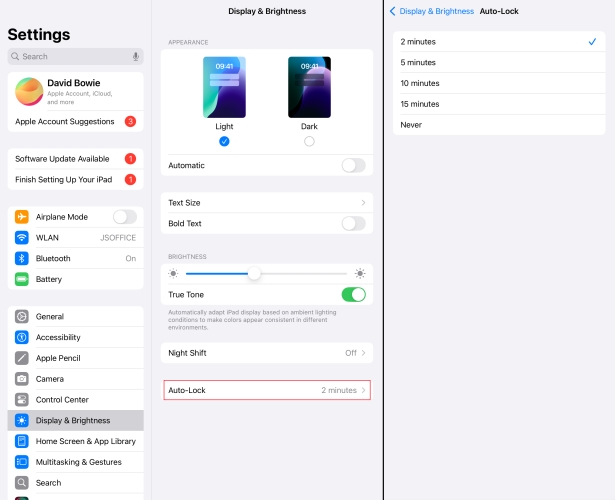
Step 1. Head for iPad Settings > Display & Brightness.
Step 2. Set the Auto-Lock time to 2 minutes.
Step 3. You can also set your iPad's Appearance to Dark Mode to save battery.
Method 2. Adjust Accessibility
Motion effects and high brightness consume your iPad battery power to perform the best visuals. Some settings under Accessibility, like Reduce Motion and Auto-Brightness, can help you save iPad battery.
How to turn on Reduce Motion:
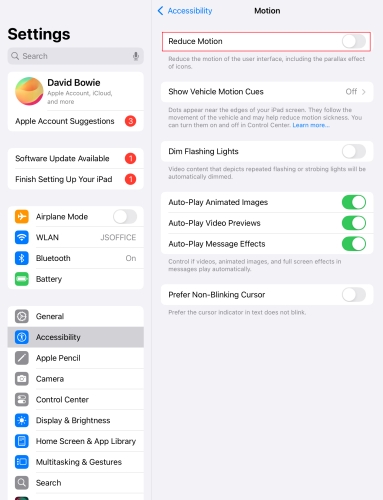
Step 1. Go to Settings > Accessibility > Motion.
Step 2. Turn on the Reduce Motion option.
How to turn on Auto-Brightness:
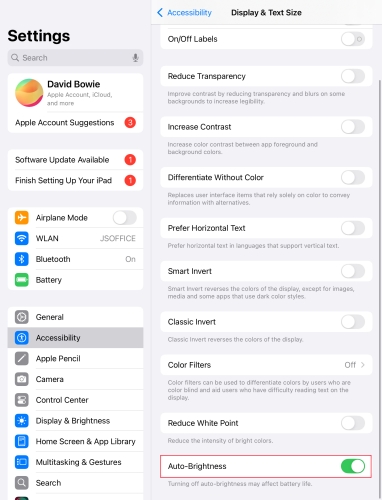
Step 1. Tap Display & Text Size in Accessibility.
Step 2. Scroll down to the end and turn on Auto-Brightness.
Method 3. Adjust Location Permissions
Applications quietly obtaining your location information in the background are also an important reason for swallowing power. And you can adjust the location permissions to reduce background access.

Step 1. Go to iPad Settings > Privacy & Security > Location Services.
Step 2. Turn off Location Services or enable the location permissions for some necessary apps.
Method 4. Adjust Notifications
If you have enabled notifications on your iPad, you will receive all the latest notifications when there is a WiFi connection or cellular data available. Each notification lights up the screen, makes a sound, or vibrates to consume your iPad battery power.
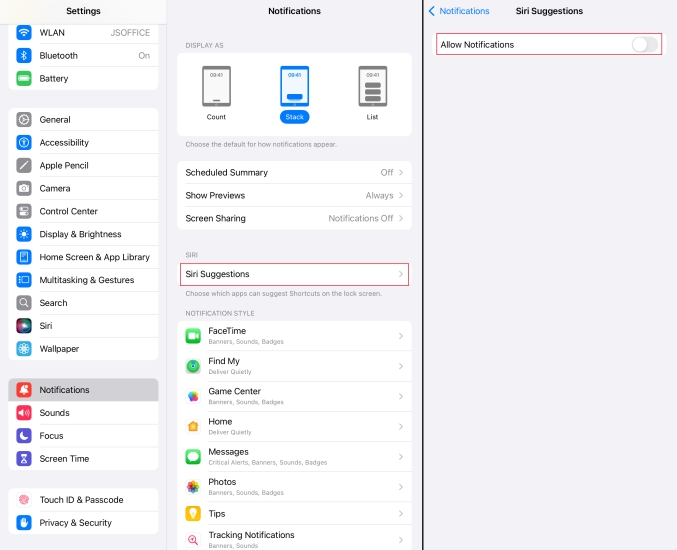
Step 1. Navigate to iPad Settings > Notifications.
Step 2. Turn off Allow Notifications for Siri Suggestions.
Step 3. Allow notifications for certain apps or turn off notifications for all apps.
Method 5. Disable Background App Refresh
If you have enabled Background App Refresh, these apps will run tasks in the background. Even if you do not use it actively, the application may quietly update content in the background. These background activities will discharge your iPad battery behind the scenes.
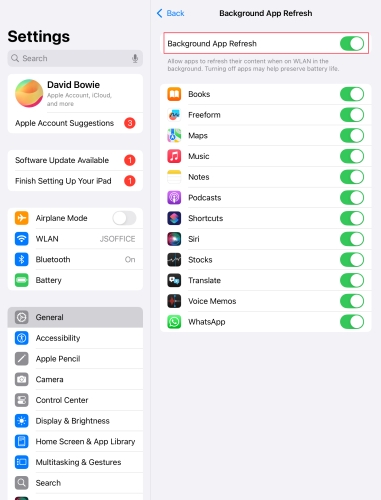
Step 1. Head to Settings > General on iPad.
Step 2. Turn off Background App Refresh or allow for preferred apps.
Method 6. Turn on Low Battery Mode
You can turn on the settings like Low Power Mode, Airplane Mode and Do Not Disturb to save your iPad battery directly and effectively. These settings will reduce background activity and prevent notification push that consume your iPad battery.
How to turn on Low Power Mode:
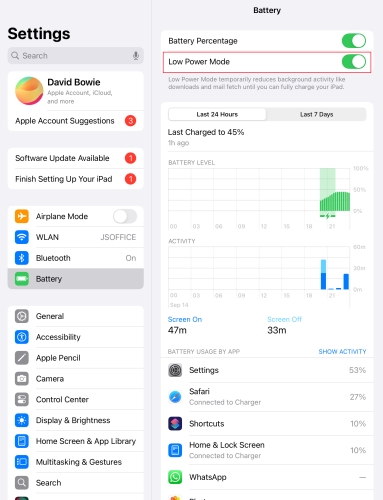
Step 1. Go to Settings > Battery.
Step 2. Turn on Low Power Mode.
How to turn on Airplane Mode:
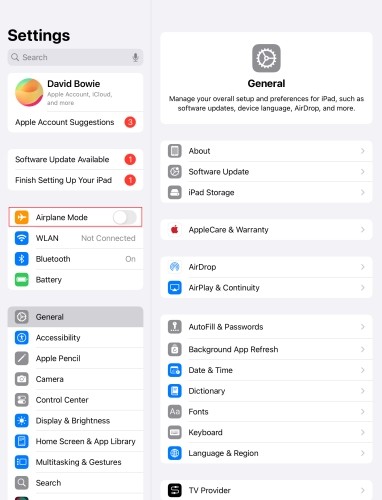
Step 1. Open Settings on your iPad.
Step 2. Turn on the Airplane Mode option.
How to turn on Do Not Disturb:
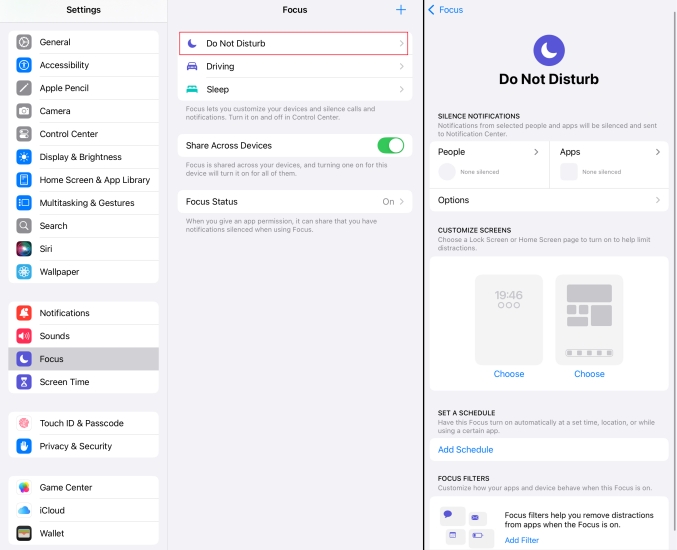
Step 1. Go to Settings > Focus > Do Not Disturb.
Step 2. And then set a schedule to limit some iPad activities and disable notifications for certain apps.
Method 7. Adjust Specific-App Settings
There may also be a battery power consumption due to Automatic Updates of apps and default Mail Fetch. Usually, these settings are consuming you iPad battery automatically to refresh app content.
How to turn off Automatic Updates:
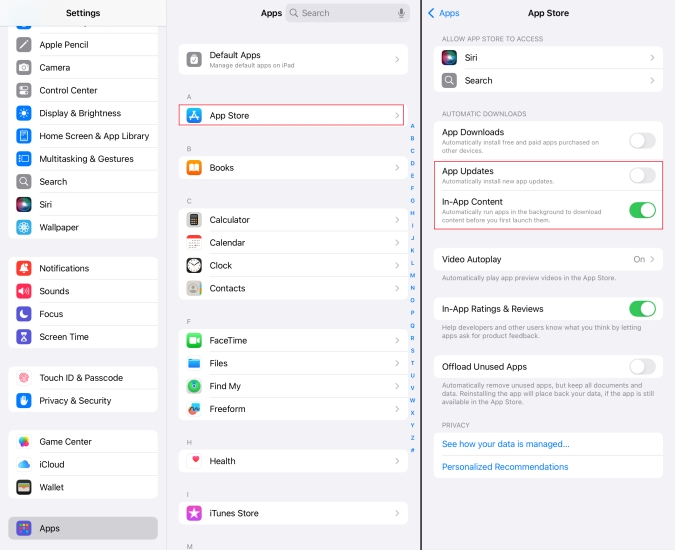
Step 1. Go to iPad Settings > Apps > App Store.
Step 2. Turn off all options under Automatic downloads, including App Updates and In-App Content.
How to adjust Mail Fetch:
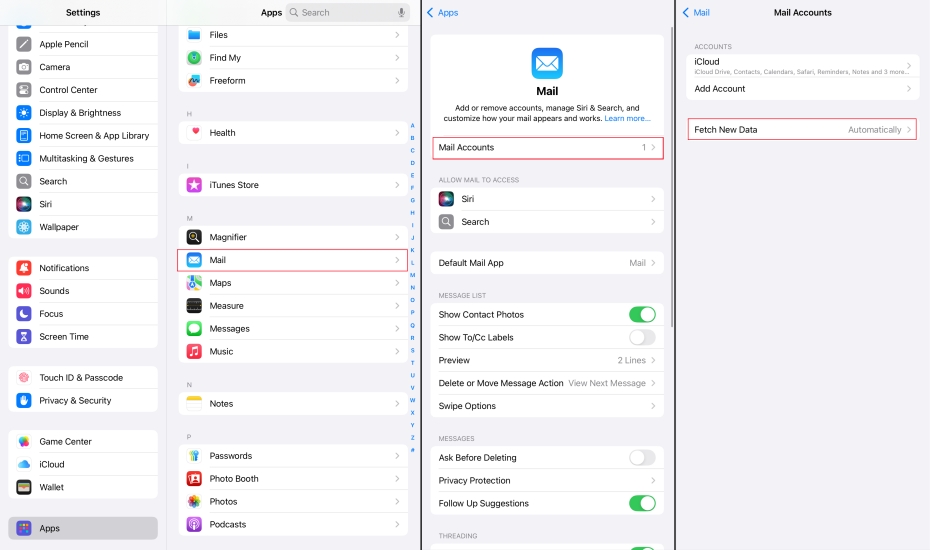
Step 1. Go to iPad Settings > Apps > Mail.
Step 2. Manage your Mail Account, and tap Fetch New Data to turn off the Push option to disable mail fetch.
Part 4. How to Fix iPad Battery Drain Quickly
If you have diagnosed that your iPad's battery draining quickly is not related to the iPad settings we introduced before. There may be some temporary bugs with your iPad. Here are six top methods on how to fix iPad battery drain quickly.
Method 1. Reboot Your iPad
Rebooting your iPad can clear temporary caches and resolve minor system lags. This is the easiest and most effective method.
iPad with Home Button:
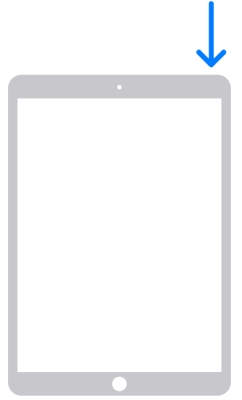
Step 1. Hold the power button until you see the shut off slide.
Step 2. Drag the slide to the end to shut off your iPad.
Step 3. Long-press the power button to reboot your iPad.
iPad without Home Button:
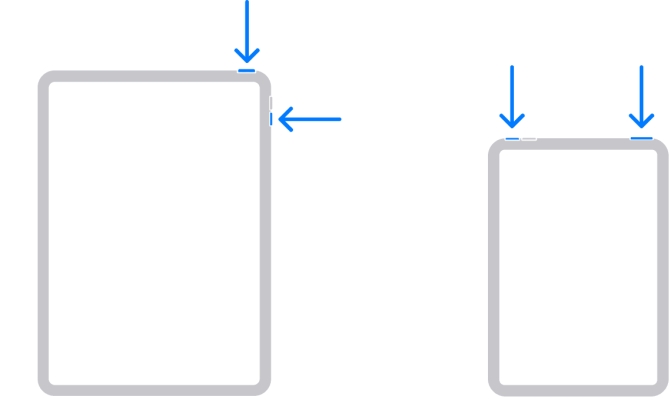
Step 1. Hold the power button and any volume button until a slide appears.
Step 2. Follow the on-screen instruction to drag the slide.
Step 3. Long-press the power button to restart your iPad.
Method 2. Update iPadOS
If rebooting doesn't work, make sure your system is up to date, as Apple often fixes battery-related bugs through updates.
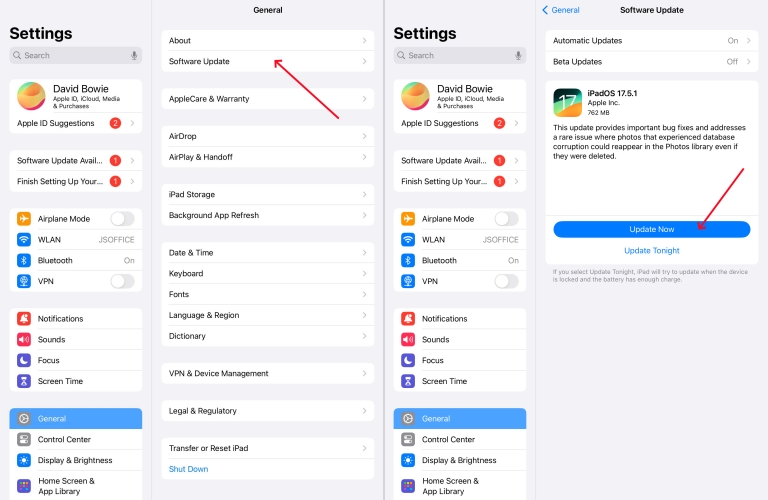
Step 1. Go to General > Software Update.
Step 2. Tap Update Now to upgrade your iPad system when there is an available update.
Method 3. Reset All Settings
Underlying and complex settings can cause abnormal power consumption, and resetting all settings can restore them to factory defaults without deleting your data.
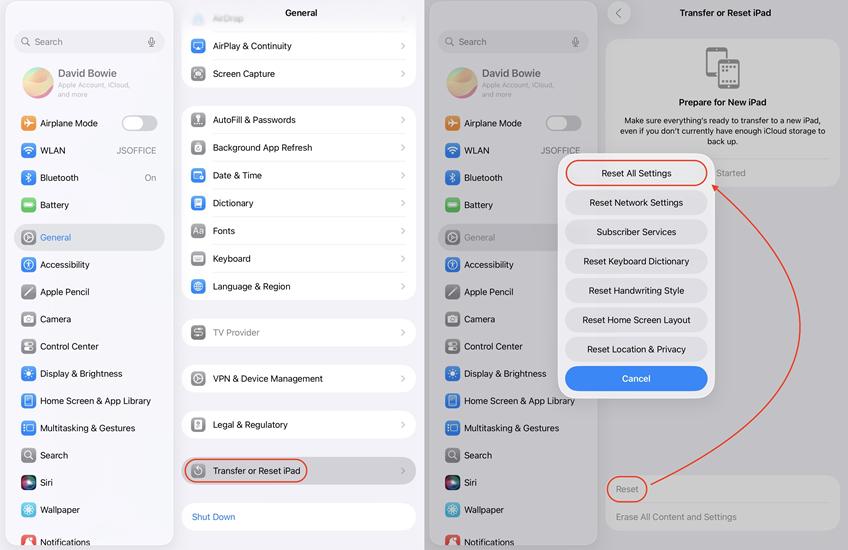
Step 1. Go to General > Transfer or Reset iPad.
Step 2. Tap Reset > Reset All Settings to set your iPad settings to the original status.
Method 4. Factory Reset iPad
As a more thorough method, you can consider erasing all content and settings to return your iPad to its original state.
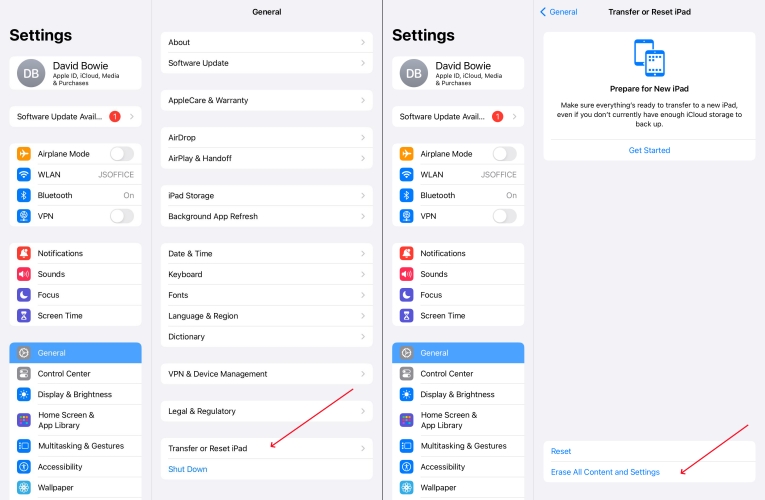
Step 1. Open Settings on iPad and tap General.
Step 2. Scroll down and tap Transfer or Reset iPad.
Step 3. Tap Erase All Settings and Contents and input your iPad's passcode to proceed with the operation.
Method 5. Restore iPad with iTunes
If your iPad battery is depleting fast during usage from time to time, restoring your iPad with iTunes may help you erase corrupted files on your iPad and update your iPad to the latest system.
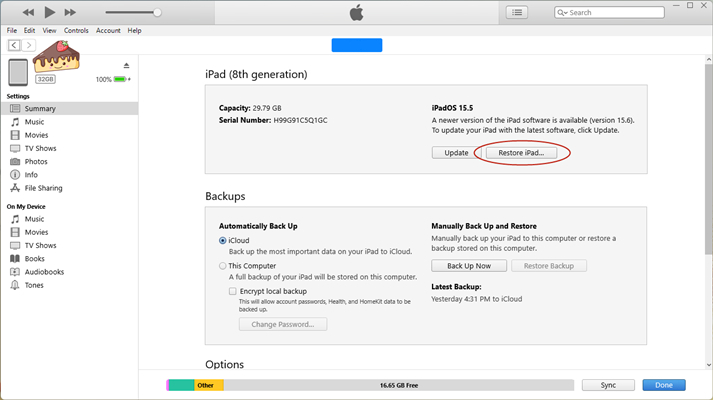
Step 1. Connect your iPad to the Computer.
Step 2. Open iTunes on your computer and click Summary in the left directory.
Step 3. Click Restore iPad to restore your iPad to its original status.
Method 6. Downgrade iPadOS
If you find that your iPad battery drains so fast after you download iPadOS 26. This is a common phenomenon when we upgrade system software. The latest iPadOS version consumes more battery capacity to ensure better performance. You may want to downgrade your iPad system, and MagFone iOS System Recovery allows you to downgrade the iPad system with several clicks. You can resort to MagFone to downgrade to any system version as you like.
MagFone iOS System Recovery
Fix various iOS and iPadOS system issues, such as battery draining fast, without data loss.
Part 5. How to Replace iPad Battery
Sometimes, your iPad battery drains fast, making it unable to meet your daily use anymore. You may want to replace the iPad battery. It is recommended to go to Apple's officially authorized stores to consult and repair. Before you replace the iPad battery, you may ask:
Q1.How long does an iPad battery last?
A1. The iPad battery life depends on your usage frequency and habits. Generally, an iPad battery is rated for 1000 cycles until 80% health, and it can last 2~3 years under normal use. The battery cycle counts refer to the complete charge and discharge cycle of the battery.
How much to replace iPad battery?
A2. The replacement fee for the battery varies a lot according to your iPad model. If your iPad is under warranty and the battery health is below 80, you can go to the Apple store to change the battery for free. If your iPad is out of warranty, generally, the cost of replacing the iPad battery is in the range of $99 to $199. If you want to know the specific cost, you can go to the Apple website to get an estimate.
Is it worth replacing iPad battery?
A3. To be honest, if the battery health is too low on your performance-well iPad, you can consider replacing the battery. But if your iPad is outdated and there are many situations during your use, it's recommended that you upgrade to a new iPad instead of replacing the battery.
Part 6. How to Improve Battery Life on iPad
The iPad battery life is close to your daily habits. To prolong your iPad battery lifespan, you may check these little things in your daily use:
- Avoid Extreme Environments: It's harmful to use your iPad in extreme environments.
- Good Charging Habits: A good charging habit can help you maximize the iPad battery life. Keep the battery between 20% and 80% often. Charge your iPad when the battery is under 30% and avoid charging it until your iPad is about to shut off.
- Check Battery Regularly: Check your battery usage and battery health so that you can adjust some app settings in time to save your iPad battery.
Part 7. Conclusion
iPad battery draining fast is related to a series of factors. We can usually save and fix our iPad battery and extend its lifespan by following methods in this article. If there is a severe influence on our daily use, replacing the battery is the last resort to give your device a new life. Instead of replacing it after it ages, it is better to start with a daily routine and extend the overall life of the battery as much as possible through good usage habits.

