Every mobile phone, including the iPhone, is given an IMEI number, but most owners don't know this number. In many cases, it's important to know a unique International Mobile Equipment Identify (IMEI) number on your iPhone as this number can be used for numerous security purposes. Not surprisingly, lots of iPhone users posted threads about getting an IMEI number on the iPhone in the Apple Community as follows:
I lost my iPhone on the other hand I didn't keep any documents for taking legal action. Now I need IMIE number very urgently to take assistance of the police. Please give me the proper way to get my requirements. Thanks in advance."
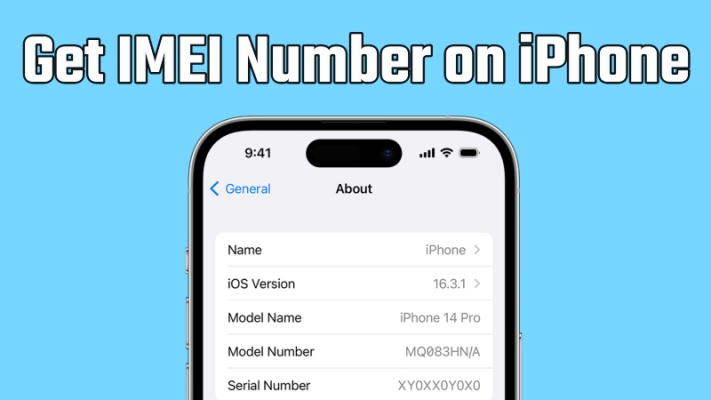
Finding the IMEI number on an iPhone is crucial for various purposes, such as reporting a lost or stolen device, checking warranty status, or unlocking your iPhone for use with other carriers. But cannot remember your iPhone IMEI number? Not able to get IMEI number on your iPhone if locked? No worry! Check here on how to find IMEI number on iPhone even though your iPhone is disabled or stolen. Let's dive into every method available to locate the IMEI number.
- Part 1. What Is an IMEI Number and Why It Matters?
- Part 2. How to Find IMEI Number on iPhone
- Method 1. Find IMEI Number on iPhone in Settings
- Method 2. Check IMEI Number on iPhone via Dialing
- Method 3. Retrieve IMEI Number on iPhone with a SIM Tray
- Method 4. Get iPhone IMEI Number on the Back
- Method 5. View IMEI Number on iPhone through iTunes
- Method 6. See IMEI Number on iPhone from Packing Box
- Method 7. Know iPhone IMEI Number from Another Device
- Method 8. Check IMEI Number on iPhone Online
- Method 9. Find IMEI Number Before Setting up
- Method 10. Get IMEI Number on iPhone from Apple Support
- Part 3. How to Get IMEI Number on iPhone If Locked
- Part 4. FAQs about IMEI Number on iPhone
- Part 5. Conclusion
Part 1. What Is an IMEI Number and Why It Matters?
IMEI, standing for International Mobile Equipment Identity, is a unique numeric identifier for 3GPP and iDEN mobile phones, as well as some satellite phones. All mobile phones, including Android phones and iPhones, have a unique 15-digit IMEI number. With an IMEI number, a stolen phone can be stopped from accessing the network. Also, you can use the IMEI number to identify valid devices. Dual SIM enabled phones will have two IMEI numbers.
Part 2. How to Find IMEI Number on iPhone
There are several reliable ways to retrieve the IMEI number on your iPhone, whether it's powered on, turned off, or you no longer have access to the device. Let's break down each method to get IMEI number on the iPhone.
Method 1. Find IMEI Number on iPhone in Settings
Looking up the IMEI number on your iPhone is easy and convenient. The direct way to locate your IMEI number is to use the Settings app. Here's how to.
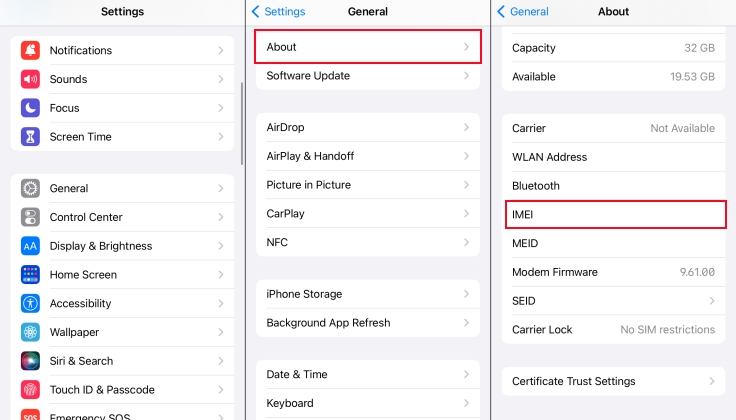
Step 1. Go to Settings > General on your iPhone and tap About.
Step 2. Under About, you can find the IMEI number of your device.
Method 2. Check IMEI Number on iPhone via Dialing
Another way to get the IMEI number is to dial *#60# on your iPhone. This way is only useful when the device is unlocked. Follow the steps below to obtain the IMEI number of your iPhone.
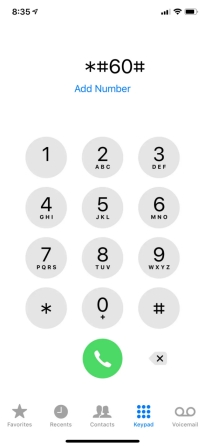
Step 1. Locate the Phone app and dial *#60#.
Step 2. After dialing *#60#, a pop-up window shows the IMEI number.
Method 3. Retrieve IMEI Number on iPhone with a SIM Tray
All iPhone models have a SIM tray where you can find the IMEI number of your device. When you need support but cannot unlock your device, you can view the IMEI number on the SIM tray in some generations from iPhone 6 to iPhone 13, excluding iPhone SE (1st generation). Note that those models after iPhone 13 doesn't have an IMEI engraving.
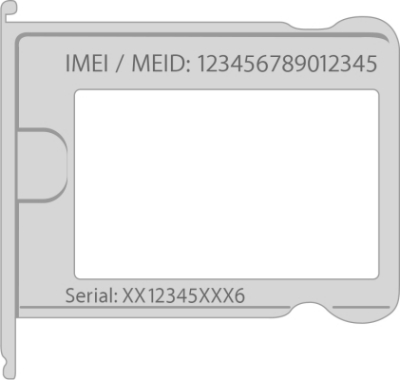
Method 4. Get iPhone IMEI Number on the Back
If you are using an older model of iPhone, then you can directly find the IMEI number on the back of your device. This method only works for those devices, including iPhone 6, iPhone 6 Plus, iPhone SE (1st generation), iPhone 5s, iPhone 5c, and iPhone 5.

Method 5. View IMEI Number on iPhone through iTunes
When your iPhone is connected to a Windows PC or a Mac, you can find the serial number of your device in the Finder or iTunes. Make sure that your iPhone is unlockable with the screen lock passcode. Then use the Finder or iTunes to get the IMEI number of your iPhone with the following steps.
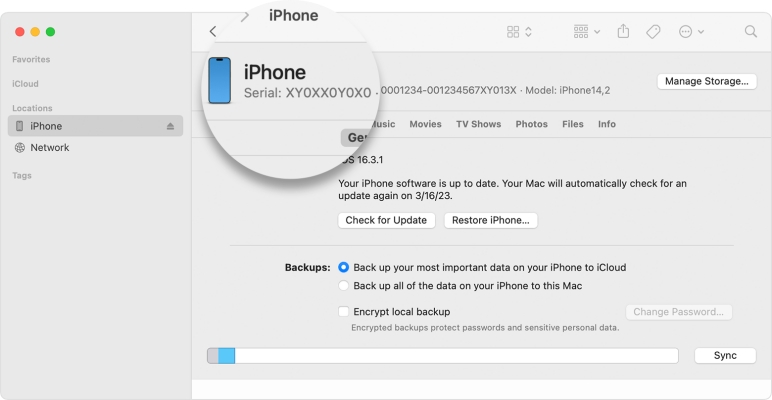
Step 1. Connect your iPhone to a Windows PC or Mac.
Step 2. Open the Finder on a Mac or iTunes on a Windows PC.
Step 3. After detecting your device, go to the Summary tab in iTunes or click the General tab in the Finder.
Step 4. Click the Phone Number button under the device name or the device model to find the IMEI number.
Method 6. See IMEI Number on iPhone from Packing Box
Do you still have your device's original package? If you've kept the box your phone came in when you purchased it, you're lucky because you can view the IMEI number on a sticker on one of its sides. Go to find the packing box of your iPhone, then you can get the IMEI number.

Method 7. Know iPhone IMEI Number from Another Device
If you have more than one Apple device, you can get your iPhone IMEI number on those devices where you use the same Apple ID. Regardless of using a Mac or an iPad, you can find the IMEI number on the iPhone. Simply perform the steps below to access the IMEI number.
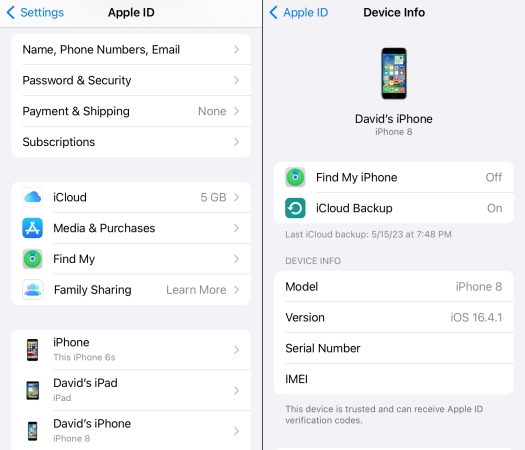
Step 1. Head to Settings and tap your Apple ID name.
Step 2. Under Apple ID, scroll down to find your iPhone and tap it.
Step 3. Find the IMEI number in the device information.
Method 8. Check IMEI Number on iPhone Online
Using Apple ID and password is an ideal way to find the IMEI number of your iPhone online. If you have the Apple ID and password, then you can log into appleid.apple.com to get the IMEI number. Here's how to find IMEI number on iPhone online.
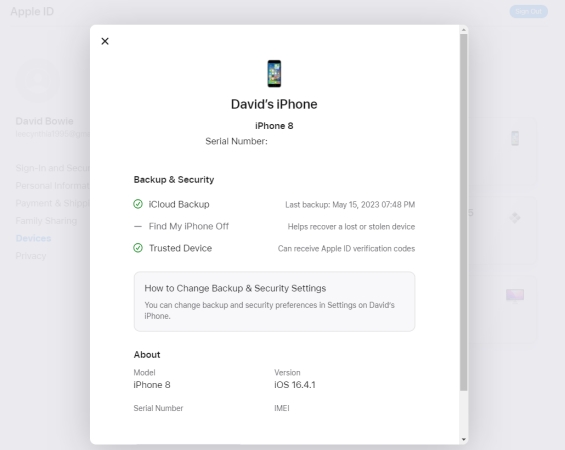
Step 1. Navigate to appleid.apple.com in a web browser and sign in with your Apple ID.
Step 2. Choose the Device section and locate your iPhone. Then find the IMEI number.
Method 9. Find IMEI Number Before Setting up
Before setting up an iPhone, you can view the device information on the Hello screen. But once you have set up your device well, you can try resetting it to the factory status. Then you can set it up again and find the IMEI number by following the steps below.
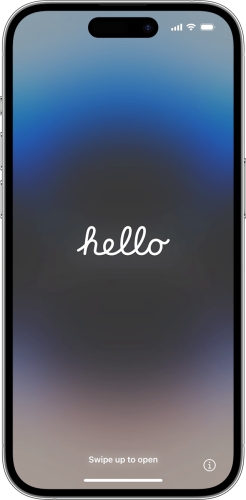
Step 1. Turn on your iPhone, then press and hold the power button.
Step 2. On the Hello screen, tap the Info button at the bottom-right corner.
Method 10. Get IMEI Number on iPhone from Apple Support
After trying the above methods, you still cannot find your iPhone's IMEI number. The last way is to contact Apple for support. In the process of getting the IMEI number, you need to give some information for confirming the ownership.
Part 3. How to Get IMEI Number on iPhone If Locked
You can find the IMEI number of your iPhone with the above methods, but those methods work well only when your device is unlocked. How to get the IMEI number if your iPhone is locked or disabled? In these situations, you can use an iPhone unlocking tool to get your iPhone unlocked in advance, then you can easily find the IMEI number with the Settings app. Any iPhone unlocking tools are fine? No, here we do recommend MagFone iPhone Unlocker to you.
MagFone iPhone Unlocker is an easy-to-use yet powerful unlocking tool for iPhone, iPad, and iPod touch. With the help of MagFone software, you can remove the iPhone unlock passcode in 4 simple steps. Besides, this tool can be used to unlink Apple ID, bypass Screen Time passcode, and delete MDM without a password. Here are the main features of MagFone iPhone Unlocker. And the steps below are to unlock iPhone without a passcode by using MagFone software.
MagFone iPhone Unlocker
Unlock various locks on iOS devices, including screen locks, MDM, Apple ID, and Activation Lock without needing a password.
Step 1 Connect iPhone to Computer and Run MagFone
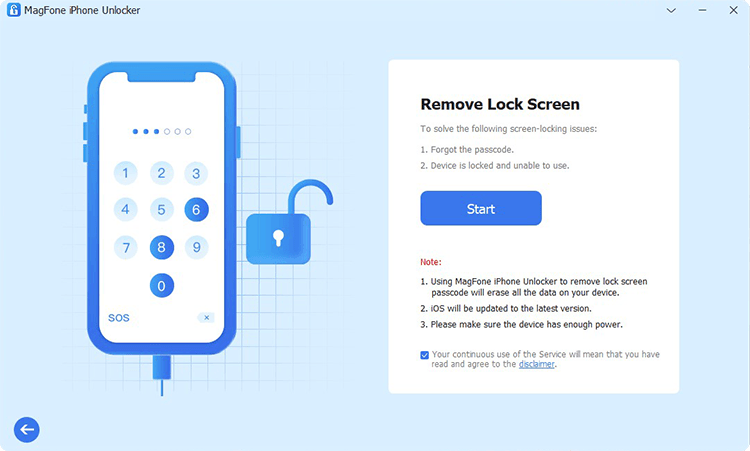
To begin with, connect your iPhone to your computer through a USB cable. Then open MagFone iPhone Unlocker where you can see several options. Here you can click the Unlock iOS Screen button, then click the Start button.
Step 2 Go to Put iPhone into Recovery Mode or DFU Mode
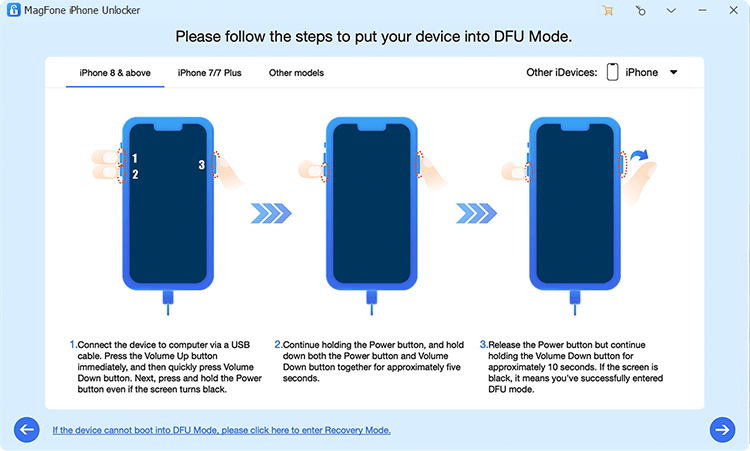
After your device is detected by the software, simply follow the onscreen instruction to boot your device into recovery mode. If failing to get your device into recovery mode, then you can click the link at the bottom of the screen.
Step 3 Check the Device Info and Get the Firmware Package

After successfully putting your device into recovery mode, you can see the device information shown on the screen. Check the information, and correct it manually if the information is wrong. Then select the firmware version and click the Download button to download it.
Step 4 Start to Remove Screen Passcode from iPhone
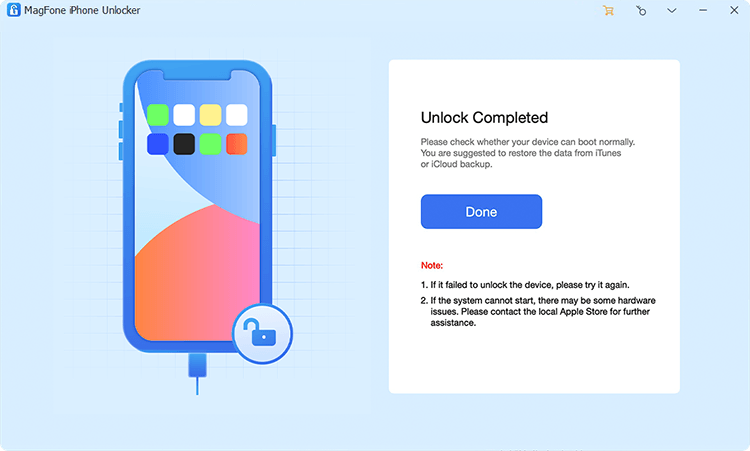
Proceed to remove the iPhone unlock passcode after the firmware package is downloaded successfully. Now click the Unlock button to begin removing the screen passcode on your device. In the whole process, remember to keep your device connected to the computer.
Part 4. FAQs about IMEI Number on iPhone
How to unlock iPhone free with IMEI number?
There are two ways to help you unlock iPhone free with IMEI number. If your iPhone is locked with Activation Unlocker, you can use the IMEI number to unlock the device with iFinder.
How to change IMEI number on iPhone?
It is difficult to change the IMEI number on an iPhone. If you want to change your iPhone's IMEI number, you have to jailbreak your device.
How to track iPhone with IMEI number?
No, you cannot directly track your iPhone using the IMEI number through the Find My app or other similar services. If you want to track your iPhone, you can navigate to iCloud.com.
How to block stolen iPhone with IMEI number?
If you know your iPhone's IMEI number, you can report your missing device to your wireless carrier. Then your stolen iPhone will be blocked by the carrier.
Part 5. Conclusion
Knowing how to find IMEI number on your iPhone is not just a technical detail—it's an essential step for ownership verification, security, and troubleshooting. Whether your iPhone is in hand, powered off, or even missing, there are multiple ways to retrieve the IMEI number. But when your iPhone is disabled or locked, using MagFone iPhone Unlocker is a convenient way to access the IMEI number of your device. If you feel what needs to be improved, please inform messages.

