With the widespread availability of eSIM technology on the iPhone, users can easily complete network configuration and carrier switching without a physical SIM card, greatly improving the user experience. However, in actual use, many people will encounter unable to activate eSIM during the setup process, resulting in normal calls or internet access. This comprehensive guide will explore the reasons for this situation and how to fix "Unable to Activate eSIM" on iPhone.
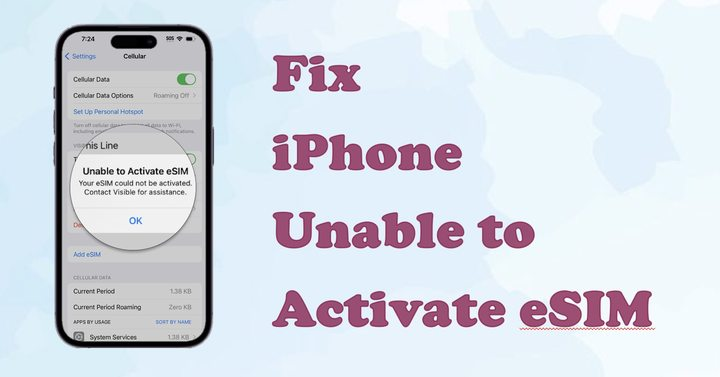
- Part 1. Why My iPhone Shows "Unable to Activate eSIM"?
- Part 2. How to Activate eSIM on iPhone 17/16/15/14/13/12
- Part 3. Quick Fixes to Unable to Activate eSIM on iPhone
- Part 4. Step-by-Step Fixes to Unable to Activate eSIM on iPhone
- Part 5. FAQs about Activating eSIM on iPhone
- Part 6. Conclusion
Part 1. Why My iPhone Shows "Unable to Activate eSIM"?
The iPhone eSIM activation is usually affected by network fluency, device compatibility and system reliability. If your iPhone shows the "Unable to Activate eSIM" message, it may be the following reasons.
Incompatibility with eSIM
Some iPhones may not support eSIM cards from certain carriers or only support certain types of eSIM cards.
Network Problems:
Communication with the operator's network may be required during the activation process, which can also lead to activation failure if the network signal is poor or faulty.
iPhone System Issues:
Some settings or errors in the iPhone system may also cause the eSIM card to not be recognized or activated.
Part 2. How to Activate eSIM on iPhone 17/16/15/14/13/12
It's pretty easy to complete the iPhone eSIM activation. There are several activation methods, including using Quick Transfer, scanning QR codes, using the Carrier app, or manually adding. But before you start, make sure that your iPhone meets the following activation requirements:
- Supported models: An iPhone XS, iPhone XS Max, iPhone XR, or later
- Carrier support: A wireless carrier or worldwide service provider with eSIM support
- Stable network: A stable WiFi network connection
If your iPhone actually supports eSIM and meet the above activation requirements, you can choose the one that suits your carrier and situation.
| Method | Requirements | Best For |
|---|---|---|
| Quick Transfer | Old iPhone nearby and unlocked Sign in with the same Apple ID Updated to iOS 16 or later |
Device upgrades |
| QR Code | Carrier-provided QR code Stable WiFi connection |
Most users |
| Carrier App | Carrier app installed Account logined |
Quick setup |
| Manual Entry | SM-DP+ address Activation code |
No QR available |
Method 1. Activate eSIM Using Quick Transfer
If you are switching to a new iPhone, Apple's eSIM Quick Transfer makes it simple. Follow the steps below to transfer an eSIM on your previous iPhone to an eSIM on your new iPhone after setup.
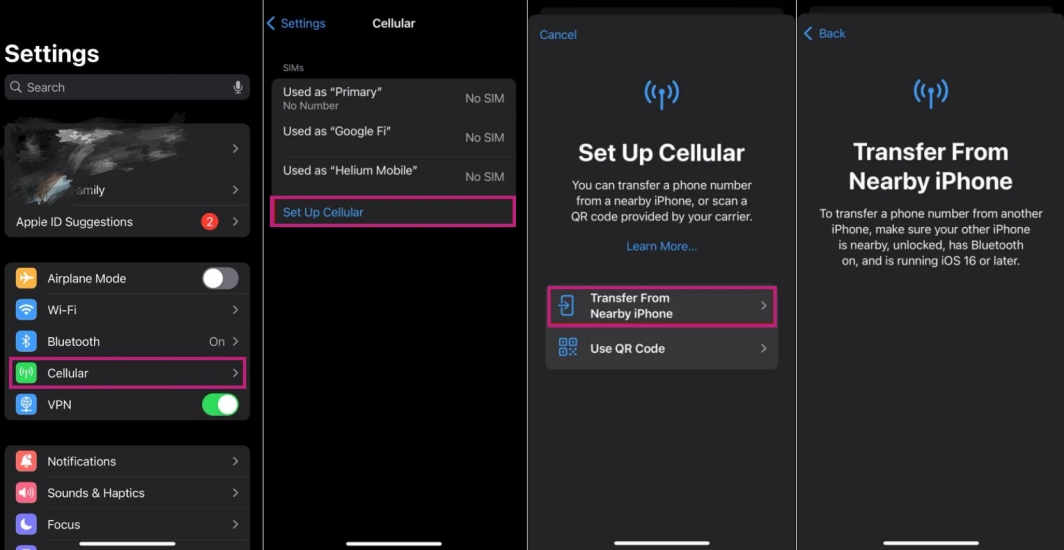
Step 1. On your new iPhone, open the Settings app and tap Cellular > Add eSIM.
Step 2. Choose a cellular plan to transfer from your previous iPhone. Or directly tap Transfer from Nearby iPhone.
Step 3. On your previous iPhone, tap Transfer or enter the verification code to confirm the transfer.
Step 4. Wait to activate the cellular plan on your new iPhone.
Method 2. Activate eSIM by Scanning a QR Code
Most carriers provide a QR code to set up your eSIM. When your previous iPhone isn't nearby, contact the carrier to get a QR code. Then follow these steps to activate eSIM after you set up your iPhone.
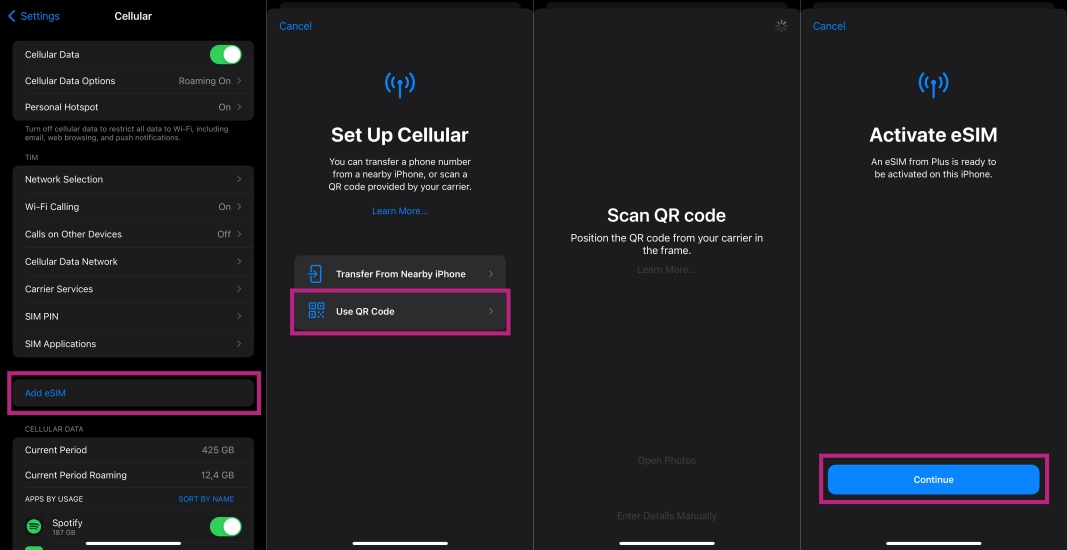
Step 1. Go to Settings > Cellular > Add eSIM, then select Use QR Code.
Step 2. Open the Camera app to scan the carrier-provided QR code.
Step 3. Tap Continue at the bottom of the screen.
Step 4. Tap Add Cellular Plan. Then follow the onscreen prompts to activate eSIM.
Method 3. Activate eSIM by Using the Carrier App
Many carriers allow eSIM activation directly through their mobile app. If your carrier allows to activate eSIM using the app, download your carrier's official app from the App Store. Then try activating eSIM through the app.
Step 1. Open your carrier's app and log in to your account.
Step 2. Select Add eSIM or Activate eSIM.
Step 3. Follow the app's instructions to complete the activation.
Step 4. Enter your screen lock passcode to confirm.
Method 4. Activate eSIM Using Manual Entry
If a QR code is unavailable, your carrier may give you activation details. In this case, you can activate eSIM on your iPhone using manual entry. Follow the steps below to activate eSIM by manually entering the eSIM information.
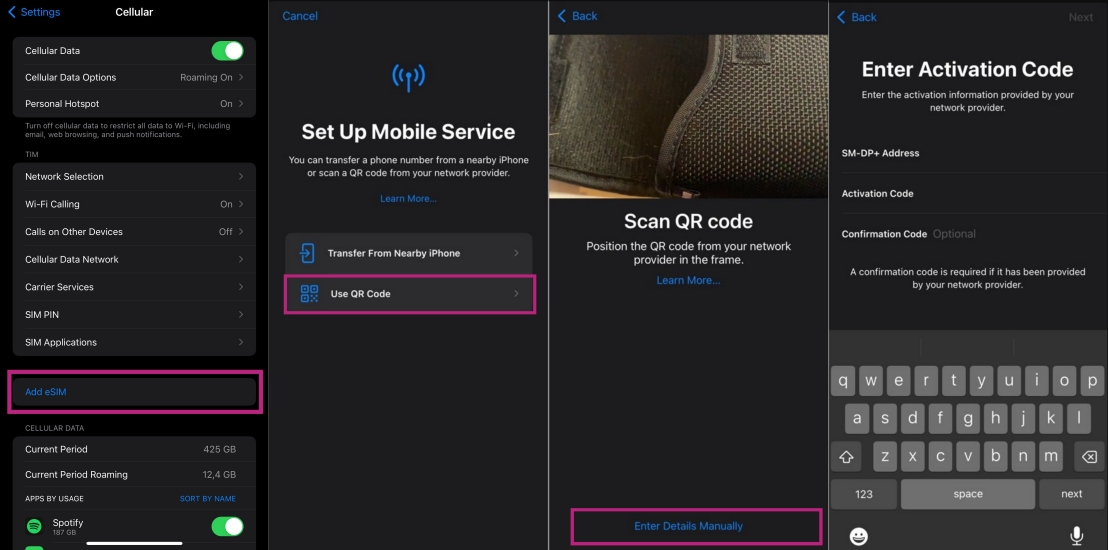
Step 1. Contact your carrier to get eSIM configuration information.
Step 2. Go to Settings, then tap either Cellular or Mobile Data.
Step 3. Tap Add Cellular Plan > Enter Details Manually.
Step 4. Fill in as prompted and complete activation.
Part 3. Quick Fixes to Unable to Activate eSIM on iPhone
Provided that your iPhone meets the eSIM activation requirements, you can activate eSIM on your iPhone quickly and efficiently by following the above step-by-step instructions. However, if you're still having trouble with the iPhone eSIM activation, you can try these quick fixes first.
Fix 1. Check Compatibility
Not all iPhones or carriers support eSIM. First, you can check Apple's official list of eSIM-supported carriers for confirmation. Then check if your iPhone supports eSIM functionality. You can find or view your iPhone's model in the settings.
Supported devices:
iPhone XR, iPhone XS, iPhone XS Max, iPhone 11, iPhone 11 Pro and Max, iPhone SE 2 (2020), iPhone 12 Mini, iPhone 12 and more recent models.
Fix 2. Check Network Connection
In some cases, your phone's network settings may need to be adjusted to activate a new eSIM card. If needed, reset network settings to resolve some connectivity issues. This helps fix the iPhone unable to activate eSIM issue caused by corrupted network data.
Reset network settings:

Proceed to Settings > General > Reset > Reset Network Settings. Then enter the device passcode and tap Reset to confirm.
Fix 3. Check Carrier Account Status
If your iPhone is locked to a carrier, you can only use it with that carrier. To see the carrier account status, go to Settings > General > AboutSettings > General > About. If your iPhone is unlocked, you'll see No SIM restrictions next to the Carrier Lock.
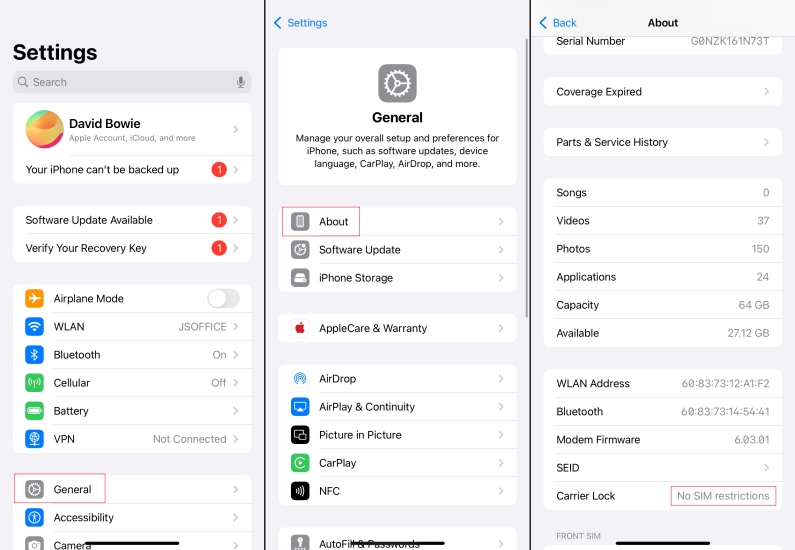
Contact carrier:
If your iPhone is locked by the carrier, call your carrier and confirm if there's a solution to fix the Unable to Activate eSIM issue.
Fix 4. Check iOS and Carrier Settings
Outdated software or carrier profiles can block eSIM activation. Whether you're using Quick Transfer or trying other activation methods to activate eSIM, make sure that your iPhone is using iOS 16 or later. Also, have the latest carrier profile.
Update carrier settings:
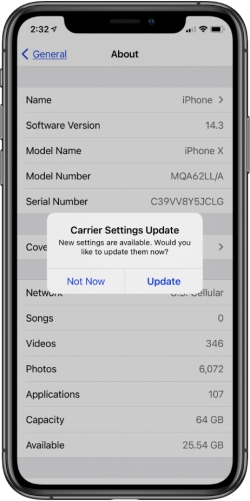
Go to Settings > General > About. If an update is available, you'll see a prompt for you to choose OK or Update.
Update iOS:
Head to Settings > General > Software Update. Install any available updates. Then ensure that your iPhone is updated to the latest iOS.

Part 4. Step-by-Step Fixes to Unable to Activate eSIM on iPhone
When the basic inspection still doesn't resolve the eSIM activation issue on your iPhone, you can perform in-depth troubleshooting in the following order. Some of these methods may cause data loss, so make a backup of your device in advance. Or consider a professional reparing tool to fix the issue without data loss. Let's see the details.
Method 1. Restart iPhone
Sometimes the iphone unable to activate esim due to cache errors or temporary process conflicts. Restart can clear these failures.

- iPhone X and later: Quickly press and release the Volume Up key, then quickly press and release the Volume Down button, then press and hold the Power button until the Apple logo appears on the screen.
- iPhone 7: Press and hold the Power button and the Volume Down button at the same time, and keep pressing until the Apple logo appears.
- iPhone 6 and iPhone SE 1st generation: Press and hold the Power button and the Home button at the same time until the device restarts and displays the Apple logo.
Method 2. Toggle Airplane Mode on and off
The airplane mode switch forces disconnect and reconnect the cellular network and Wi-Fi, which can help refresh network information.
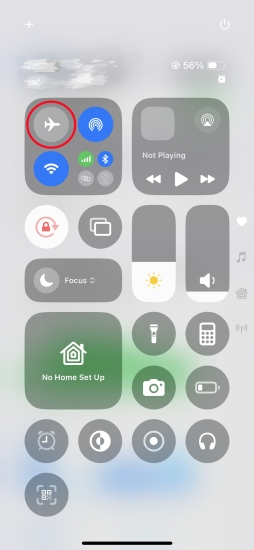
Step 1. Open or Control Center.
Step 2. Turn on airplane mode or tap airplane icon.
Step 3. Turn off airplane mode after 10 seconds.
Method 3. Re-scan the eSIM QR Code
QR codes may be unreadable due to blurred prints, light reflections, or expiration, and rescanning can avoid activation failures.
Step 1. Confirm with the carrier that the QR code is still valid.
Step 2. Open Settings > Cellular > Add eSIM.
Step 3. Scan the QR code with your iPhone camera or enter the activation information manually. Follow the instructions displayed on the screen to finish the activation process.
Method 4. Remove and Re-add eSIM
The eSIM profile may be corrupted or conflicting, and re-adding it after deletion can re-establish the connection.
Step 1. Open Settings > General > Transfer or Reset Device > Remove All eSIMs.
Step 2. Re-enter Settings > Cellular > Add eSIM and follow the carrier steps to re-add the eSIM.
Method 5. Factory Reset iPhone
If the deep configuration of the system is broken, a factory reset can clear the system error and return the eSIM-activated environment to its initial state.

Step 1. Back up your iPhone data first.
Step 2. Head to Settings > General > Reset > Erase All Content and Settings.
Method 6. Use MagFone iOS System Recovery
If the eSIM activation fails due to corrupted system files or complicated system errors, ordinary methods can solve it and need to be repaired with the help of professional tools. MagFone iOS System Recovery is suggested for you. It's a robust and user-friendly tool targeted to fixing various system-related issues like eSIM activation failure on the iPhone. No need to worry about the data loss, follow the steps below to fix the eSIM activation issue with MagFone software.
MagFone iOS System Recovery
Fix various iOS and iPadOS system issues, such as iphone unable to activate eSIM, without data loss.
Step 1 Connect iPhone and Launch MagFone

Begin by downloading and installing MagFone iOS System Recovery on your computer. After installation, link your iPhone to the computer and launch the MagFone software.
Step 2 Proceed to Standard Repair Mode

Select the option for iOS System Recovery, then choose the Standard Repair mode. Your device will be automatically recognized by the software. If MagFone does not recognize your iPhone, you'll need to follow the on-screen instructions to enter recovery mode or DFU mode.
Step 3 Download Firmware Package

After confirmation, click the Download button to start downloading and verifying the firmware package for your device.
Step 4 Fix iPhone Unable to Activate eSIM
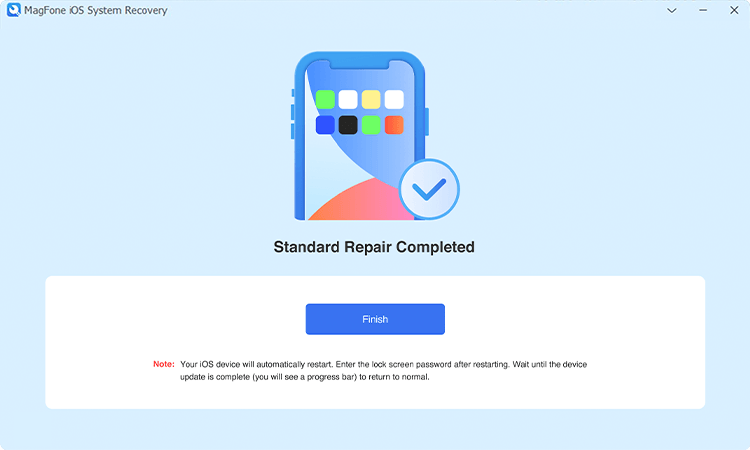
After the firmware verification is successful, click the Repair button and the software will start repairing iPhone unable to activate eSIM. Keep the device connected to the computer throughout the process until the repair is completed and automatically restarts.
Part 5. FAQs about Activating eSIM on iPhone
How to check if eSIM is activated in iPhone?
To check if eSIM is activated on your iPhone, directly swipe down from the top right corner of your iPhone screen to open the Control Center. Then check if your carrier is showing up in the status bar. Or you can check the eSIM activation status in the settings by tapping Settings > General > About.
Can I activate two eSIMs on iPhone?
iPhone 13 models and later support not only one physical SIM card and one eSIM for dual SIM functionality, but also two eSIM for dual SIM functionality. iPhone models without a physical SIM tray support the use of two activated eSIMs.
How long does it take to activate eSIM on iPhone?
The eSIM activation on your iPhone usually takes just a few minutes. However, the activation time may vary depending on the carrier and network conditions.
How to remove eSIM from iPhone while activating?
To remove an eSIM fron your iPhone, go to Settings > Cellular. Then tap Delete eSIM to remove a single plan or tap Delete Plan to remove multiple plans. After removal, you need to restart your device. If you plan to erase all content and settings from your iPhone, you can choose to erase your eSIM to remove it.
Part 6. Conclusion
The issue iPhone unable to activate eSIM can be caused by various reasons, but most of the time it can be resolved with the steps mentioned above. While dealing with this issue, make sure you have backed up your important data and follow the steps above to try them one by one. If the problem persists, reach out your carrier or device manufacturer for additional assistance.

