After the release of iPhone 17 and iOS 26, many users are reporting that they are facing a message "This iPhone encountered an issue while starting" on the startup screen after installing iOS 26. Sometimes this issue recurs and stops us from using our phone. This could be very frustrating, don't worry. In this article, we will show you what caused "this iPhone encountered an issue while starting" and how to get rid of the issue.
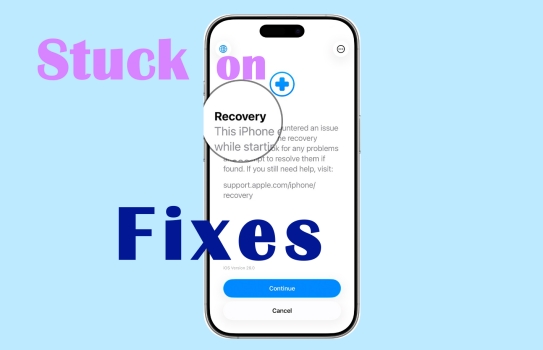
- Part 1. What Causes "This iPhone Encountered an Issue While Starting iOS 26"?
- Part 2. How to Get Rid of iPhone Startup Screen via Apple Recovery Assistant
- Part 3. How to Fix iPhone Stuck in Startup Loop [Step-by-Step]
- Part 4. How to Avoid iPhone Frozen on Startup Screen
- Part 5. Conclusion
Part 1. What Causes "This iPhone Encountered an Issue While Starting iOS 26"?
The message "This iPhone encountered an issue while starting" appears after we install or update iOS 26. It is a newly released feature of iOS 26, which is Apple Recovery Assistant. The issue often occurs when there is/are:
System Update Failure: Running out of power, network interruption, or abnormal device reboot while upgrading iOS can cause corrupted system files and prevent normal booting.
Corrupted System Files: Corrupted system files prevent iOS from fully booting.
Insufficient Device Storage: System upgrades require a certain amount of free space, and insufficient space will cause the upgrade to be aborted and result in startup loop.
Part 2. How to Get Rid of iPhone Startup Screen via Apple Recovery Assistant
When you see "This iPhone encountered an issue while starting" on your screen, you can use Apple Recovery Assistant -- a new feature coming out with iOS 26 to fix the issue. According to Apple, Recovery Assistant offers a new method for restoring your device if it fails to start normally. It can diagnose and fix potential issues if detected. Follow the steps below to fix the issue with Apple Recovery Assistant, then you can start up and use your iPhone.
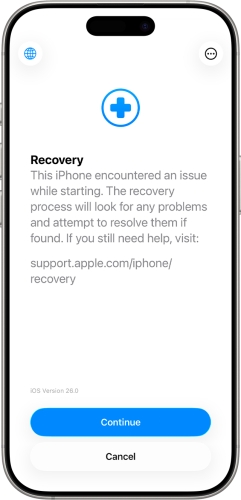
Step 1. Tap Continue and then choose Collect Data.
Step 2. Enter your password to diagnose the underlying problem in your device.
Step 3. Choose a WiFi network and tap Continue.
Step 4. The iPhone will detect issues and resolve them.
Step 5. If there are no known issues found, just tap Restart iPhone.
Part 3. How to Fix iPhone Stuck in Startup Loop [Step-by-Step]
I have an iPhone 14 Pro on iOS 26. While I was using it today, the phone suddenly shut down by itself, restarted, and then showed me this Recovery screen. I pressed Continue, it says "No issues found" and restarts... But after restarting, it just shows me the same Recovery screen again, stuck in a loop. So basically my iPhone is stuck in this on-device Recovery mode. Has anyone else experienced this? Is there any way to fix it without erasing data?
——From Apple Community
After completing the recovery process with Apple Recovery Assistant, it's supposed to use the iPhone as normal. But some users in the Apple community report that their iPhone is stuck in a startup loop. Here we will introduce 7 feasible methods to help you fix this issue.
Method 1. Force Reboot iPhone
The most direct method is to force-reboot your iPhone. It will refresh your iPhone and resolve temporary software glitches.

- For models after iPhone 7 and iPhone SE(2nd):
Step 1. Press the volume up button and release it. Press the volume down button and release it.
Step 2. Hold the home button until the Apple logo appears.
- For iPhone 7:
Step 1. Hold the power button and the volume down button at the same time.
Step 2. Release your hand when the Apple logo appears.
- For iPhone 6s and iPhone SE(1st):
Step 1. Hold the home button and the power button at the same time.
Step 2. Release both buttons until you see the Apple logo.
Method 2. Use a Nearby Apple Device
If there is a supported iOS device nearby and your faulty iPhone is running iOS 18 or later version, you can resort to the nearby device to restore your faulty iPhone wirelessly. This method allows you to restore your device without using a computer.
Restore Nearby iPhone Feature supported device:
iPhone 16, iPhone 16 Plus, iPhone 16 Pro, iPhone 16 Pro Max and iPad mini 7.
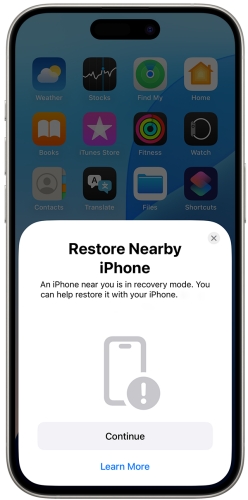
Step 1. Plug the faulty device into the power supply.
Step 2. Move the faulty iPhone close to the nearby device and the nearby device will pop up the "Restore Nearby iPhone" message.
Step 3. Tap Continue and the two devices will be connected. Type the 6-digit code showing on the faulty device on the nearby device to share the internet.
Step 4. Tap Ok to restore the iPhone stuck on startup screen.
Method 3. Restore with iTunes/Finder
If there is a computer available at hand, the following are some feasible methods. The easiest method is to restore your iPhone with iTunes or Finder. Back up your iPhone before restoring.
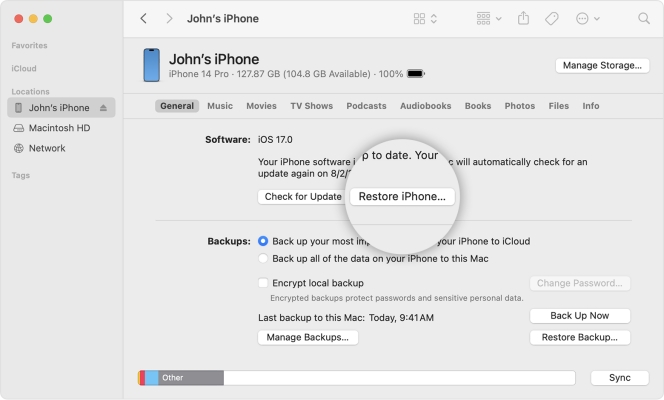
Step 1. Link the faulty device to your computer and then launch Finder.
Step 2. Click the device in the Locations directory.
Step 3. Tap Restore iPhone to restore the faulty device.
Method 4. Restore in Recovery Mode
When the device is not recognized by iTunes or Finder, you need to manually put your iPhone into Recovery Mode to initiate the restoring process. It usually downloads a complete iOS firmware package and performs a clean installation. Restoring your device in Recovery Mode will delete all the data. Back up your data to your computer in advance.

Step 1. Connect your iPhone to your computer via a data cable and open iTunes on the computer.
Step 2. Follow the steps to put your iPhone into Recovery Mode:
- For iPhone 8 and later devices:
Press the volume up button and release it. Press the volume down button and release it. Then, press and hold the side button until you see a computer icon on the screen.
- For iPhone 7, iPhone 7 Plus:
Hold the volume up button and release. Next, hold the volume down button and release. Then, hold the power button until you see a computer image.
- For iPhone 6s and before devices:
Hold the power button and the home button simultaneously until a computer icon appears on the screen.
Step 3. After entering the Recovery Mode, your device will be detected by the computer. Click Restore when there is a window popping up.
Method 5. Enter DFU Mode Manually
DFU Mode is a deeper device firmware upgrade mode than Recovery Mode. It allows the iPhone to connect with iTunes or Finder without entering the iBoot process at all. Like Recovery Mode, recovery in DFU Mode also erases all data on your device.
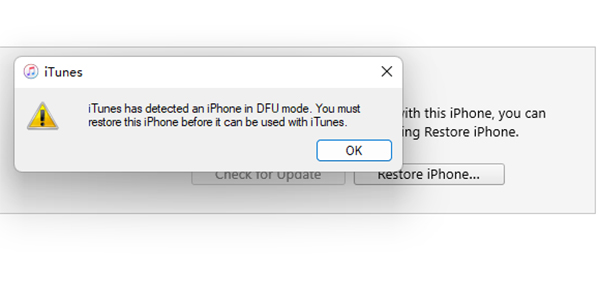
Step 1. Link the faulty device to a computer and run iTunes.
Step 2. Put your iPhone into DFU Mode.
- For iPhone 8 and later models:
Quick-press and release the volume up button. Quick-press and release the volume down button. Hold the power button until the iPhone shows a black screen.
- For iPhone 7 and iPhone 7 Plus:
Press the volume down button and the power button at the same time until the iPhone screen turns black.
- For iPhone 6s and earlier models:
Hold the home button and the power button at the same time until you see a black screen.
Step 3. When your iPhone enters DFU Mode successfully, a window will pop up on your computer. Tap Restore iPhone to restore your device.
Method 6. Use an iOS Repair Tool
Restoring via iTunes or DFU Mode will erase your iPhone data. If you prefer to keep all device data, it's recommended to use a repairing tool like MagFone iOS System Recovery, which is designed to fix various iOS issues. With MagFone iOS System Recovery, you can get rid of the startup loop on your iPhone without any data loss and use your iPhone normally. Besides, you can enter Recovery or DFU Mode in this program with just one click for free.
MagFone iOS System Recovery
Fix various iOS and iPadOS system issues, such as black screen, boot loop, frozen screen, or stuck on Apple logo, without data loss.
Step 1 Link your iPhone to Computer

Download MagFone iOS System Recovery to your computer and run it. Click iOS System Repair on the main interface. And then link the faulty device with your computer via a data cable.
Step 2 Select Standard Repair Mode

Click Start to enter next page. Select the Standard Repair mode and your iPhone will be detected automatically.
Step 3 Download and Verify Firmware Package

Choose feasible firmware and click Download to download the firmware package on your device.
Step 4 Fix iPhone Issue

After downloading and verifying the firmware package, the issue on your device will be resolved as well.
Method 7. Get Apple Service
If you have followed the above methods to fix your iPhone and it still shows the "The iPhone encountered an issue while starting" message, it cannot be used normally. It’s suggested that you consult an online professional for help or go to an offline Apple Genius Bar to check the issue.
Part 4. How to Avoid iPhone Frozen on Startup Screen
The startup screen showing over and over again is annoying. It's an issue that can be fixed with the methods we introduced above. If you don't want to see it repeatedly, you may follow the tips below to avoid iPhone freezing on the startup screen.
- Make sure your iPhone battery is sufficient or charged while updating the system.
- Ensure there is enough storage space on your iPhone to download the newest system software.
- Keep a stable internet connection to avoid interruptions when updating.
- Usually, back up your iPhone to your computer or iCloud when you are performing a system update.
Part 5. Conclusion
An iPhone stuck in the startup loop is really frustrating, especially when the device is our main device. When you see the "The iPhone encountered an issue while starting" message on your iPhone next time, it's suggested to resort to MagFone iOS System Recovery to get rid of the issue without any data loss and with simple operation. If you can't resolve the issue by yourself, asking for Apple's official service is a wise choice.

