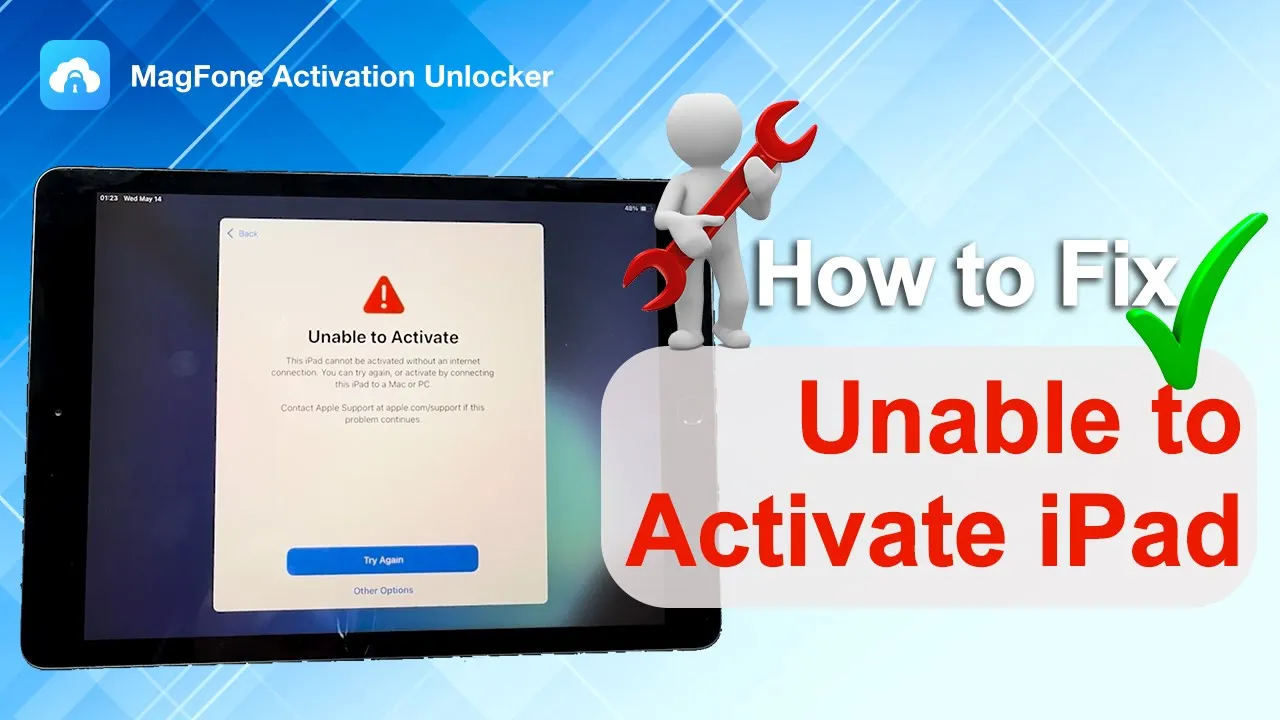iPad says Unable to Activate? Rest assured you're not alone in this frustrating situation. Many users experience activation problems that can arise from a range of issues, including software glitches, network connectivity problems, or even account-related difficulties. This article is designed to provide you with clear, step-by-step instructions to resolve the could not activate iPad issue. After reading this article, you can successfully activate your iPad and get back to using your device without hassle.
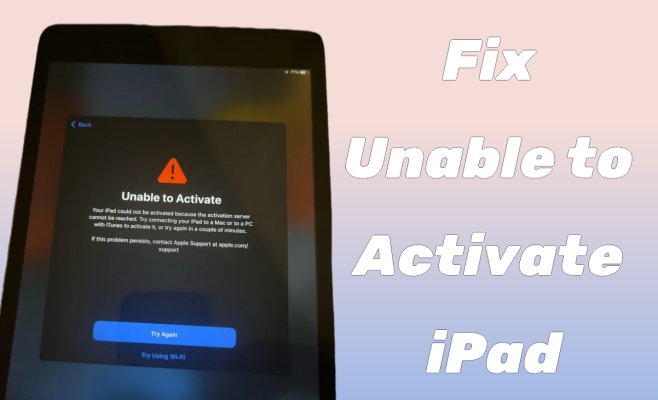
- Part 1. Troubleshooting: Unable to Activate iPad
- Part 2. More Ways to Fix iPad Could Not Be Activated
- Part 3. How to Fix the iPad Activation Failed Problems
- Part 4. FAQs about Activating an iPad
- Part 5. Conclusion
Part 1. Troubleshooting: Unable to Activate iPad
Activation errors often appear as alerts during the initial setup or after resetting your iPad. To find a quick fix, watching this video tutorial can be very helpful, as it demonstrates different solutions and shows exactly how to fix the iPad activation failed problem efficiently.
Since users may encounter various activation errors, each requires a corresponding solution. Here's a personalized fix plan to help you identify the exact problem you're facing and apply the most suitable method for a successful activation without confusion or trial and error.
Error 1. Unable to Activate iPad Server Cannot Be Reached
Your iPad could not be activated because the activation server cannot be reached, which indicates that your iPad can't communicate with Apple's activation servers. It is usually due to server outages on Apple's end. When the activation server cannot be reached, it prevents your device from verifying your Apple ID and completing the setup. You can visit Apple's official website to see if the iPad activation error has been resolved.
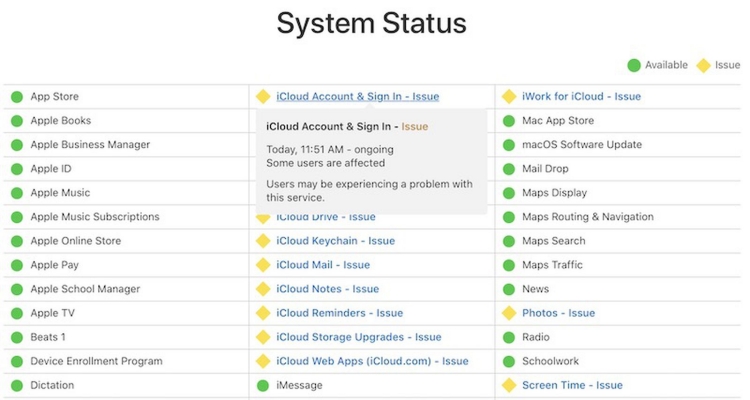
Step 1. Enter the Apple System Status page on your device and then check the iOS Device Activation status.
Step 2. If it shows yellow or red, it means there is an issue with the iOS activation server. Just wait for it to be repaired.
Error 2. iPad Unable to Activate an Update Is Required
One of the most common activation messages is that an update is required to activate your iPad. This typically means your device's iOS version is outdated, preventing it from connecting to the activation servers. If this error arises, it might be a straightforward fix to check for software updates in iTunes.
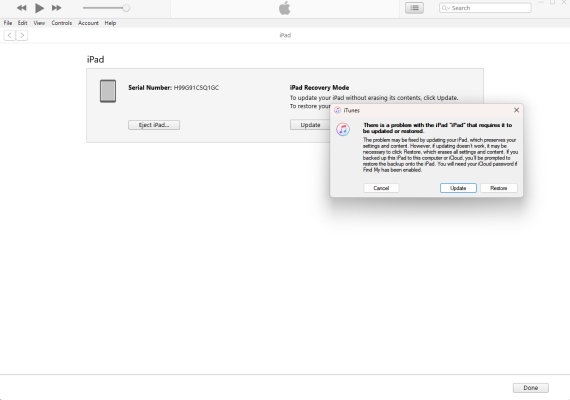
Step 1. First, put your iPad into recovery mode. Afterward, launch iTunes on your computer to prepare for the activation process.
Step 2. Next, turn off your iPad and connect it to the computer using a USB cable.
Step 3. When you see a prompt, choose Update in it.
Error 3. iPad Unable to Activate without An Internet Connection
Your iPad could not be activated without an internet connection, which means your device is having trouble connecting to Wi-Fi or cellular networks. It can arise from several factors, including misconfigured network settings, weak signal strength, or problems with your Wi-Fi router. Please ensure you are connected to a stable network and consider resetting your network settings if problems persist.
For Wi-Fi:
The first step in resolving activation issues is to confirm that your iPad is connected to the Internet. Without a functional connection, activation cannot proceed. If you're connected to a Wi-Fi network but still encountering issues, try disconnecting and reconnecting, or switch to a cellular network.
For Cellular:
If your iPad is using cellular, removing and reinserting the SIM card can also fix the failed activation. This can help reset the connection with your carrier's network and allow your iPad to establish communication with the activation servers.
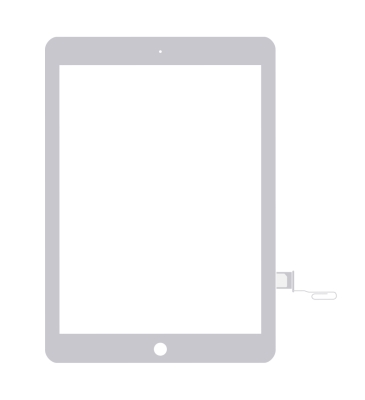
Part 2. How to Fix Unable to Activate iPad
In addition to the previously mentioned targeted solutions, there are other feasible methods you can also try to fix iPad activation.
Method 1. Force Restart the iPad
A simple yet effective method to resolve minor software glitches is to perform a force restart. This can force refresh the system and fix temporary errors that might be affecting activation. The process for force restarting varies by model, next is a simple guide.
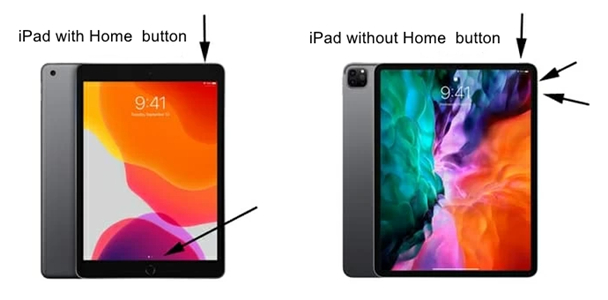
For iPads with a Home button: Simultaneously press and hold the Home and Power buttons for a minimum of ten seconds, until you see the Apple logo on the display.
For iPads equipped with Face ID: Start by pressing the Volume Up button quickly, followed by the Volume Down button. Next, hold the Power button and release it when your iPad restarts.
Method 2. Activate iPad with iTunes
Using iTunes is another method to activate your iPad. Connect your device to a computer, and iTunes will lead you through the activation process. You're required to have a computer with the latest version of iTunes installed and then follow these steps.
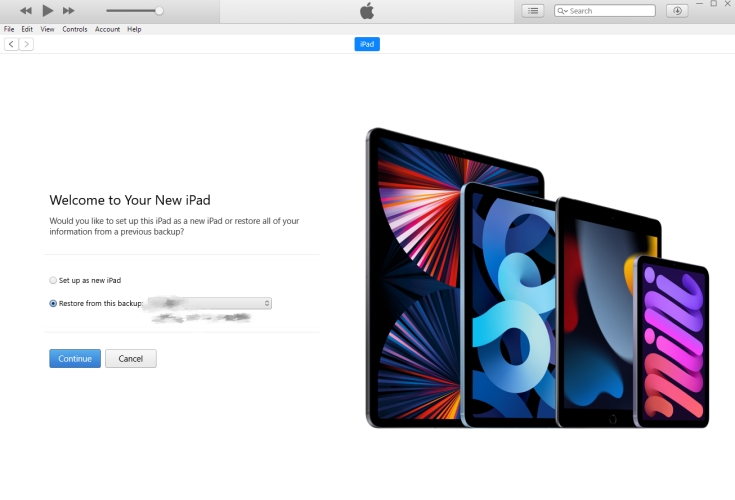
Step 1. Connect your iPad to a computer using an original USB cable.
Step 2. In the iTunes main interface, choose Set up as new iPad and click Continue.
Step 3. Select Activate your iPad and follow the on-screen instructions.
Method 3. Restore iPad in Recovery Mode
If previous methods can't fix your iPad, restoring your iPad in recovery mode can help. This process can resolve deep-rooted software issues preventing activation. But be aware that restoring your iPad will erase all data, so you should back up your data before that.
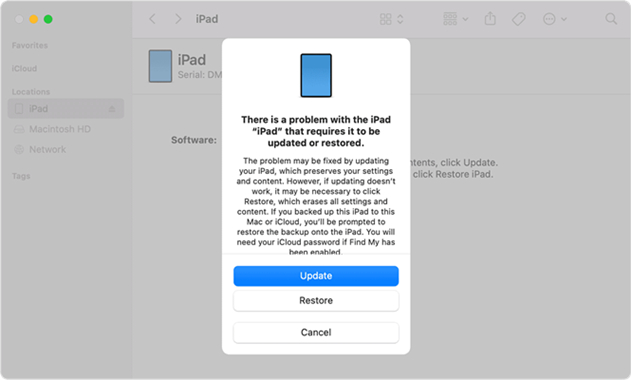
Step 1. Open the latest version of iTunes on your computer and connect your iPad. Next, you need to manually enter your iPad into recovery mode.
Step 2. Once iTunes recognizes that your iPad is in recovery mode, click Update when the screen pops up a window.
Step 3. If the iPad cannot be updated, select Restore to erase all data. Follow the prompts and wait for the process to finish. The iPad will restart once it's complete.
Method 4. Repair the iOS Problems
iOS issues can prevent your iPad from activating properly, causing errors during the activation process. Using MagFone iOS System Recovery, you can safely repair these iOS problems without data loss. It works by fixing system glitches, crashes, or corrupt files, ensuring your device activates smoothly while keeping all your data intact.

Method 5. Contact Apple or Carrier
If you've tried all troubleshooting methods, it may be time to seek expert help. Reaching out to Apple Support or your carrier can provide the specialized assistance needed to diagnose any underlying issues on your iPad. Before making the call, have your iPad's serial number and any relevant information on hand. Being prepared will help streamline the process and make it more efficient to resolve your activation issues.
Part 3. How to Fix the iPad Activation Failed Problems
When an iPad is locked by iCloud Activation Lock, the activation process may fail. This is usually happens on a used iPad purchased from others. If you're looking for a way to bypass the Activation Lock on your iPad, MagFone Activation Unlocker is a highly recommended tool. It's created to help users regain access to their devices seamlessly when they forget the Apple ID password. Its user-friendly interface ensures that even those with minimal technical skills can navigate the process easily. With a few simple steps, you can bypass the Activation Lock and activate your iPad successfully.
MagFone Activation Unlocker
Bypass iCloud Activation Lock on iPhone, iPad, and iPod touch without the original Apple ID or password.
Step 1 Launch MagFone Activation Unlocker
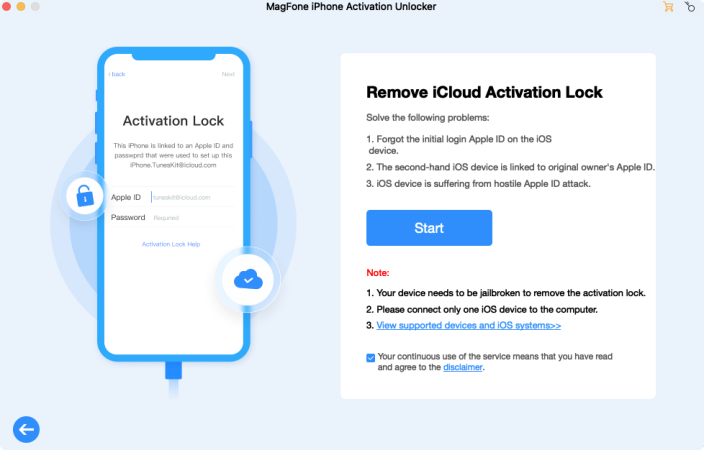
Begin by launching the MagFone Activation Unlocker on a reliable computer. Once it's open, connect your iPad to the computer using a USB cable. From the home screen, select the Remove iCloud Activation Lock option, then click Start.
Step 2 Jailbreak Your iPad with Activation Lock
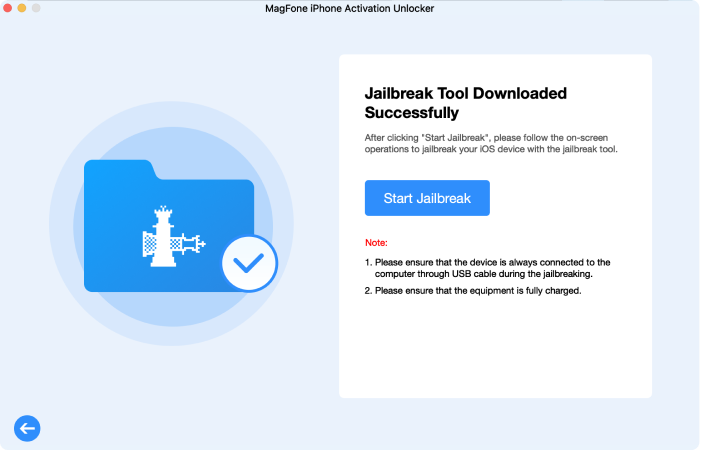
The next step is to jailbreak your iPad, which varies slightly between Windows and Mac systems. Follow the on-screen prompts, or refer to the provided jailbreak tutorials for detailed guidance based on your iPad.
Step 3 Bypass the Activation Lock on Your iPad
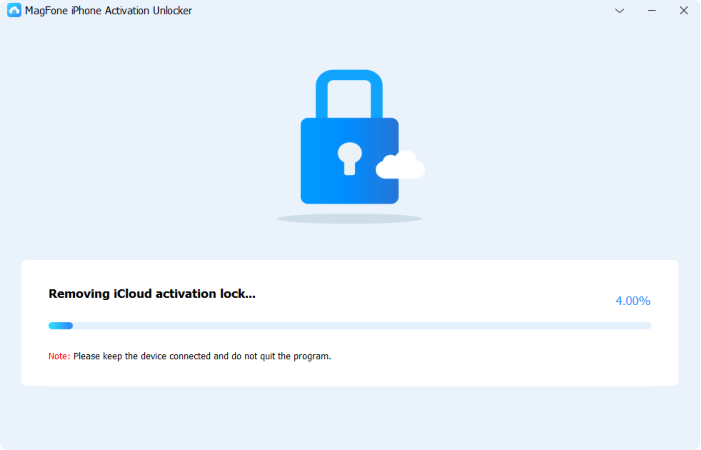
After successfully jailbreaking, review the device information displayed on the screen. Once you've confirmed the details are correct, click Start to Remove. MagFone will then proceed to bypass the Activation Lock on your iPad.
Part 4. FAQs about Activating an iPad
-
Why is my iPad saying it may take a few minutes to activate your iPad?
This message usually indicates that your iPad is attempting to connect to Apple's activation servers. It may take time depending on your network speed or server load.
-
How do I fix unable to activate iPad after update?
If you see the Unable to Activate prompt on your iPad after an update, try verifying your internet connection, checking the activation server status, and using a force restart. If the error still occurs, you may need to restore this iPad.
-
How do I fix unable to activate iPad after reset?
When you're unable to activate your iPad after a reset, you should check whether your iPad is connected to a stable Wi-Fi network. If necessary, update your device using iTunes or Finder, or restore it under recovery mode.
Part 5. Conclusion
iPad could not be activated may upset users. Luckily, after knowing common error messages and following the troubleshooting methods in this post, you can navigate these problems effectively. By trying these solutions, you can activate your iPad and put it in working order.