At WWDC 2025, instead of giving us iOS 19, Apple skipped a bunch of numbers and announced iOS 26. There's a lot to like in the iOS 26, as it brings groundbreaking features, enhanced security, and a refined user interface. If you're eager to explore the newest iOS features before everyone else, the iOS Developer Beta is your golden ticket. This guide will walk you through everything you need to know to get iOS 26 Developer Beta on your iPhone safely and efficiently.
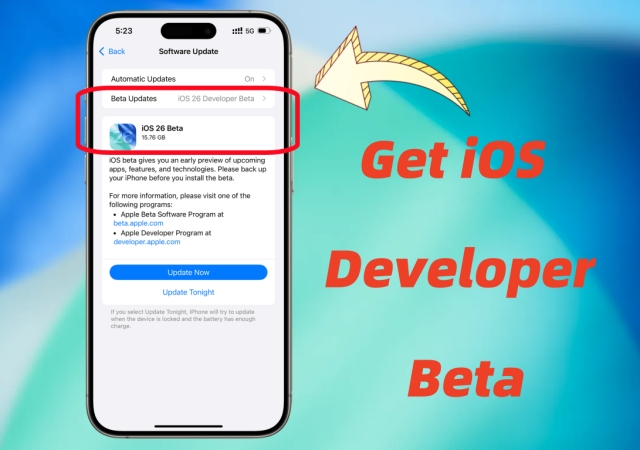
- Part 1. Must Know about iOS Developer Beta
- Part 2. How to Join iOS Developer Beta [Free]
- Part 3. How to Install iOS 26 Developer Beta Over-the-Air
- Part 4. How to Get iOS 26 Developer Beta [No Developer Account]
- Part 5. FAQs about iOS 26 Developer Beta
- Part 6. Conclusion
Part 1. Must Know about iOS Developer Beta
For developers and tech enthusiasts, early access is not just a privilege—it's a necessity to stay ahead. But if you're not a developer testing apps and just curious about what's nest, you can try becoming a developer to experience new updates in iOS 26 early. Before becoming a developer to get the iOS 26 Developer Beta, you should have a clear understanding of iOS Developer Beta.
What Is the iOS Developer Beta?
The iOS Developer Beta is a pre-release version of Apple's next major software update. It is made available to registered developers so they can test apps, explore new features, and ensure compatibility ahead of the public release. Apple pushes out these developer betas via Apple Developer Program, allowing early adopters to get their hands on future technologies.
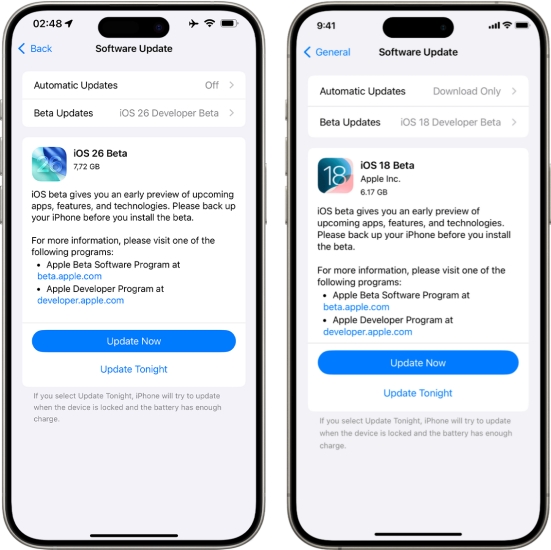
What's Difference between iOS Developer Beta and Public Beta?
Unlike the iOS Public Beta, which is generally more stable, the iOS Developer Beta provides early access to new features—but also comes with more bugs. Understanding the difference between iOS Developer Beta and Public Beta is crucial.
| Features | Developer Beta | Public Beta |
|---|---|---|
| Access Time | Earliest | Delayed |
| Stability | Less stable | More stable |
| Requires Developer Account | Yes (free or paid) | No (only Apple ID) |
| Intended For | Developers or technical enthusiasts | General users |
What Devices Will Support iOS Developer Beta?
Before you jump into downloading the iOS Developer Beta, it is important to ensure your iPhone is compatible. The latest iOS 26 is expected to support iPhone SE or later. Older models may not be eligible. The following is a list of devices compatible with different iOS Developer Betas.
| iOS Developer Betas | Supported Devices |
|---|---|
| iOS 26 Developer Beta | iPhone 16 series, 15 series, 14 series, 13 series, 12 series, 11 series, SE (2nd generation and later) |
| iOS 18 Developer Beta | iPhone 16 series, 15 series, 14 series, 13 series, 12 series, 11 series, Xs, Xs Max, Xr, SE (2nd generation and later) |
| iOS 17 Developer Beta | iPhone 15 series, 14 series, 13 series, 12 series, 11 series, Xs, Xs Max, Xr, SE (2nd generation and later) |
Part 2. How to Join iOS Developer Beta [Free]
To access the iOS Developer Beta, you must first be a member of the Apple Developer Program. Once enrolled, you'll gain access to all Apple beta software, including iOS, iPadOS, macOS, watchOS, and tvOS. It's easy to join iOS Developer Beta, so follow the steps below.
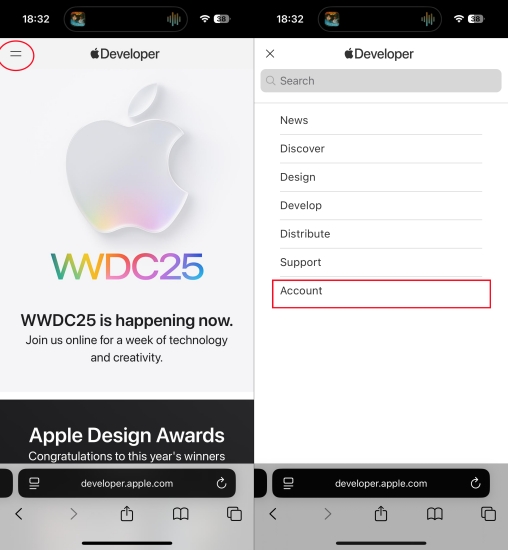
Step 1. Visit developer.apple.com on your iPhone.
Step 2. Tap the two-dash menu at the top-left corner.
Step 3. Select Account from the drop-down menu.
Step 4. Enter your Apple ID credentials and read the agreement.
Step 5. Check all the boxes and tap Submit to enroll.
Part 3. How to Install iOS 26 Developer Beta Over-the-Air
After becoming a developer, you're able to get the iOS 26 Developer Beta on your iPhone. But before installing iOS 26 Developer Beta, there are a few critical steps you must follow to avoid potential data loss or device issues. Then download and install the iOS 26 Developer Beta.
📝Prerequisites Before Installing iOS 26 Developer Beta:
Ensure your iPhone is compatible with iOS 26.
Backup your iPhone using iCloud or iTunes.
Charge your iPhone to at least 50% or plug it into power.
Use a secondary device if available.
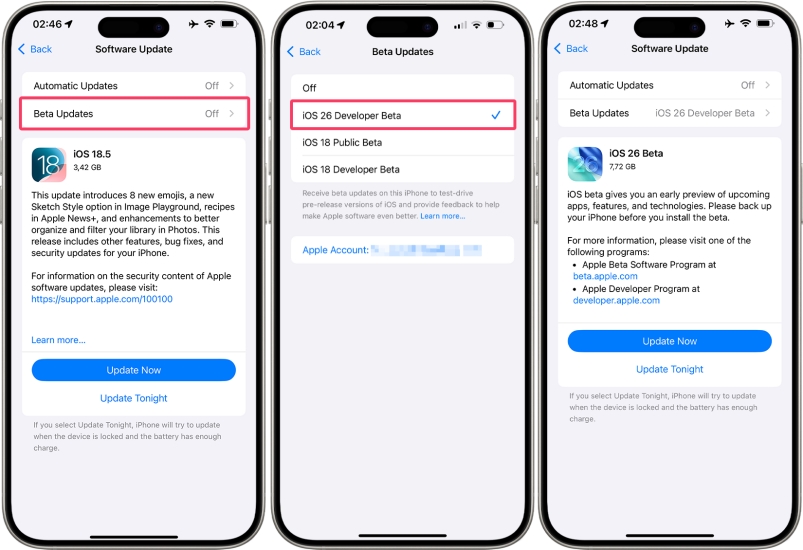
Step 1. On your iPhone, go to Settings > General > Software Update.
Step 2. Tap on Beta Updates.
Step 3. Choose iOS 26 Developer Beta from the available options.
Step 4. Tap Download and Install.
⁉️Note:
Your device must be running iOS 16.4 or later to see the "Beta Updates" option. The process may take several minutes depending on your internet connection speed and Apple's server load.
Part 4. How to Get iOS 26 Developer Beta [No Developer Account]
With your iPhone registered, it's easy to install the iOS 26 Developer Beta by following the above steps. However, many users encounter the issues like iOS Beta not showing up or iPhone Developer Mode not showing up when installing the iOS Developer Beta with a developer account. Fortunately, there are some other methods to help you install the iOS 26 Developer Beta using your computer. Here's the details.
Method 1. Get iOS 26 Developer Beta Profile via a Third-Party Tool
Some third-party tools like MagFone iOS System Recovery offer access to Apple Developer Beta software. These tools allow direct iOS developer beta profile downloads. If you don't have a developer account or have a difficulty in installing iOS 26 Developer Beta, consider MagFone iOS System Recovery. Here's how to download iOS 26 Developer Beta with MagFone software.
MagFone iOS System Recovery
Support exploring iPadOS beta without a developer account and downgrading iPadOS version without iTunes easily.
Step 1 Run MagFone and Connect iPhone
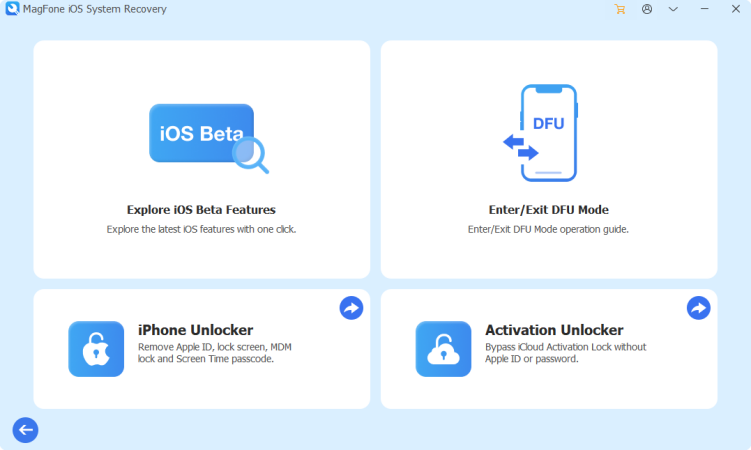
Firstly, download and install MagFone iOS System Recovery on your computer, then connect your iPhone to the computer with a USB cable and open the software. On the main interface of the software, click the More Tools button and select the Explore iOS Beta Features option.
Step 2 Download iOS 26 Beta Profile
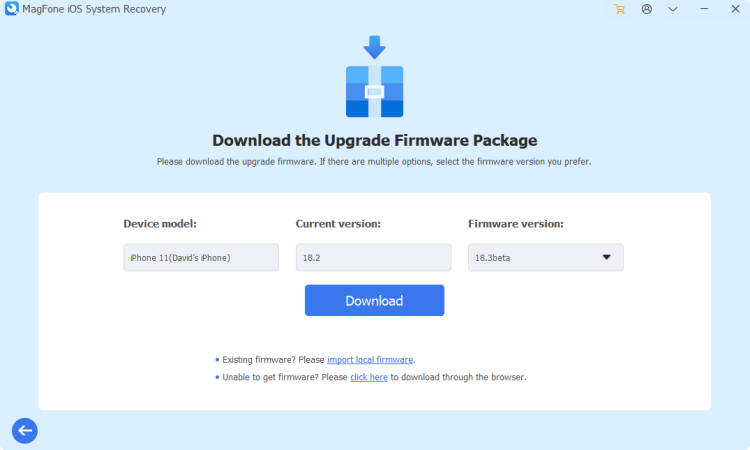
Secondly, you need to check the onscreen device information. If there is something wrong, you can correct it manually. Then click the Download button to download the iOS Beta profile. Once the profile has been downloaded, proceed to the next step.
Step 3 Start to Install iOS 26 Beta
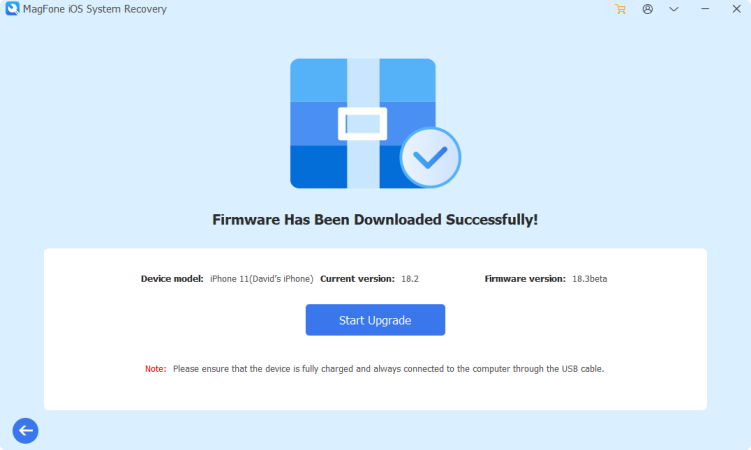
After seeing the notification of successful download, you can click the Start Upgrade button to install the iOS Beta on your iPhone. Keep your device connected to the computer until the process finishes. If you regret installing the beta, you can downgrade with MagFone.
Method 2. Get iOS 26 Developer Beta Profile from IPSW
For tech-savvy users, installing the iOS 26 Beta via an IPSW file using Finder or iTunes is another method. Those platforms like Betaprofiles.dev or IPSWbeta.dev mirror Apple's developer releases and allow direct IPSW downloads. Download the correct iOS 26 Beta IPSW file from a trusted source, then follow the steps below to install with iTunes or Finder.
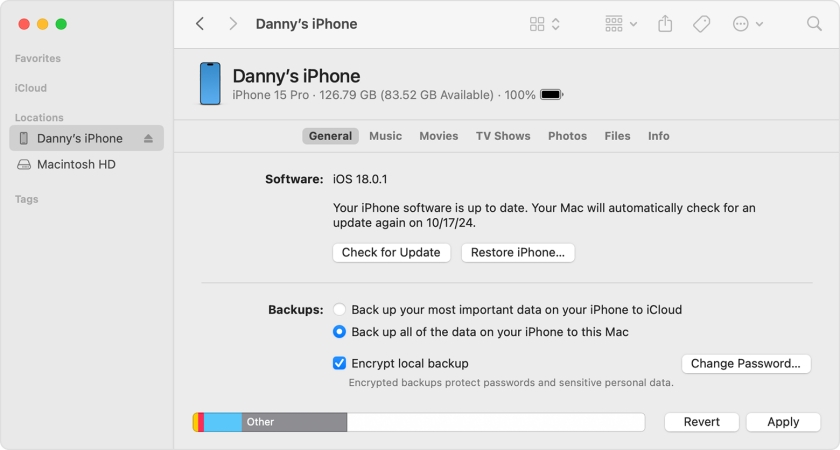
Step 1. Open Finder or iTunes, then connect your iPhone via a USB cable.
Step 2. Tap Trust on your device and enter your device passcode.
Step 3. Go to the General tab, hold the Option key, and click the Check for Update button.
Step 4. Select the IPSW bet file you've downloaded and click the Open button to install.
Part 5. FAQs about iOS 26 Developer Beta
When will iOS 26 Developer Beta be released?
The iOS 26 Developer Beta has been released immediately after WWDC 2025 in June 9. The Public Beta will be released in July and the final public version in September, alongside the next iPhone launch.
How to delete iOS 26 Developer Beta?
If you face issues with iOS 25 Developer Beta, you can downgrade from iOS 26 Beta. But this will erase all the content and settings on your iPhone. To downgrade from iOS 26 Beta, just do the following steps:
Step 1. Put your iPhone into Recovery Mode, then connect to iTunes.
Step 2. Select Restore to erase the beta and reinstall the stable version.
Step 3. Restore from your previous backup during the setup.
Is iOS 26 Developer Beta safe?
Yes, the iOS 26 Developer Beta is safe to download and install, but not all features may be stable in the beta. If you'd rather wait for a more stable version, the Public Beta is a safer alternative.
Part 6. Conclusion
The iOS 26 Developer Beta is a compelling update for tech enthusiasts, developers, and early adopters. With a host of cutting-edge features, improved user interface elements, and deeper customization options, this update sets the stage for Apple's most advanced mobile operating system yet. By following the steps outlined above, you can get iOS 26 Developer Beta easily.

