Apple fans are always excited for the newest iOS updates, and the iOS beta is no different. With iOS 26 now available, many users rush to Settings to download it, only to find the iOS beta update not showing up on their devices. If you're experiencing this, don't worry, we've got you covered. This guide will reveal why the iOS 26 or iOS 18 beta might be missing, how to fix the issue, and alternative ways to get your hands on the iOS beta.
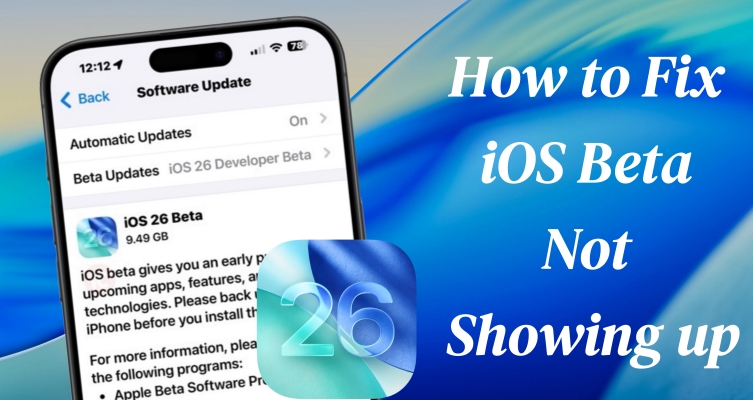
- Part 1. Why Is iOS 26/18 Beta Not Showing Up?
- Part 2. How to Fix iOS 26/18 Beta Not Showing Up
- Part 3. How to Get iOS 26/18 Beta Updates Easily
- Part 4. FAQs about Apple Beta Not Showing Up
- Part 5. Conclusion
Part 1. Why Is iOS 26/18 Beta Not Showing Up?
The iOS beta is a pre-release version of Apple's latest operating system, designed for testing and feedback purposes. It allows developers and early adopters to experience new features and improvements before the official release. However, some users complain that the iOS beta update does not show up on their devices. Several reasons can cause the iOS beta update not showing up.
Reason 1. Device Incompatibility
Your iPhone may not support iOS 26 or iOS 18 beta. Not all devices can be compatible with the latest iOS beta. Apple usually publishes a list of devices compatible with each iOS release. Check the list of compatible devices to confirm.
| iOS 26 Supported Devices | iOS 18 Supported Devices |
|---|---|
| iPhone SE (2nd generation and later) iPhone 11 series, iPhone 12 series, iPhone 13 series iPhone 14 series, iPhone 15 series, iPhone 16 series |
iPhone SE (2nd/3rd generation) iPhone XR, iPhone XS, iPhone XS Max iPhone 11 series, iPhone 12 series, iPhone 13 series iPhone 14 series, iPhone 15 series, iPhone 16 series |
Reason 2. Apple ID Account Issues
Using the wrong Apple ID or having issues with your developer account can also prevent the beta from showing up. Make sure your Apple ID is correct.
Reason 3. Pending Software Updates
Ensure your iPhone is updated to the latest iOS version. You must have iOS 17 or newer installed to access and download the iOS 26 or 18 beta.
Reason 4. Stable Internet Connection
A reliable internet connection is crucial for downloading the beta profile and updates. Ensure that your iPhone is connected to a stable and good network.
Reason 5. iOS Bugs or Corrupted Files
Sometimes, system bugs or corrupted files on your iPhone can prevent the beta from appearing. Try restarting or repairing your device.
Part 2. How to Fix iOS 26/18 Beta Not Showing Up
After knowing what caused the iOS beta update not to show up, you can try to fix the issue with the following steps. Here's a quick look at how to fix it.
Solution 1. Check Update Servers
When the iOS beta update isn't showing up, checking Apple's update servers is essential. Sometimes, Apple's servers may be busy, down, or experiencing delays, preventing updates from appearing. Check it and ensure there are no server-side issues blocking the beta download.
Solution 2. Force Restart iPhone
A force restart is often an effective way to resolve some system glitches that may prevent updates from appearing. This method gives your iPhone a quick refresh by clearing temporary bugs or background processes. If your iOS beta isn't showing, a restart might help your device detect the available update.
Solution 3. Update iOS Version
Your iPhone must run the latest supported iOS version to install a beta update. If you're on an outdated system, the iOS 26 or 18 beta may not appear. Ensure your device is updated to the most recent iOS 17 release, which is necessary to unlock and download the beta version.
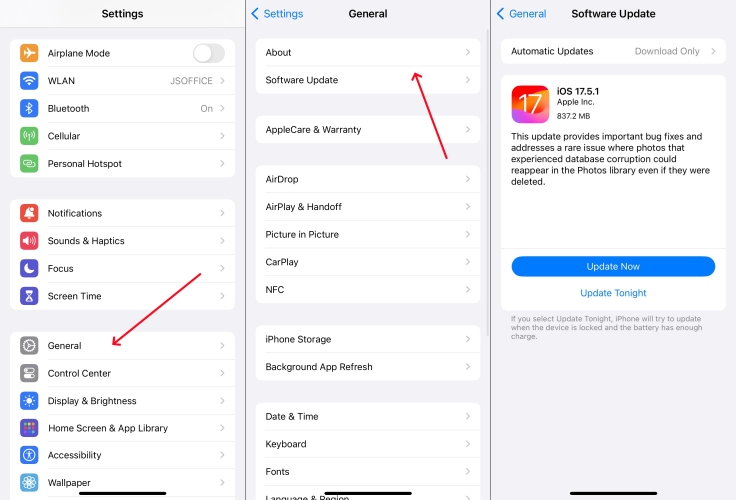
Step 1. Head to Settings > General > Software Update.
Step 2. Tap Update Now to install the newest iOS update.
Step 3. Proceed to enter your screen passcode to confirm.
Solution 4. Enable Beta Updates
If you don't see the beta in Settings, make sure the Beta Updates option is turned on. Navigate to your device settings as shown below, and then confirm that the iOS 26/18 Developer or Public Beta option is properly selected to receive updates.
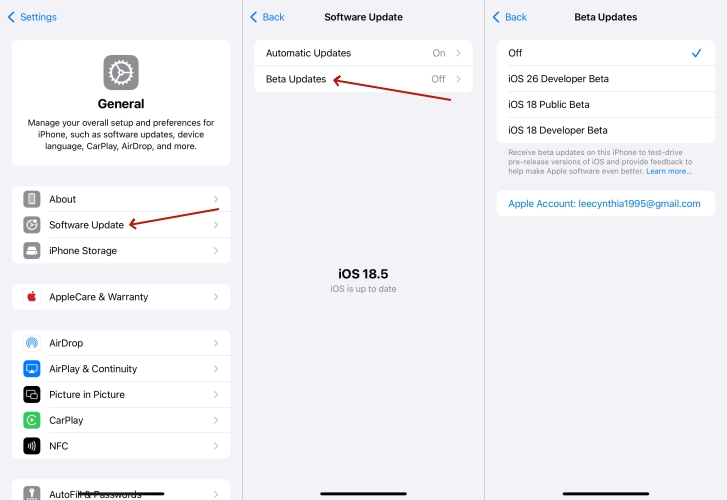
Step 1. Enter Settings, then navigate to Software Update.
Step 2. Continue to pick Beta Updates on your device.
Step 3. Then, pick the Public Beta or Developer Beta you prefer.
Step 4. Return to start downloading and installing your selected iOS beta.
Solution 5. Use an iOS Repairing Tool
If you've tried everything and the beta still isn't showing up, reach out to a professional iOS repair tool. When the problem is caused by a system glitch, you cannot fix it with the above solutions. MagFone iOS System Recovery can fix various iOS system issues under standard mode while not deleting any data and content on the device. After performing a repair through MagFone iOS System Recovery, you can get iOS beta update on your iPhone.

Solution 6. Turn Network Off and On
Network issues can prevent your iPhone from connecting to Apple's update servers. A simple yet effective method is to disable and then re-enable your WiFi or cellular network. This can refresh your network connection, resolving temporary glitches that might block the iOS beta update.
Solution 7. Reset Network Settings
If basic network fixes fail, try resetting your network settings. This clears saved WiFi networks, VPNs, and other settings that may block updates. After resetting, your iPhone can reconnect to Apple's servers more effectively to detect and download the iOS beta.

Step 1. Open the Settings app on your iPhone, then tap General.
Step 2. Scroll down to tap Transfer or Reset iPhone.
Step 3. Tap Reset > Reset Network Settings.
Step 4. Enter the screen lock passcode and tap Reset Network Settings.
Part 3. How to Get iOS 26/18 Beta Updates Easily
Installing the beta version lets you explore upcoming features ahead of the official release. But due to several reasons, you may fail to install an iOS beta on your iPhone. In this case, you can manually install an iOS beta on your iPhone. There are three ways to get the iOS 26/18 beta download.
Method 1. Download iOS Beta via an iOS Upgrade Tool
Using an iOS upgrade tool like MagFone iOS System Recovery is a smart and hassle-free way to install the iOS beta. This tool doesn't require technical skills or IPSW files manually. It simplifies the entire process, allowing you to upgrade to the latest iOS 26 beta in just a few clicks. What's more, it can also repair common iOS issues during the upgrade process, ensuring a smooth and safe installation. Next is how to get iOS 26 beta using MagFone.
MagFone iOS System Recovery
Fix various iOS and iPadOS system issues, such as black screen, boot loop, frozen screen, or stuck on Apple logo, without data loss.
Step 1 Run MagFone iOS System Recovery

Start by connecting your iPhone and computer through a USB cable, then launch MagFone iOS System Recovery. To download iOS Beta, you need to click Upgrade/Downgrade iOS.
Step 2 Download the Firmware Package
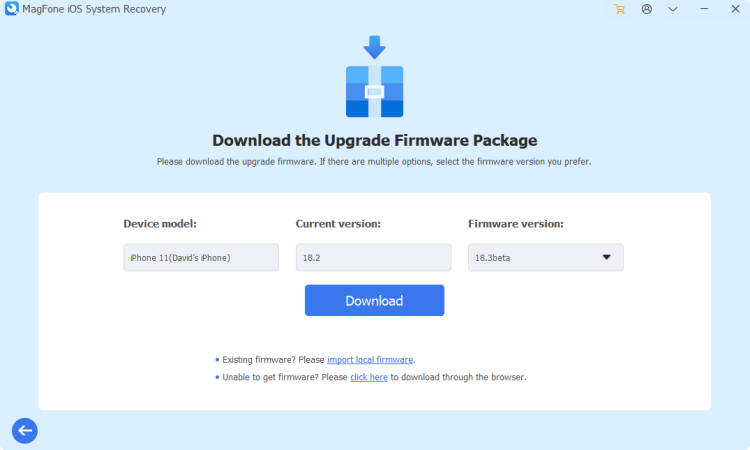
Continue to choose iOS Upgrade for iOS beta download. Then check the device information shown on the screen and click the Download button to download an iOS beta.
Step 3 Start to Download iOS Beta
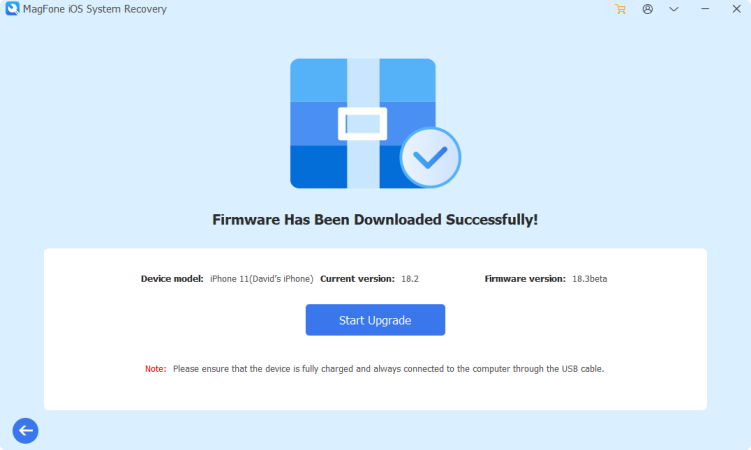
After downloading an iOS beta, you can click the Start Upgrade button to install the iOS beta on your iPhone. Keep your device connected until the task is complete.
Method 2. Download iOS Beta via iTunes/Finder
iTunes is another option that allows you to install an iOS beta, provided that you have downloaded Beta IPSW files. By downloading the .ipsw file for your iPhone from the IPSWbeta.dev website on your computer, you can import it to install while using iTunes. Make sure that your iPhone is compatible with the latest iOS beta version. Then follow the steps below.
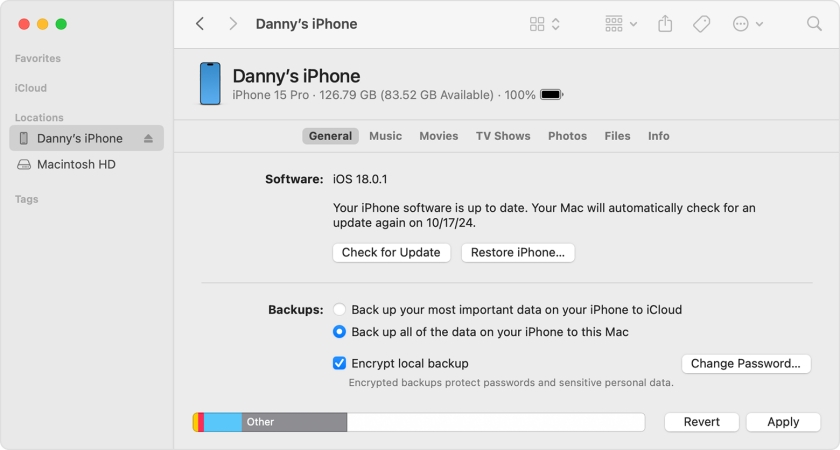
Step 1. Download the IPSW beta file from the IPSWbeta.dev website on your computer.
Step 2. Then connect your iPhone and computer using a USB cable.
Step 3. Launch the Finder on the computer and click your iPhone in the Finder sidebar.
Step 4. Click the General button, hold the Option key, and click the Check for Update button.
Step 5. Import the IPSW beta file from the computer and click the Open button to install.
Method 3. Download iOS Beta via Apple Configurator
With iTunes or the Finder, you can manually install an iOS beta on your iPhone after you download Beta IPSW files to your computer. But if you are a Mac user, you can also use Apple Configurator to install the iOS beta file on your iPhone. You can download and install Apple Configurator from the App Store. Then perform the following steps.
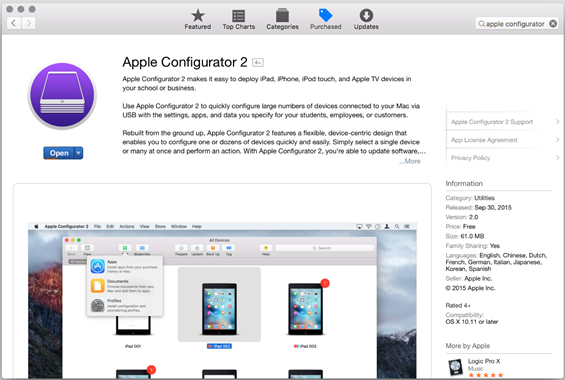
Step 1. After downloading and installing Apple Configurator, launch it.
Step 2. Connect your iPhone and computer through a USB cable.
Step 3. In the device list, find your iPhone and click it.
Step 4. Drag the .ipsw file from the computer onto the device image.
Step 5. Click the Update button to install the iOS beta.
Part 4. FAQs about Apple Beta Not Showing Up
How to sign up for iOS beta?
To sign up for iOS beta, you can join the Apple Developer Program or Apple Beta Software Program. Then you can sign up for iOS beta on your iPhone.
Does installing iOS beta delete everything?
Installing the beta shouldn't erase your data, but it's always wise to back up your iPhone before proceeding. If you want to downgrade to your previous iOS, you can restore all the data and settings on your device.
Does iOS beta affect battery health?
Yes, iOS betas can affect battery health indirectly by causing worse battery life or bugs that require more charging.
Part 5. Conclusion
Encountering issues with iOS 26/18 beta not showing up can be frustrating, but most problems have straightforward solutions. By following the steps outlined above, you can troubleshoot and fix the issue, and then you can get the iOS beta download. If you want to quickly and safely install an iOS beta on your iPhone, don't miss MagFone iOS System Recovery, which helps you download the latest iOS beta with ease.

