Apple's iOS 26 is making waves with its stunning new user interface, AI-powered features, and significant system upgrades. But with two beta versions available — Developer Beta and Public Beta, many Apple users are wondering: Should I install the Developer Beta new, or wait for the Public Beta? In this guide, we will dive deep into the iOS 26 Developer Beta vs Public Beta debate. Whether you're an app developer or a curious Apple user, this comprehensive guide will help you make the right choice.
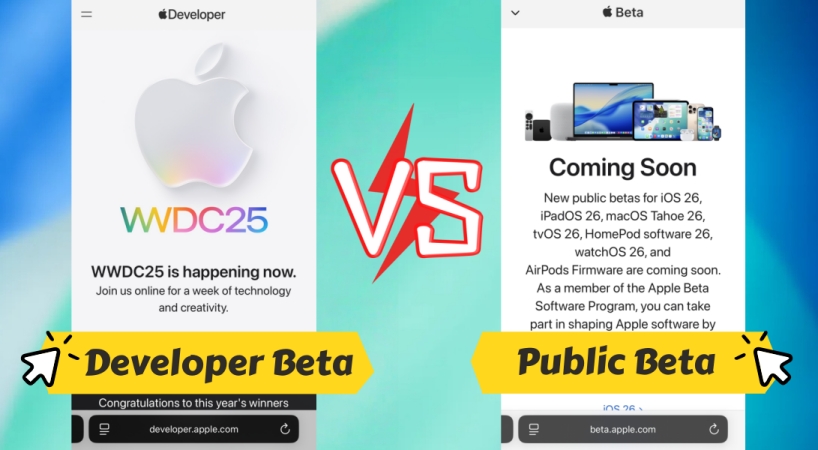
- Part 1. Know about iOS Developer Beta and Public Beta
- Part 2. iOS Developer Beta vs Public BetDifferences
- Part 3. How to Get iOS Developer/Public Beta (iOS 26)
- Part 4. How to Remove iOS Developer/Public Beta
- Part 5. Conclusion
Part 1. Know about iOS Developer Beta and Public Beta
With the introduction of iOS, Apple always offers both Developer Beta and Public Beta versions of the operating system. Each servers a different audience and purpose. Understanding the difference between iOS Developer Beta and Public Beta is crucial for those considering which version to install. Before exploring the distinctions, let's know more about them respectively.
What Is iOS Developer Beta?
The iOS 26 Developer Beta is the first version of iOS 26 made available to the public — primarily targeted at registered Apple developers. It provides early access to new features, tools, and APIs that allow developers to test and optimize their apps ahead of the public launch.
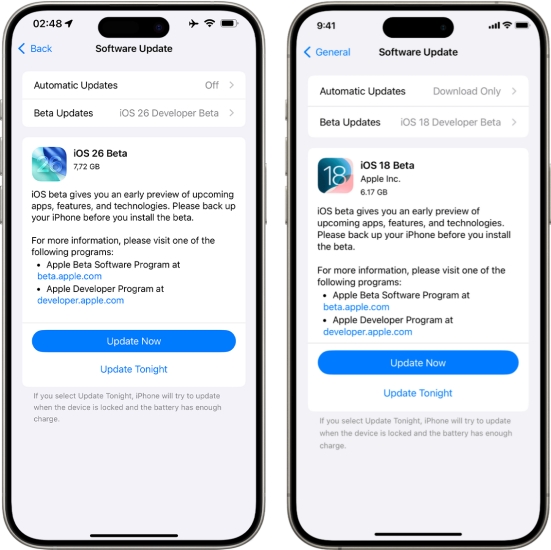
- Eligibility: Available to members of the Apple Developer Program.
- Release Time: Typically released immediately after Apple's WWDC event.
- Purpose: Built primarily for app development and testing, not daily usage.
- Update Frequency: Receives more frequent and sometimes more unstable updates.
What Is iOS Public Beta?
The iOS 26 Public Beta is a free and open beta version released weeks after the developer beta. It targets general users who want early access the upcoming iOS features ahead of the official release but prefer a more stable experience than the developer version.
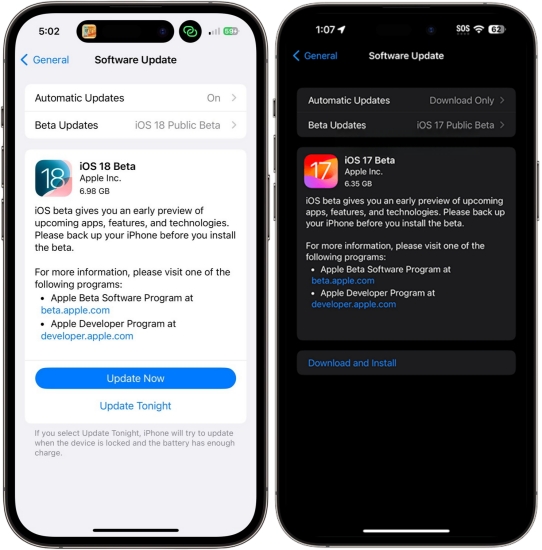
- Eligibility: Available to anyone with an Apple ID through the Apple Beta Software Program.
- Release Time: Generally arrives in mid-July after Apple refines the Developer Beta.
- Purpose: Designed for users who can tolerate minor bugs but want to test new features.
Part 2. iOS Developer Beta vs Public BetDifferences
Both Developer Beta and Public Beta versions offer full exposure to the new features Apple is planning for iOS 26. But there still exist the difference between iOS Developer Beta and Public Beta. The following is the difference of iOS Public Beta vs Developer Beta.
| Features | iOS Developer Beta | iOS Public Beta |
|---|---|---|
| Release Data | WWDC Week | Late June - Early July |
| Frequent Update | ✅ | ❌ |
| Stability | Low | Medium |
| Risk | High | Medium |
| Access | Free | Free |
| Target Audience | Developers, tech-savvy users | General users |
iOS Developer Beta vs Public BetPerformance and Stability
The Developer Beta is inherently more unstable, containing unrefined features and undocumented bugs. It is common to encounter app crashes, battery drain, and system lags. In contrast, the Public Beta undergoes additional internal testing before release, reducing the chances of critical bugs. While not perfect, it is considerably more stable for regular use.
👍 Verdict: If you rely on your iPhone for everyday tasks, the Public Beta is the safer route.
iOS Developer Beta vs Public BetApp Compatibility
The Developer Beta is loaded with early APIs and Xcode integration that allow developers to test new app functions and log issues directly with Apple using Feedback Assistant. Meanwhile, the Public Beta can help you to avoid compatibility headaches, but are not the target for app testing and don't have access to advanced tools.
👍 Verdict: If you want to have full toolchain access, the Developer Beta is an ideal option.
iOS Developer Beta vs Public BetData Risks
Both of them can cause the data loss during or after installing. With the high risk, the Developer Beta is not suitable for a primary device. Relatively, the Public Beta has less risk, but still not ideal for mission-critical devices.
👍 Verdict: It is not advised to use a beta version if you care about the data on your iPhone.
Part 3. How to Get iOS Developer/Public Beta (iOS 26)
Whether to get the iOS Developer Beta or Public Beta, it is pretty easy to complete the installation. As Apple announced iOS 26 at WWDC 2025, it's time to experience new updates in iOS 26 ahead of the public version. Installing a beta version — Developer or Public — can lead to data loss. It's strongly advised to back up your iPhone using iCloud or Finder before installing. Then follow the steps below to download and install iOS 26 Developer Beta or Public Beta.
Option 1. For iOS 26 Developer Beta
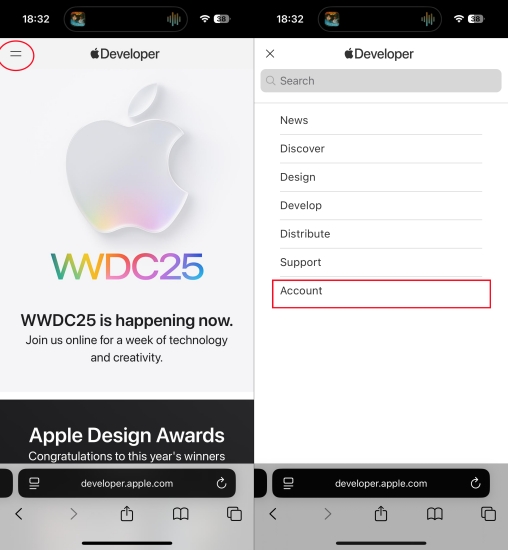
Step 1. Enroll in the Apple Developer Program.
Step 2. Log into your developer account on your iPhone.
Step 3. Navigate to Settings > General > Software Update.
Step 4. Tap Beta Updates and select iOS 26 Developer Beta.
Step 5. Tap Download and Install to get the iOS 26 Developer Beta.
Option 2. For iOS 26 Public Beta
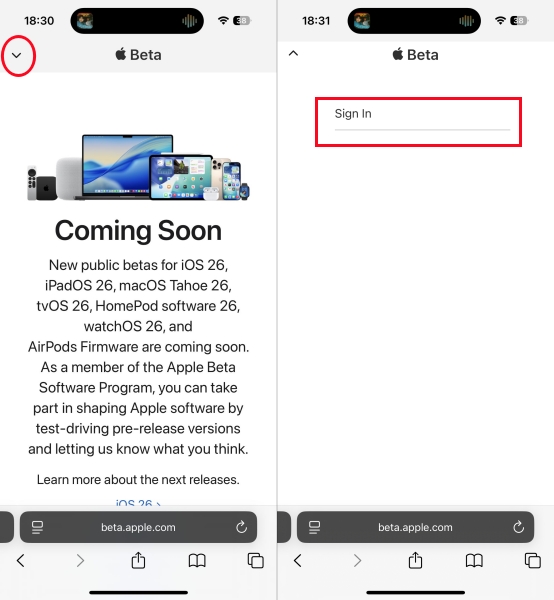
Step 1. Visit Apple Beta Software Program.
Step 2. Sign in with your Apple ID on your iPhone.
Step 3. Enroll your iPhone and complete the enrollment.
Step 4. Go to Settings > General > Software Update.
Step 5. Select iOS 26 Public Beta, then tap Download and Install.
MagFone iOS System Recovery
Fail to install the iOS Developer Beta or Public Beta? Try MagFone iOS System Recovery to explore iOS beta features with ease.
Part 4. How to Remove iOS Developer/Public Beta
Compared to the official version, two beta versions including Developer and Public can cause crashes or even device bricking. If you regret installing the beat, you can downgrade from iOS 26 Beta. How to remove iOS Developer or Public Beta from iPhone? Here MagFone iOS System Recovery is a great helper. With this powerful tool, you can not only explore iOS beta features but also downgrade from iOS Developer or Public beta in a safer and faster way.
MagFone iOS System Recovery
Support exploring iOS beta without a developer account and downgrading iOS version without iTunes easily.
Step 1 Run MagFone and Connect iPhone

First of all, connect your iPhone to your computer with a USB cable. Then launch MagFone iOS System Recovery and click the Upgrade/Downgrade iOS button on the main interface. On the next screen, select the iOS Downgrade option.
Step 2 Download the Firmware Package

Check the device information shown on the screen. Make sure that the information like device model and model number is correct. Then select the firmware version and click the Download button to download the firmware.
Step 3 Start to Downgrade iOS
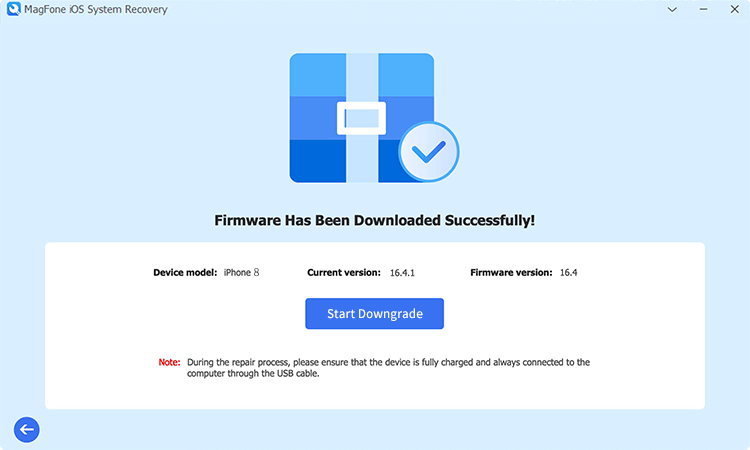
After the firmware package is downloaded well, you can click the Start Downgrade button to remove the iOS beta from your iPhone. It will cause the data loss, so you need to restore your device from the backup during the setup.
Part 5. Conclusion
The iOS 26 Developer Beta vs Public Beta comparison boils down to your technical expertise and risk tolerance. The Developer Beta is ideal for professionals needing early access, while the Public Beta suits power users eager to explore new features in a more reliable environment. If you want to explore Apple's new updates now and can tolerate the bugs, go for the Developer Beta. Otherwise, waiting a few weeks for the much more stable Public Beta is the smarter move for most users.

