As Apple continues to push the boundaries of performance and innovation, iPadOS 26 has arrived with exciting new features and improvements. Whether you're a developer eager to test new features in iPadOS 26 or an early adopter looking for a sneak peek, downloading iPadOS 26 Beta is your gateway to the next generation of iPad functionality. This comprehensive guide will walk you through how to download and install iPadOS 26 Beta safely and effectively, with detailed steps, precautions, and answers to common questions.
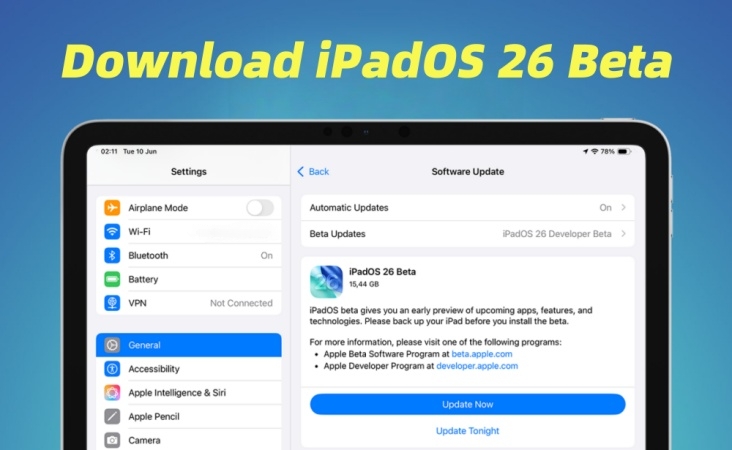
- Part 1. What's New Updates in iPadOS 26?
- Part 2. What Devices Will Support iPadOS 26?
- Part 3. How to Install iPadOS 26 Beta on iPad [Free]
- Part 4. Quick Way to Download iPadOS 26 Beta [Safe & Easy]
- Part 5. FAQs about iPadOS 26
- Part 6. Conclusion
Part 1. What's New Updates in iPadOS 26?
As its slogan says, "Work. Flows", iPadOS 26 introduces a suite of enhancements across the board, making it the most refined version yet. Packed with productivity tools, AI enhancements, and deeper integration across apps, iPadOS 26 is designed to supercharge both casual and professional use. Key highlights include:

1️⃣ Redesigned Control Center with customizable layouts
2️⃣ AI-powered Smart Suggestions integrated into system-wide searches
3️⃣ Universal App Lock for added privacy and security
4️⃣ Improved multitasking with enhanced Stage Manager performance
5️⃣ Advanced Apple Pencil gestures for quicker workflows
6️⃣ Siri offline capabilities extended to more commands
Part 2. What Devices Will Support iPadOS 26?
iPadOS 26 is a major leap forward in turning the iPad into a smarter, and more flexible device for all types of users—from creatives and professionals to students and everyday users. Can't wait to experience new features of iPadOS 26. Before proceeding, ensure your iPad supports the new firmware. iPadOS 26 is compatible with the following iPad models.
| Supported iPad Series | Supported iPad Models |
|---|---|
| iPad Pro Series | iPad Pro (M4), iPad Pro 12.9-inch (3rd generation and later), iPad Pro 11-inch (1st generation and later) |
| iPad Air Series | iPad Air (M3), iPad Air (M2), iPad Air (3rd generation and later) |
| iPad Series | iPad (A16), iPad (8th generation and later) |
| iPad Mini Series | iPad mini (5th generation and later) |
Part 3. How to Install iPadOS 26 Beta on iPad [Free]
There are two main ways to download and install iPadOS 26 BetiPadOS Developer Beta and iPadOS Public Beta. Choosing an iPadOS Beta depends on whether you have a developer account. But it is important to know that installing beta software always involves risks. Follow these steps to protect your data and device, then download and install iPadOS 26 Beta.
Step 1 Back Up Your iPad
Before doing anything else, create a full backup of your iPad using iCloud or iTunes. Once there happens data loss, you can restore your iPad from iCloud backup or iTunes backup.
Option 1. Back up iPad via iTunes
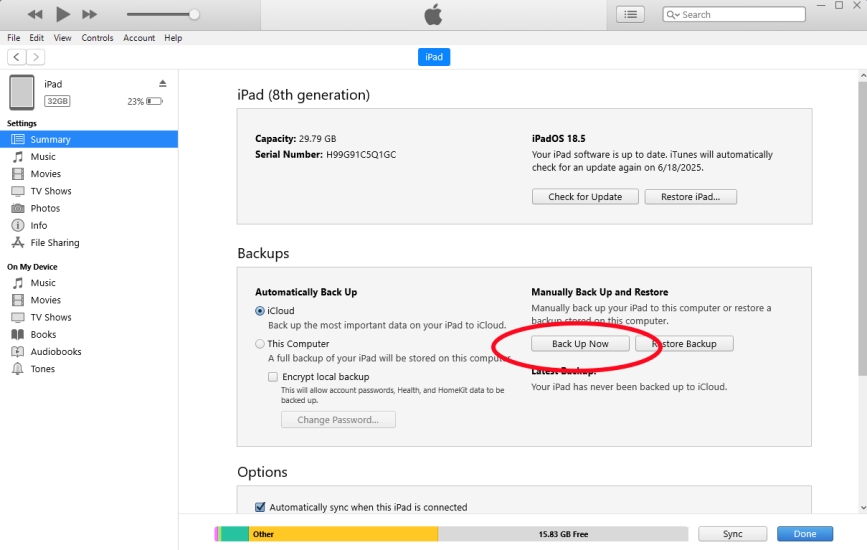
1) Connect your iPad to your computer using a USB cable.
2) Tap Trust This Computer, then enter your device passcode.
3) Open iTunes and select your device in iTunes.
4) Click General in the Summary tab, then click Back Up Now.
Option 2. Back up iPad via iCloud
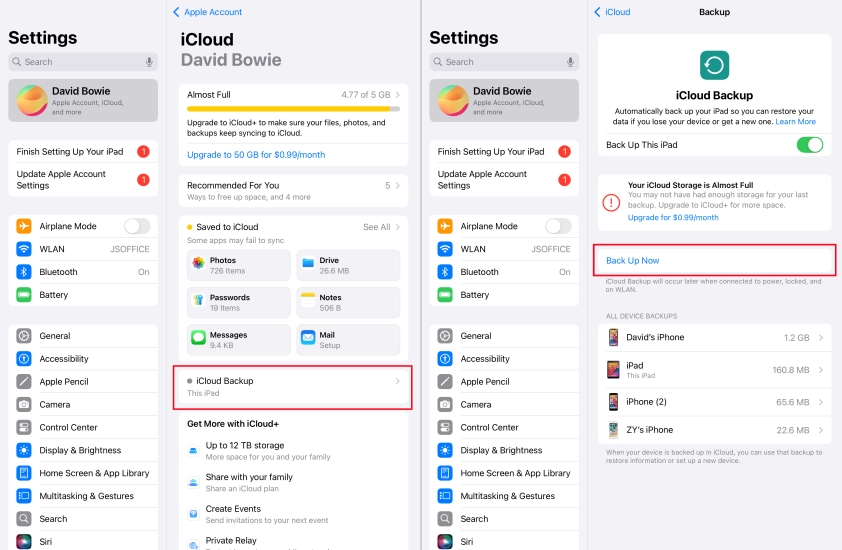
1) Go to Settings > your Apple ID name on your iPad.
2) Tap iCloud > iCloud Backup to enable this feature.
3) Tap Back Up Now to make a backup.
Step 2 Sign Into Apple Beta Software Program
Only a part of the Apple Beta Software Program is allowed to download and install iPadOS 26 Beta when it is not public. Go to enroll your iPad in the program for iPadOS 26 Beta.
Option 1. Sign into Apple Beta Software Program [General Users]
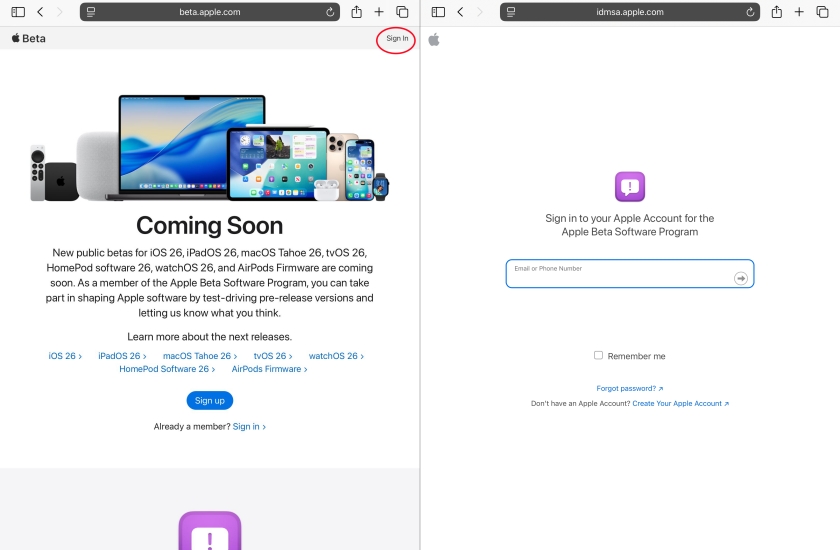
1) Visit Apple Beta Software Program on your iPad.
2) Tap the down arrow, then tap Sign In.
3) Enter your Apple ID credentials and tap Agree to confirm.
Option 2. Sign into Developer Beta [Registered Developers]
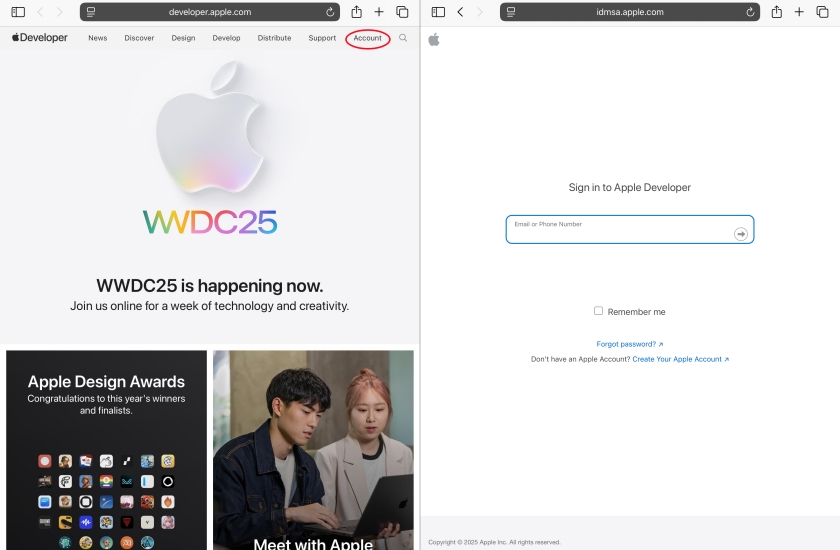
1) Open Safari on your iPad and go to the Apple Developer website.
2) Tap the two-dash menu in the top-left, then select Account.
3) Enter your Apple ID credentials and tap Submit to enroll.
⁉️Note:
iPadOS 26 Developer Beta is available for downloading, while iPadOS 26 Public Beta will be released in July. If you want to test iPadOS 26 now, choose to install iPadOS Developer Beta.
Step 3 Enable iPadOS Beta Updates
After enrolling in Apple Beta Software Program, you can enable iPadOS Beta Updates on your iPad. When enabling Beta Updates, you can access iPadOS 26 Beta.
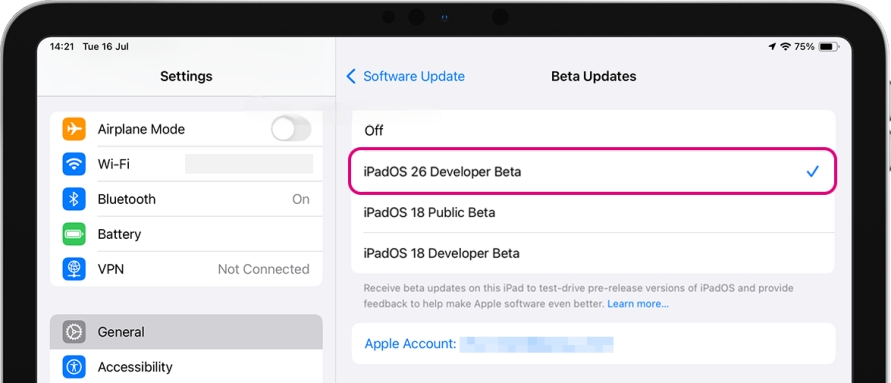
1) Open Settings and tap General > Software Update.
2) Tap Beta Updates and choose iPadOS 26 Developer Beta.
Step 4 Install iPadOS 26 Beta
Make sure your iPad have at least 5GB of free space and is charged above 50% or connected to power. Then download and install iPadOS 26 Beta on your iPad.
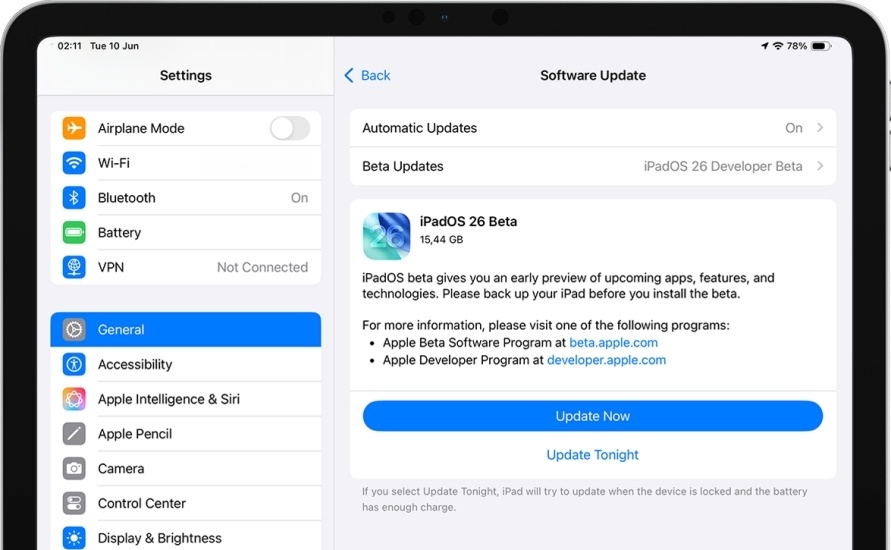
1) Go back to Software Update and wait for iPadOS 26 Beta to appear.
2) Tap Update Now to start downloading and installing the update.
Part 4. Quick Way to Download iPadOS 26 Beta (Safe & Easy)
If you don't have a developer account or are a non-technical user, you can explore iPadOS Beta smoothly with MagFone iOS System Recovery. It is an all-in-one system repair tool that helps users fix various iOS and iPadOS issues without data loss. Whether your device gets stuck during a beta installation or becomes buggy after a beta update, MagFone iOS System Recovery is your safety net. With MagFone iOS System Recovery, you can easily and quickly explore iPadOS Beta. Here's how to get beta updates on iPad through MagFone software.
MagFone iOS System Recovery
Support exploring iPadOS beta without a developer account and downgrading iPadOS version without iTunes easily.
Step 1 Launch MagFone and Connect Your iPad
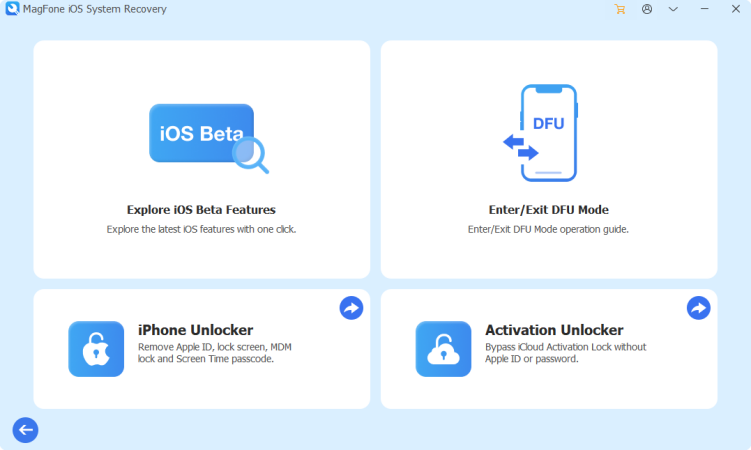
Download and install MagFone iOS System Recovery on your computer, then connect your iPad via a USB cable and open the software. Click the More Tools button from the main interface and choose the Explore iOS Beta Feature option.
Step 2 Download the Firmware Package
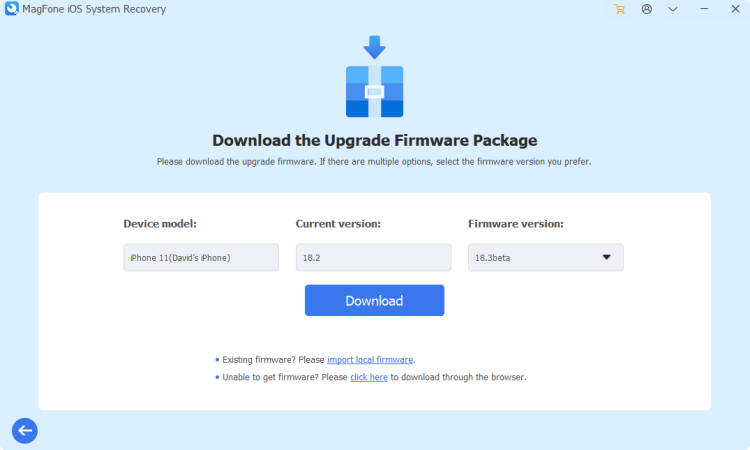
After entering the Explore iOS Beta Features mode, go to download the firmware package for your iPad. Before downloading iPadOS 26 Beta, view and check the device information shown on the screen. Then click the Download button to get iPadOS 26 Beta.
Step 3 Start to Download iPadOS 26
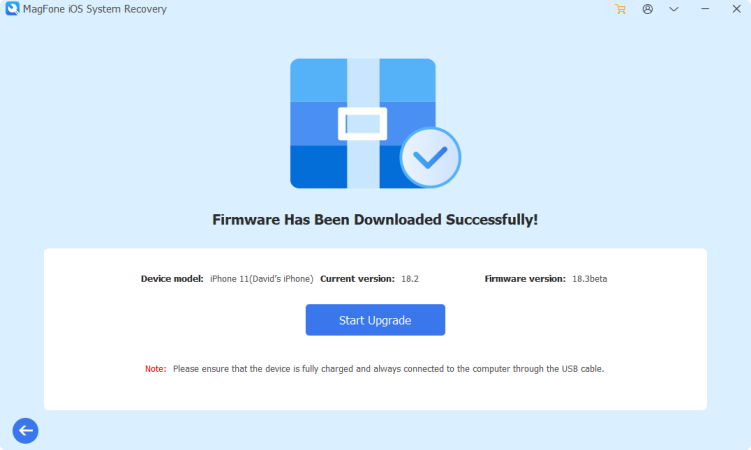
After downloading the firmware, you can install iPadOS 26 Beta on your iPad. Simply click the Start Upgrade button, then wait to complete the task. In the whole process, keep your iPad connected to the computer.
Part 5. FAQs about iPadOS 26
When does iPadOS 26 come out?
Based on Apple's typical release cycle, the official version of iPadOS 26 is expected to launch in September 2025, alongside the next iPhone lineup and iOS 26.
Is iPadOS 26 stable?
Generally, the first beta release of iPadOS 26 is not stable. It's expected to encounter various bugs and performance issues, especially in the early stages.
How long does the iPadOS 26 update take?
It takes from 20 minutes to an hour or more to download and install the iPadOS 26 update. The exact time depends on your internet connection speed and your iPad.
How big is iPadOS 26?
iPadOS 26 is the largest iPadOS update to date. The official version of iPadOS 26 hasn't been released, but previous updates were around 6GB and required at least 20GB of free storage.
Part 6. Conclusion
Downloading iPadOS 26 Beta is a great opportunity to explore Apple's future software and features ahead of time. Whether you're a developer or simply curious, following the above steps ensures a smooth and secure experience of installing iPadOS 26 Beta on your iPad. If you're a non-technical user or don't have a developer account, try MagFone iOS System Recovery to explore beta features.

