As an online messaging platform, WhatsApp allows users to send and share videos, photos, and various types of media. Also, WhatsApp allows users to download or save videos and photos they receive. You are able to download WhatsApp videos on all devices. Walk through this article, and we will show you how to download WhatsApp videos on all devices, from mobile phones to computers. And we will share with you an effective way to manage your WhatsApp videos.
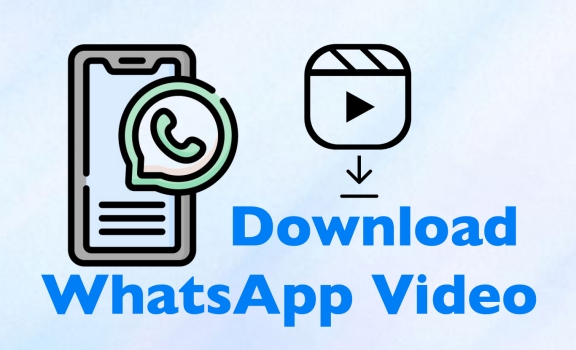
- Part 1. How to Download Video from WhatsApp on iPhone/Android
- Part 2. How to Download Video from WhatsApp to Computer
- Part 3. How to Download Video from WhatsApp Web
- Part 4. Conclusion
Part 1. How to Download Video from WhatsApp on iPhone/Android
In the process of daily use of WhatsApp, many people receive videos shared by friends or groups through chats. If it's just a temporary viewing, then just play it directly in the chat. But if you want to save it for a long time, you need to download the video to your phone. Here we will show you three methods to download WhatsApp videos. Depending on your usage habits, users can choose to save manually, download automatically, or export chats to download WhatsApp videos.
Method 1. Download WhatsApp Video Manually
The most direct method is to choose the WhatsApp video and download it manually. This method is suitable for users who prefer to download selectively and manage phone storage space flexibly.
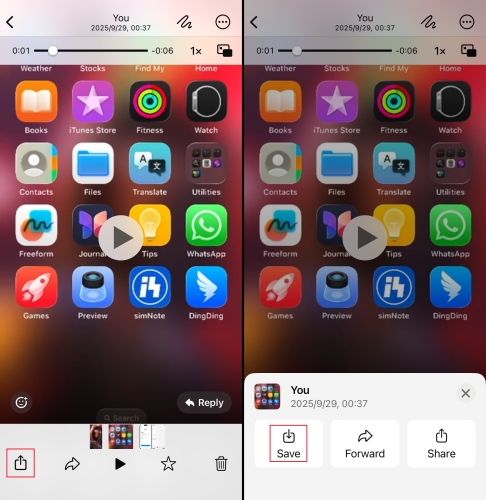
Step 1. Open a video in WhatsApp and tap the share icon.
Step 2. Choose Save to download the WhatsApp video to your iPhone.
Method 2. Download WhatsApp Video Automatically
It's more troublesome to download WhatsApp videos manually if you usually receive video messages. At this point, you can turn on the Media auto-download function and let WhatsApp complete the saving for you. When you receive new videos in WhatsApp, it will auto-download to your Gallery or Photos on your device.
On Android:
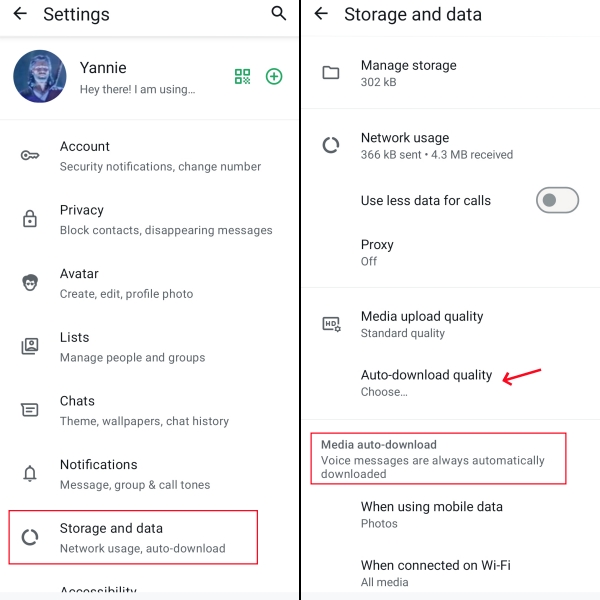
Step 1. Open WhatsApp and tap the top right corner.
Step 2. Head to Settings > Storage and data to set whether to allow both Wi-Fi and cellular data while auto-downloading WhatsApp video.
On iPhone:
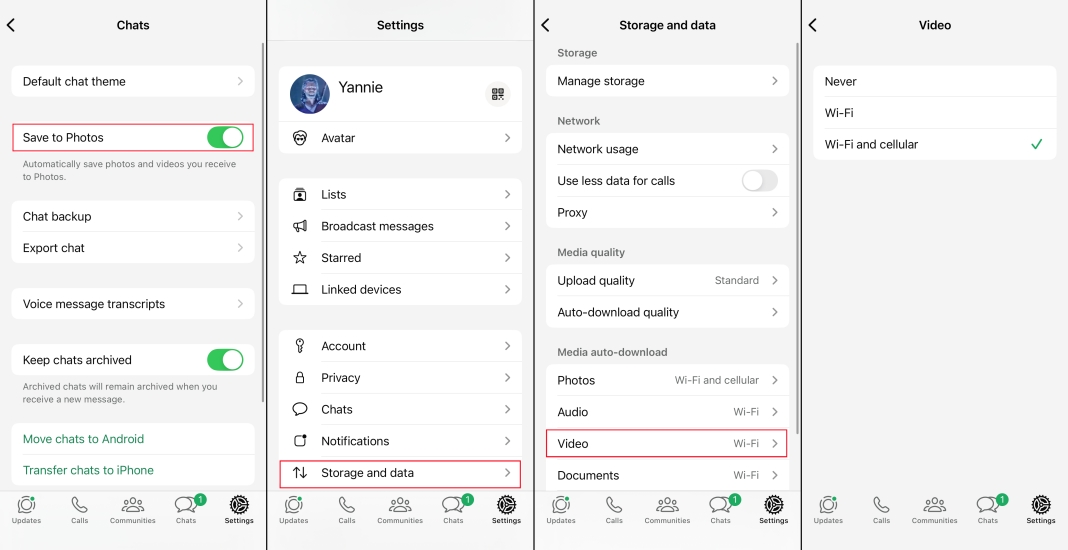
Step 1. Start WhatsApp and head for Settings > Chats to enable the Save to Photos feature.
Step 2. Go to Storage and data to set whether to download WhatsApp videos while using both Wi-Fi and cellular data.
Method 3. Download WhatsApp Video via Export Chat
There is another available method to download WhatsApp videos on Android and iPhone. That is, using WhatsApp's Export chat feature to download videos sent and received in a WhatsApp chat. If there is a large number of videos in a WhatsApp chat you want to download, exporting the chat may be very useful.
On Android:
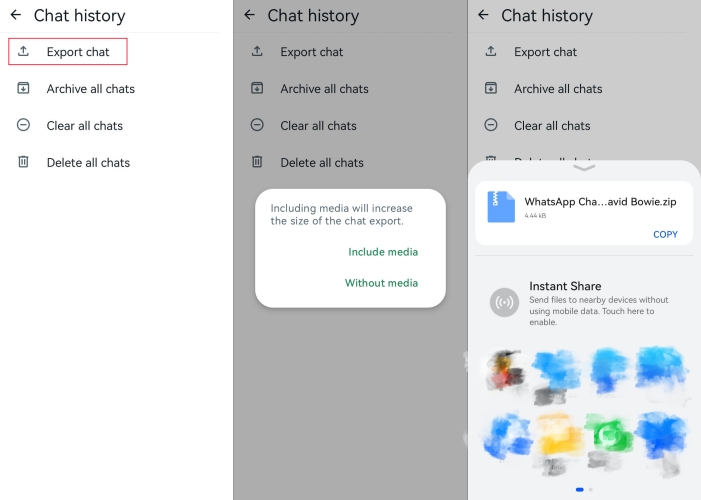
Step 1. Open WhatsApp and tap the triple-dot icon.
Step 2. Enter Settings > Chats > Export chat.
Step 3. Tap one WhatsApp chat and choose Include media.
Step 4. Share the exported chat to a location you prefer.
On iPhone:
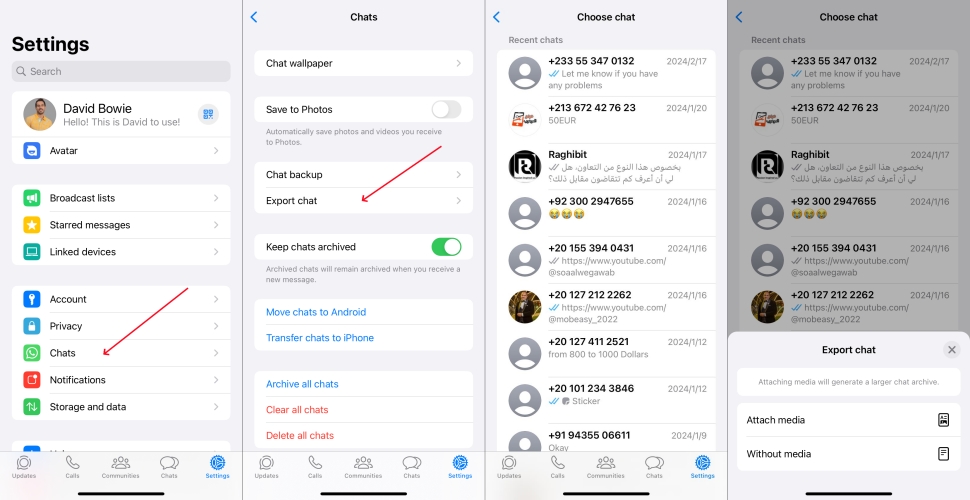
Step 1. Go to WhatsApp Settings > Chats > Export chat.
Step 2. Choose a WhatsApp chat and choose Attach media.
Step 3. Tap Save to Files to download the exported chat to iPhone Files.
Step 4. Open Files and unzip the exported file named WhatsApp Chat-XXX to check WhatsApp videos.
Part 2. How to Download Video from WhatsApp to Computer
It's also available if you want to download and manage WhatsApp videos on your computer. There are four methods to download videos from WhatsApp to computer.
Method 1. Download Video from WhatsApp Desktop
If you have logged in to WhatsApp on both your desktop and mobile devices, all the WhatsApp videos will sync across your devices. If you want to download a WhatsApp video, just load the video and click the Download icon to save it to Downloads or another location on your computer.
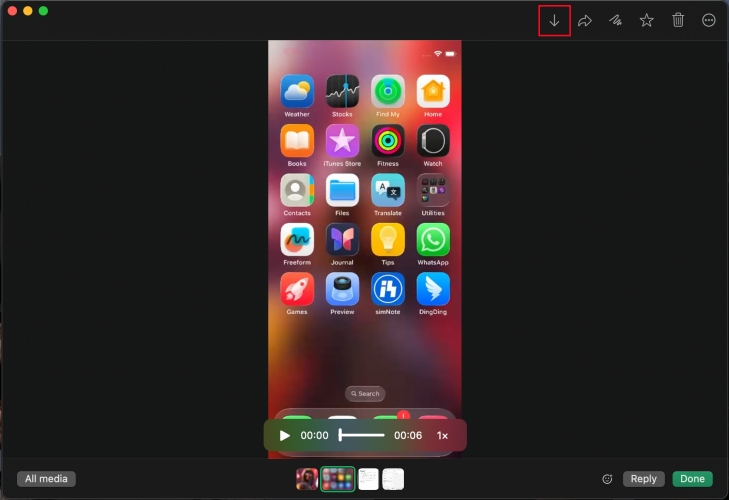
Method 2. Download WhatsApp Video via Export Chat [Mac Only]
Besides the WhatsApp download feature, Mac users can also download WhatsApp videos via the Export chat feature.
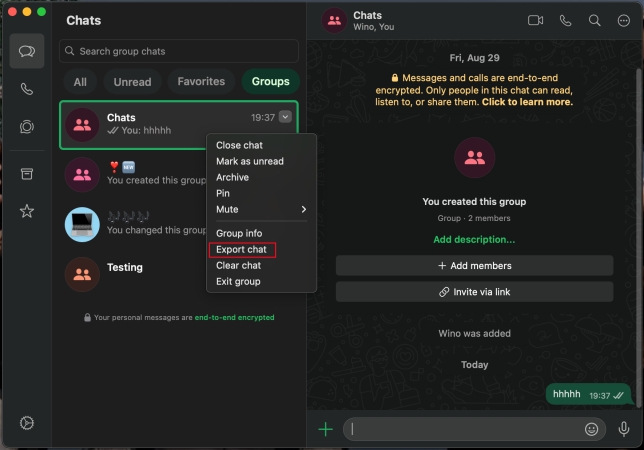
Step 1. Locate the mouse in a WhatsApp chat and click the right mouse button.
Step 2. Click Export chat and choose Attach media. The exported chat will be saved to Downloads by default.
Step 3. Access Finder > Downloads to find the file named WhatsApp Chat-XXX. The WhatsApp videos are included in the file./p>
Method 3. Download WhatsApp Video via Local Storage [Android]
For Android users, Android devices will store WhatsApp data, including WhatsApp videos. On your Android phone, you can open File Manager and head for the path: Internal storage > Android > media > com.whatsapp > WhatsApp > Media. In the WhatsApp Video file, you can see all your WhatsApp videos.
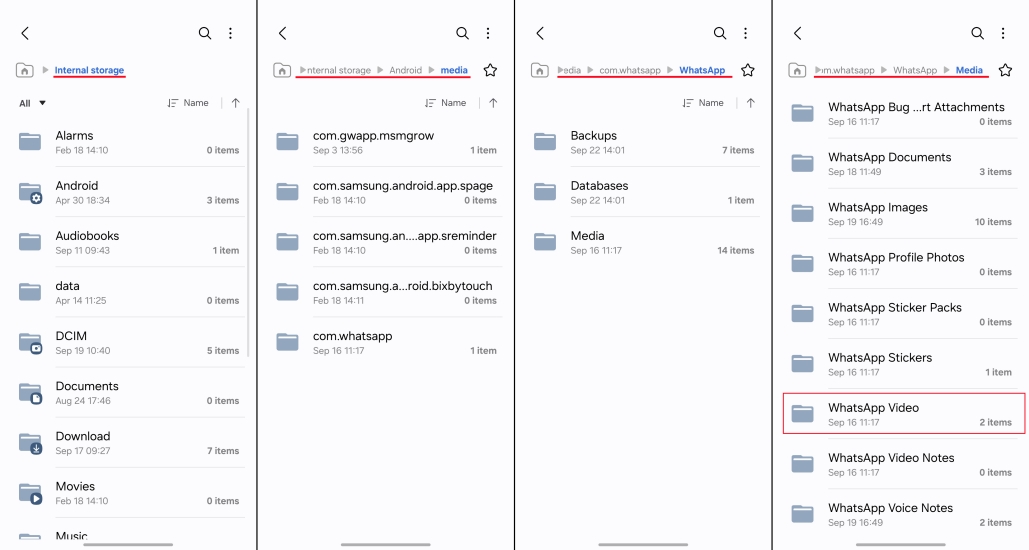
If you want to download videos from WhatsApp to your computer, the easiest method is to copy the WhatsApp data to your computer.
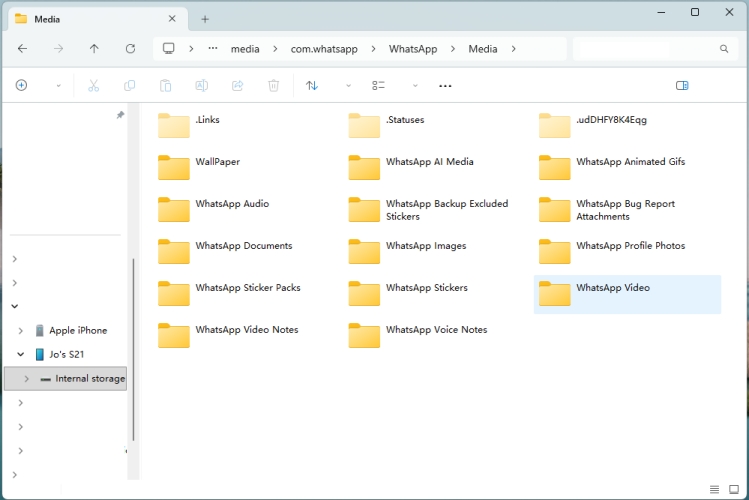
Step 1. Use a data cable to connect your Android phone to your computer.
Step 2. Launch File Manager and click your device in the left directory.
Step 3. Go to the path: Internal storage > Android > media > com.whatsapp > WhatsApp > Media > WhatsApp Video.
Step 4. Copy and paste the file to a location on your computer with the right mouse button.
Method 4. Download WhatsApp Video via MagFone WhatsApp Transfer [iPhone]
iPhone users are not allowed to access their iPhone's internal storage, so you are required to utilize a tool to download WhatsApp videos from iPhone to a computer. We discover a versatile tool for iPhone users to try. MagFone WhatsApp Transfer is available for iPhone users to backup and manage WhatsApp data, including WhatsApp videos, to their computer effortlessly and flexibly. It allows iPhone users to check WhatsApp data and export WhatsApp videos to computers at any time. The operation is pretty simple.
MagFone Chats Transfer
Easily backup and export all your important WhatsApp videos from iPhone to PC without loss or hassle — everything moves with you, just as it was.
Step 1 Install and Run MagFone WhatsApp Transfer

Download MagFone WhatsApp Transfer on your computer and run the program after installation. Then connect your iPhone to the computer via a data cable and enter the WhatsApp function page.
Step 2 Back Up WhatsApp Data

Click the Backup feature and check your device information. Click Start Backup to back up your WhatsApp data in this program.
Step 3 Download WhatsApp Videos to Computer
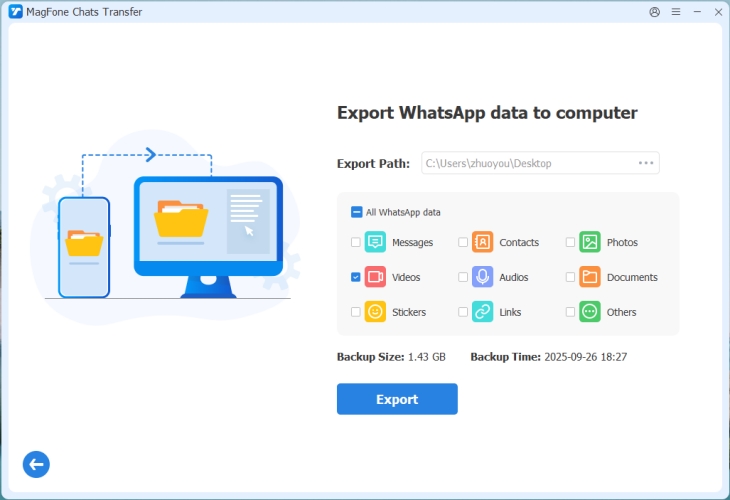
After the WhatsApp data is backed up successfully, click the Export feature. You can check the backup content here. If you want to download all WhatsApp videos, click the backup and then click Export to Computer. You can download WhatsApp videos selectively to your computer.
Part 3. How to Download Video from WhatsApp Web
For some users, they use WhatsApp on a computer more often due to work needs. No matter if you want to download WhatsApp videos selectively or in bulk, here are two respective methods for you.
Method 1. Download Video from WhatsApp Web Directly
As with the operation on mobile phones, you can download videos from WhatsApp web directly. Just open a WhatsApp video and click the Download icon to download it to your computer.
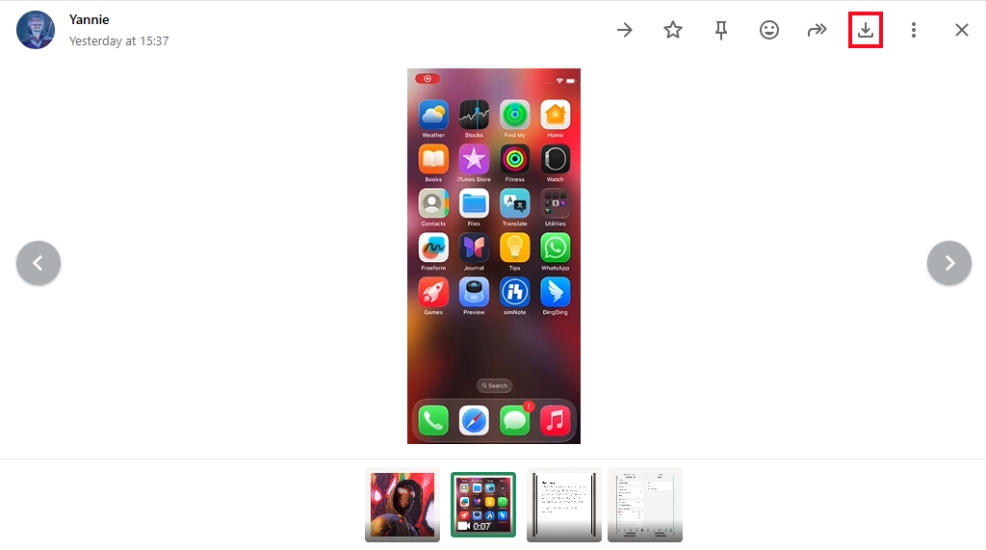
Method 2. Use a WhatsApp Video Download Extension
WhatsApp web doesn't support exporting chats like the mobile WhatsApp version. So if you want to download WhatsApp videos in bulk, you may need a WhatsApp video downloader extension to help you. We tested WA Media & Documents Downloader from the Chrome Web Store. It claims to auto-download WhatsApp web media files with just one click. Let's see how to operate.
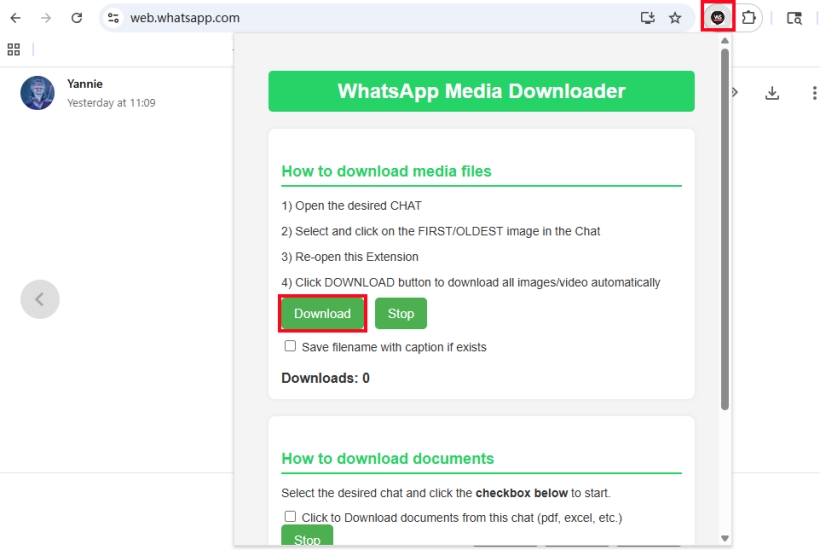
Step 1. Go to the Chrome Web Store to add the extension to your Google browser.
Step 2. Open a chat in WhatsApp web, and open the oldest photo or video.
Step 3. Click Extensions icon to run WA Media & Documents Downloader, and then click Download. WhatsApp photos and videos will be downloaded at a time.
The extension works as expected. It should be noted that you need to open the oldest photo or video so that the extension will download all WhatsApp media files in this WhatsApp chat automatically.
Part 4. Conclusion
In a word, there are several practical methods for us to download WhatsApp videos. To download WhatsApp videos as needed, a direct download is recommended. To download WhatsApp videos in bulk, exporting chat is recommended. If you want to manage your WhatsApp videos on a computer more effectively, you can't miss MagFone WhatsApp Transfer.

