Life360 is a popular family tracking app that allows members to see each other's locations in real-time. It's a go-to tool for parents who want to keep tabs on their kids' whereabouts, making it a key player in ensuring family safety. While Life360 is great for safety, it raises privacy concerns. Constant location sharing can feel invasive, especially for teenagers or individuals who value their privacy. The ability to know someone's every move can lead to mistrust or tension within families. So, how to pause location on Life360 without anyone knowing? In this article, you can find the answer.

- Part 1. What Does Life360 Track?
- Part 2. Does Life360 Notify When You Pause Your Location?
- Part 3. How to Pause Your Location on Life360 without It Showing
- Part 4. Pro Tips: How to Stop Life360 from Tracking Your Location
- Part 5. FAQs about Life360 Location Tracking
- Part 6. Conclusion
Part 1. What Does Life360 Track?
Life360 is a family safety app designed to help users stay connected and informed. Mainly, it's used to trace the real-time status of you and your family, keeping everyone updated on location, safety, and device conditions. Here are what the Life360 app tracks:
Real-Time Location Tracking
Life360 provides real-time location tracking, letting users share their whereabouts with family, so everyone stays informed of each other's location.
Battery Status & Check-Ins
Life360 can show the battery level of family members' devices and whether their phones are on, helping coordinate communication during emergencies.
Driving Safety Features
Life360 monitors driving behavior, including speed alerts, crash detection, and unsafe driving alerts, providing families with important driving insights.
Part 2. Does Life360 Notify When You Pause Your Location?
Yes. Normally, Life360 locations appear as pins on a map, labeled with the place name or type, such as home, school, work, or other custom locations. Users can also set "Place Alerts" to receive notifications when family members arrive at or leave these locations. If you pause location sharing, Life360 stops tracking your location. Other people will be notified through messages like:
- Location Sharing Paused: Appears when someone manually pauses location sharing, letting others know location updates are stopped.
- No Network or Phone Off: Shows your device is offline or powered off, so Life360 cannot update your location at that moment.
- Location Permissions Off: Displays when location access is disabled, signaling that the app cannot track the device's whereabouts.
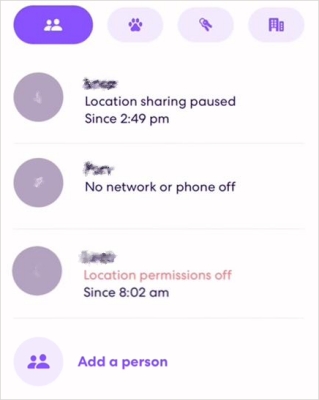
Part 3. How to Pause Your Location on Life360 without It Showing
Whether it's for little privacy or to prevent unnecessary tracking, many people want to stop Life360 from tracking their location. It could be as simple as needing a break from the constant check-ins or feeling that your personal space is being invaded. Directly pausing Life360 tracking can be simple, but doing so without others noticing is trickier. The best way to freeze location Life360 without anyone knowing is to use a location spoofer.
By using MagFone Location Changer, you can easily pause or change your location on Life360 without anyone knowing. Compatible with iPhone and Android phones, it can help change GPS location to any place you want without jailbreaking or detection. If you want to stop Life360 location sharing without parents or other family members knowing, you can fake a location on that app using this MagFone tool. Follow the steps below to do that.
MagFone Location Changer
Easily change your GPS location on iOS and Android devices to anywhere with one click, while not requiring root or jailbreaking!
Step 1 Connect Phone to Computer
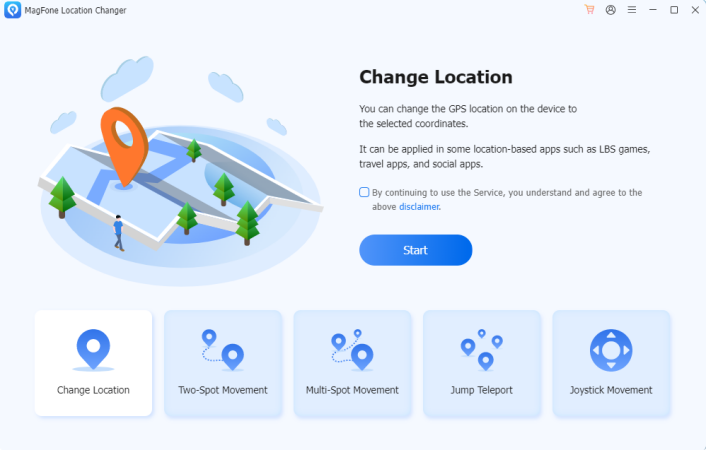
First of all, connect your phone to your computer through a USB cable. Then run MagFone Location Changer on the computer, and you have to turn on Developer Mode on your device.
Step 2 Start to Modify Location on Life360
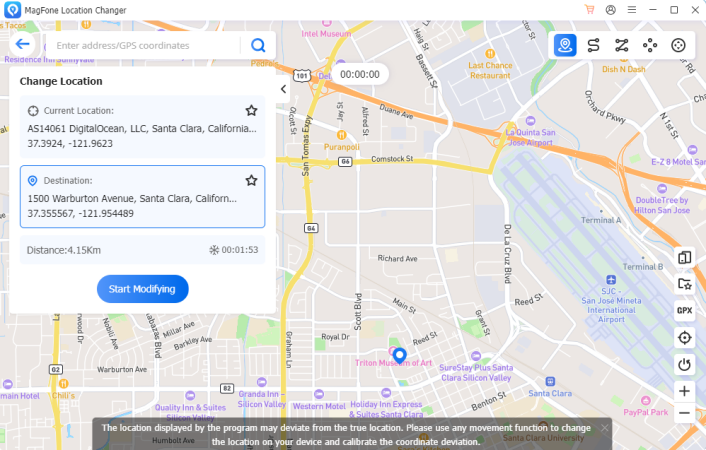
Now you can select Change Location on the main interface. On the map, select a place you want or directly search for an address. Then click Start Modifying to change your current location.
Part 4. Pro Tips: How to Stop Life360 from Tracking Your Location
The MagFone Location Changer tool lets you safely hide your location without others noticing. If you want more ways to stop Life360 from tracking, keep reading. We provide additional pro tips to temporarily or permanently pause location tracking on your device for more privacy and control.
🎯How to Turn Off Life360 Location Temporarily
You can temporarily stop Life360 from tracking your location to take a short break from check-ins. This allows you to maintain privacy while still keeping the app active, giving you control over when your location is shared and preventing constant updates to other family members.
Solution 1. Power Off Phone
Powering off your phone can stop your device from being tracked by Life360 because the device no longer has access to WiFi or cellular data. So, if you want to get Life360 not to track your location on your phone, you can try turning off your phone. But the last location of your phone will be displayed on Life360 before the phone is turned off. Also, your phone's location will be tracked again once it's turned back on.
Solution 2. Enable Airplane Mode
Airplane mode stops all communication with networks, including GPS. When you turn it on, Life360 won't be able to track your location because your phone is essentially "off the grid." But if you turn off Airplane mode on your phone, your location will be tracked by Life360 again. It cannot stop Life360 from tracking your location comprehensively.
Solution 3. Disable WiFi or Cellular Data
When you keep WiFi or Cellular Data turned on, Life360 will function properly to track your location. To briefly suspend your location tracking, you can disable WiFi or Cellular Data for Life360. Then your location won't be tracked by Life360. But once you turn WiFi on, your location will be tracked by Life360 again.
On iPhone
Step 1. In Settings, scroll down to find Life360.
Step 2. Tap Wireless Data, then select Off.
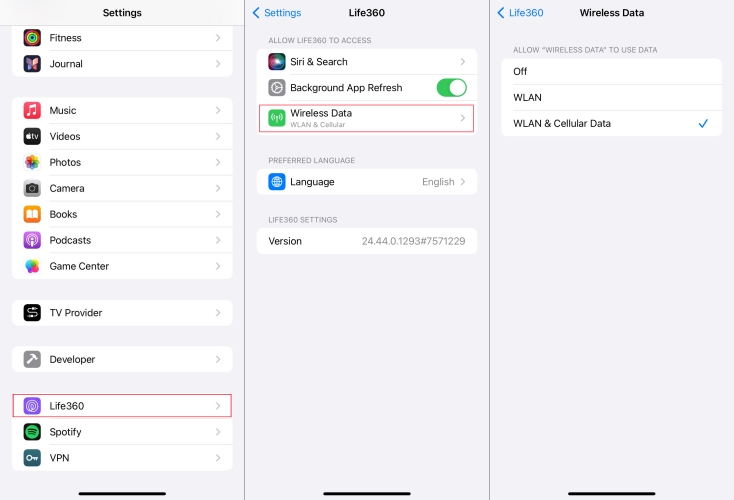
On Android Phone
Step 1. In Settings, tap Apps and select Life360.
Step 2. Tap Data Usage, then turn off Mobile Data and WLAN.
Solution 4. Turn on Low Power Mode
Enabling Lower Power Mode is a good option to have optimal control over your location without completely disabling location services. If your battery drops below 10% or if you enable Lower Power Mode on your phone, Life360 would stop updating your location. To stop Life360 from tracking your location, you can try turning on Low Power Mode on your phone.
On iPhone
Step 1. Go to Settings > Battery.
Step 2. Turn Low Lower Mode on.
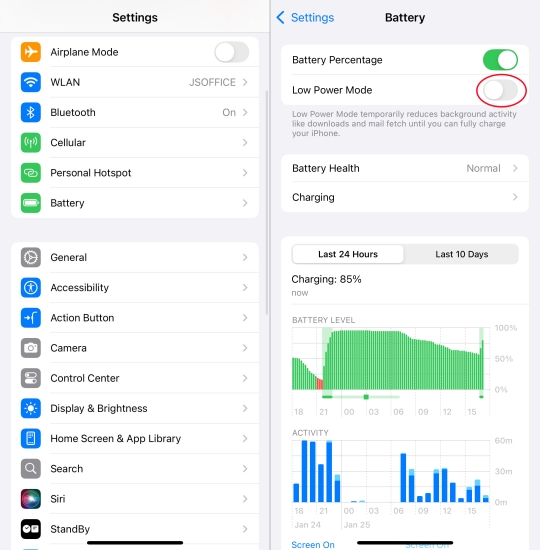
On Android Phone
Step 1. Open Settings and tap Battery.
Step 2. Turn on Power Saving Mode.
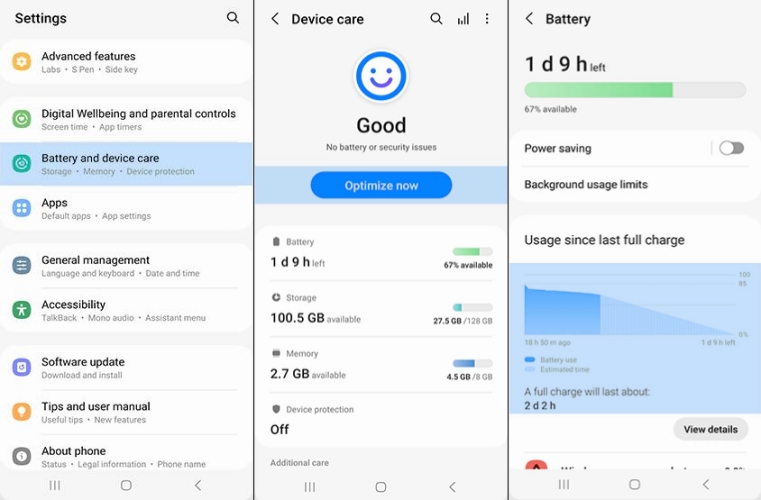
Solution 5. Turn Off Background App Refresh (Only for iOS)
Background App Refresh is a feature on all models of iPhone, which makes your apps run for a short period of time when you switch to a different app. With Background App Refresh, suspended apps can normally check for new content. So, you can stop Life360 from tracking your location when it is in the background. And your location won't always be tracked.
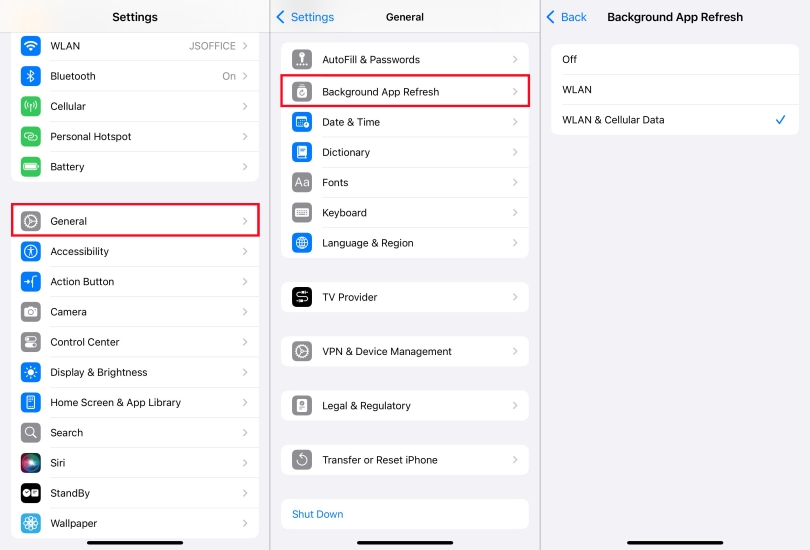
Step 1. Open Settings and tap General > Background App Refresh.
Step 2. Find Life360 and toggle it off.
Solution 6. Set Battery Optimization (Only for Android)
Like Background App Refresh on iOS devices, Battery Optimization is a special feature developed for Android devices. If you turn on battery optimization for Life360, that app cannot run more while you're not using it, even when Adaptive Battery. This works for you to make Life360 not constantly to track your location.
Step 1. Open Settings and tap Apps > See all apps.
Step 2. Choose Life360, then tap Battery > Optimized.
🎯How to Turn Off Life360 Location Permanently
By following the above simple steps, you can temporarily stop Life360 from tracking your location. But if you want to completely disable Life360 tracking, here are the most effective methods. With the following ways, you can get Life360 not to track your location. Let's dive into the details.
Solution 1. Disable Location Sharing
Life360 allows users to disable location sharing directly within the app. This is the most straightforward way to stop tracking temporarily without making drastic changes to your phone's settings. But once you stop sharing your location, the map will display "Location Sharing Paused." Here's how to stop location sharing on Life360.
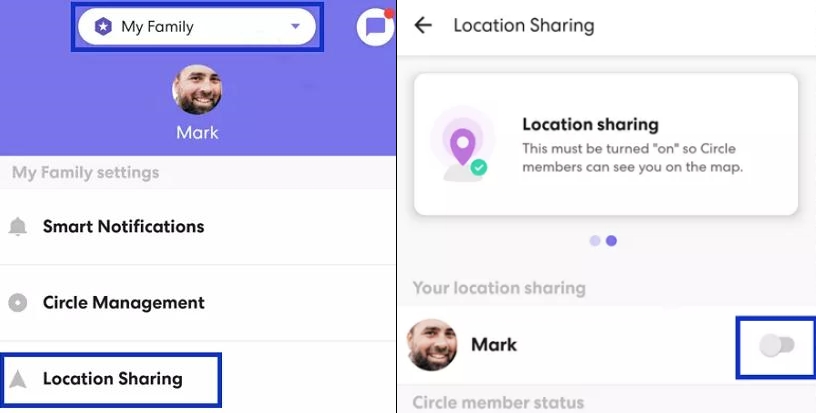
Step 1. In Life360, tap Settings in the upper left corner.
Step 2. Scroll down to tap Location Sharing.
Step 3. Toggle the slider Off. Then your location will stop sharing.
Solution 2. Leave a Life360 Circle
In addition to directly stopping your location sharing, you can choose to leave a Circle in Life360 if you just want to stop some people from tracking your location. Leaving a Circle in Life360 will stop sharing your location with those people in the Circle. And this means that Life360 can still track your location. Here are the steps to leave a Circle in Life360.
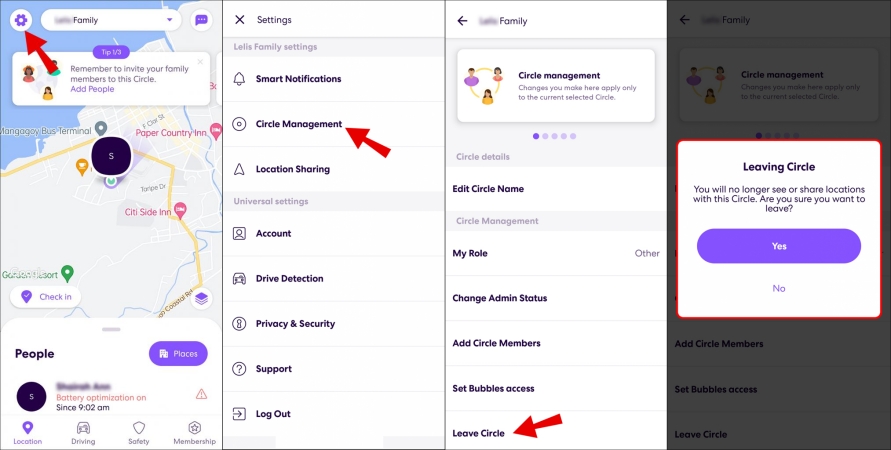
Step 1. Open Life360 and tap Settings in the upper left corner.
Step 2. Tap Circle Management > Leave Circle.
Step 3. Tap Yes to leave a Circle.
Solution 3. Delete Life360 Account
Deleting your Life360 account will permanently delete all history and driving events. If you want to completely stop Life360 from tracking your location, you can choose to delete your Life360 account. Before deleting your account, you need to cancel your Life360 membership first. Then follow the steps below to delete your Life360 account.
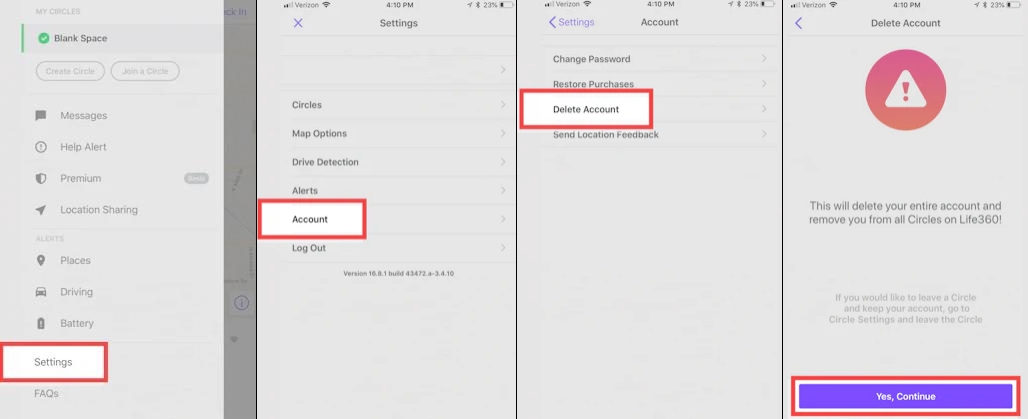
Step 1. Go to Settings > Account > Delete Account in Life360.
Step 2. Select Yes, I confirm the above, then tap Continue.
Step 3. Check an email with a confirmation link in your email box and tap Send email to continue.
Step 4. Open your email and select the email from Life360.
Step 5. Select the link in the email and complete the Captcha to confirm your account deletion.
Solution 4. Use Life360 on a Burner Phone
For those who don't want to fully disable Life360 but still want to stop tracking their location, using a burner phone is an option. A burner phone can protect privacy on Life360 more comprehensively. You don't need to worry, your true location will be constantly tracked by Life360. This allows you to use a location while keeping the Life360 app active.
Solution 5. Switch Off Location Services
Pausing location services disables all location-based apps, including Life360. This method works across multiple apps and gives you a wider blanket of privacy. To stop your location from being tracked by Life360, you can disallow Life360 from using your location service on your phone. Here's how to turn Location Services off for Life360.
On iPhone
Step 1. Go to Settings > Privacy & Security > Location Services.
Step 2. Scroll down to find Life360, then select Never.
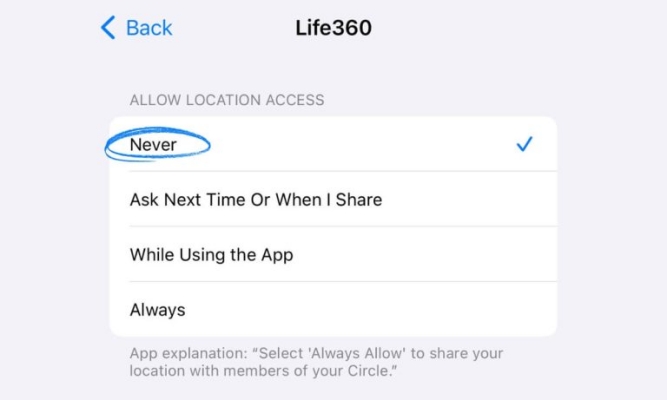
On Android Phone
Step 1. Go to Settings > Privacy > Location Services.
Step 2. Tap Location and find Life360 to select Deny.
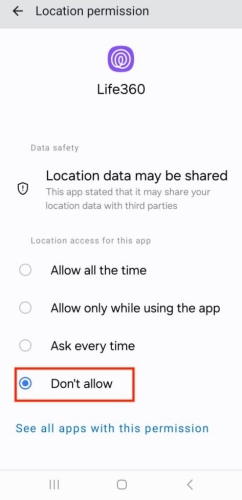
Part 5. FAQs about Life360 Location Tracking
Does deleting Life360 stop tracking?
Yes, deleting Life360 from your phone does stop location sharing automatically. To stop Life360 from tracking your location, deleting Life360 is an ideal option.
Can Life360 track you on Airplane mode?
No, Life360 cannot track your location if your phone is in Airplane Mode because it disabled GPS and internet access. If you want to stop Life360 from tracking your location, you can turn on Airplane Mode on your phone.
Does Life360 track when phone is off?
No, Life360 cannot track your phone when it is off. But your phone's last known location will be displayed after it is off. And the location history of your phone will be kept for 30 days.
Can you track someone on Life360 without them tracking you?
No, you cannot track someone on Life360 without them tracking you. Because Life360 is designed to allow for mutual location sharing within a circle users.
Part 6. Conclusion
Life360 offers many benefits, but it also presents privacy challenges. By understanding how to manage location sharing and your phone's settings, you can take control of your privacy while maintaining family safety. And if you want to stop Life360 from tracking your location, you can choose to use MagFone Location Changer or use alternative methods.

