LinkedIn is one of the most powerful platforms for professionals looking to network, job hunt, or establish their brand. One key feature of LinkedIn is the ability to update your location, which helps potential employers or connections find you based on where you are located. Whether you've moved to a new city, country, or simply want to target a different area for job opportunities, knowing how to change your location on LinkedIn is a crucial skill. In this article, we'll walk you through how to change your location on LinkedIn step by step. Let's move on.
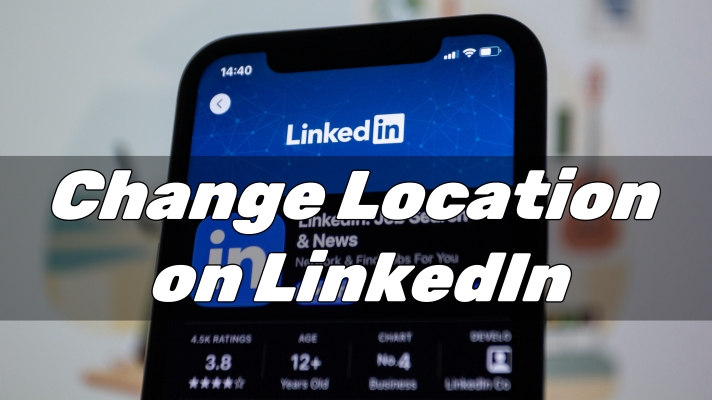
- Part 1. Why Changing Your Location on LinkedIn Is Important?
- Part 2. How to Change Location on LinkedIn [2 Normal Ways]
- Part 3. How to Fake Location on LinkedIn [2 Advanced Ways]
- Part 4. FAQs about LinkedIn Location Change
- Part 5. Conclusion
Part 1. Why Changing Your Location on LinkedIn Is Important?
Your LinkedIn location is more than just a geographical detail; it plays a significant role in how you are discovered by potential employers, collaborators, or clients. Recruiters often use location filters when searching for candidates, and by keeping yours updated, you increase the chances of showing up in relevant searches. Furthermore, connecting with professionals in your region can open doors to opportunities that are geographically closer to you.
Part 2. How to Change Location on LinkedIn [2 Normal Ways]
LinkedIn allows users to edit and change the location not only on the LinkedIn web but also in the LinkedIn app. Here's how to change your location on LinkedIn across your devices.
2.1 Change LinkedIn Location on Computers
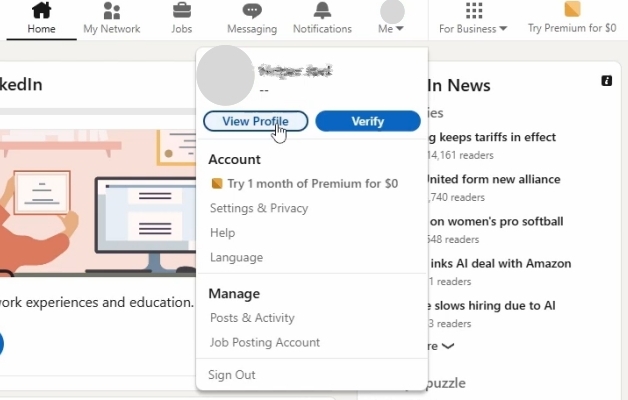
Step 1. Click the Me icon at top of your LinkedIn homepage.
Step 2. Click the View Profile button, then click the Edit icon in your instruction section.
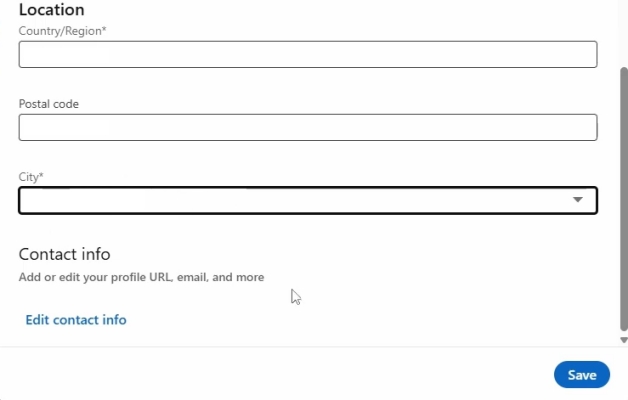
Step 3. In the Edit intro pop-up window, scroll down to Country/Region.
Step 4. Select your country or region from the drop-down list.
Step 5. Click the Save button to save your location on LinkedIn.
2.2 Change LinkedIn Location on Mobile Devices
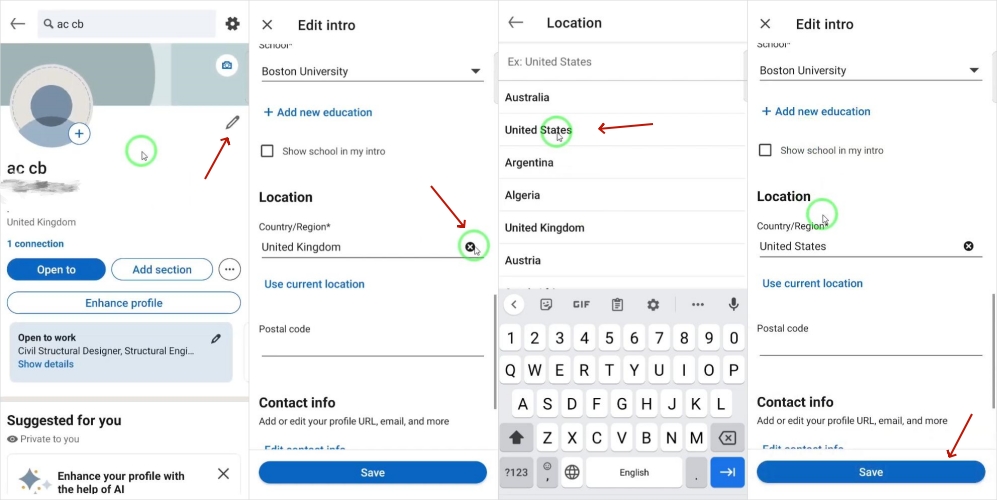
Step 1. Tap your profile picture in the LinkedIn app.
Step 2. Tap your profile picture again from the pop-up.
Step 3. Tap the Edit icon in your introduction section.
Step 4. Scroll down to the Country/Region section.
Step 5. Select your Country/Region from the list.
Step 6. Tap the Save button to save your location on LinkedIn.
Part 3. How to Fake Location on LinkedIn [2 Advanced Ways]
There are two other alternative ways to provide additional layers of control and privacy when standard settings or simple tweaks won't work. You can use these methods to align your professional presence by adjusting your IP address or the GPS location on LinkedIn.
3.1 Change LinkedIn Location via VPN
LinkedIn can access your IP address, which influences the location it displays. To change the network location LinkedIn sees, try using a VPN. Many free VPN apps are available on websites and in mobile app stores; pick one and ensure it routes traffic through the country or city you want.

3.2 Change LinkedIn Location via Location Changer
When LinkedIn requests your location, it reads your device's GPS coordinates, not just network info. You can use a location changer to spoof GPS and display any coordinates you want without triggering detection. Paired with a VPN, a location changer provides double assurance that both GPS and network positions align. For Android and iOS users, we recommend MagFone Location Changer — it supports the latest versions of both Android and iOS devices, and one-click location switching to maintain a consistent profile location.
MagFone Location Changer
Easily change your GPS location on iOS and Android devices to anywhere with one click, while not requiring root or jailbreaking!
Step 1 Switch to Change Location in MagFone Software
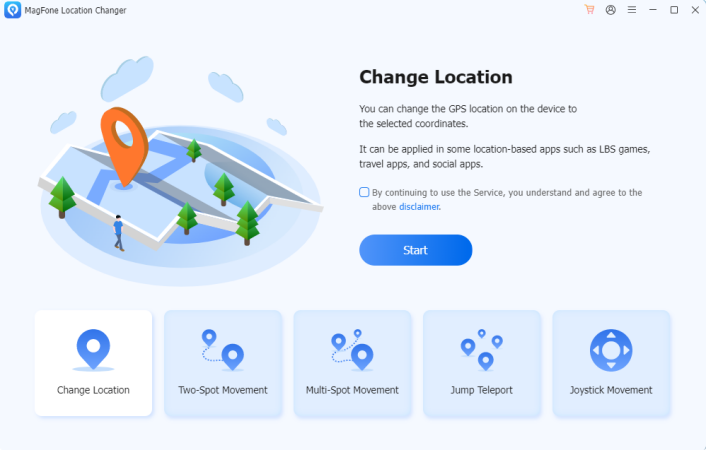
Open MagFone Location Changer on your computer, then use a USB cable to connect your mobile device to the computer. Once your device is detected by the computer, manually turn on Developer Mode on your device. Go to select the Change Location option on the main interface of the software, then click the Start button to continue.
Step 2 Go to Change Location on LinkedIn with One-click
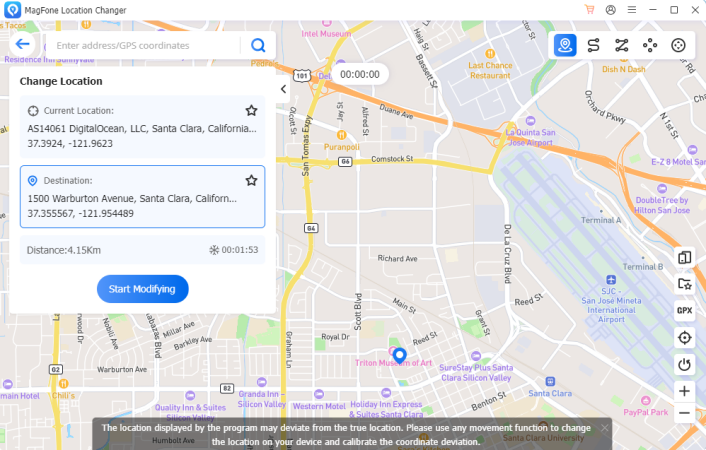
You'll then be able to search a location you want to teleport by entering the address into the search bar or moving your mouse on the map. After finding your target location, you can click the Start Modifying button to start changing your location on your device. Wait for while, and your location will be switched to your specified place.
Part 4. FAQs about LinkedIn Location Change
Does LinkedIn automatically update my location?
LinkedIn does not automatically update your location based on GPS or IP. Your profile location stays as you set it unless you manually change it or use location-related tools.
Will they know if I change my location on LinkedIn?
LinkedIn generally won't notify others when you change your location. However, frequent or unusual location changes may appear in your activity feed or be noticed by connections.
Why can't I change my location on LinkedIn?
You might be unable to change your location due to outdated app versions, browser issues, or LinkedIn's profile restrictions. Clearing the cache or updating the app can help resolve this.
Why does LinkedIn location only show the country?
LinkedIn sometimes limits location display to the country level to simplify search results and networking. Certain profile settings, account types, or privacy restrictions may also prevent showing city-level details. You can edit your profile on a PC to set a more precise location like city.
Part 5. Conclusion
Updating your location on LinkedIn is simple yet crucial for optimizing your profile and increasing your chances of being discovered by the right people. Whether you're job hunting or looking to network in a new area, following these steps will help you stay competitive in today's professional world. And if you want to change your location on LinkedIn to anywhere, using a professional tool like MagFone Location Changer, then you can change your location as you want.

